How to use Google's Quick Insert key to get the most out of your Chromebook
And you'll want this ChromeOS feature to hit Windows and macOS

If you've ever wished for a new key on your laptop that can offer assistance in writing emails, suggest attachments, or show your recent browser history to easily add links and provide options for emojis and GIFs, Google's Quick Insert key is the answer to your prayers.
Earlier this week, Google announced two new Chromebooks and a suite of AI features including the Quick Insert key coming to Chromebook Plus laptops. Quick Insert gives users easy access to Google Drive integrations, Google's Help Me Write AI assistance, recently opened browser links, tactical calculation and conversion tools, plus an emoji and GIF library. It is built into Chromebook Plus at the operating system level, so it works across all your apps.
While the physical Quick Insert key only exists on the new Samsung Galaxy Chromebook Plus, all Chromebook Plus users can access the same functionality with a keyboard shortcut.
How to use Quick Insert
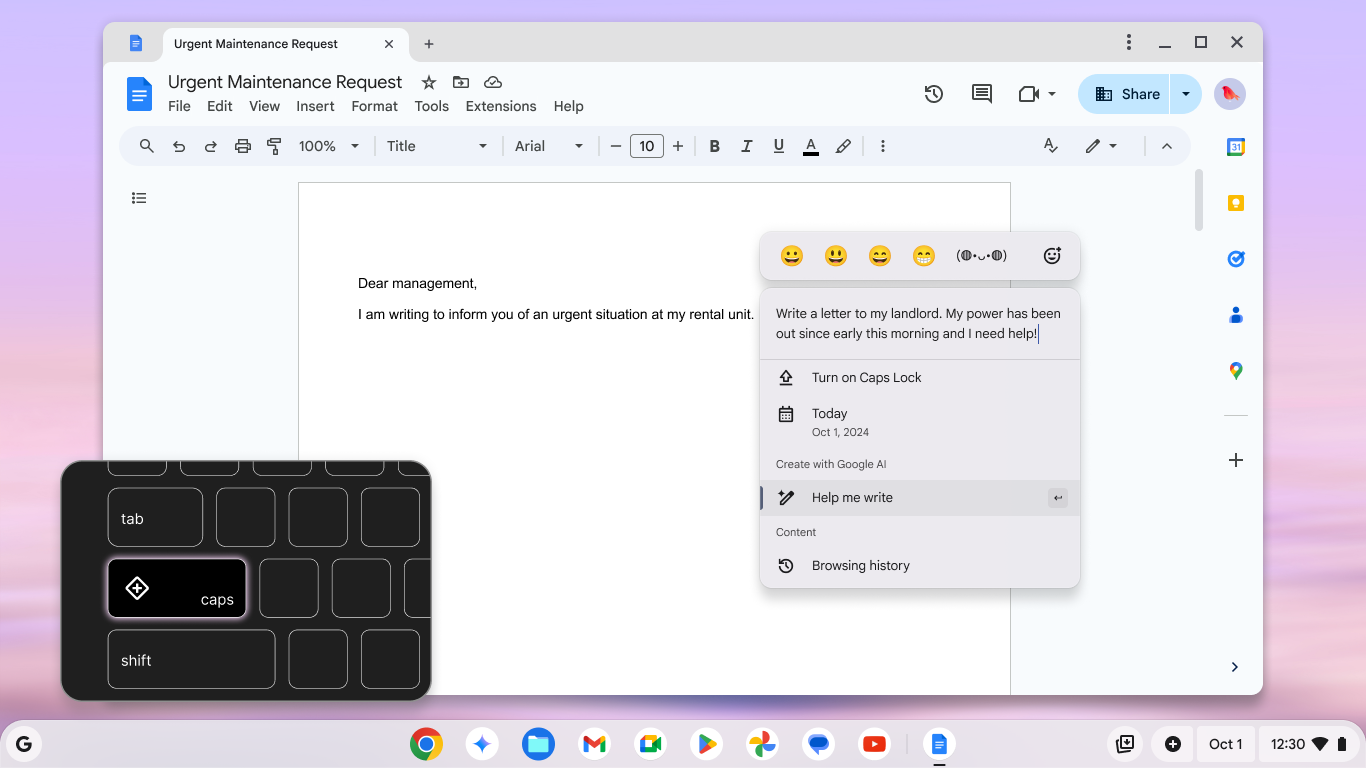
Chromebook Plus owners who have a Samsung Galaxy Chromebook Plus laptop can just use the Quick Insert key on their keyboards. The Quick Insert key has replaced the launcher key on the Galaxy Chromebook Plus. This keyboard change will become standard on future Chromebook Plus laptops.
For now, all other Chromebook Plus users can use the Launcher Key + F shortcut to open the Quick Insert menu.
Once you've pulled up the Quick Insert menu, select which Quick Insert feature you'd like to use.
Help Me Write is powered by Google's Gemini AI models to assist in creating new text, editing existing text, or helping change the tone.
The browsing history will bring up your recently opened websites to add links without copying and pasting between windows, saving you a bit of application juggling.
Get The Snapshot, our free newsletter on the future of computing
Sign up to receive The Snapshot, a free special dispatch from Laptop Mag, in your inbox.
Google Drive integrated search to attach files, photos, or videos from your Google Drive without needing to leave your current work.
Emoji keyboard and GIF search to add to any text field across all of your apps.
Calculation, conversion, and date tools to drop specific dates or convert units without opening a browser window.
In the future, the Quick Insert menu will also offer Google Gemini AI features like image generation in addition to its current offering list.
Will the Quick Insert key can change how we use Chromebooks?
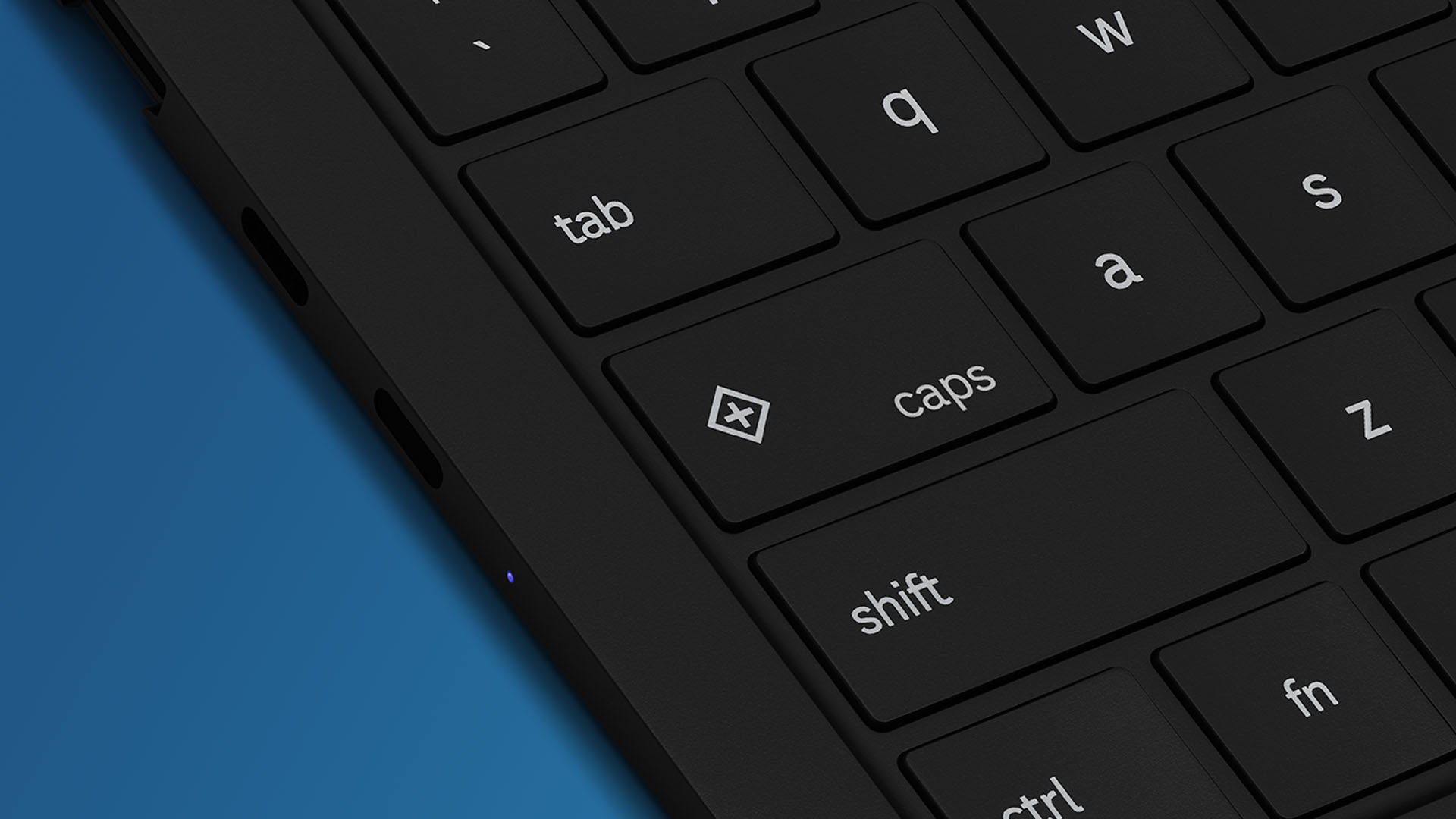
A ChromeOS feature rarely makes me want to drop my MacBook or Windows work laptop in favor of a Chromebook. While Quick Insert may sound like just a beefed up right-click menu or the sort of thing text editing or AI apps already offer. But, Quick Insert is built into ChromeOS for Chromebook Plus, which means it works on anything you do on your Chromebook. That's a level of AI integration you just don't get with Windows 11 or macOS.
Perhaps it's the specifics of my very niche job, writing articles about laptops and hardware for Laptop Mag, but, the ability to quickly drop links and attachments without needing to browse my Google Drive or hard drive, or open up multiple browser tabs and flip between them sounds like an absolute timesaver.
Of course, quickly being able to drop links, attachments, reaction emojis or GIFs can help a ton of people regardless of what they use their Chromebook for. Students often need to email attachments. So do teachers, writers, artists, and financiers.
I'm not saying the Quick Insert key is a groundbreaking change in how we use Chromebooks, but it is an incredibly handy utility. And I wish I had something similar on non-Chrome machines.
More from Laptop Mag
- I tried the Meta Quest 3S: Is it game over for the Apple Vision Pro?
- How the Snapdragon X2 Elite could help Qualcomm take down Apple's M4
- Apple's iPhone SE 4 might mark the end of the home button — and the end of an era

A former lab gremlin for Tom's Guide, Laptop Mag, Tom's Hardware, and TechRadar; Madeline has escaped the labs to join Laptop Mag as a Staff Writer. With over a decade of experience writing about tech and gaming, she may actually know a thing or two. Sometimes. When she isn't writing about the latest laptops and AI software, Madeline likes to throw herself into the ocean as a PADI scuba diving instructor and underwater photography enthusiast.










