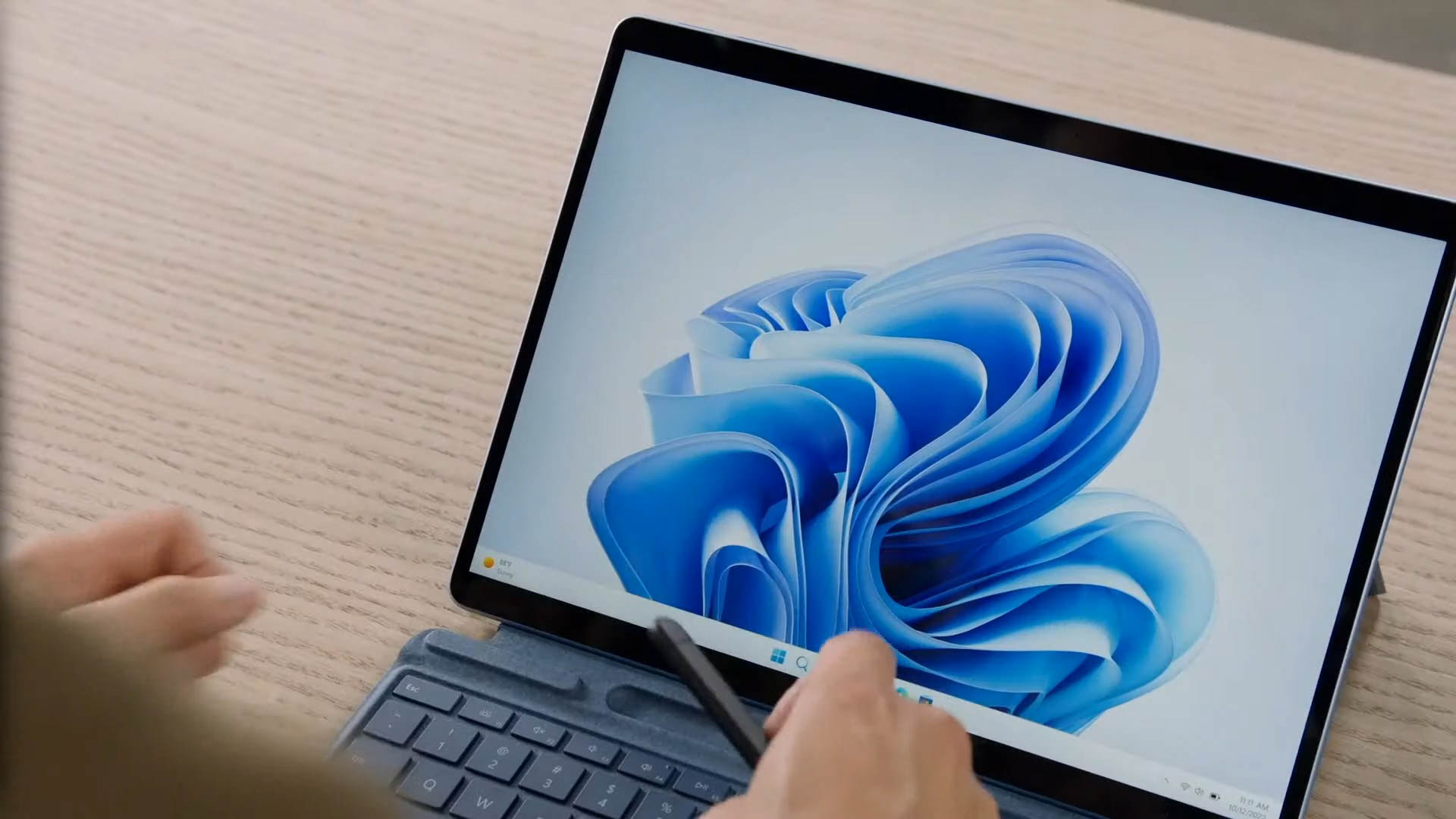Laptop Mag Verdict
The HP 925 ergonomic vertical mouse offers a solution to wrist, shoulder, and back pain from long hours at the desk. While it succeeds, it’s not ideal for people with small hands or left-handed people.
Pros
- +
Dual-mode connectivity
- +
Adjustable DPI
- +
Removable palm rest
Cons
- -
Right-handed only
- -
Not ideal for small hands
- -
Stiff scroll wheel
Why you can trust Laptop Mag
If you want to relieve chronic wrist aches caused by working long hours at your desk, try turning your mouse on its side.
HP took that approach with the HP 925, a vertical mouse certified by the US Ergonomics Society. In 2020, when millions of people started working from home, 92% of doctors in the American Chiropractic Association reported experiencing an increase in patients with musculoskeletal conditions, such as neck or back pain, in connection with working from home.
Even if you don’t experience persistent wrist aches from desk work, a vertical mouse can be more comfortable and help with precision tasks like digital artwork.
This is because remote workers tend to work longer hours and often don’t have an ergonomic workspace at home. As a result, remote and hybrid professionals can develop chronic wrist, neck, shoulder, and back pain despite working a seemingly safe desk job.
If that experience sounds familiar, it might be time to add some ergonomic improvements to your workspace. I tried this out myself by testing the HP 925 for a few days. A vertical mouse can significantly improve desk ergonomics and help relieve (and prevent) wrist and shoulder pain.
Even if you don’t experience persistent wrist aches from desk work, a vertical mouse can be more comfortable and help with precision tasks like digital artwork.
Here’s a look at my experience testing out the HP 925 and the pros and cons of using a vertical mouse that I discovered along the way.
HP 925 Ergonomic Vertical Mouse: Price and specs

The HP 925 costs $99, putting it squarely in the premium mouse category. In the box, you get the mouse, a detachable palm rest, a USB Type-A to USB Type-C cable, and the instruction booklet. At the time of writing, it is only available in black.
The HP 925 weighs 0.28 pounds (127 grams) and measures 6.7 x 3.94 x 3.03 inches (without the detachable palm rest). It features dual-mode connectivity with Bluetooth 5.3 and a 2.4GHz HP Unifying Dongle. You can connect up to three devices at once: two via Bluetooth and one via the 2.4GHz dongle.
HP 925 Ergonomic Vertical Mouse: Design

The design is the first thing you’ll notice about the HP 925. It’s a vertical mouse, which means your hand is oriented vertically, like you’re holding a cup, for example, rather than sitting horizontally parallel to your desk. The two main mouse buttons and scroll wheel are on the right side of the mouse, while the three secondary buttons are on the left side.
The effect is like turning a conventional mouse on its side and resculpting it with a tapered, mountain-like shape. It’s narrower at the top and wider at the bottom, with a curve in the back to support your palm and a ledge for your thumb along the lower left side. There’s also a side button disguised in the thumb ledge. A hidden compartment on the lower right side of the mouse houses the HP Unifying USB dongle.

A button underneath the mouse allows you to change connectivity modes and enter pairing mode to connect to new Bluetooth devices. The bottom of the HP 925 also has a trio of tiny magnets that allow you to attach the removable palm rest.
Most of the HP 925 is made of matte black plastic, but the front half of the mouse, where all the buttons are, is a slightly different, glossy black. I much prefer the texture of the matte black plastic. The glossy black picks up fingerprints far easier and doesn’t help you maintain your grip on the mouse like the matte plastic. So, I wish HP had used matte black plastic for the entire mouse rather than making all the buttons glossy.
HP 925 Ergonomic Vertical Mouse: Performance

Vertical mice like the HP 925 are designed to improve ergonomics by allowing your hand to sit at a more natural angle, which can be more comfortable during long periods of use. The HP 925 is certified by the Human Factors and Ergonomics Society, the world’s largest scientific association for ergonomics professionals. This means the HP 925 is certified to legitimately promote good ergonomics (rather than simply claiming to do so without proof).
Vertical mice like the HP 925 are designed to improve ergonomics by allowing your hand to sit at a more natural angle, which can be more comfortable during long periods of use.
The HP 925’s vertical orientation significantly reduces how much you have to twist your hand for your fingers to sit comfortably on the main buttons. As a result, it can reduce wrist pain for people who use a mouse for hours a day. Depending on where you place your mouse on your desk and how high your desk is, long mouse sessions can even contribute to back and shoulder pain, particularly for anyone with a pre-existing condition like arthritis.
That doesn’t mean these peculiar peripherals are only for pain relief. A vertical mouse can also be helpful for tasks that require slow, precise mouse movements, such as graphic design and digital art.
I noticed this when I tested the HP 925 in my favorite digital art app, Asperite. Even while I was still getting used to the vertical grip on the HP 925, I noticed it helped my mouse movements remain steady while I was drawing. I still prefer a pen or iPad, but drawing with the HP 925 was far easier than with a conventional mouse.
The HP 925 can also be more comfortable to use over long sessions after you find the grip position that works for you. Its shape and size make it ideal for people with larger hands, but if you have small hands (like I do), it can feel unwieldy.

A vertical mouse can also be helpful for tasks that require slow, precise mouse movements, such as graphic design and digital art.
For instance, the palm rest is fairly flat, so I couldn’t sit my palm flat on it and have my fingers on the two main buttons simultaneously. Instead, I used my palm to perch my hand almost on top of the mouse so my fingers wouldn’t keep sliding down the sides. This is where I noticed the comfort difference between the matte and glossy plastic. I ended up subconsciously trying to squeeze the mouse to keep my grip, which is somewhat counterintuitive to the ergonomic design.
Eventually, I found a grip position that worked for me, but I wish the HP 925 was smaller or had a thicker palm rest. I kept the palm rest attached anyway because it provided some extra stability, especially while I was still adapting to the feel of a vertical mouse.
After I got used to it (and it does take a little while to get used to it), the HP 925 was fairly comfortable. All of the buttons are snappy and fully programmable. The scroll wheel is smooth but feels stiff. There’s a slight resistance when you roll it, which is helpful for precision tasks like art but requires more muscle from your scroll finger. You can increase scroll wheel sensitivity in the mouse’s app to help with this.
HP 925 Ergonomic Vertical Mouse: Connectivity and battery

The HP 925 features dual-mode connectivity, meaning you can connect it with either Bluetooth 5.3 or with the HP Unifying 2.4GHz USB dongle. You can connect up to three devices simultaneously and swap between them using a button on the bottom of the mouse. The HP 925 is compatible with Windows 10/11, ChromeOS, and macOS.
The HP 925 includes a rechargeable battery lasting up to four months on a single charge. Even just one minute of charging can power it for three hours. When the battery is running low, an indicator light above the HP logo on the top edge of the mouse will flash. You shouldn’t have to charge it often with that impressive battery life.
HP 925 Ergonomic Vertical Mouse: Software
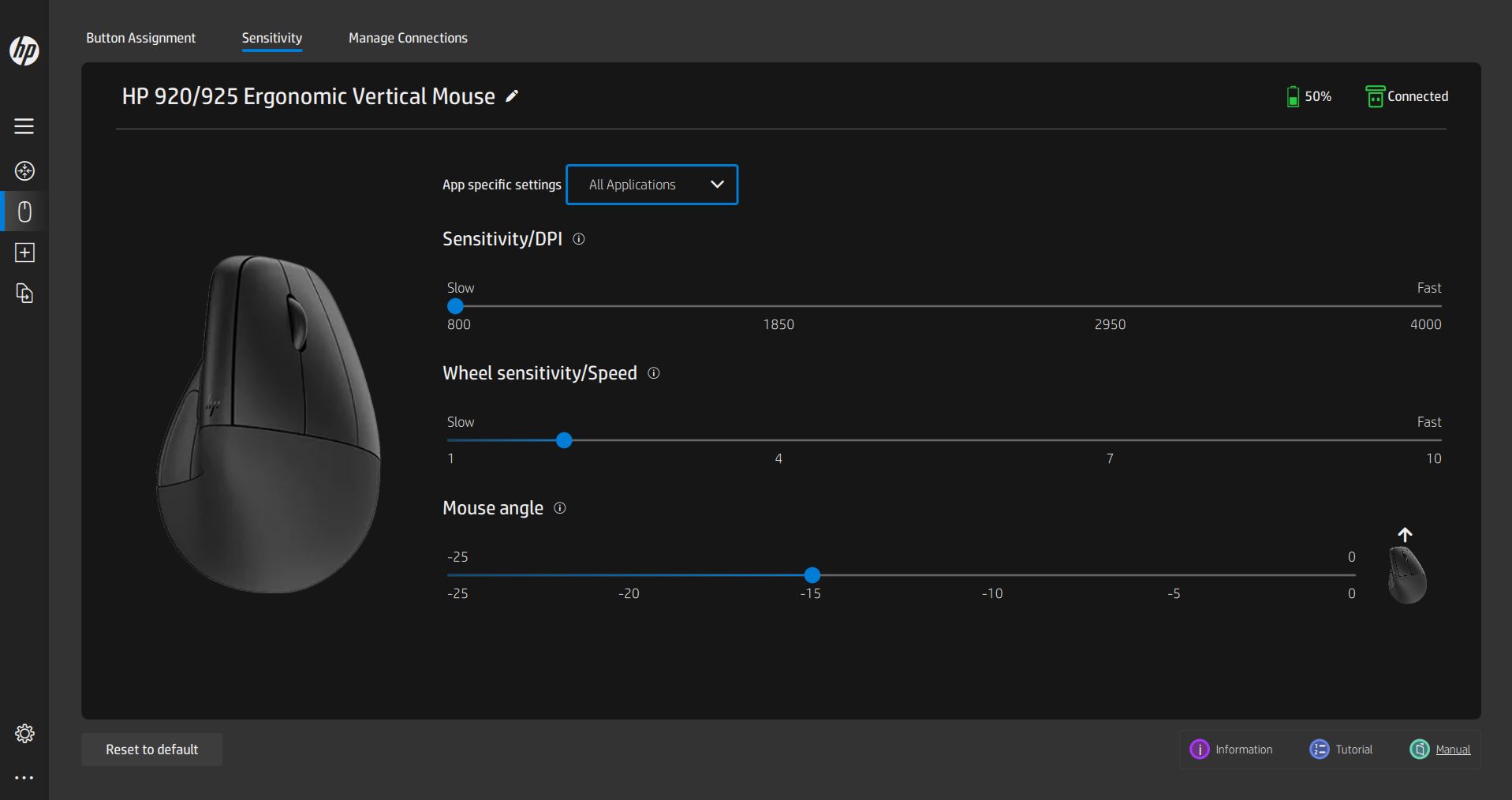
The HP Accessory Center app allows you to customize a few performance features on the HP 925, such as button assignments, DPI, and scroll wheel sensitivity. You can also view the battery level, current connection mode, and other devices paired with your mouse.
The HP Accessory Center app is basic but runs smoothly and gets the job done well. If you’re not used to using a vertical mouse, I recommend decreasing the DPI on the HP 925. I lowered mine to 800, which made it easier to adapt to the different mouse orientation. I also suggest increasing the scroll wheel sensitivity on the HP 925. It was set to zero by default on my review unit, so I bumped it up to two to make the somewhat sluggish scroll wheel more comfortable.
Bottom line

The HP 925 aims to improve ergonomics by turning the conventional mouse design on its side. It succeeds —mostly. The vertical orientation takes some time to adapt to, but is more comfortable once you adjust. It can be especially helpful for precision tasks like art or graphic design. However, the HP 925 is best for people with large hands, so if your hands are on the smaller side, you may need to stretch your fingers or squeeze the mouse to maintain your grip.
At $99, the HP 925 is a bit pricey for a mouse but has some key features going for it. All the buttons are programmable, it includes a detachable wrist rest and features dual-mode connectivity for up to three devices. The all-black design will also blend right in at the office, making the HP 925 a perfect workspace companion. Since it’s compatible with Windows, ChromsOS, and macOS, you can use it with any laptop you like.
Vertical mice aren’t for everyone, but they might be just what you need if you spend long days working at a desk. The seemingly minor adjustment of turning your hand sideways to use a vertical mouse can help ease wrist, shoulder, and back pain. It can also improve comfort and dexterity for tasks like digital artwork. While the HP 925 isn’t perfect, it’s a strong contender in the vertical mouse niche and a solid entry point for anyone new to ergonomic mice.
More from Laptop Mag
- HP 960 Ergonomic Wireless Keyboard review: A curvy design with a possible health benefit
- WFH Creators Stand Up Desk review
- Best keyboards in 2024

Stevie Bonifield is a freelance tech journalist who has written for PC Gamer, Tom's Guide, and Laptop Mag on everything from gaming to smartwatches. Outside of writing, Stevie loves indie games, TTRPGs, and building way too many custom keyboards.