7 new macOS Sequoia features that will convince you to update today, and one reason to wait
Here's a breakdown of the best new features
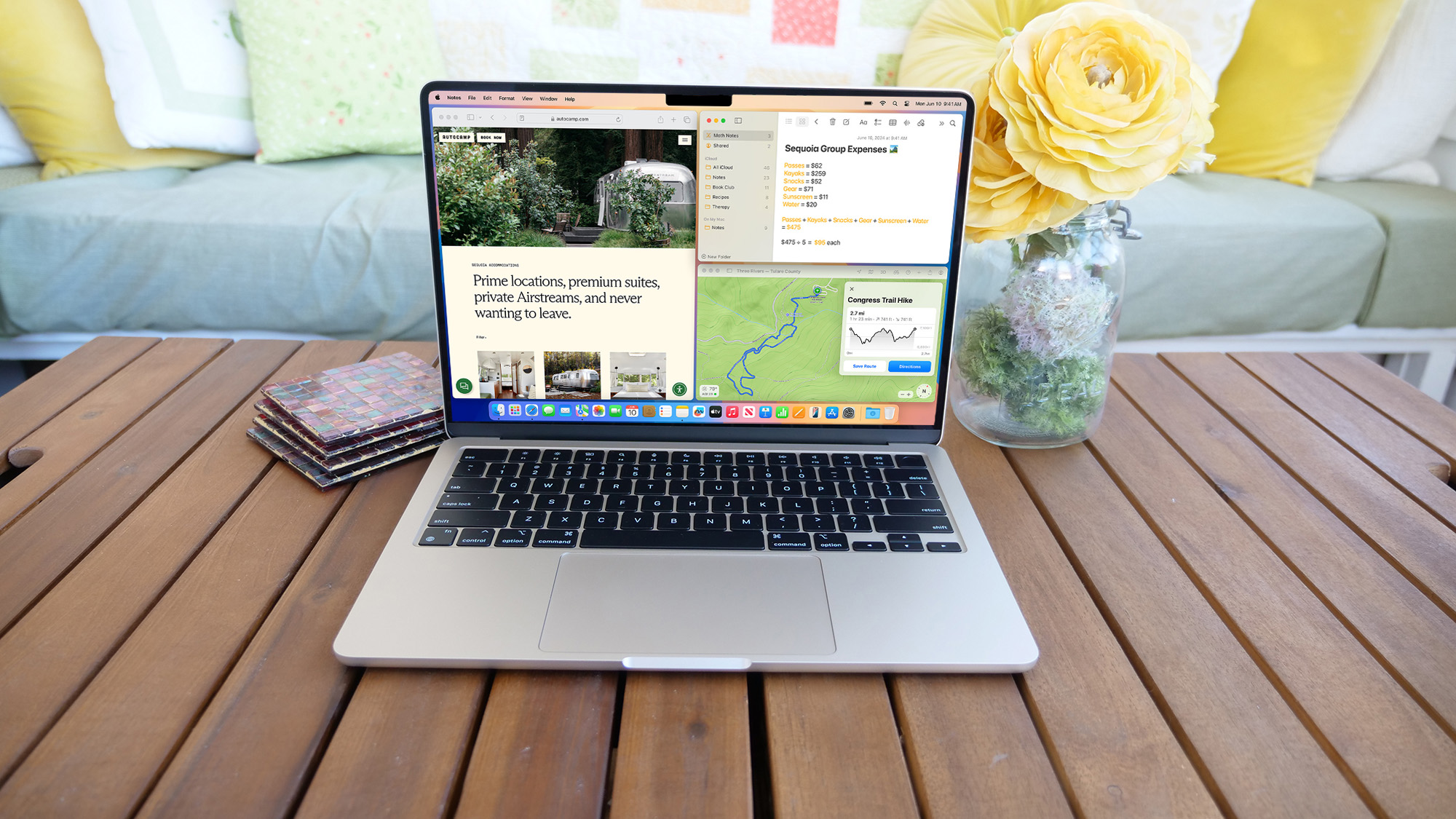
Apple announced macOS Sequoia at WWDC 2024 in June, finally releasing it to the public on Monday, September 16. If you have a modern MacBook or iMac, you'll likely upgrade to Sequoia at some point, so why not now?
Like other macOS updates, Sequoia is packed with stability and performance improvements, but those boring enhancements will not persuade the hesitant to upgrade. However, these seven cool features might just convince you.
7. Improved Game Mode
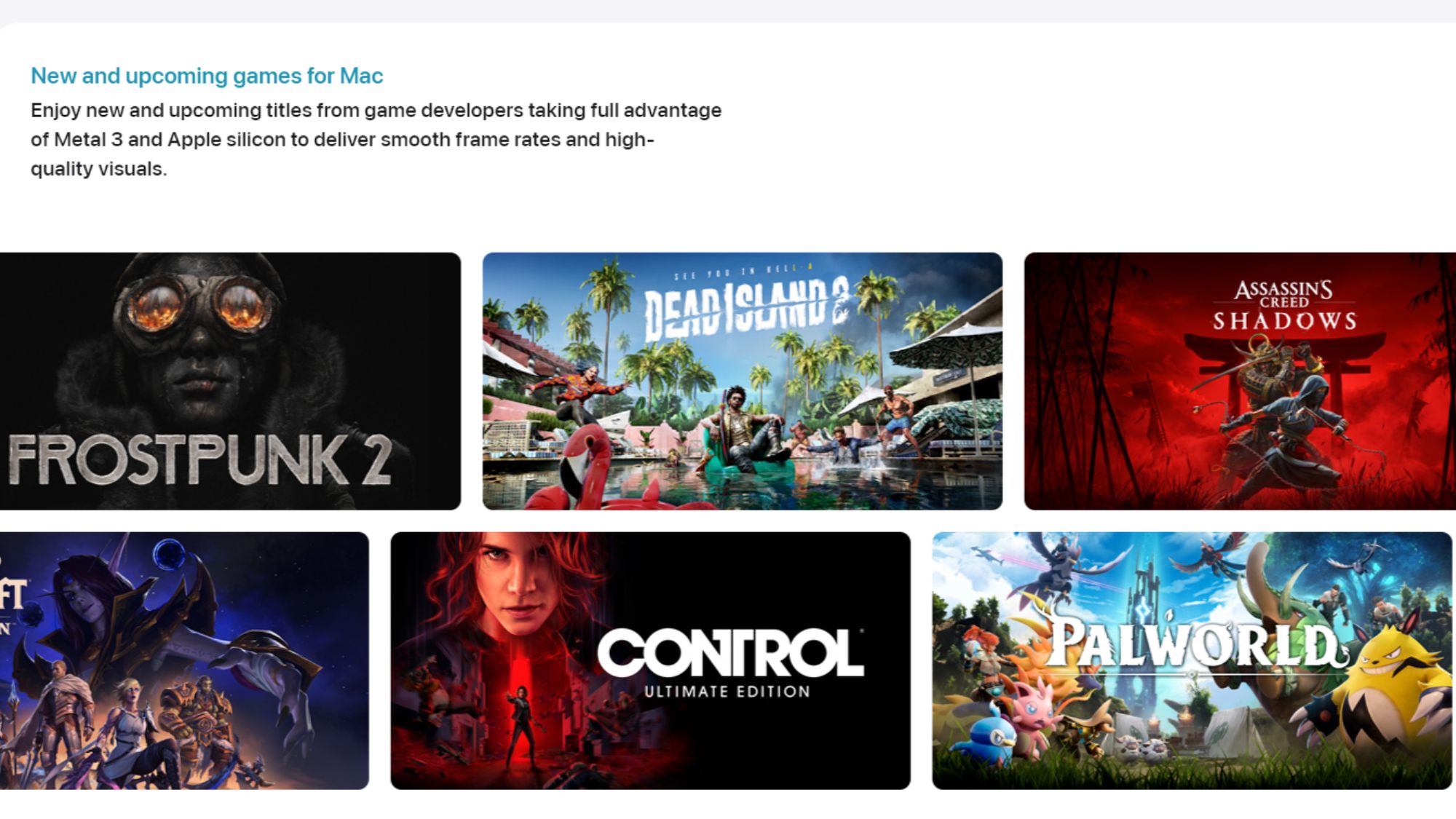
Macs aren't known as gaming computers, but with a few changes to Game Mode, that could change with macOS Sequoia.
Apple says that "Improvements to Game Mode unlock smoother frame rates, and advanced power management features boost performance across the Mac lineup." Adding support for Personalized Spatial Audio will make games feel more immersive as well.
And thanks to Apple's Game Porting Toolkit 2, more popular titles, both old and new, will be hitting Mac devices with macOS Sequoia.
6. New Passwords app
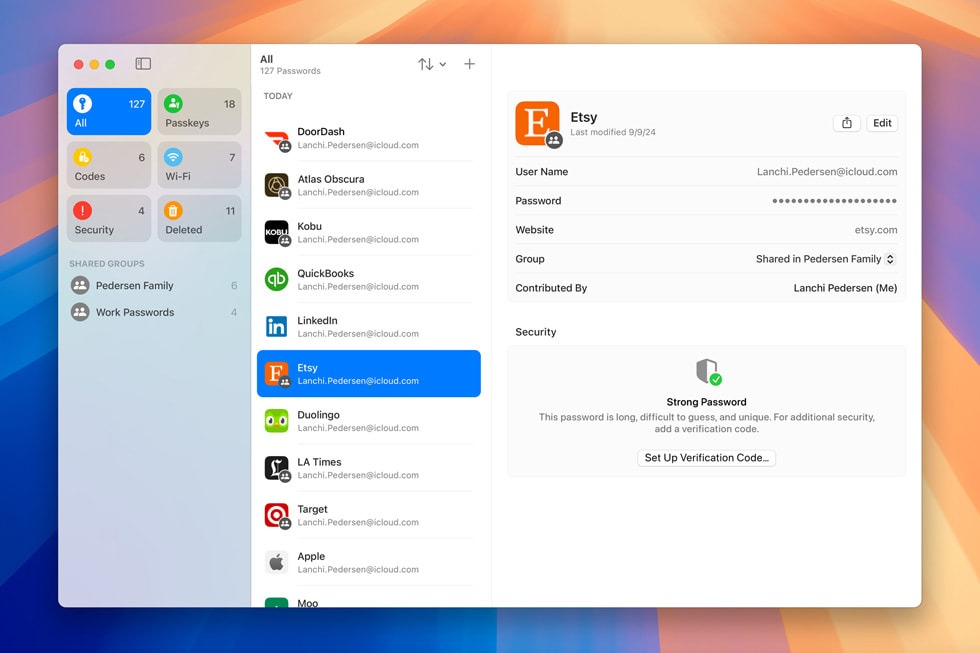
macOS Sequoia debuts a new end-to-end encrypted Passwords app that's much better than Keychain. You can store Wi-Fi passwords, security codes, passkeys, and any other type of password you can think of. And if you want to share passwords with your partner or family, that's incredibly easy to do via this app.
The Passwords app syncs across Mac devices, iPhones, iPads, the Apple Vision Pro headset, and even Windows devices via the iCloud for Windows app.
Stay in the know with Laptop Mag
Get our in-depth reviews, helpful tips, great deals, and the biggest news stories delivered to your inbox.
5. New videoconference tools
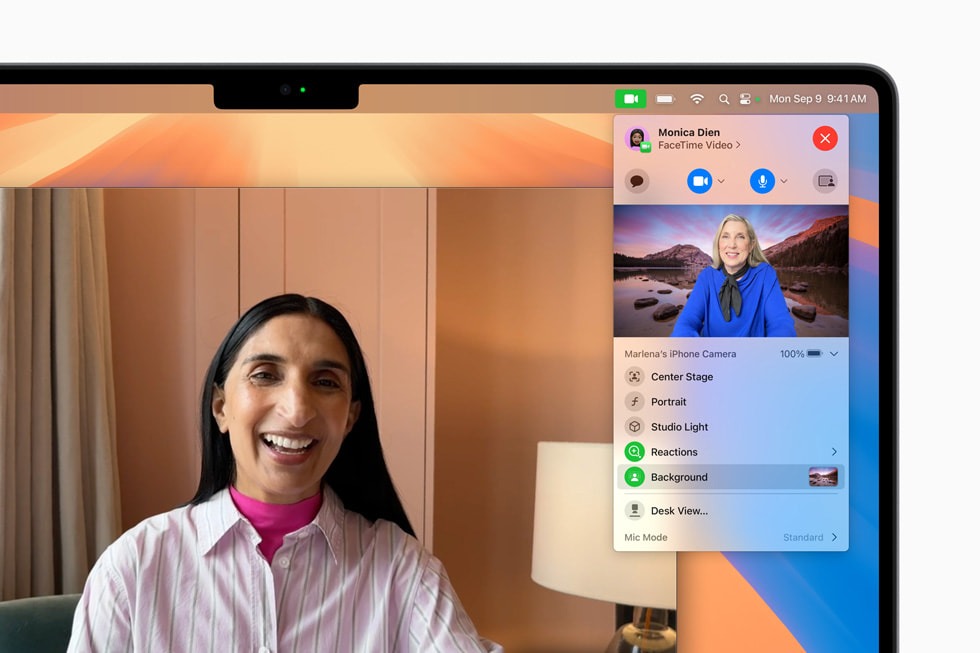
Apple added quite a few videoconferencing tools to macOS Sonoma, and macOS Sequoia is getting even more.
With the new Presenter Preview feature, you can see exactly what you're going to share before you tap 'Share screen.' This will help prevent embarrassing moments like accidentally sharing an open game or a browser tab with a medical question pulled up.
Newly added built-in backgrounds let you swap out your background for a system wallpaper, a color gradient, or even a photo from your own library.
4. Upgraded Notes app
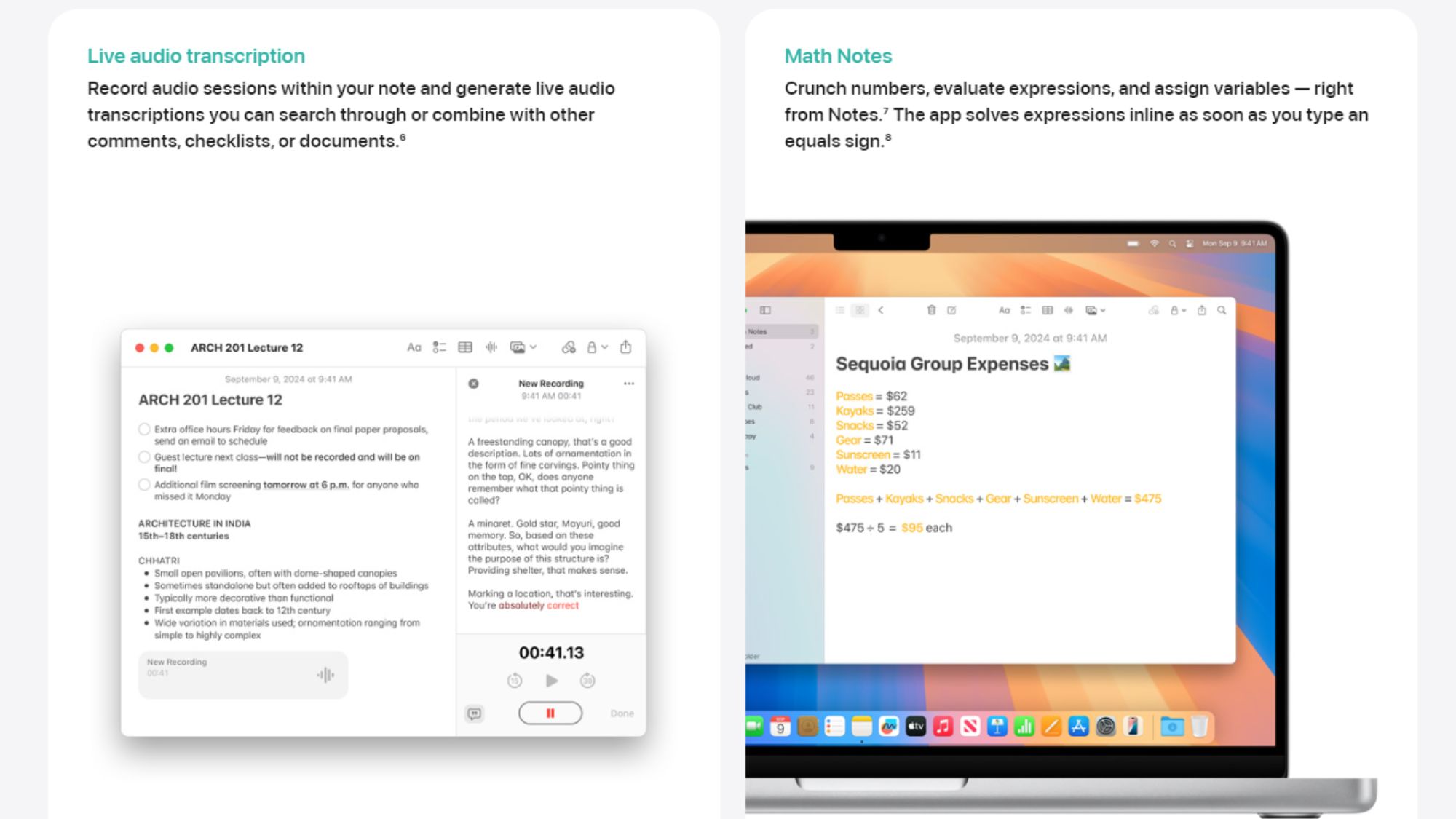
The Notes app might not be your go-to tool for writing papers, but it's an easy way to capture quick thoughts — and now, it can do so much more.
You can fire up the Notes app and start recording a meeting, lecture, or one-on-one within a note. Then, you can take that note and transcribe, summarize, or organize it into bullet lists or headings with a couple of clicks.
If you have math problems that need solving, the Notes app can help you. And with new collapsible section headers and a highlighting feature, it's easy to scan your notes and find exactly what you're looking for.
3. Updates to Safari
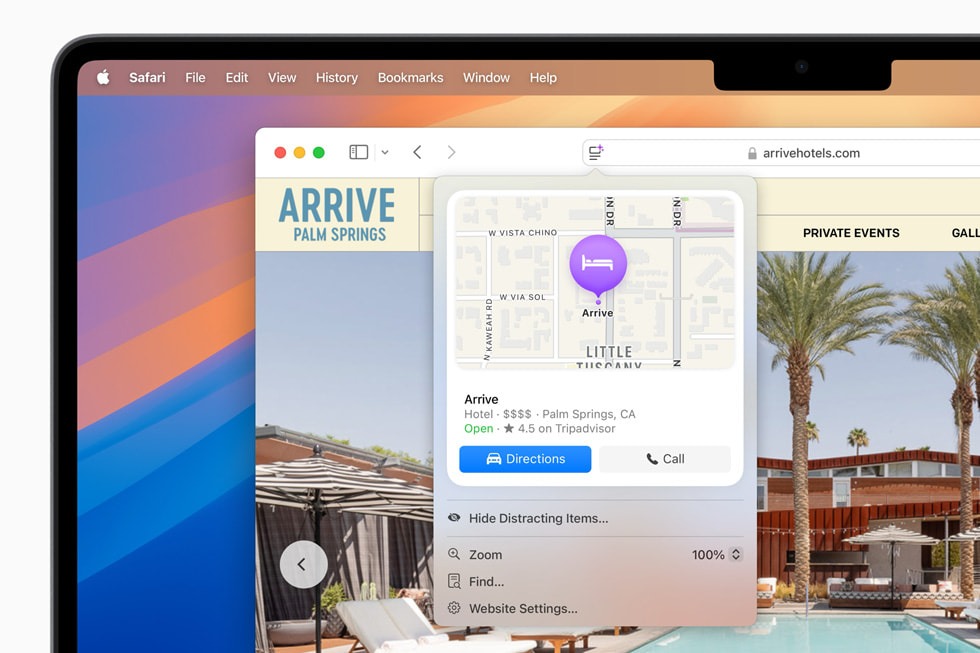
Safari's new Distraction Control feature is perhaps the best feature to hit macOS Sequoia. That might be a bit of an exaggeration, but if you detest annoying on-screen ads that get in the way of reading an article, you may see where I'm coming from.
Safari in macOS Sequoia allows you to "hide items on a webpage that [users] may find disruptive to their browsing." You get to select which distracting items you want to see removed, press 'Done,' and enjoy your distraction-free reading.
Apple's updated browser also gains a Highlights feature, a machine learning-powered tool that pulls up relevant information, such as directions, article summaries, and links.
There's also a redesigned Reader tool that provides a concise summary of an article, a table of contents for longer articles, and an updated Viewer to easily control videos within an article or webpage.
2. Window tiling
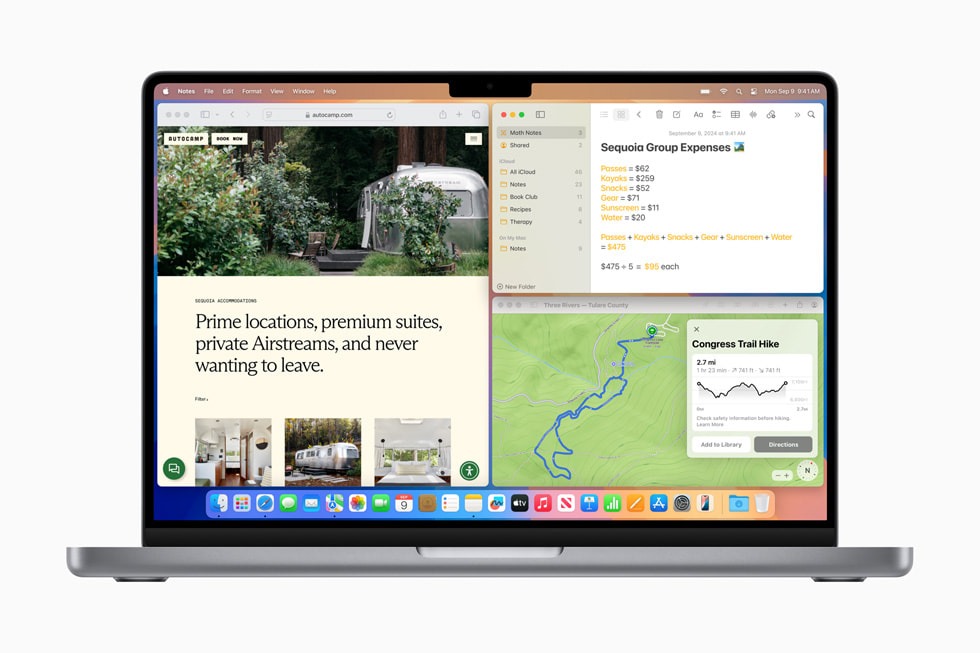
Much like the ability to Snap in Windows, Mac devices gain the ability to 'snap' individual windows to the left and right sides or corners of your screen — except Apple calls this feature 'window tiling' instead of 'snapping.'
You can drag any window to the left or right edge of your screen, and it will resize to that half of the screen. You can also drag a window to any corner to resize it to a quarter of your screen.
Dragging and dropping windows can be a finicky process sometimes, so thankfully, Apple is making it possible to use window tiling via keyboard and menu shortcuts as well.
1. iPhone mirroring

With iPhone mirroring, you can see what's on your iPhone and even control it via your Mac device.
One of the most obvious perks of this feature is getting notifications from your iPhone on your Mac. While working on a school paper or work presentation, you can see any important texts or calls come through without needing your phone beside you.
The coolest feature, however, will be the ability to drag and drop files, photos, and videos between your iPhone and Mac. This feature isn't coming until later this year, but you can still try out basic iPhone mirroring perks right away.
You might want to hold off for one reason
There's one big selling feature of macOS Sequoia that isn't available today: Apple Intelligence. With Apple Intelligence on your Mac, you'll be able to utilize Writing Tools to help you find the right words, a smarter Siri, and get creative with Image Playground.
If Apple Intelligence is the only reason you care about upgrading to macOS Sequoia, you can hold off for now. Apple says that next month "will mark the arrival of Apple Intelligence on Mac," but we don't have a specific release date yet for this update.
For anyone who's still not convinced of upgrading Apple's new OS at all, check out our hands-on experience with the macOS Sequoia public beta.

Sarah Chaney is a freelance tech writer with five years of experience across multiple outlets, including Mashable, How-To Geek, MakeUseOf, Tom’s Guide, and of course, Laptop Mag. She loves reviewing the latest gadgets, from inventive robot vacuums to new laptops, wearables, and anything PC-related. When she's not writing, she's probably playing a video game, exploring the outdoors, or listening to her current favorite song or album on repeat.
