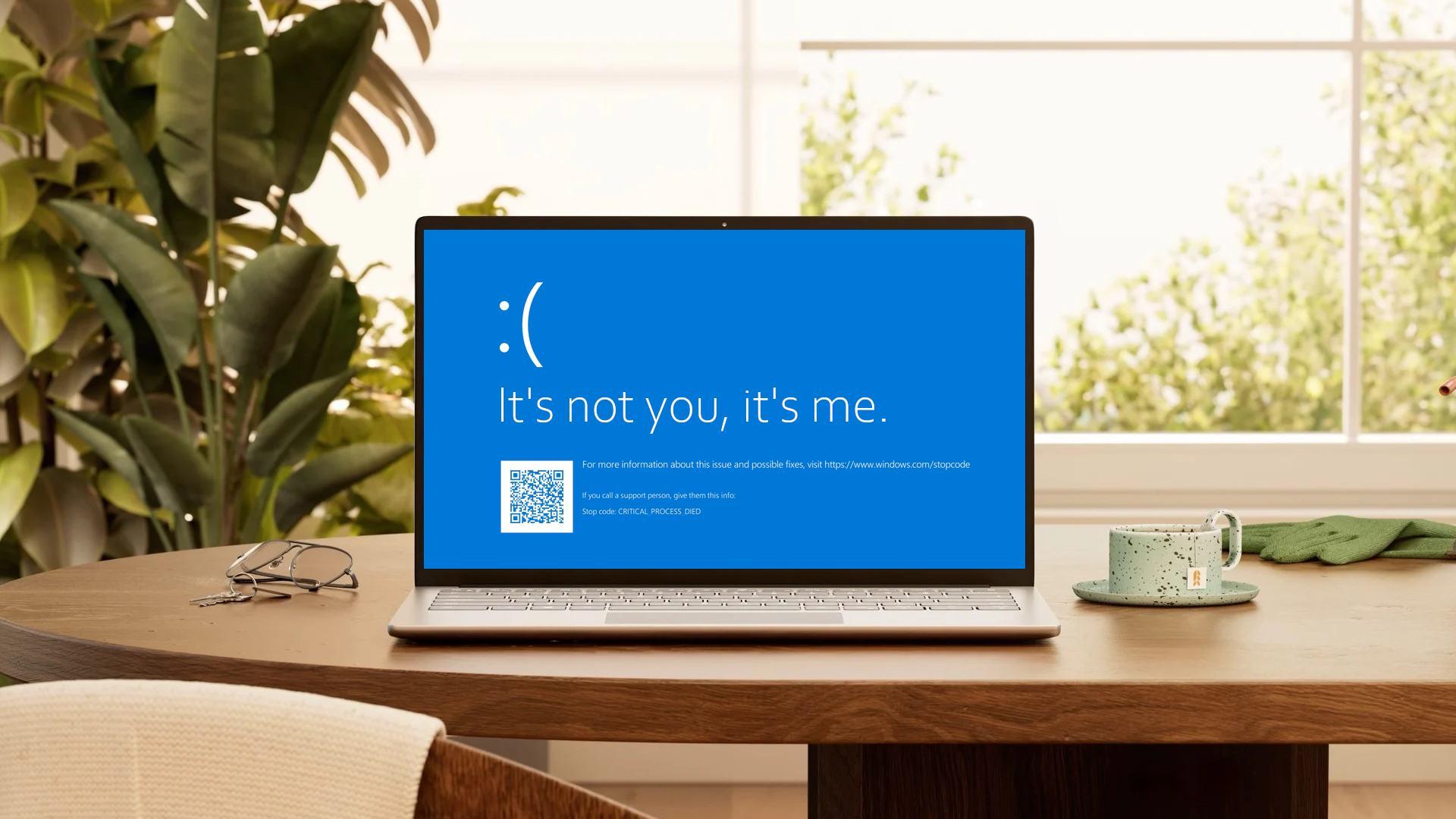Windows 11 vs. Windows 10: The biggest upgrades you need to know
Windows 10 is great, but there are some major upgrades you won't want to miss in Windows 11

When it was first released in October 2021, Windows 11 sparked praise from some and outrage from others for its new design and features. Microsoft deviated from the Windows 10 UI and went with a streamlined, simpler UI in Windows 11 that closely resembles Apple's macOS.
For some, the new UI was surprisingly too simple and harder to navigate than the Windows 10 UI. But thanks to multiple design and performance updates since 2021, the Windows 11 you can upgrade to now is a more well-rounded operating system.
Whether you love it or hate it (or love to hate it), Microsoft's current operating system offers quite a few upgrades over Windows 10.
Windows 11 vs Windows 10: Performance
One of the most basic ways Windows 11 improves upon Windows 10 is in overall performance. While both operating systems perform relatively well, Windows 11 has a few performance upgrades that put it ahead of Windows 10.
Your computer’s performance is largely dictated by the amount and type of RAM inside and its CPU, but its operating system can also play a part. Windows 11 directs RAM and CPU usage towards the app window you’re actively working in, rather than evenly distributing performance power between every open window. As a result, your laptop battery will last longer when running Windows 11 instead of Windows 10.
Since the initial Windows 11 launch, Microsoft has also patched through a few updates to further increase performance. One update boosted SSD speeds, and another made it possible to suspend some data in RAM while your computer was in sleep mode, which made the wake-up process faster.
Windows 11 vs Windows 10: Multitasking
In addition to performance boosts, Windows 11 makes multitasking a breeze with Snap Layouts, Virtual Desktops, and an easier experience when moving from a multi-monitor setup to just your laptop.
Stay in the know with Laptop Mag
Get our in-depth reviews, helpful tips, great deals, and the biggest news stories delivered to your inbox.
You can snap windows in Windows 10 by dragging them to the side or corner of your screen, but Windows 11 offers enhanced snap functionality. In Windows 11, there are more Snap Layout configurations to choose from to accommodate larger screens, and you can hover over the maximize icon to quickly click on a few suggested Snap Layout options.
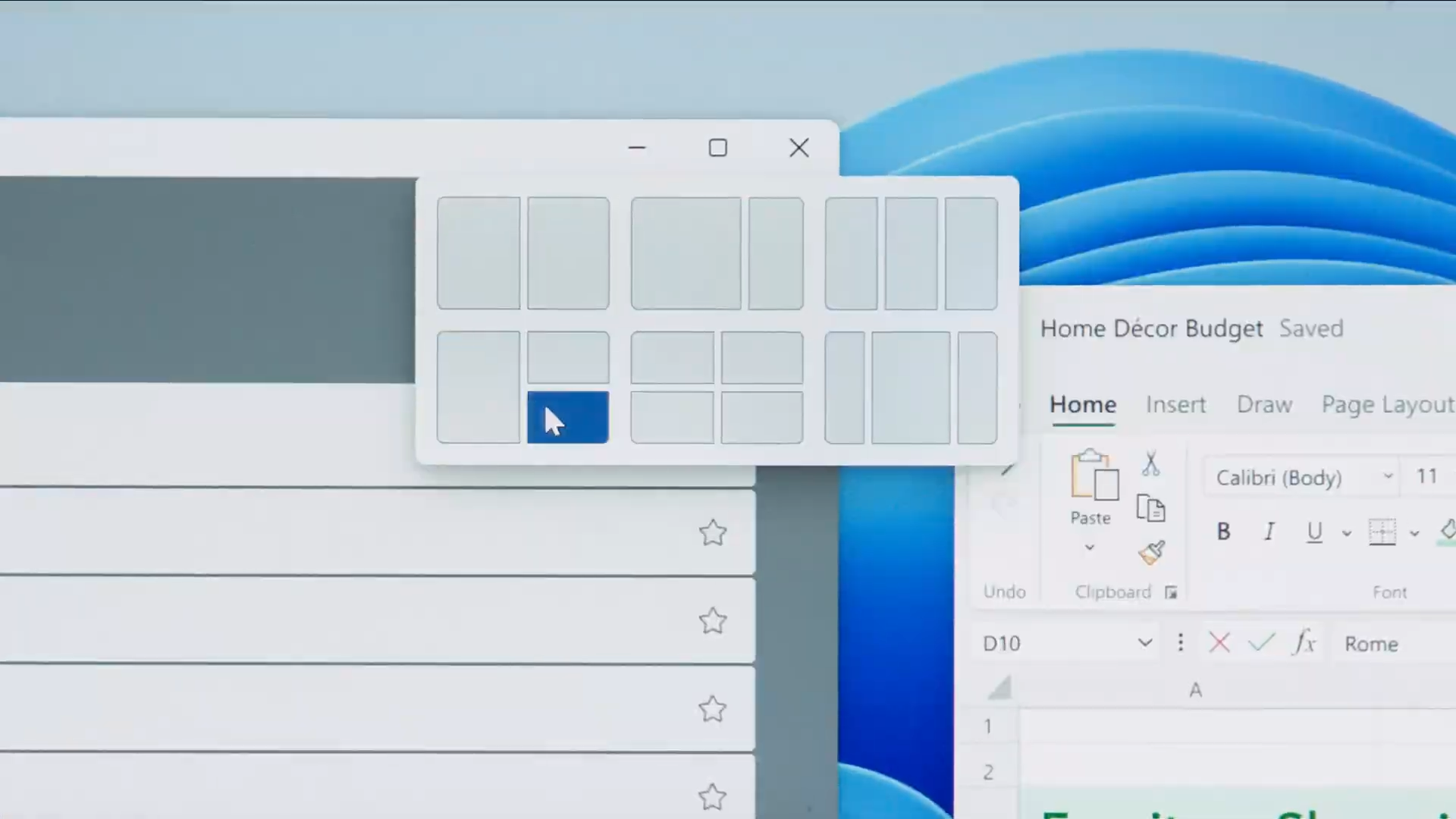
Along with updated Snap Layouts, Windows 11 makes using multiple screens easier for laptop users. When you disconnect a docked laptop using Windows 11, it’ll automatically bring over the windows from your monitor and minimize them on your laptop. When you reconnect your laptop, it’ll return the windows to the monitor just like they were before.
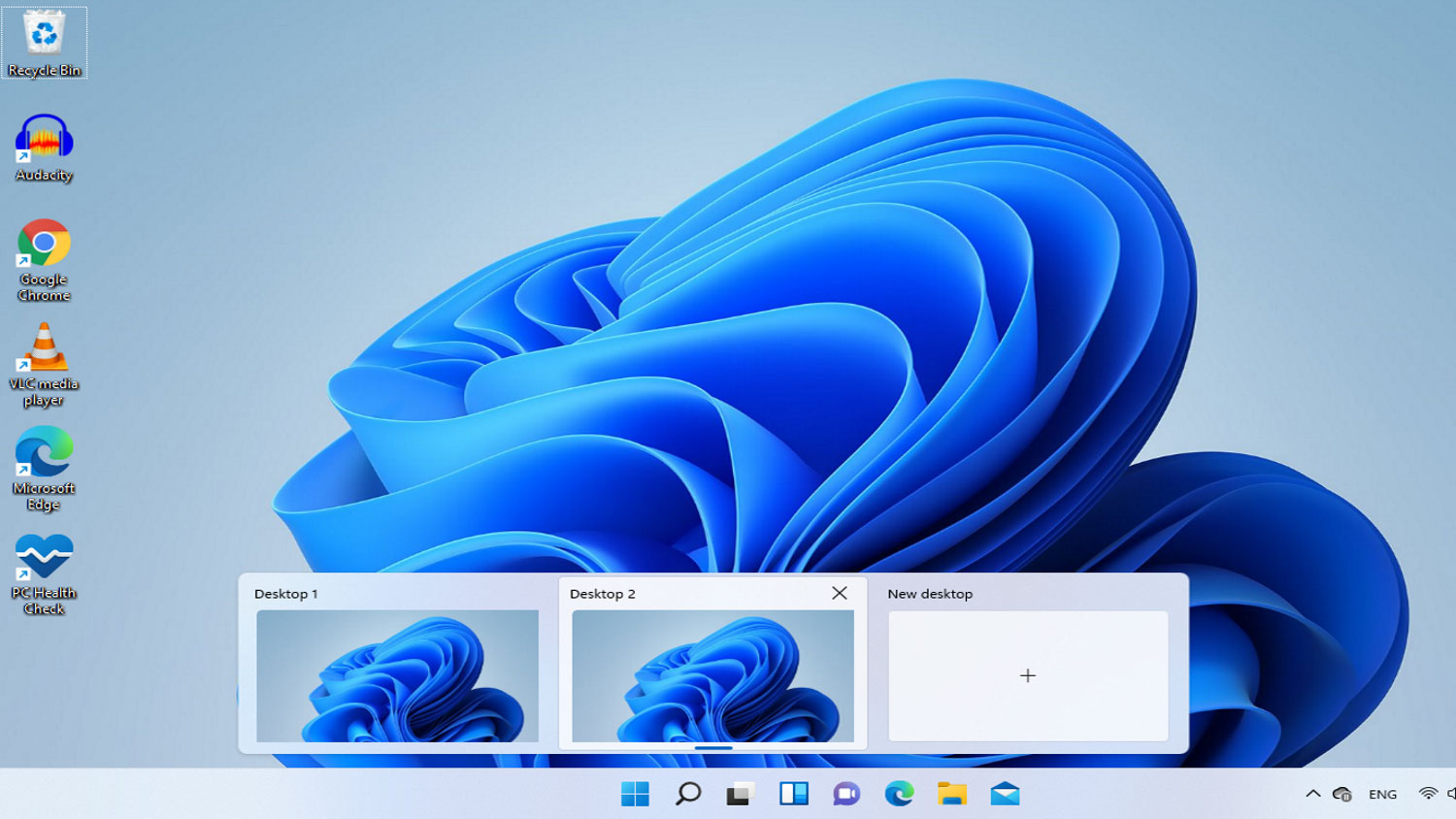
While Snap Layouts and a smoother docked laptop experience are top-notch multitasking features, the enhanced virtual desktop support in Windows 11 is even better. Virtual Desktop support lets you quickly set up multiple desktops for different uses, like work, school, or personal hobbies, and it’s super easy to switch between them using the Task View icon in the Taskbar.
Windows 10 allows users to have multiple desktops as well, but using this feature in Windows 10 is clunkier and not as intuitive.
Windows 11 vs Windows 10: Microsoft Copilot
If you’re at all interested in using AI to help you summarize documents, rewrite sentences, or carry out simple or complex tasks on your computer, you might want to upgrade to Windows 11 just for Microsoft Copilot.

Initially, Copilot was planned to only release on Windows 11. Microsoft has altered its plans, and now, Copilot is available in preview on select Windows 10 devices—with limited functionality and specific system requirements.
According to Microsoft, Copilot in Windows 10 is currently “unable to perform common Windows tasks, like changing settings, or launching troubleshooters.”
Upgrading to Windows 11 is the only way to get the full Copilot experience right now. It’s possible that Microsoft could bring extra Copilot features to Windows 10 in the future, but considering support for Windows 10 is slated to end in 2025, it’s not likely.
Windows 11 vs Windows 10: Android apps
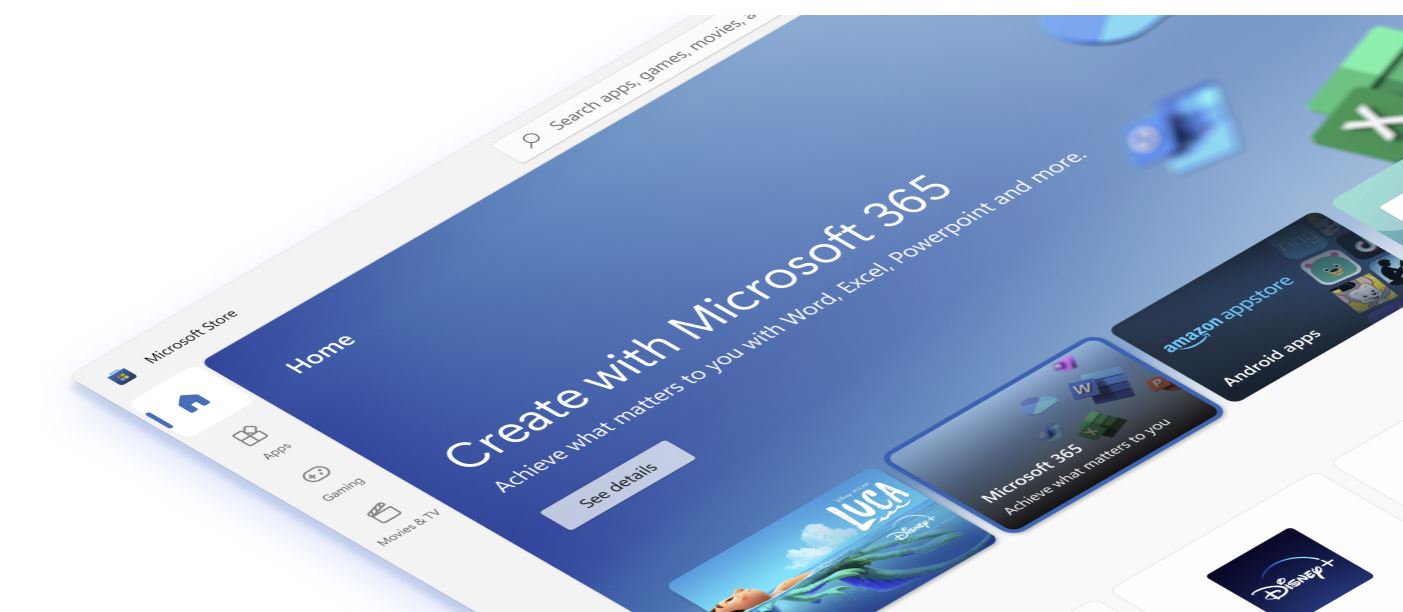
One of the biggest upgrades from Windows 10 to Windows 11 is the ability to run Android apps natively on your computer. Both Windows 10 and Windows 11 have a Microsoft Store to download apps from (and it’s possible to download Android apps on Windows 10 with an emulator or separate app), but only Windows 11 has native Android app integration via Amazon’s Appstore.
There’s also support for more app types in Windows 11, including .NET, PWAs, and Win32 apps. You can download Android app versions of Spotify, Firefox, the Epic Games Store, and more. Some apps offer additional features that can only be utilized in Windows 11, like the Microsoft Teams app and its background blur or automatic framing features.
Windows 11 vs Windows 10: Design and UI
Visually, Windows 11 is wildly different compared to Windows 10. Some see this new look as a streamlined upgrade, while others see it as an unnecessary, Mac-like downgrade. The new UI in Windows 11 features rounded corners, a centered Taskbar, a redesigned Start Menu, and transparent elements.
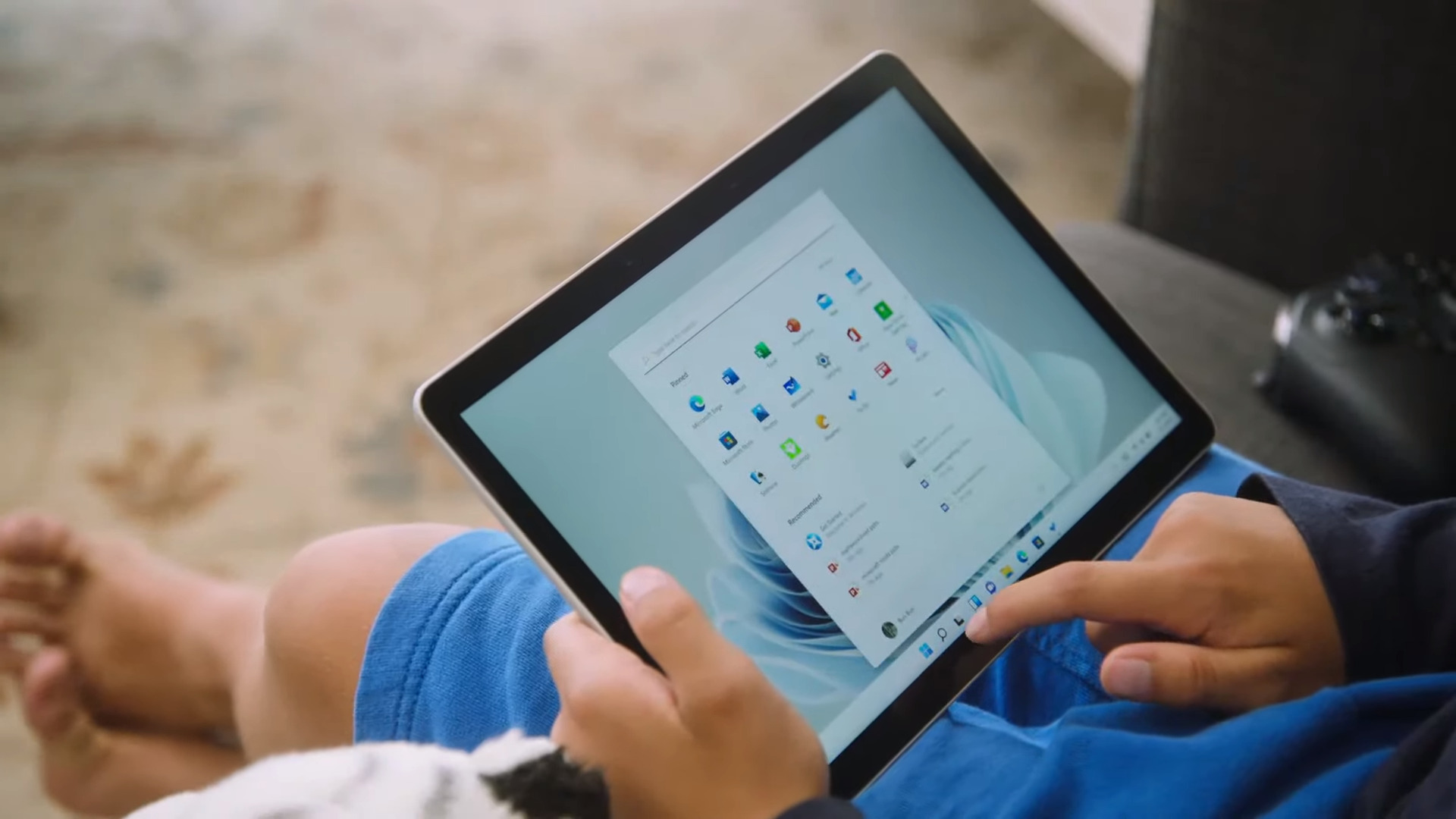
The new center-aligned position of the Taskbar and Start Menu in Windows 11 is probably one of the most controversial design changes. But luckily, you can move the Taskbar and Start Menu back to the left if you hate its new position.
Aside from its controversial position change, the Start Menu received a visual upgrade in Windows 11 as well. By removing Live Tiles and only showing a static list of apps and Recommended documents you’ve recently opened, the Start Menu looks more simplistic and easier to navigate.
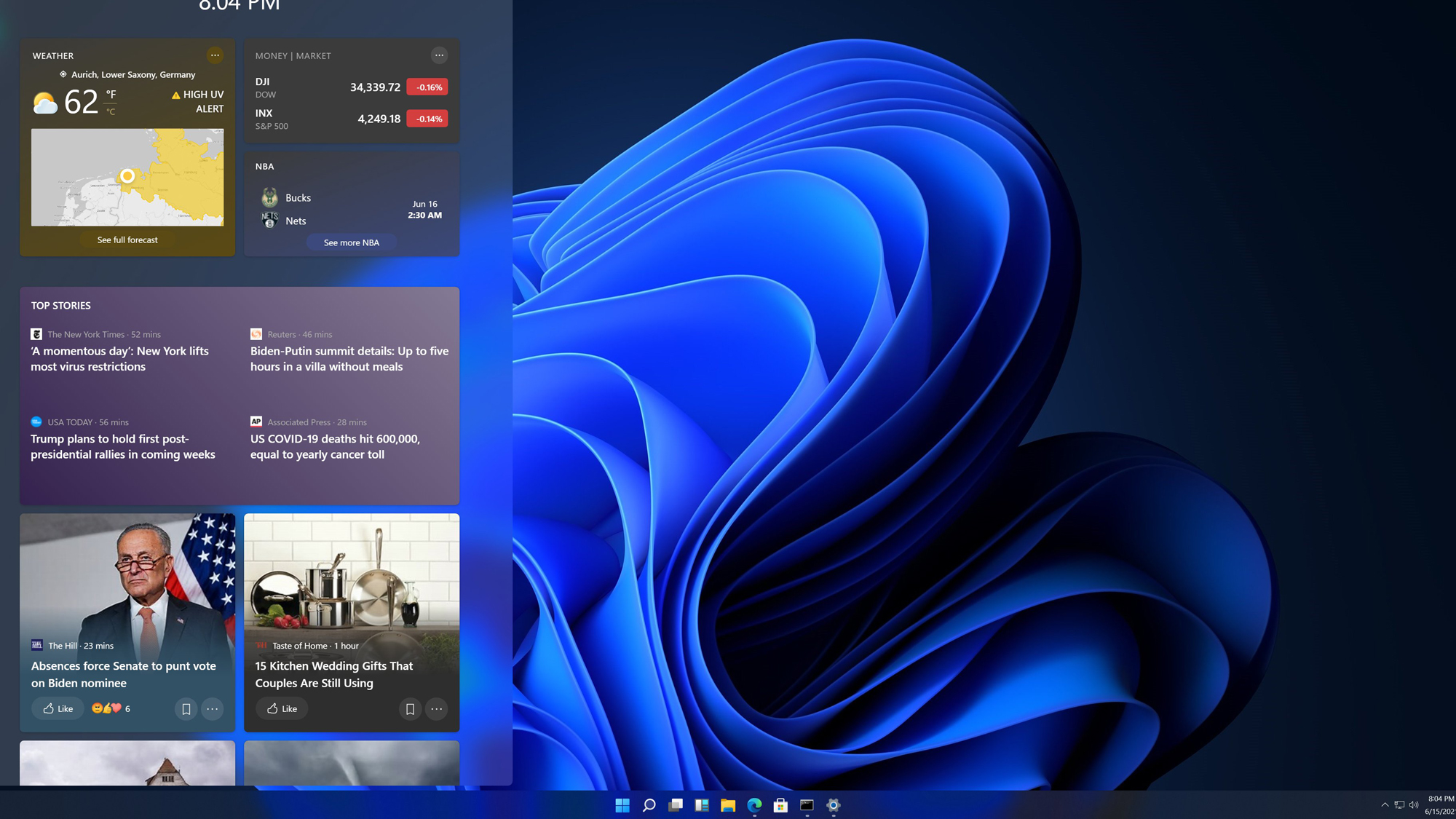
Windows 11 also features new widgets with improved widget controls that make them easier to organize and view, Focus Sessions to prevent procrastination, and improved touch controls and pen support that make compatible laptops easier to use in tablet mode.
Windows 11 vs Windows 10: Gaming
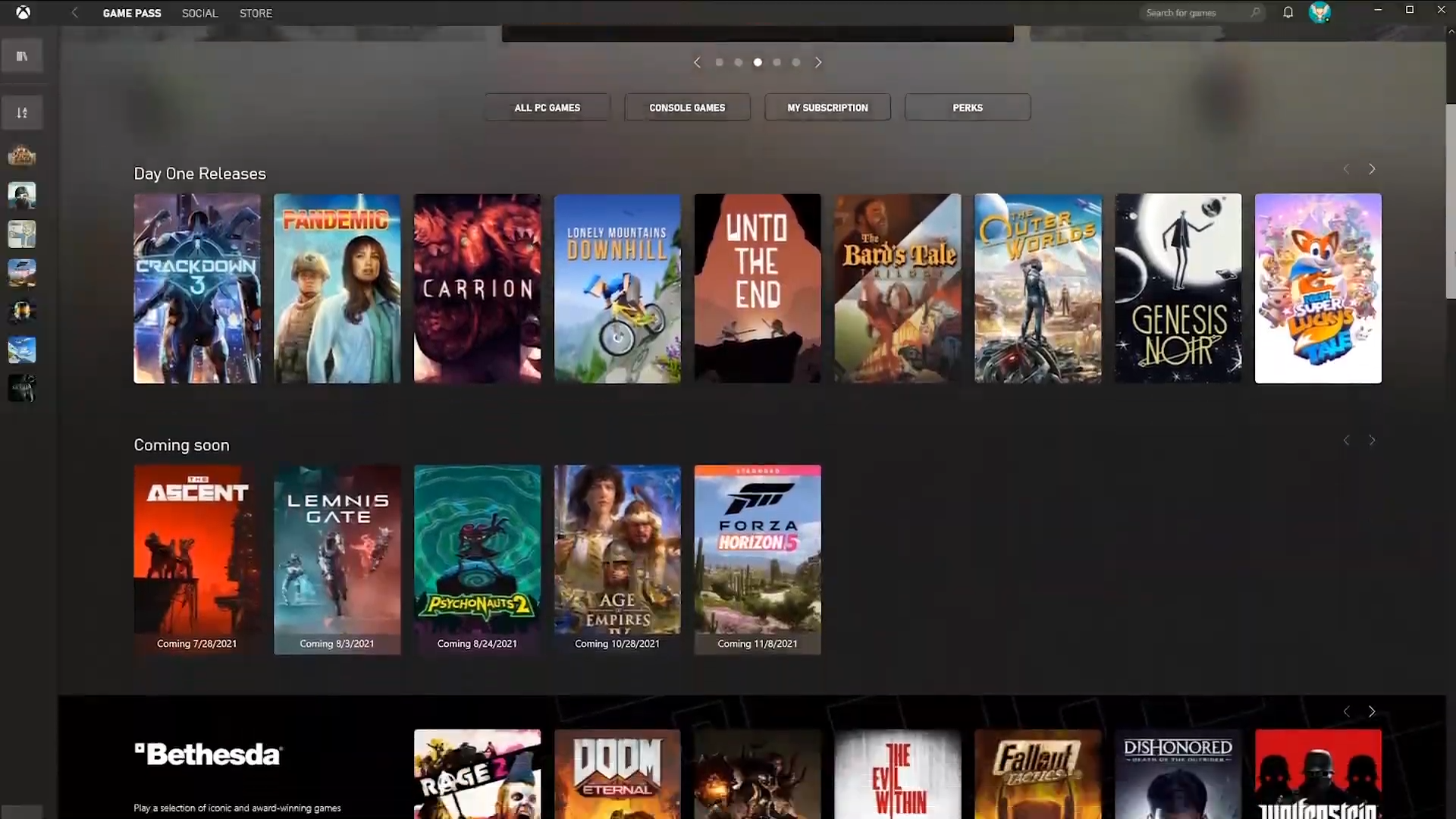
If you play games, Windows 11 features multiple gaming-specific improvements over Windows 10 that make it worth upgrading.
Microsoft added support for dynamic refresh rates and Auto-HDR, which can automatically boost the color range and brightness of your game on a monitor. By default, Windows 11 now comes with DirectStorage, a feature that lets PC games load in less than a second.
This feature is also available to Windows 10 users, but Windows 11 users have access to additional optimizations and more performance bug fixes for DirectStorage.
Plus, Xbox Game Pass is built into Windows 11 via the Xbox app. You’ll still need to be an Xbox Game Pass subscriber to access all the games, but the default integration makes the experience much smoother.
Bottom line
Windows 11 might not have the comfortable look and feel of Windows 10, but objectively, there aren't many downsides to upgrading. You'll have to learn a new operating system, but for those who regularly use their computer, it'll only take a couple of days to get used to Windows 11's new design and features.
Plus, Microsoft is planning to end support for Windows 10 in October 2025, at which point you'd be required to upgrade for security and performance updates and bug fixes. And if you try out Windows 11 and absolutely hate it, there are ways to make Windows 11 look and feel more like Windows 10.
More from Laptop Mag
- Windows 11 'Show Desktop' button missing? Here's how to fix it
- How to turn off Copilot in Windows 11 — keep it AI-free
- How to uninstall Microsoft Edge on Windows 11

Sarah Chaney is a freelance tech writer with five years of experience across multiple outlets, including Mashable, How-To Geek, MakeUseOf, Tom’s Guide, and of course, Laptop Mag. She loves reviewing the latest gadgets, from inventive robot vacuums to new laptops, wearables, and anything PC-related. When she's not writing, she's probably playing a video game, exploring the outdoors, or listening to her current favorite song or album on repeat.