The best Photoshop alternatives for Chromebooks to try today
The best Photoshop alternatives for Chromebooks are lightweight and budget-friendly.
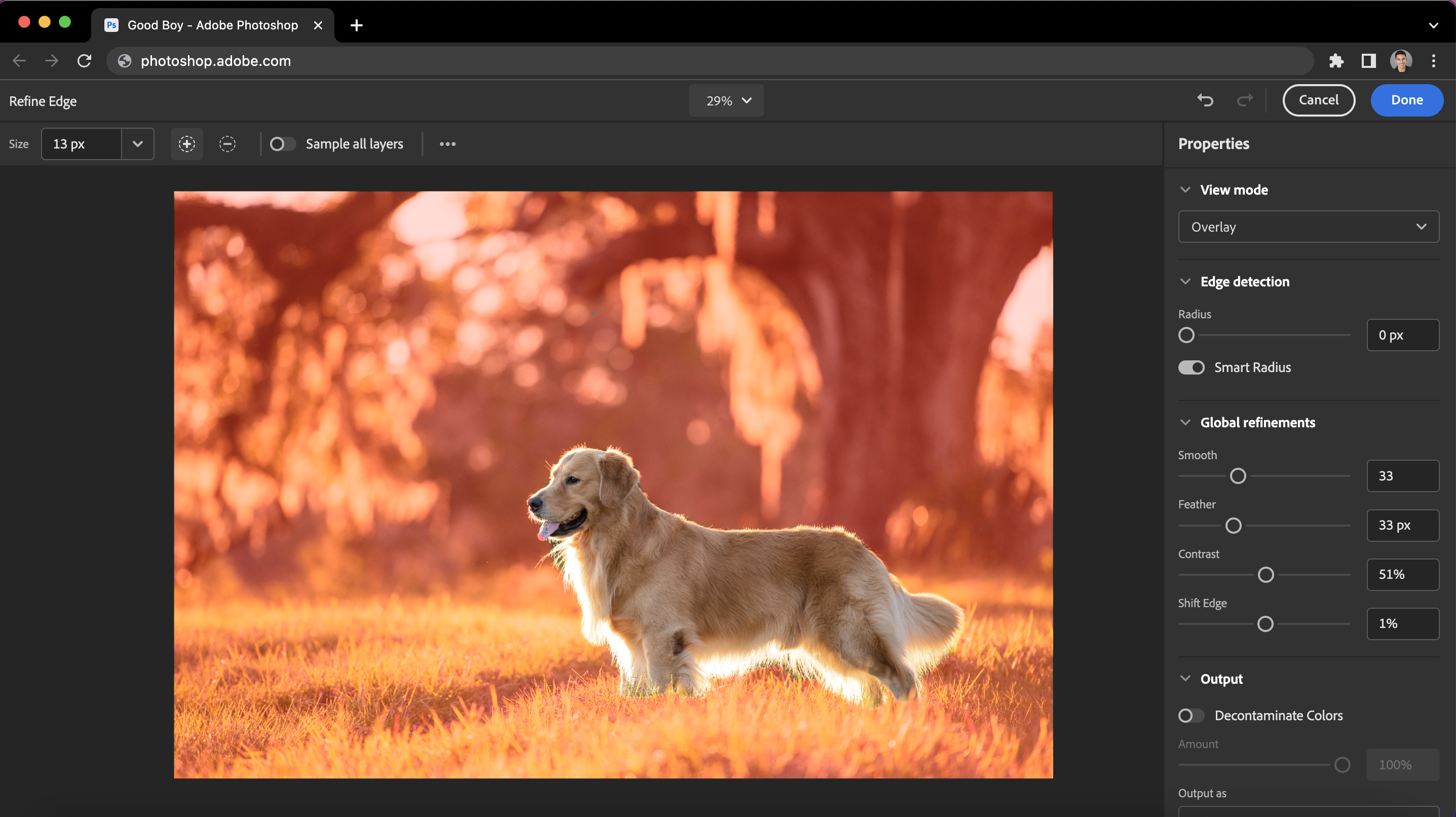
The best Photoshop alternatives for Chromebooks might have you scratching your head. After all, many people think that Chromebooks aren't really optimal for photo editing; good thing that's just a myth.
Contrary to popular belief, you can edit photos on a Chromebook. In fact, there are tons of Photoshop alternatives for Chromebooks available online and in the Chrome Web Store.
Given that Chromebooks made in 2016 and later run Android apps, you can also download and install Photoshop alternatives from the Google Play Store.
While you won't get the full-blown Adobe Photoshop experience, the right app can get the job done. If you want to edit photos or create high-quality visual content on your ChromeOS machine, here are the best Photoshop alternatives for Chromebooks.
The best Photoshop alternatives for Chromebooks: Canva
Why you can trust Laptop Mag
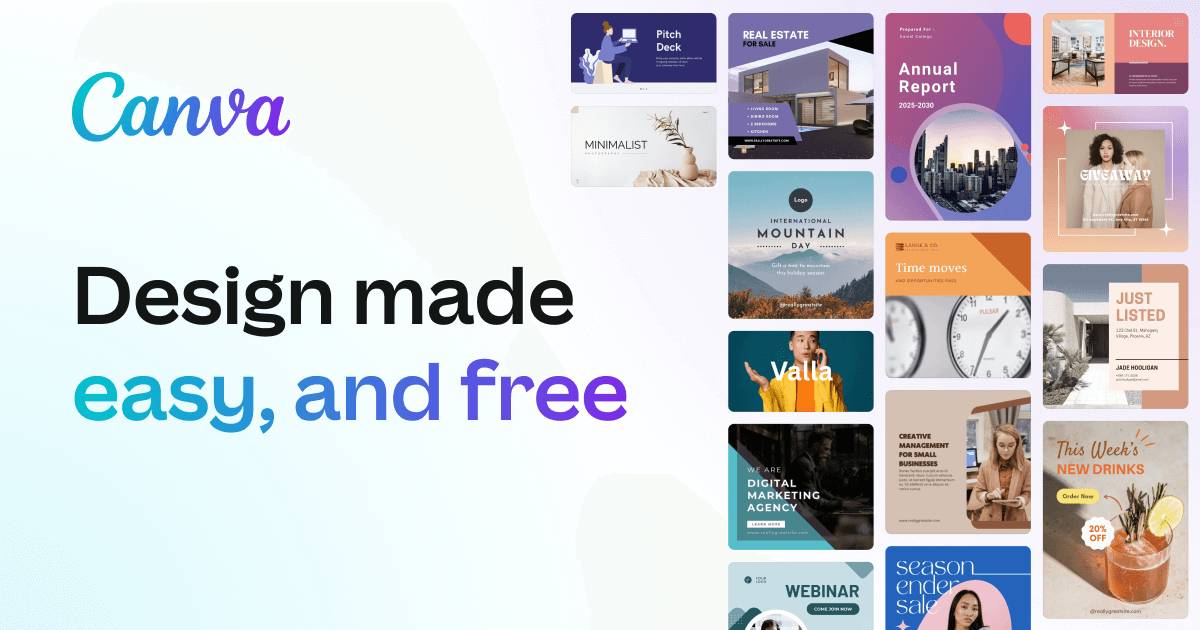
Canva is among the more feature-robust Photoshop alternatives for Chromebooks out there. This popular design program is easily accessible through the Chrome web browser and has a user-friendly interface. Whether you’re a beginner or pro, the possibilities of creating with Canva are endless.
Whether you want eye-catching graphics for a presentation, website, storefront, social media platforms, or flyers, Canva covers it all. Choose from a large collection of customizable templates with easy-to-follow step-by-step guides to create a range of visual content.
Canva’s extensive library of images, fonts, and graphics makes it easy to design high-quality visuals even if you’re a beginner. Canva’s free tier gives you plenty of tools to create with, and the paid tier gives you access to more advanced features and design elements. Canva is also available as a free Chrome extension in the Chrome Web Store.
Photopea
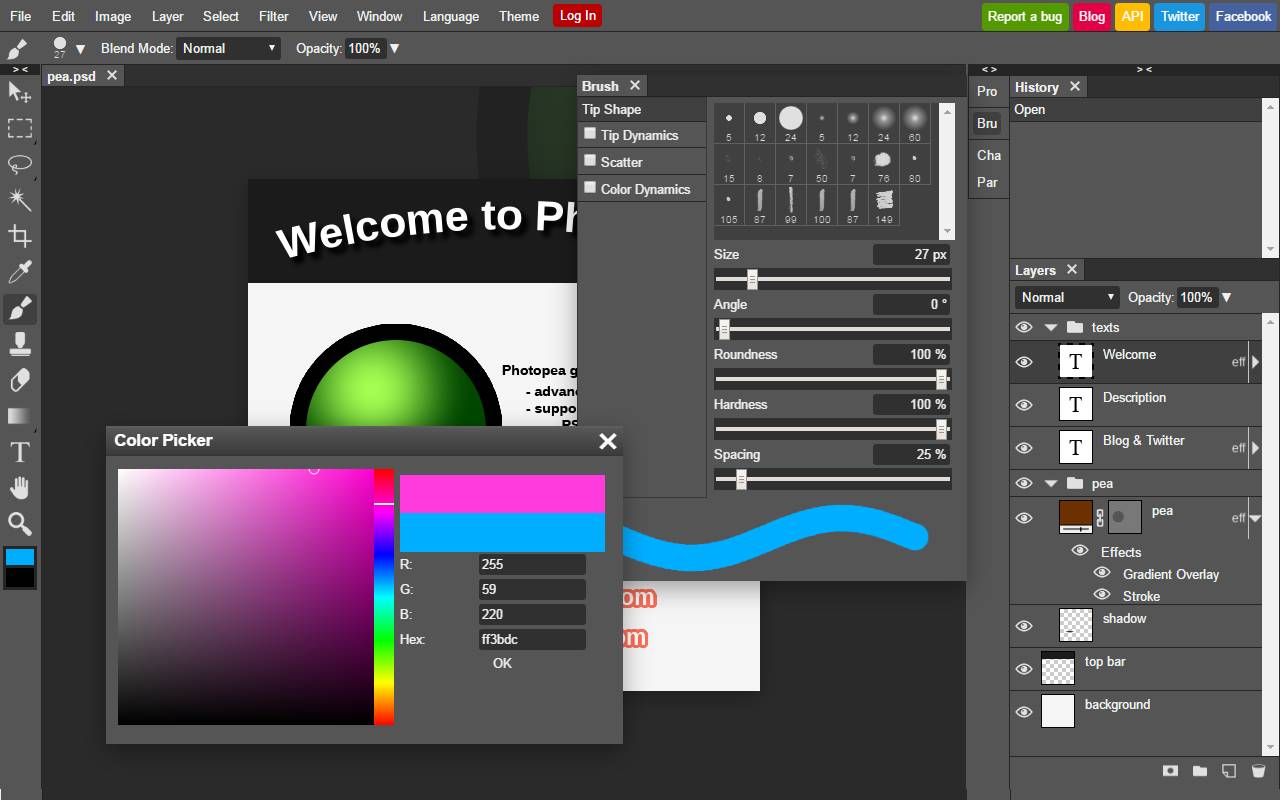
Photopea is one of the best Photoshop alternatives for Chromebooks, and personally, my photo editor of choice. This free online image editor is basically a Photoshop clone as it has a nearly identical user interface and many of the same editing functions. This powerful design tool lets you edit and create layers and features, blending modes, filters, and more. It also supports just about all of the same files as Photoshop, like JPEG, PNG, PS,D and others.
Photopea is a convenient option for anyone who wants to edit images without having to install desktop software. Like Canva, Photopea is available in both free and paid “Pro” version,s with the latter offering advanced functionality.
Photopea is also available as a free Chrome extension in the Chrome Web Store.
Pixlr
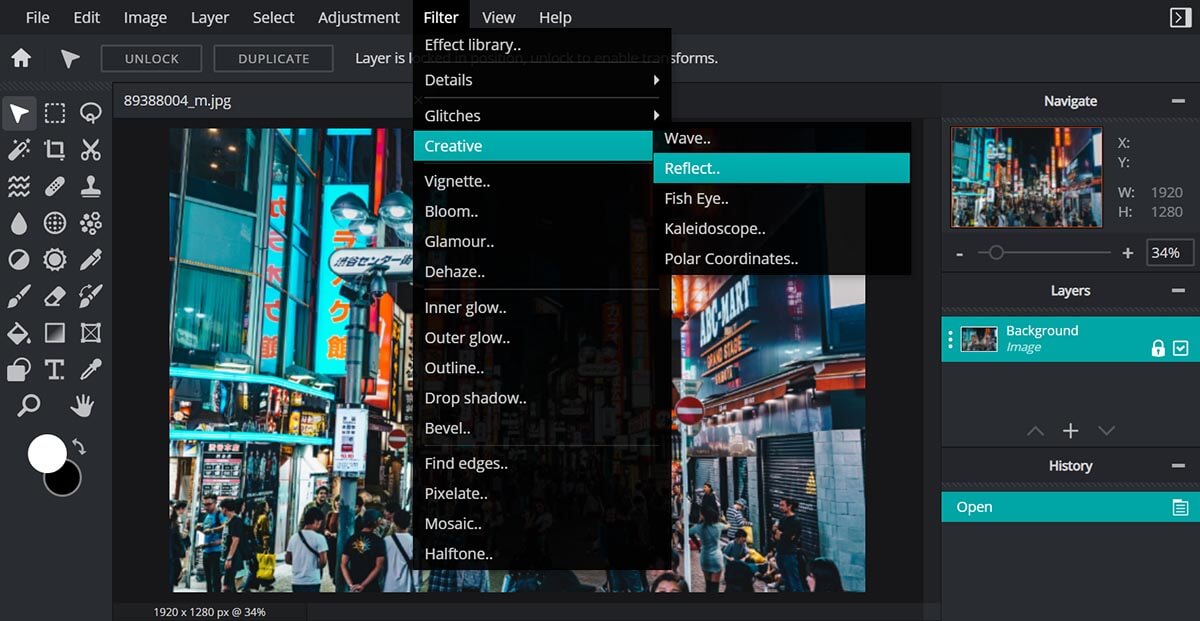
Pixlr is one of the most popular editing tools for all of the best Chromebooks. You can access it directly from your Chrome browser via the internet or download it as an Android app. Pixlr’s user-friendly interface makes it ideal for amateurs, photographers, and graphic designers alike.
Beyond basic image editing like cropping, resizing, and rotating, Pixlr lets you add filters and effects, edit layers, add text, and create collages. Recently, Pixlr added a whole new way to design and create with the debut of Pixlr 2023 with AI technology. Among the new features are smart resize, AI image generation, and text warp just to name a few.
GIMP
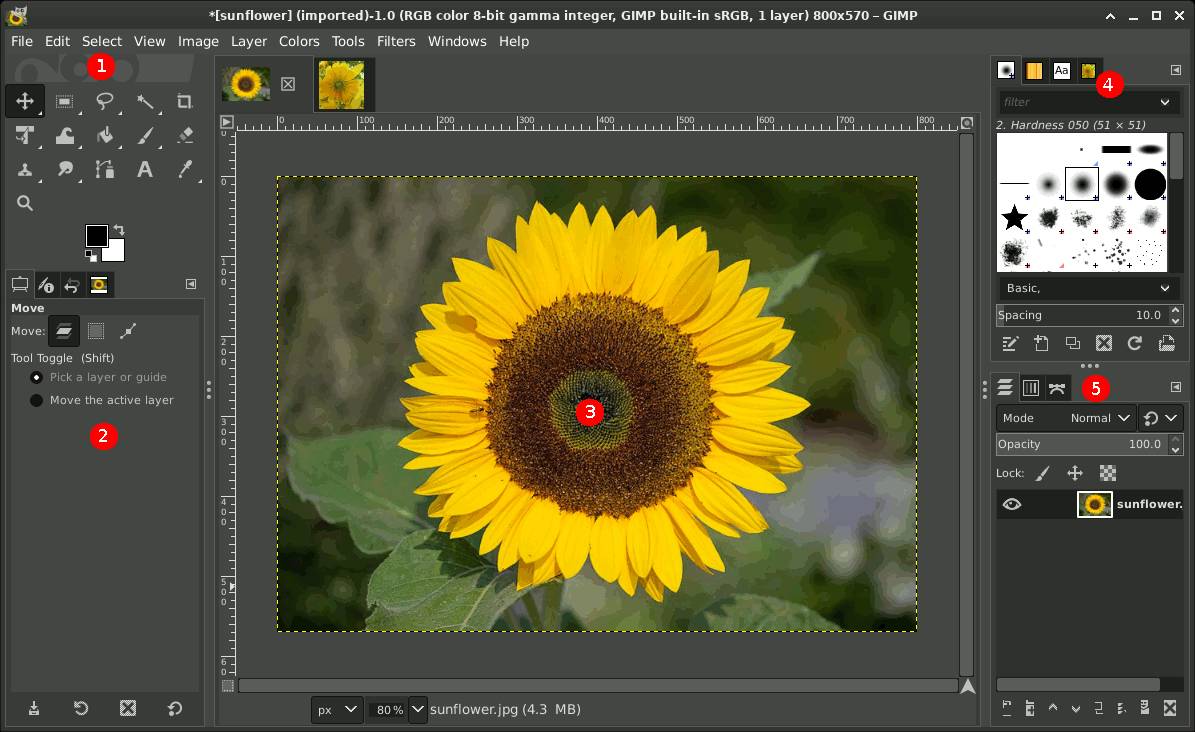
GIMP has been around since the 90s. Short for GNU Image Manipulation Program, this free, open-source imaging editor is ideal for more advanced photo manipulation. This feature-rich popular Photoshop alternative for Chromebooks is great for image retouching, color correction, layer management, and more. It also supports a broad range of file formats like BMP, GIF, JPEG, PNG, PCX, PDF, and PSD.
To install GIMP on your Chromebook, navigate to Settings > Advanced > Developers and enable Linux development environment. From there, open the Linux Terminal and type the command, “sudo apt-get update && sudo apt-get install gimp” and enter “Y” when prompted.
Polarr Photo Editor
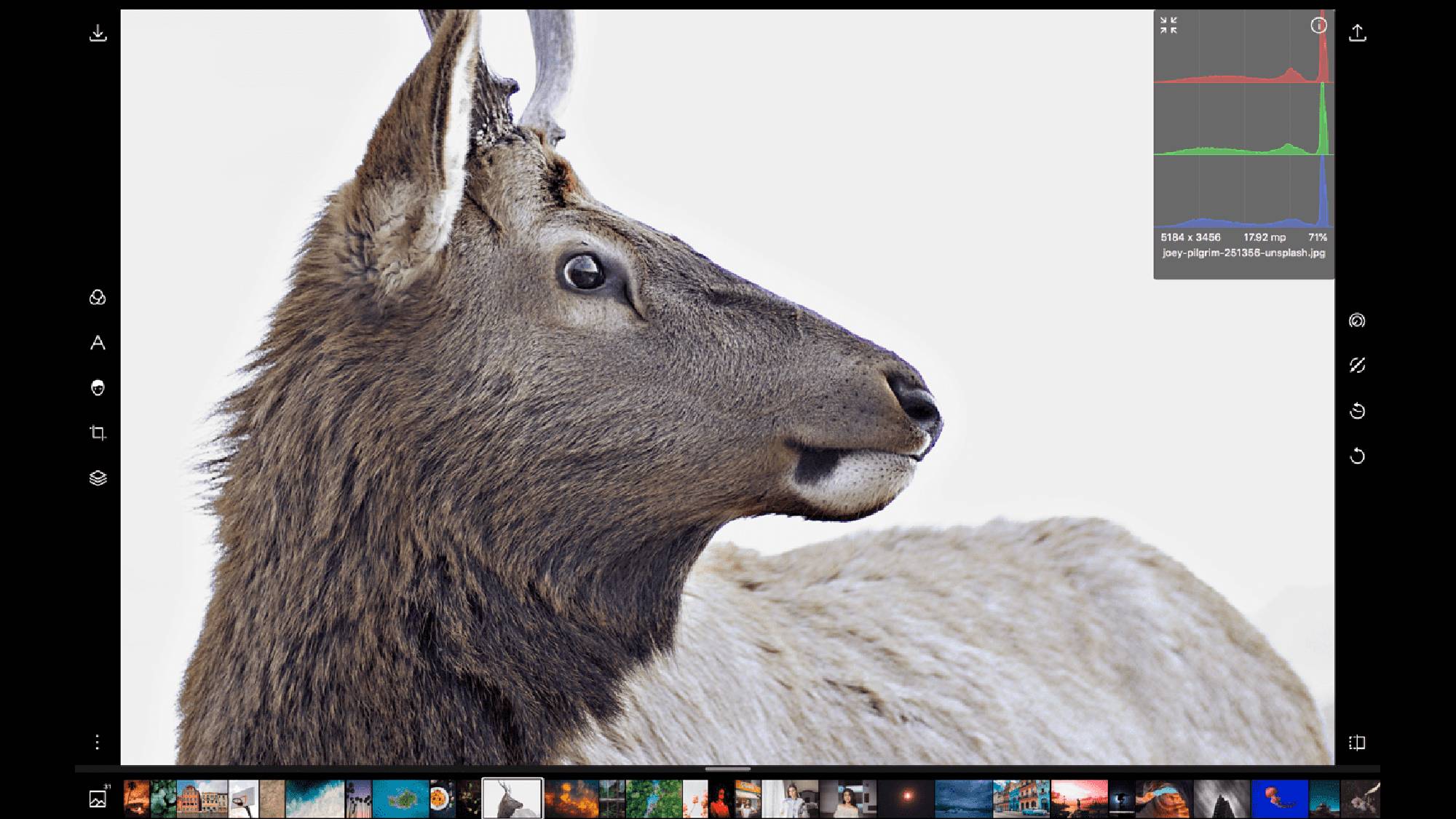
Polarr Photo Editor is another free online Photoshop alternative for Chromebooks. It’s also available as an Android app from Google Play. Like its counterparts, Polarr packs a broad range of editing features and tools into an easy-to-use interface. It’s a great solution for photographers and creators who want to quickly enhance their images.
With Polarr, you can make adjustments to color, lighting, vignette, and tone. Other basic tools let you add filters, add text, adjust skin tone, and remove blemishes from faces. There’s also a pro-grade paid version of Polarr Photo Editor which offers unlimited access to more advanced features like effects and lens distortion. What really sets Polarr Photo Editor apart from other Photoshop alternatives is its useful YouTube tutorials. Improve your photo skills with video walkthroughs that teach you everything from the basics to advanced use cases.
Stay in the know with Laptop Mag
Get our in-depth reviews, helpful tips, great deals, and the biggest news stories delivered to your inbox.
Hilda Scott uses her combined passion for gadgets from laptops to TVs and her bargain-shopping savvy to bring you the best prices on all things tech. She has a bachelor’s degree in film and media studies from Hunter College and over a decade of experience in tech journalism. Her work has been featured on Tom’s Guide, iTechPost, Examiner.com, Parlemag, Enstars, and Latin Times. When she's not scouting for the best deals, Hilda’s catching up on her favorite TV series and combat sports.

