Google Chrome will now help you identify malicious extensions — how it works
Google Chrome's Enhanced Safe Browsing just got an upgrade
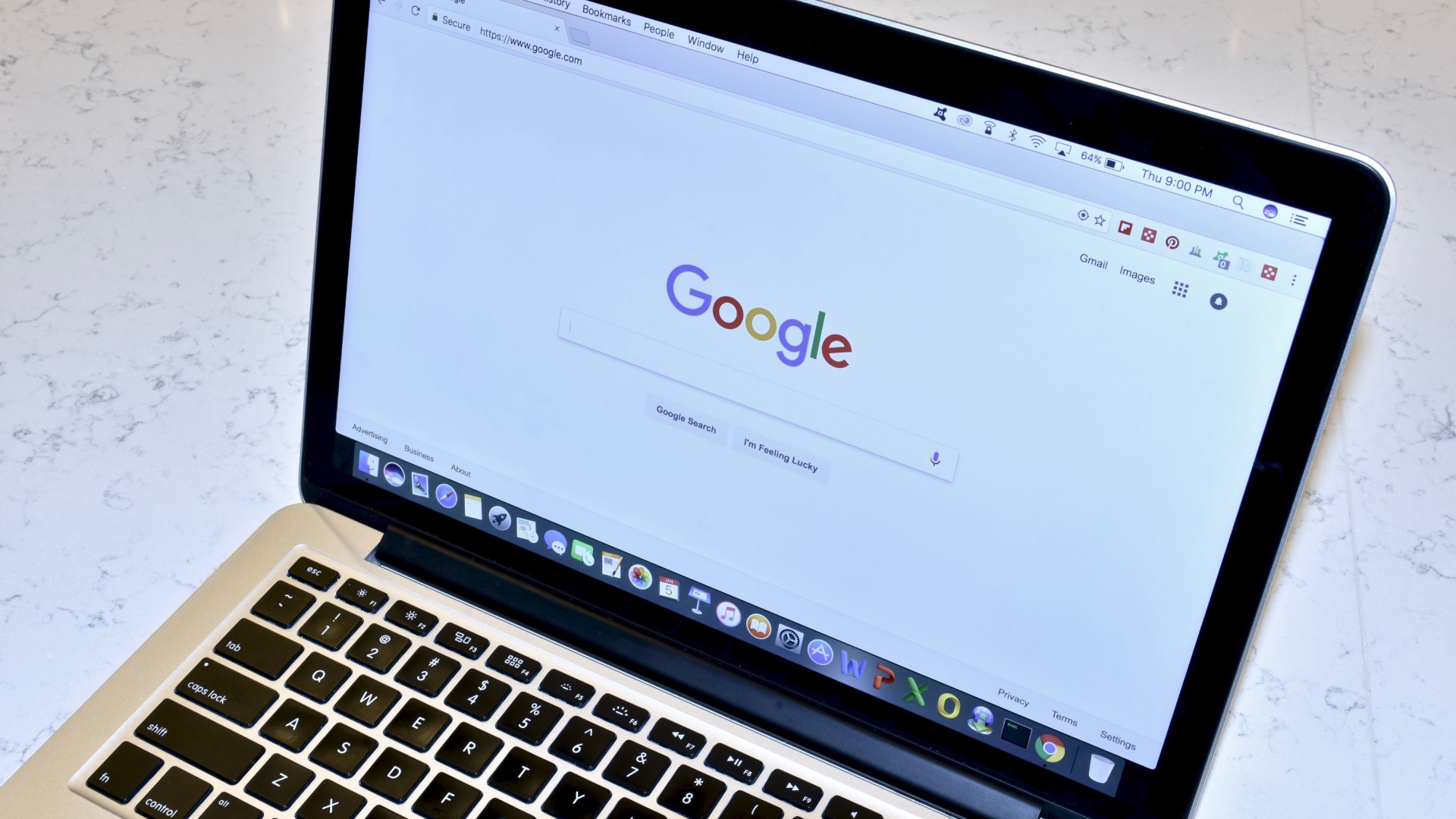
Google Chrome updated its Enhanced Safe Browsing feature to offer users better protection before installing potentially suspicious browser extensions from the Chrome Web Store.
Google's latest security update will now warn users if an extension they are about to install is not a part of the list of extensions the Enhanced Safe Browsing feature deems trustworthy. According to the tech giant, nearly 75% of all extensions in the Chrome Web Store are currently on this list.
- Google Chrome vs. Microsoft Edge: Which browser is best?
- Mozilla Firefox gets a massive overhaul — and now I'm ditching Google Chrome
- The best cheap Chromebook deals in June 2021
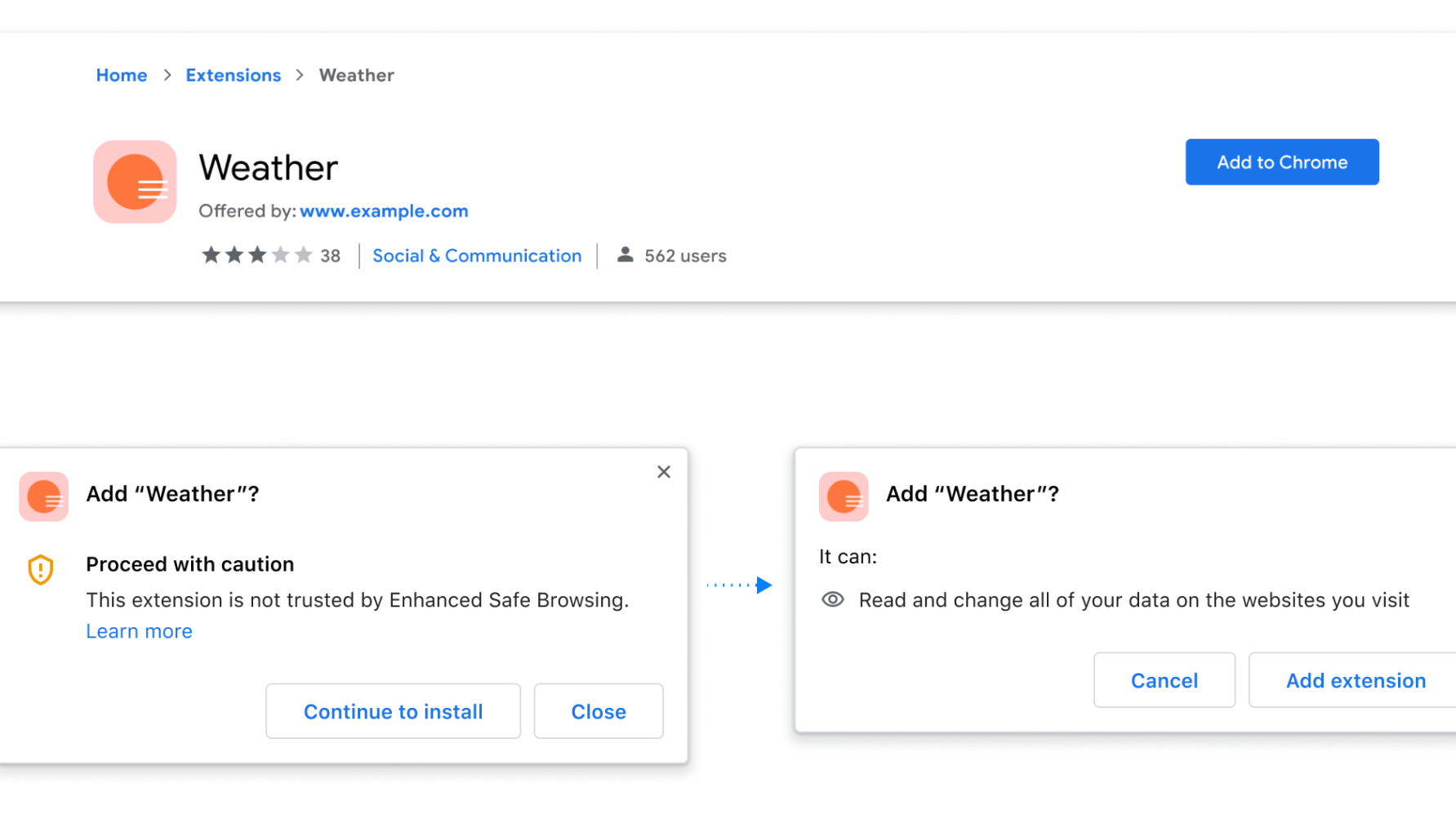
As previously reported, Google's Enhanced Safe Browsing launched last year with Chrome 83, which improved the browser's accuracy of threat assessments. Since its release, the tech giant claims the number of malicious extensions that Chrome disabled to protect users grew by 81%.
With Chrome 91, the security feature now lets users know if an extension potentially contains malicious files. Browser extensions that follow Google's Chrome Web Store developer program policies will be part of the list of extensions trusted by Enhanced Safe Browsing.
The browser isn't just offering better protection for Chrome extensions. When users download a file, Chrome will now perform a "first-level check" to see if it contains suspicious or risky data. If so, users will get a warning message and be able to send the file before it is downloaded to be scanned for a more "in-depth analysis."
If the file is unsafe, users will get a warning, but will still have the option to download the file. However, with the number of malicious Chrome extensions hiding on the web, it's best to heed the browser's warning.
How to turn on Enhanced Safe Browsing
Google Chrome's Enhanced Safe Browsing can easily be switched on by heading to the browser's security settings, where you'll find three different protection levels.
First, head to "Settings" via the top-right corner of the browser, then select "Security" under the “Privacy and security.” From there, you will be able to select a protection level, which includes Enhanced Safe Browsing.
Users will have the option to select "Standard protection," which still gives you warnings about risky downloads, but you can choose to get warnings about password breaches and send Google security info. If you don't want any of that, you can choose to have no protection at all.
Speaking of switching on security features, Windows 10 has a secret anti-ransomware feature that you can switch on now.
Stay in the know with Laptop Mag
Get our in-depth reviews, helpful tips, great deals, and the biggest news stories delivered to your inbox.

Darragh Murphy is fascinated by all things bizarre, which usually leads to assorted coverage varying from washing machines designed for AirPods to the mischievous world of cyberattacks. Whether it's connecting Scar from The Lion King to two-factor authentication or turning his love for gadgets into a fabricated rap battle from 8 Mile, he believes there’s always a quirky spin to be made. With a Master’s degree in Magazine Journalism from The University of Sheffield, along with short stints at Kerrang! and Exposed Magazine, Darragh started his career writing about the tech industry at Time Out Dubai and ShortList Dubai, covering everything from the latest iPhone models and Huawei laptops to massive Esports events in the Middle East. Now, he can be found proudly diving into gaming, gadgets, and letting readers know the joys of docking stations for Laptop Mag.
