How to change iPhone name
Why not give your iPhone a new alias?

Wondering how to change your iPhone's name? You've come to the right place. Whether you want to give your iPhone a unique alias for AirDrop, iCloud, and the FindMy app, or just want to switch things up for the heck of it, we've got the deets on how you can swap out your iPhone's current name for a new one.
With a quick trip to Settings, you can customize your iPhone's name to your liking in no time.
How to change your iPhone's name
1. Go to Settings.
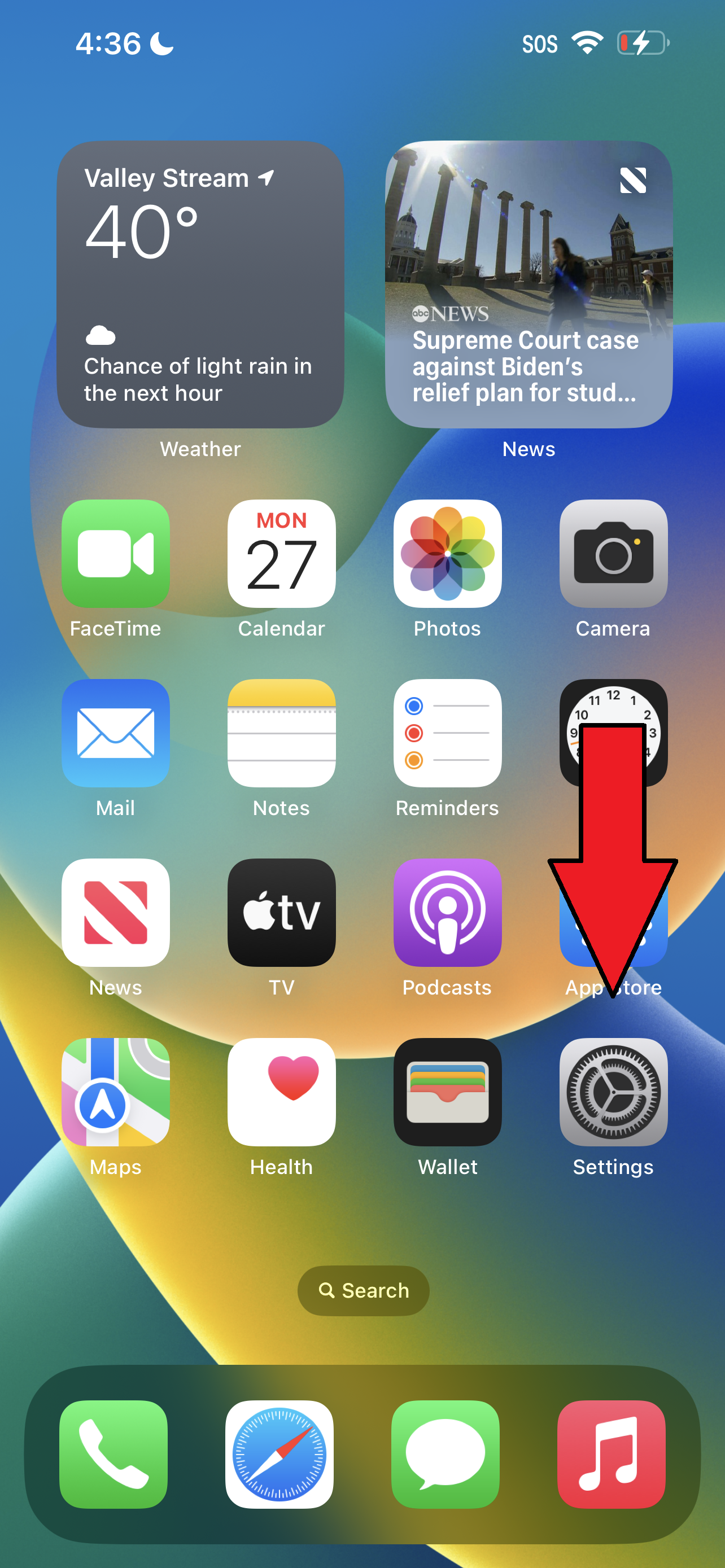
2. Tap on General.
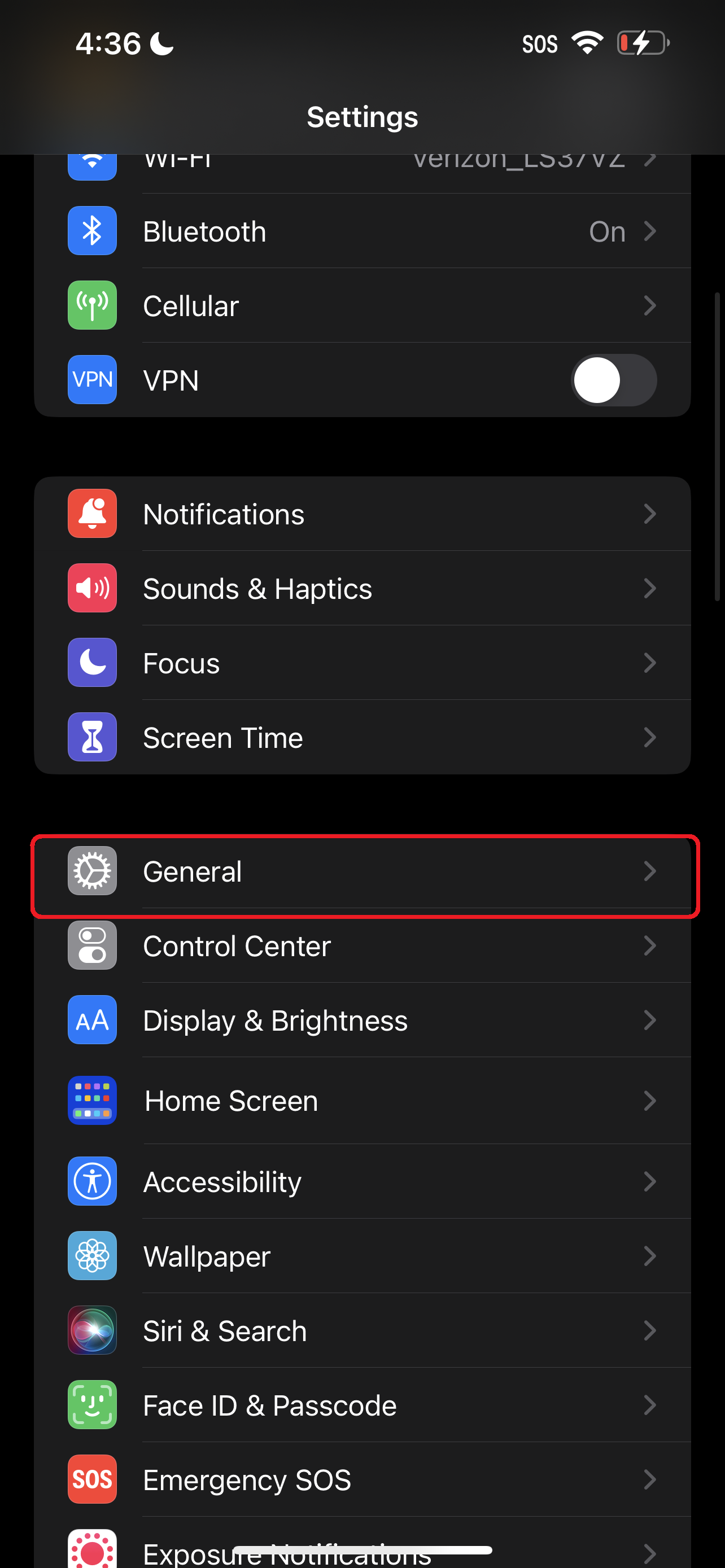
3. Tap on About.
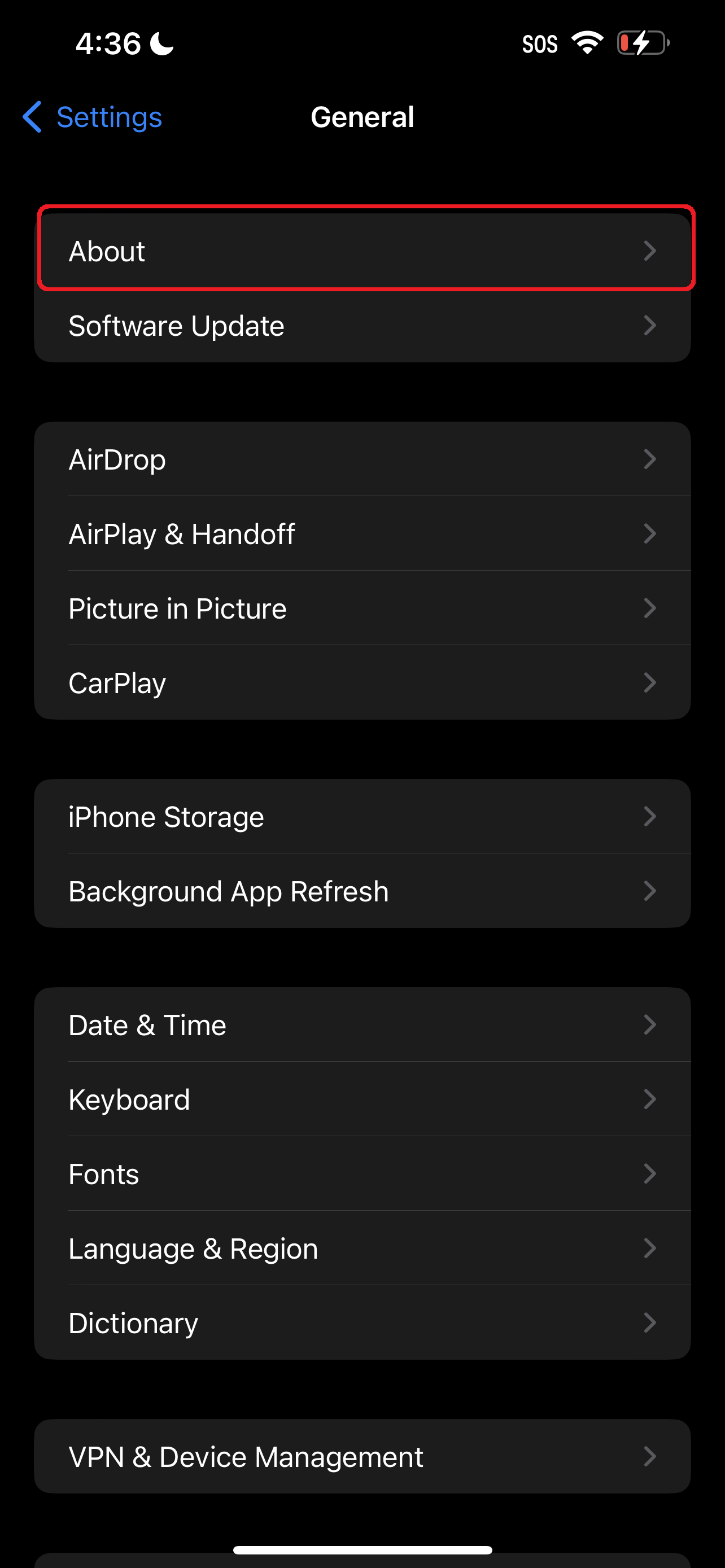
4. Select Name.
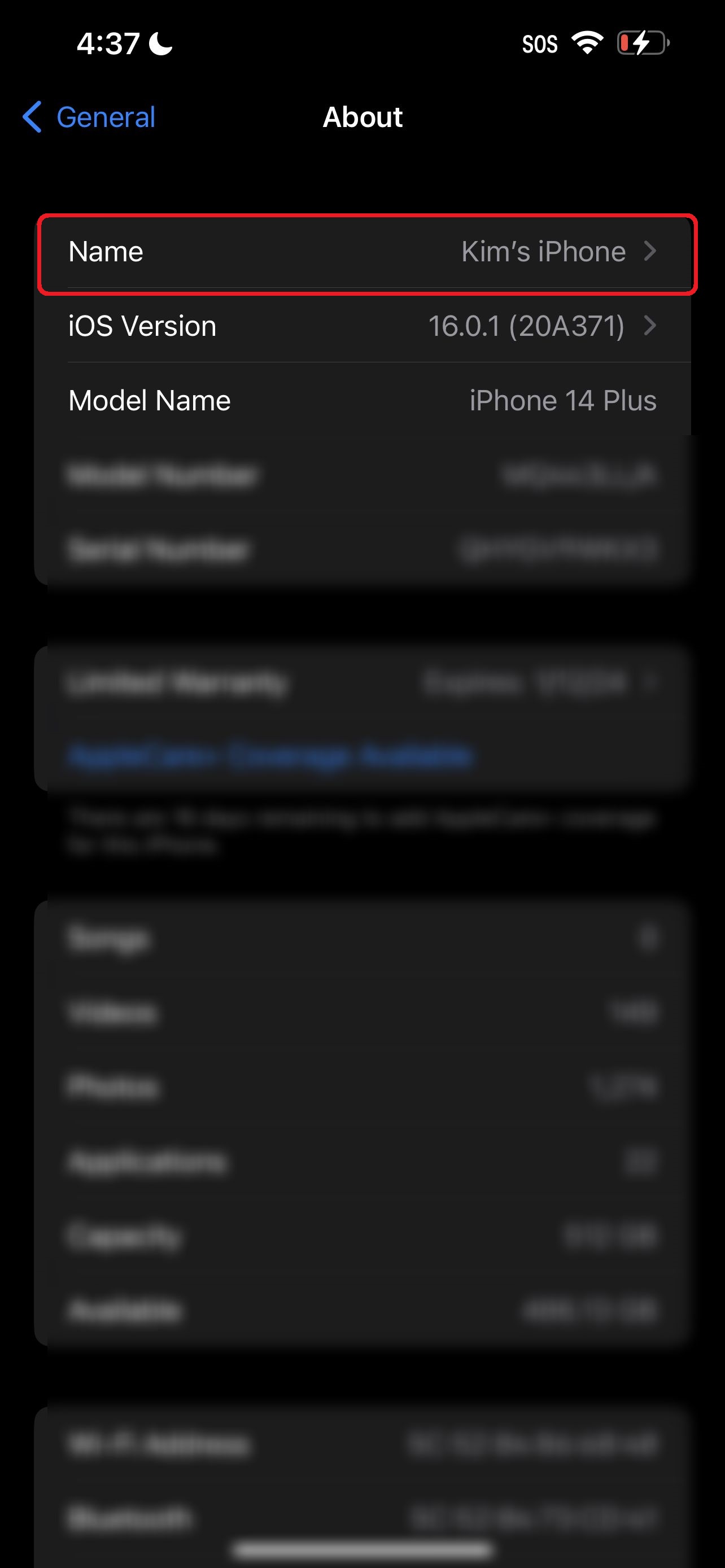
5. At this point, the keyboard should appear. Hit the backspace button to delete the current name and type in the new one.
Stay in the know with Laptop Mag
Get our in-depth reviews, helpful tips, great deals, and the biggest news stories delivered to your inbox.
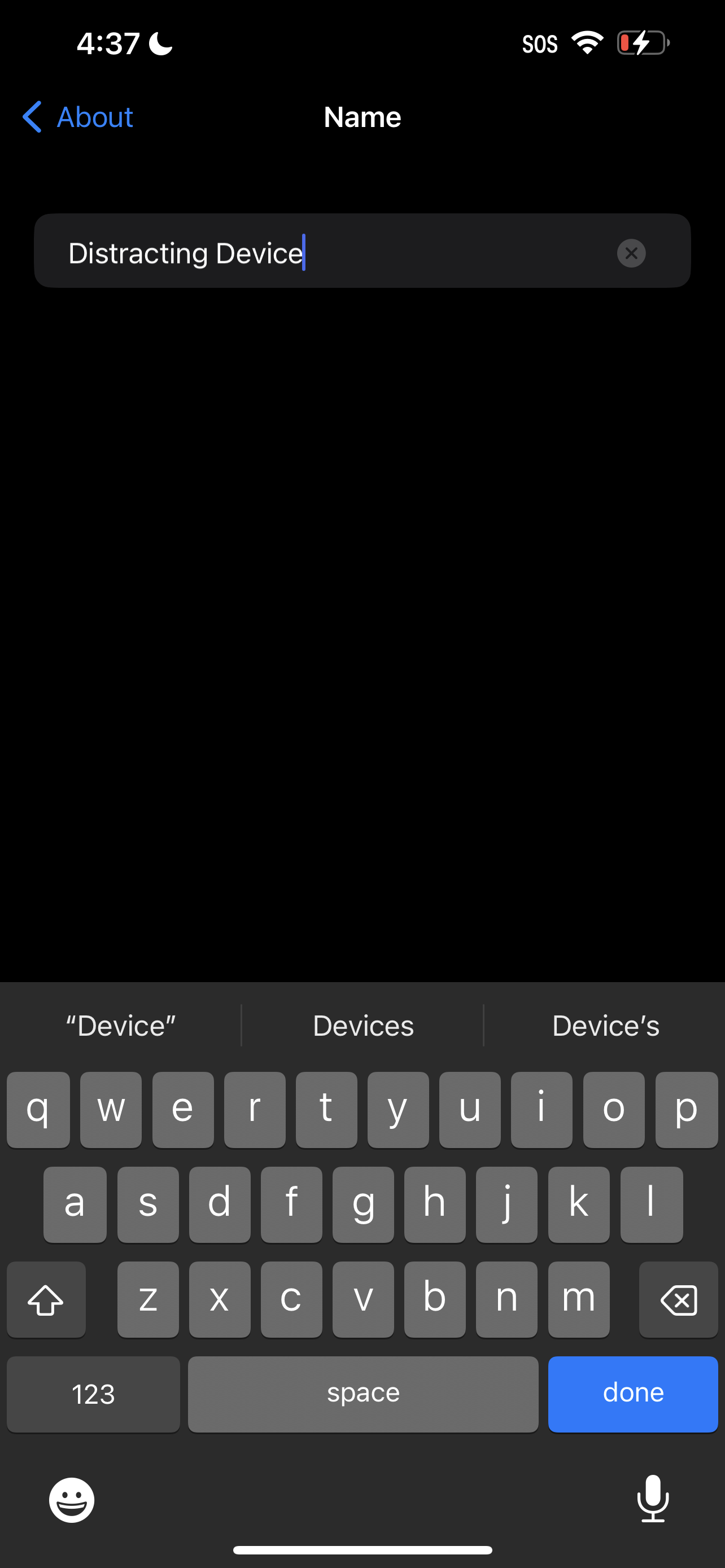
6. Hit Done.
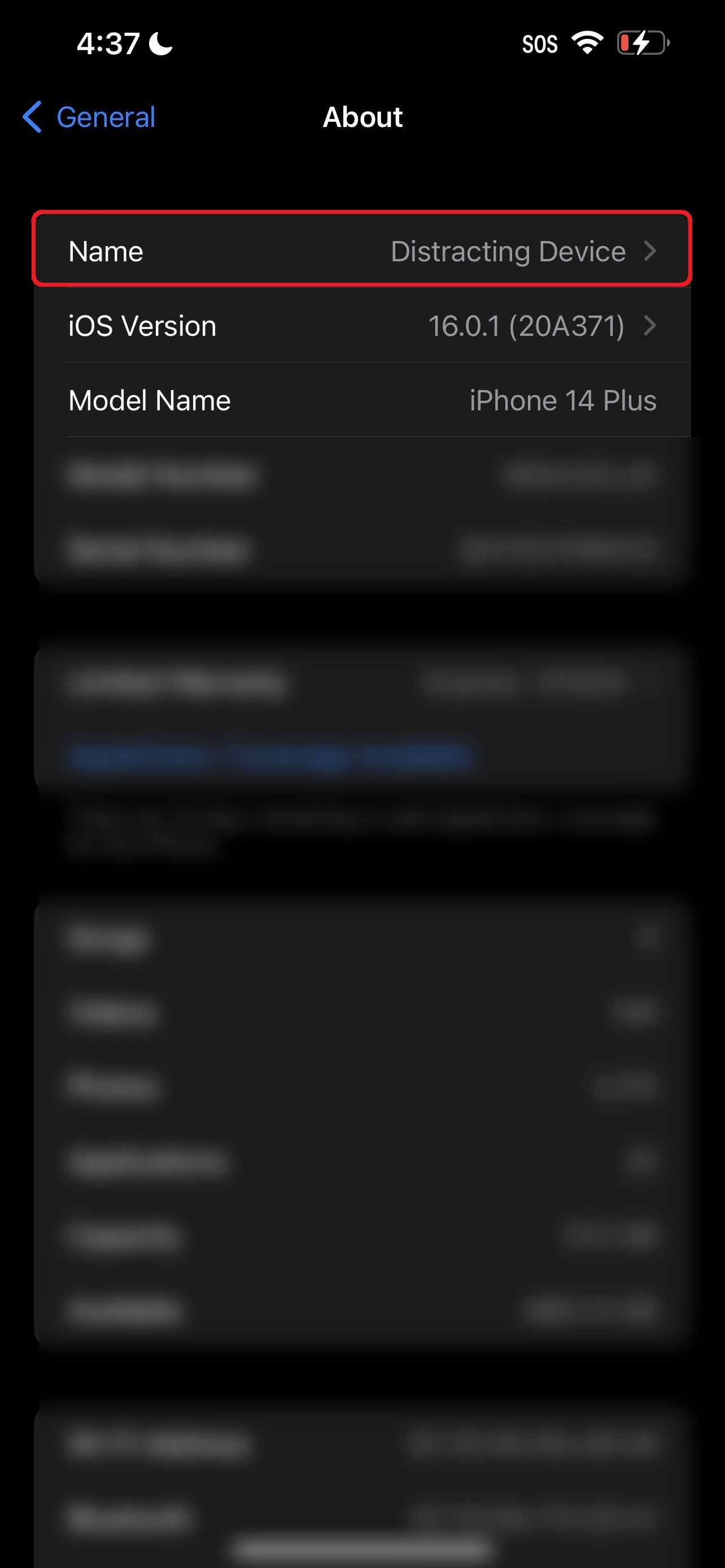
And voila! Your iPhone is now renamed.
Kimberly Gedeon, holding a Master's degree in International Journalism, launched her career as a journalist for MadameNoire's business beat in 2013. She loved translating stuffy stories about the economy, personal finance and investing into digestible, easy-to-understand, entertaining stories for young women of color. During her time on the business beat, she discovered her passion for tech as she dove into articles about tech entrepreneurship, the Consumer Electronics Show (CES) and the latest tablets. After eight years of freelancing, dabbling in a myriad of beats, she's finally found a home at Laptop Mag that accepts her as the crypto-addicted, virtual reality-loving, investing-focused, tech-fascinated nerd she is. Woot!

