How to get amazing photos of the Geminids meteor shower with your iPhone
Grabbing literally out-of-this-world photos is easier than you think

The Geminids meteor shower is peaking on December 13 and 14 with Nasa indicating it can produce as many as 120 meteors per hour over this span, so if you've got a clear sky and can get away from bright city lights then you can enjoy the natural wonder and even capture it with nothing more than your iPhone.
Here's a quick guide on how to capture great images of the night sky with your iPhone with either the built-in camera app or a third-party camera if you are willing to download another app. There's only one tool you will need beyond the iPhone itself and that is either a tripod or any way to keep your iPhone completely steady while you are capturing the photo. I've relied on placing my phone in a cup or leaning it against a tree or wall to get great night shots when I didn't have a tripod, so just get creative.
How to photograph a meteor shower with your iPhone's camera app
If you have at least an iPhone 13 Pro or Pro Max for the best results you should turn on ProRAW by going to Settings > Camera > Formats and toggle Apple ProRAW.
- Open the camera app
- Tap on the icon at the top-middle of the camera app
- Select the Night mode icon and slide it all the way to the right, this will allow your iPhone to draw in as much light as possible
- Now select tap on Timer and set it to 3 seconds to avoid picking up the shake from tapping your screen
- Position your phone for the shot and then tap the shutter button
- Repeat until you manage to capture a meteor in frame
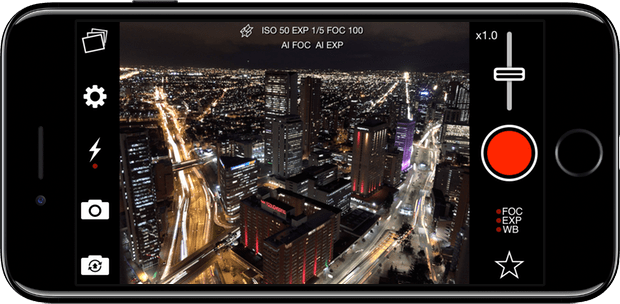
How to photograph a meteor shower with NightCap Camera
If you are willing to invest $2.99 in your astrophotography the NightCap Camera app takes some of the guesswork out of capturing photos of a meteor shower with its dedicated meteor mode. NightCap Camera has a variety of other features, but we're just focused on its meteor-capturing prowess.
- Download NightCap Camera from the App Store
- Tap the Star icon in the lower-left corner to access settings
- Select Meteor mode
- Tap the shutter button
That's it, the app will now capture up to 720 shots per hour and only saves the photos that it identifies as potentially having a meteor.
Stay in the know with Laptop Mag
Get our in-depth reviews, helpful tips, great deals, and the biggest news stories delivered to your inbox.
Sean Riley has been covering tech professionally for over a decade now. Most of that time was as a freelancer covering varied topics including phones, wearables, tablets, smart home devices, laptops, AR, VR, mobile payments, fintech, and more. Sean is the resident mobile expert at Laptop Mag, specializing in phones and wearables, you'll find plenty of news, reviews, how-to, and opinion pieces on these subjects from him here. But Laptop Mag has also proven a perfect fit for that broad range of interests with reviews and news on the latest laptops, VR games, and computer accessories along with coverage on everything from NFTs to cybersecurity and more.

