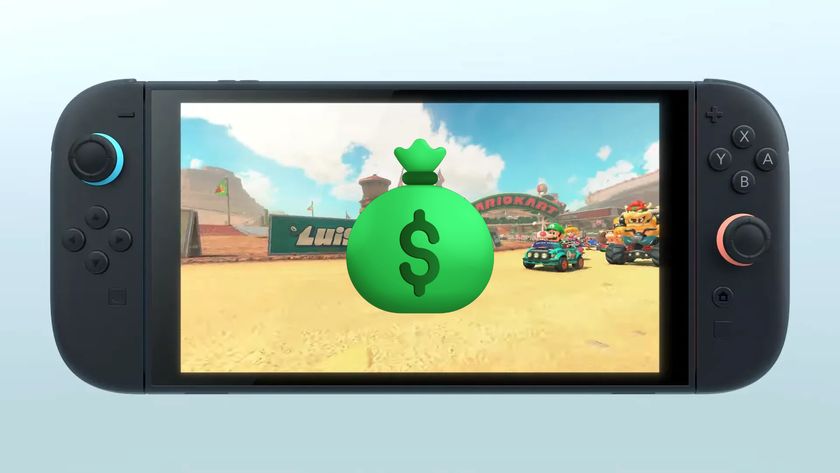How to free up Google One storage using Gmail and Google Drive
The easiest way to quickly clean out old emails in Gmail through Google One
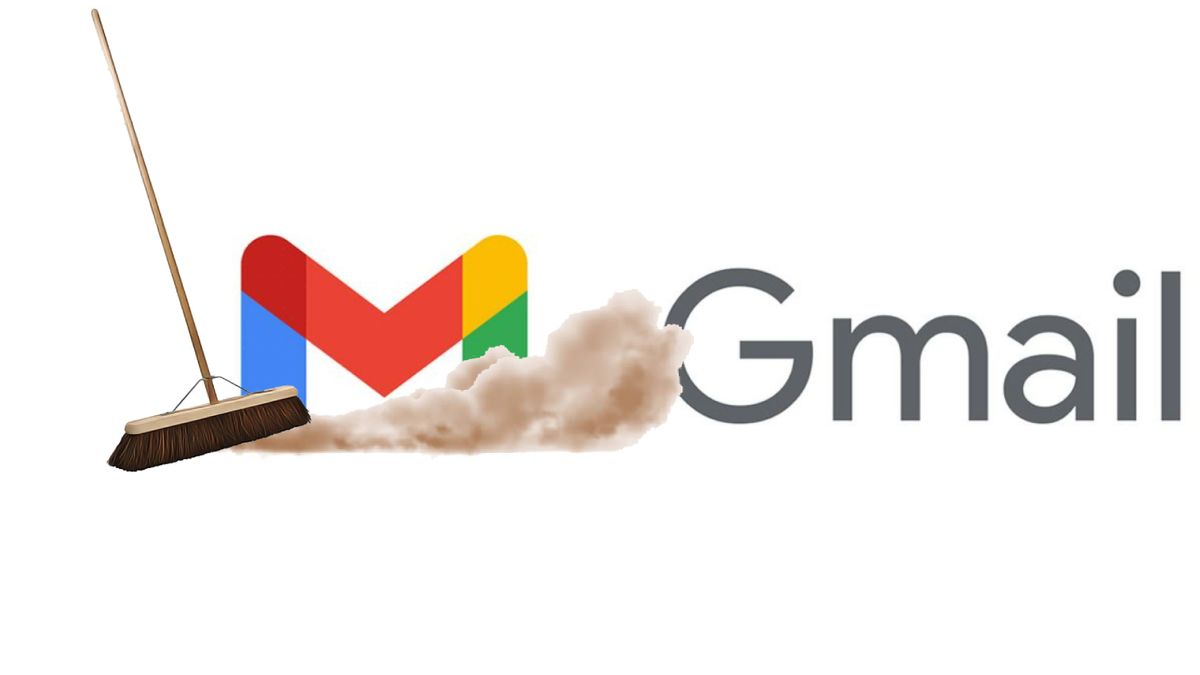
Since Gmail launched 18 years ago, many of us have collected a seemingly endless amount of emails from family, friends, and business associates. Many of those thousands of emails brought along baby photos, wedding photos, resumes, articles, scripts, PDFs, JPGs, and funny gifs. Let's not even mention all the spam we get. How many times have you been told your unknown Nigerian Prince uncle died and left you a trillion dollars?
Google offers 15GB to store all of these precious emails, but 15GB won't last forever and unless you're willing to shell out extra money, the best thing to do is to take the time to delete emails and files you really have no use for and to also make sure that all that laborious spam is gone, too. Doing so will help you keep track of actual important emails and free up all the space you need for the data worth keeping.
How much Google One storage are you using?
First, ensure you're logged into your Google account on your computer while using your favorite browser. Although you may be able to delete emails using your iPhone or Android phone app, Google's best tools are available from a desktop browser.
Before you proceed, you should check how much storage you have remaining in Google One. If you have Gmail, you have a Google One account, whether you know it or not. So step one is to open your Google One account (Opens in a new tab) and click on the box marked "Storage." This will show you how much space you are using in total across Google Drive, Gmail, and Google Photos.
You can also do this by signing into your Google account, clicking on your account icon in the top right corner, selecting "Manage your Google Account," and scrolling down to find "Account storage." You can also go to your Google Drive (Opens in a new tab) to see a breakdown.
Alright, now that we know how much digital hoarding is going on we can go about addressing it.
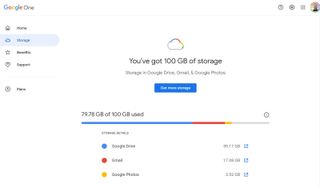
How to delete all emails in Gmail
If you've had your Gmail account for years then you may be shocked to find out how much storage space it is using, fortunately, it is one of the easiest to clean up. Now we aren't advocating for declaring full email bankruptcy and deleting literally all of your emails (although that doesn't sound liberating), but you can delete entire categories of email that you don't want or need. As you can see by the photo above, I'm already paying Google for extra space because I have never made time to clean my email before today. So unless you want an inbox filled with "Dad, send more money!", I suggest you follow along.
1. A good place to start is by scrolling down the page and clicking on "Get Your Space Back."
2. Once there, select "Free up account storage."
Stay in the know with Laptop Mag
Get our in-depth reviews, helpful tips, great deals, and the biggest news stories delivered to your inbox.
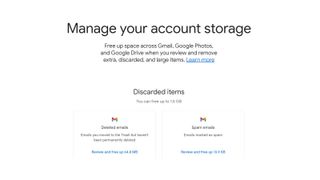
3. Here, you can see exactly how much storage your deleted emails and spam are taking up, then review and delete them.
4. Just click on each option and you're taken to a web page that will show you all the emails in the files you've chosen.
5. Scan through them to make sure none are important. On the upper left side, choose all items, and then on the upper right side, select "Delete all" and you're done with that.
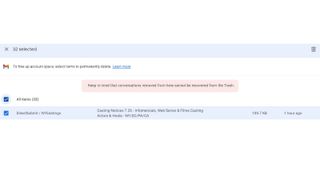
As a side note, you could regularly make sure to empty all your deleted emails via the "Trash" icon on the left of your Gmail user screen. Just select "Trash", then select "Empty Trash Now" and within seconds they're all gone. It's fast and easy.
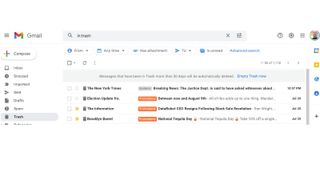
Google makes deleting your emails rather easy and breaks things down into tabs to make the decision-making process even quicker. I save my "Primary Tab" for last because that's where most of my important and personal emails end up. So the obvious choices to start with first are Social and Promotional.
In your Gmail account, select the "Promotions Tab" and do a quick check to make sure you don't really want these emails. Then, just above the "Primary Tab", select the square "bulk" selection box and watch as all the emails are magically selected. Then simply hit delete at the top, and once again, you've just cleared up some space.
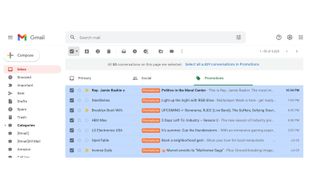
You can also do this for the "Social Tab," which will free up a lot of space.
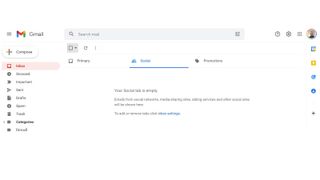
Once you have completed deleting these emails you should select the "Trash" icon on the left once more and bulk delete everything. Then you can check your storage once again and see how much room you've created.
Quick filtering tips to help you keep things spotless
In your Gmail's search box, you can use certain keywords as search filters to help you locate old emails, and other odds and ends you may not realize are still laying around eating up space.
If you type "before:05/11/2009", you will see all emails sent before that date. You can swap the day and for these simply by changing them to the time period you wish to locate.
If you type "older_than:2m" within the search box, all the emails that are older than two months will be displayed. You can also use the term "newer_than" for emails newer than two months. You can also switch the number if you want to search further back.
This next shortcut is a favorite of mine. Type "has:attachment" into your Gmail search bar, and all emails that have attachments will be displayed. This comes in handy when looking for old documents or photos you may wish to find.
Another favorite of mine is "filename:pdf." This helps you quickly locate all those PDFs you've been sent. Lastly, another helpful one is "from:Bob" which will locate all emails sent to you by Bob (or any other name you put in).
Between deleting and using these magical search terms, you now have all you need to keep your Gmail squeaky clean and tidy.

Mark has spent 20 years headlining comedy shows around the country and made appearances on ABC, MTV, Comedy Central, Howard Stern, Food Network, and Sirius XM Radio. He has written about every topic imaginable, from dating, family, politics, social issues, and tech. He wrote his first tech articles for the now-defunct Dads On Tech 10 years ago, and his passion for combining humor and tech has grown under the tutelage of the Laptop Mag team. His penchant for tearing things down and rebuilding them did not make Mark popular at home, however, when he got his hands on the legendary Commodore 64, his passion for all things tech deepened. These days, when he is not filming, editing footage, tinkering with cameras and laptops, or on stage, he can be found at his desk snacking, writing about everything tech, new jokes, or scripts he dreams of filming.