How to send audio message on iPhone
Speak your mind instead of texting it

Curious about how to send an audio message on iPhone? You've come to the right place.
Sometimes, texting just doesn't cut it, especially when you have so much to say, but you don't have the time nor the patience to type it all out. At the same time, you don't want to make a phone call either. What's your solution? An audio message. Check out the step-by-step guide below to find out how to send an audio message on iPhone.
How to send audio message on iPhone
On iOS 16, sending audio messages on iPhone is a little bit different now, but don't worry, our instructions will have you shooting off your voice-filled texts in no time.
1. Go to the Messages app.
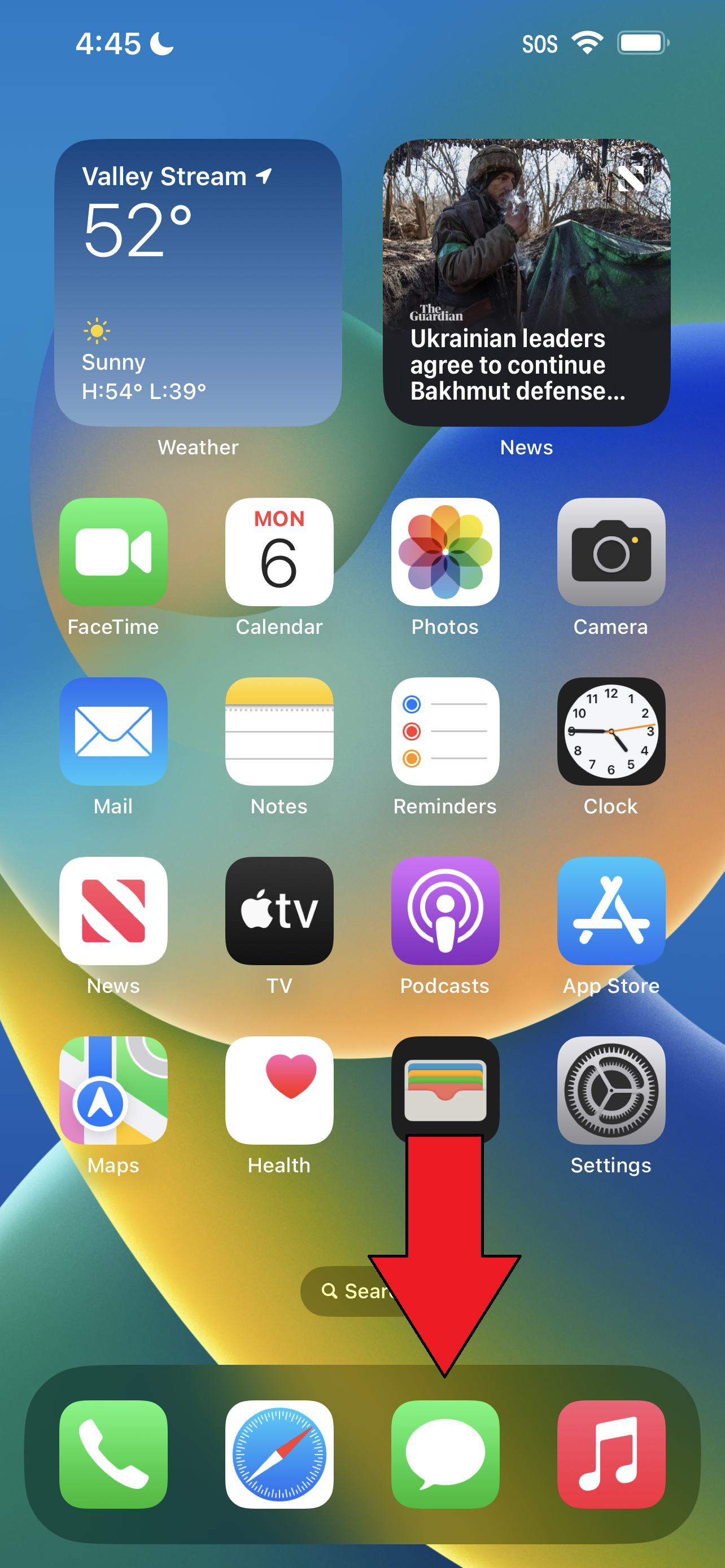
2. Tap on existing text thread or send a new Message by tapping on the blue icon located on the top right.
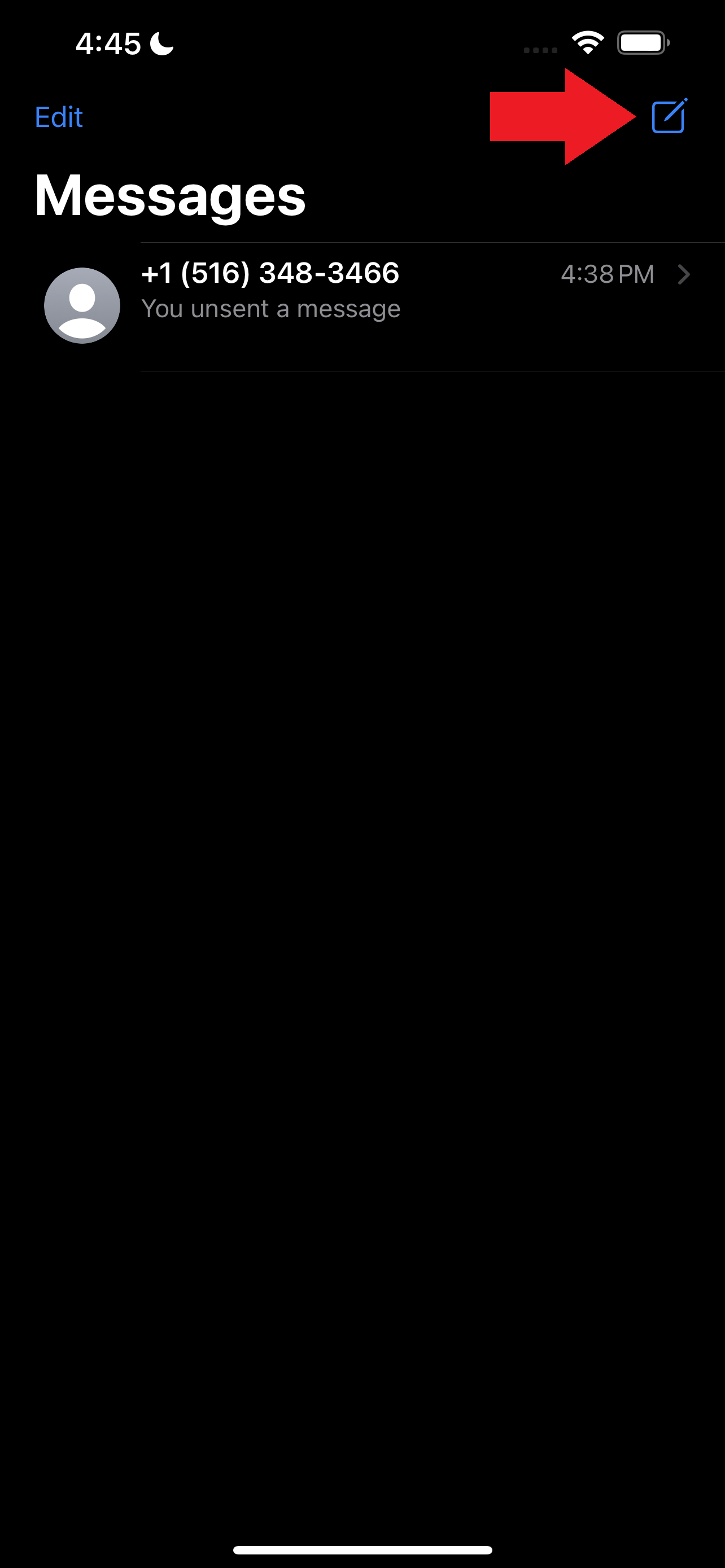
3. Below the text field, find a blue icon with the recording symbol. Tap on it.
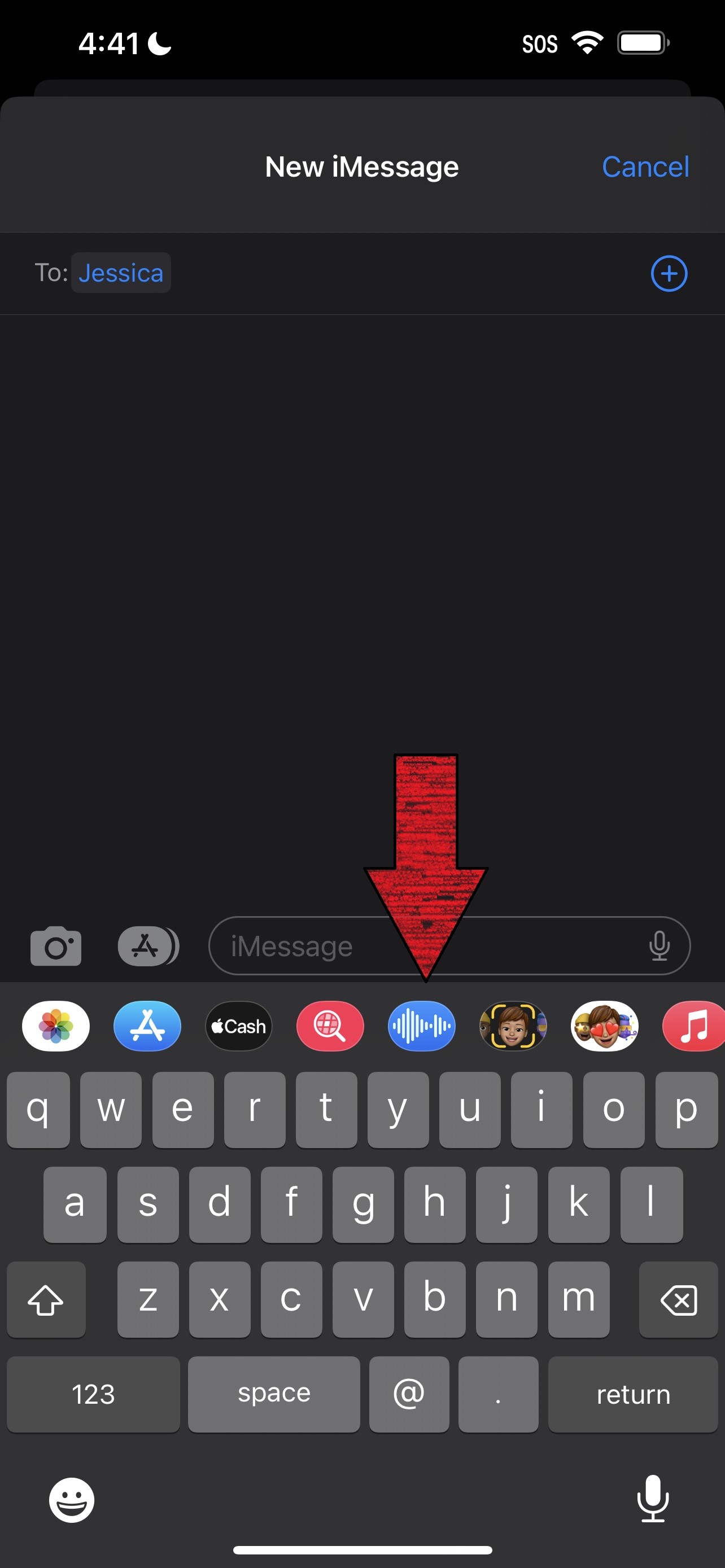
4. Tap on the red mic icon to record your audio message
Stay in the know with Laptop Mag
Get our in-depth reviews, helpful tips, great deals, and the biggest news stories delivered to your inbox.
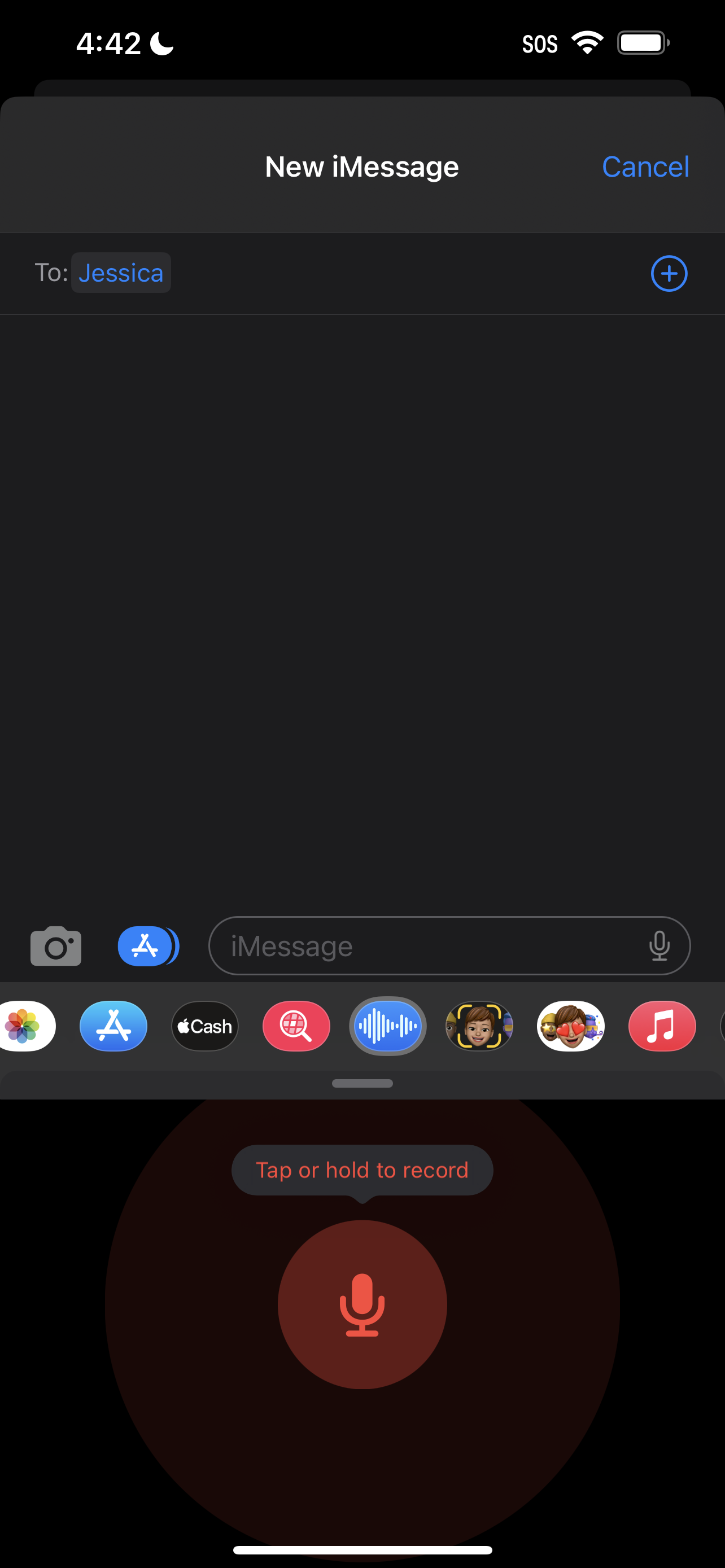
5. Done recording? Hit the blue arrow button to send.
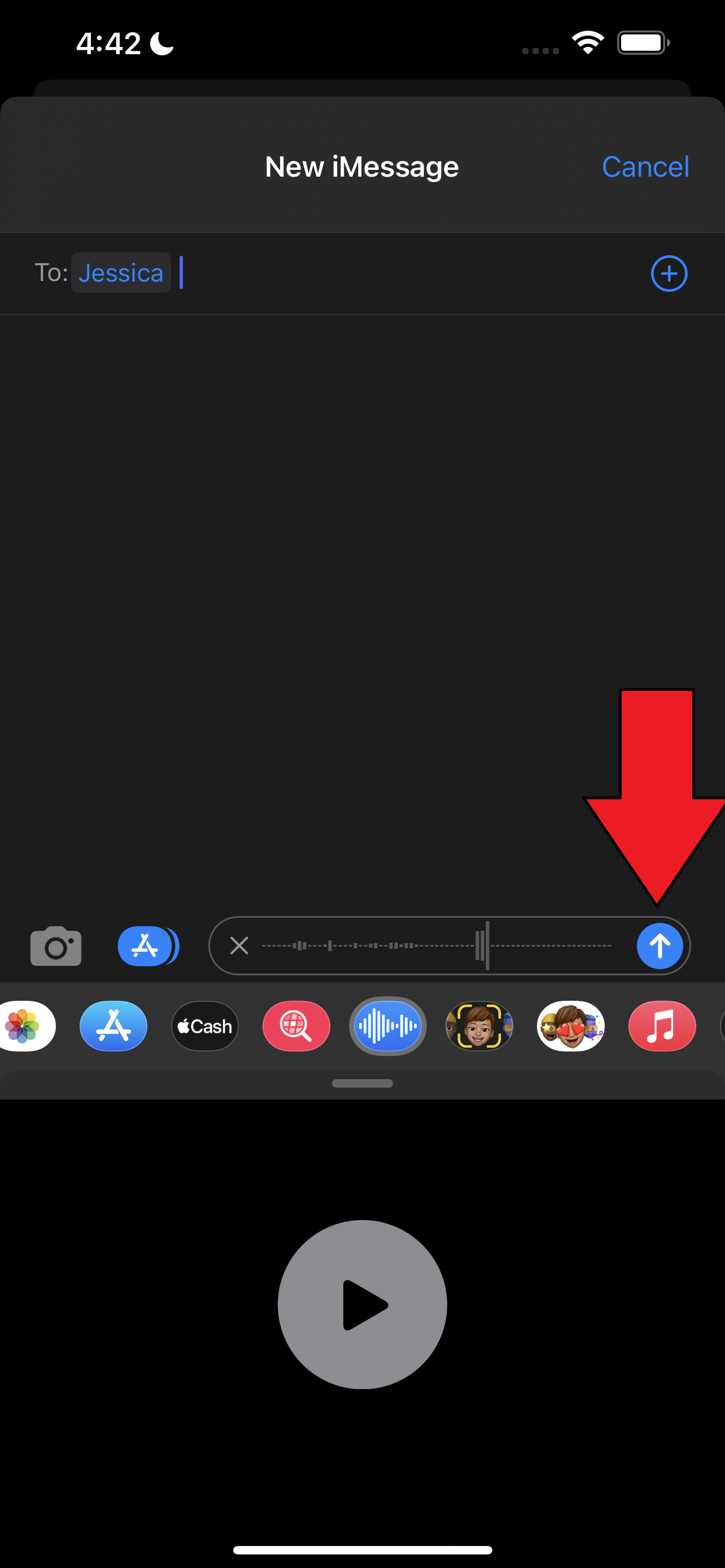
Kimberly Gedeon, holding a Master's degree in International Journalism, launched her career as a journalist for MadameNoire's business beat in 2013. She loved translating stuffy stories about the economy, personal finance and investing into digestible, easy-to-understand, entertaining stories for young women of color. During her time on the business beat, she discovered her passion for tech as she dove into articles about tech entrepreneurship, the Consumer Electronics Show (CES) and the latest tablets. After eight years of freelancing, dabbling in a myriad of beats, she's finally found a home at Laptop Mag that accepts her as the crypto-addicted, virtual reality-loving, investing-focused, tech-fascinated nerd she is. Woot!

