How to sync messages between iPhone and Mac
Get Messages on your Mac in no time
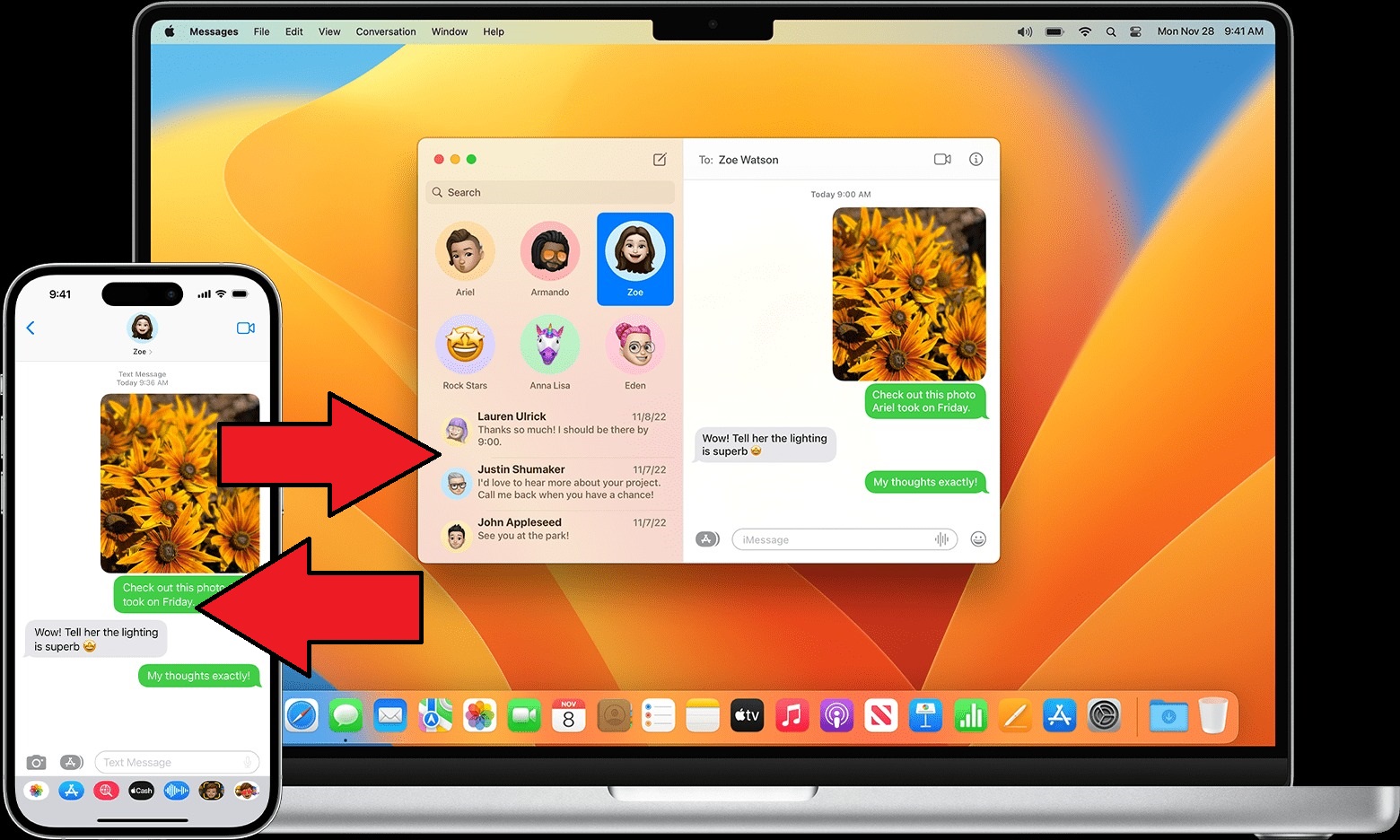
It's imperative that you know how to sync messages between iPhone and Mac, especially if you have an iOS device and an Apple-branded laptop. Whether you're on your MacBook Air or iPhone 14, with your texts synced up between the two, you'll always be in the know.
Have no idea how to sync messages between your iPhone and Mac? No worries, we've got a step-by-step guide you can follow below so you can accomplish this task in no time.
How to sync messages between iPhone and Mac
Before we dive into the instructions, make sure that your iPhone and Mac are signed in using the same Apple ID. (You can check this by going to Settings on iPhone and System Settings on macOS. The Apple IDs should match.)
1. On your iPhone, go to Settings.
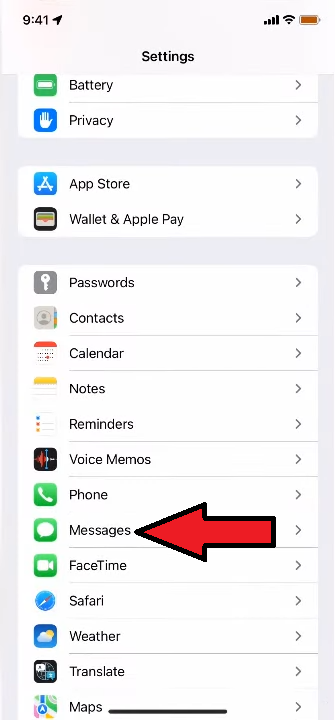
Scroll down to Messages and tap on it.
2. Tap on Text Message Forwarding.
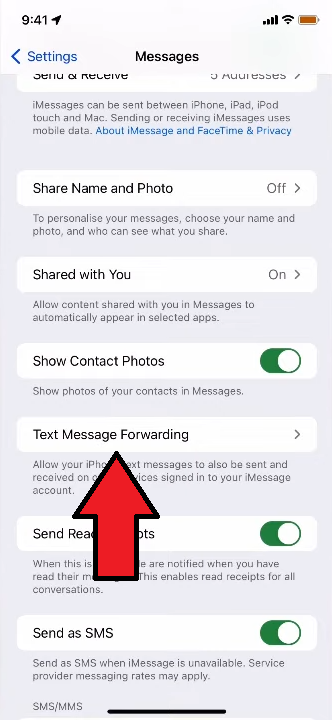
3. Tap on the toggle next to your Mac
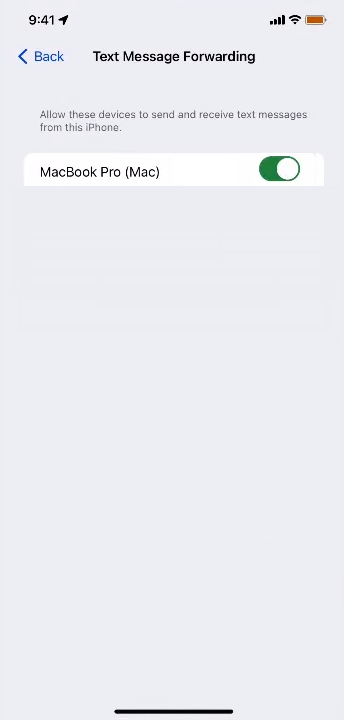
Now, when you receive texts on your iPhone, it will appear on your Mac, too.
Stay in the know with Laptop Mag
Get our in-depth reviews, helpful tips, great deals, and the biggest news stories delivered to your inbox.
Kimberly Gedeon, holding a Master's degree in International Journalism, launched her career as a journalist for MadameNoire's business beat in 2013. She loved translating stuffy stories about the economy, personal finance and investing into digestible, easy-to-understand, entertaining stories for young women of color. During her time on the business beat, she discovered her passion for tech as she dove into articles about tech entrepreneurship, the Consumer Electronics Show (CES) and the latest tablets. After eight years of freelancing, dabbling in a myriad of beats, she's finally found a home at Laptop Mag that accepts her as the crypto-addicted, virtual reality-loving, investing-focused, tech-fascinated nerd she is. Woot!

