Make your Apple Watch battery last for days with this one simple change
Push your Apple Watch battery to the limit with Low Power Mode
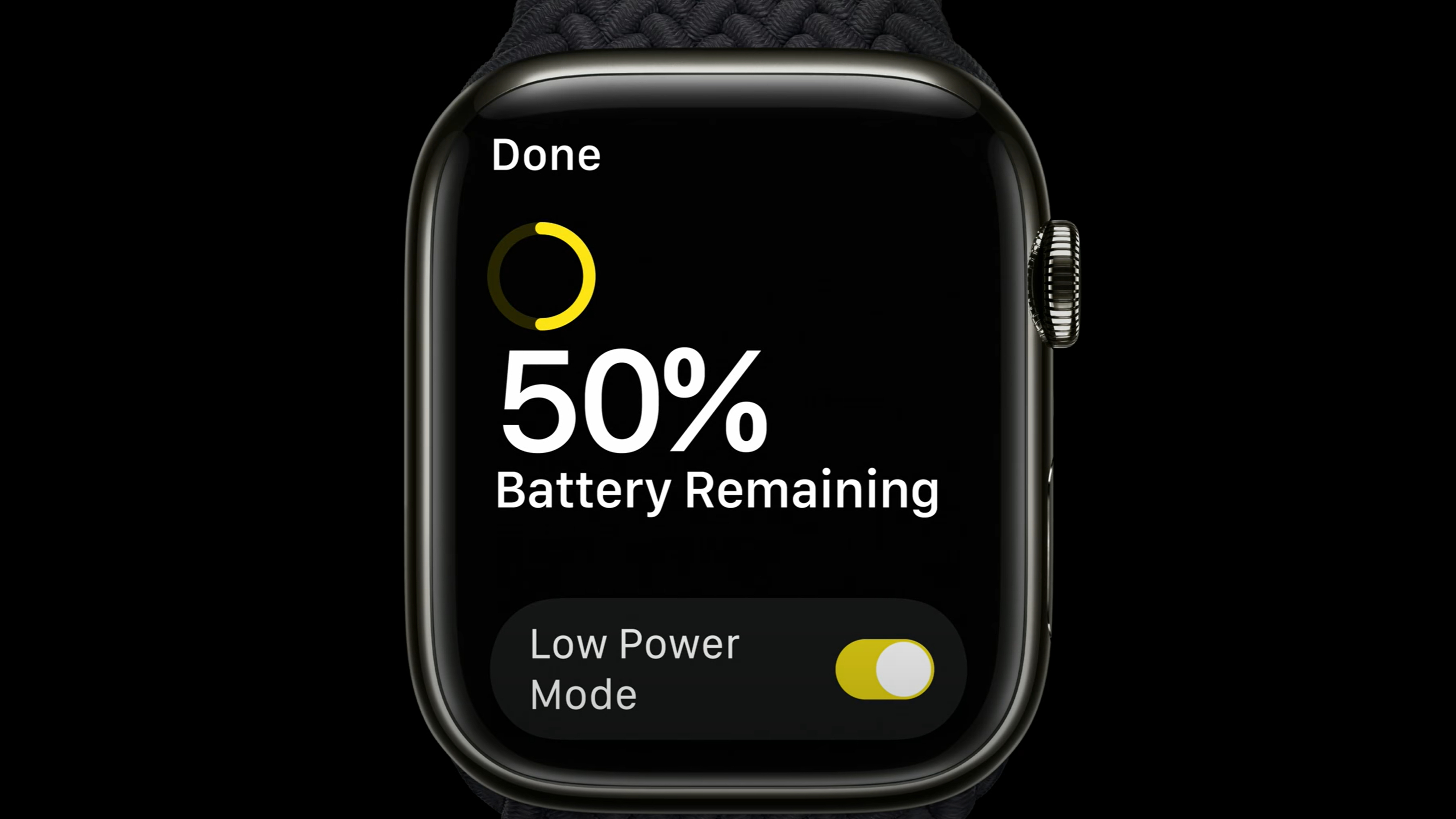
Apple Watch Series 8 and Apple Watch Ultra are here, and they come with an exciting list of new features. Thanks to watchOS 9, however, users with an Apple Watch Series 4 and later can now use Low Power Mode, which will push your smartwatch's battery life even further.
Low Power Mode is a step up from Power Reserve, which disables nearly all of the watch's features when turned on. Instead, this battery-saving feature will turn off a handful of Apple Watch functions while still keeping everything else up and running. It's a handy tool to use, especially if you're looking to push your Apple Watch's battery past a single day without charging.
In need of a bump in battery life? Here's how to turn on Low Power Mode on your Apple Watch.
How to turn on Low Power Mode on Apple Watch
When Low Power Mode is turned on, Apple Watch will disable the always-on display (if you have the Apple Watch 7 or Apple Watch 8), heart rate notifications, background heart rate measurements, background blood oxygen measurements, and the start workout reminder.
What's more, if your iPhone isn't nearby, it will turn off Wi-Fi and cellular connections, along with incoming phone calls and notifications. It will also affect the speed of certain features: making phone calls can take longer, Siri can take longer to respond, animations will appear less smooth, and more.
Apart from those, your Apple Watch will function as it usually does — all while conserving battery. All it takes is a simple flick of the switch, and you can even set how long its turned on.
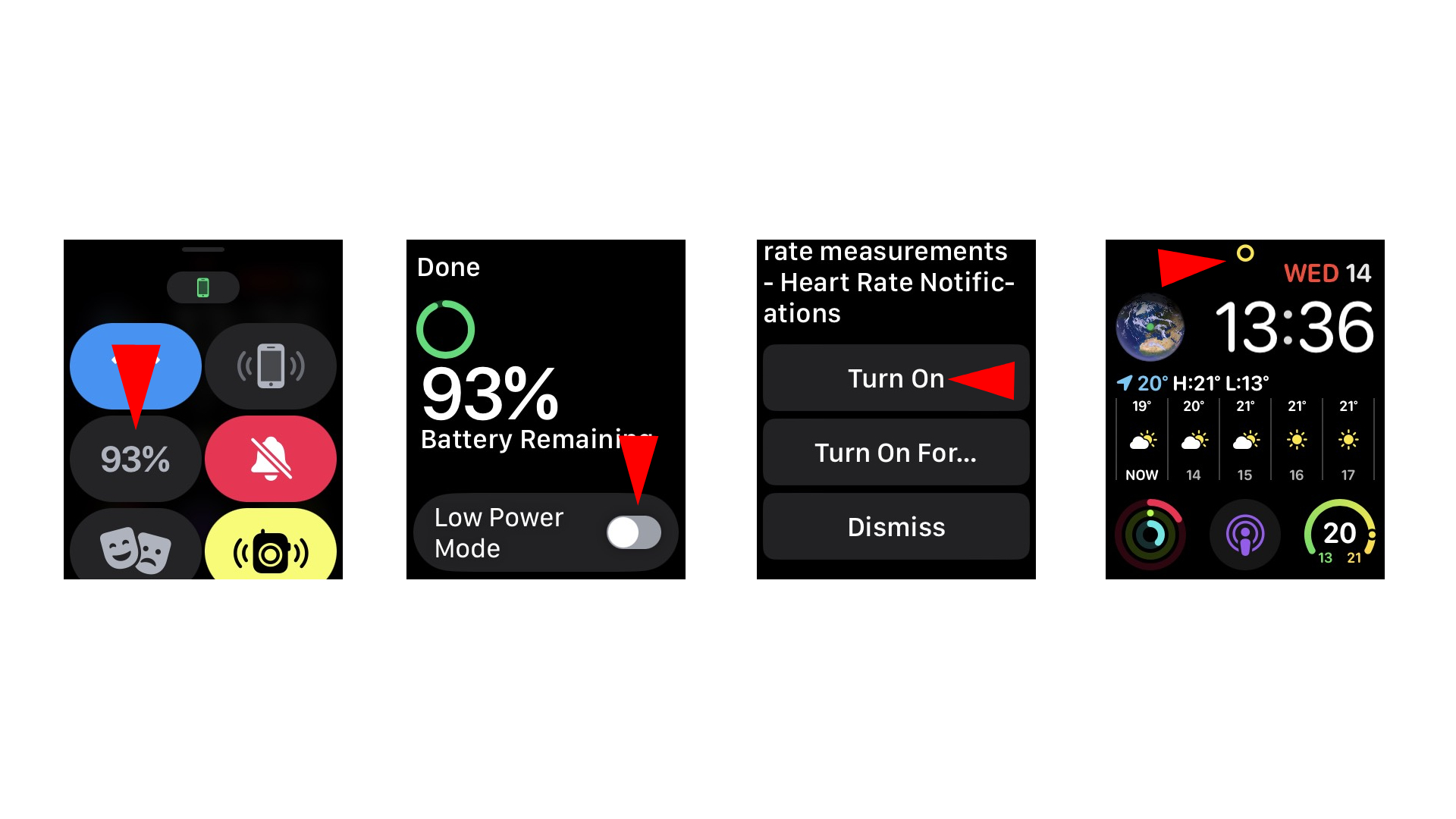
1. To turn on Low Power Mode, swipe up on the watch face to open Control Centre.
2. Tap on the battery percentage icon.
3. On this display, toggle the Low Power Mode switch to turn it on.
4. A message will pop up. Scroll to the bottom and select Turn On.
5. A yellow circle icon will appear at the top of your Apple Watch's display, indicating Low Power Mode is on.
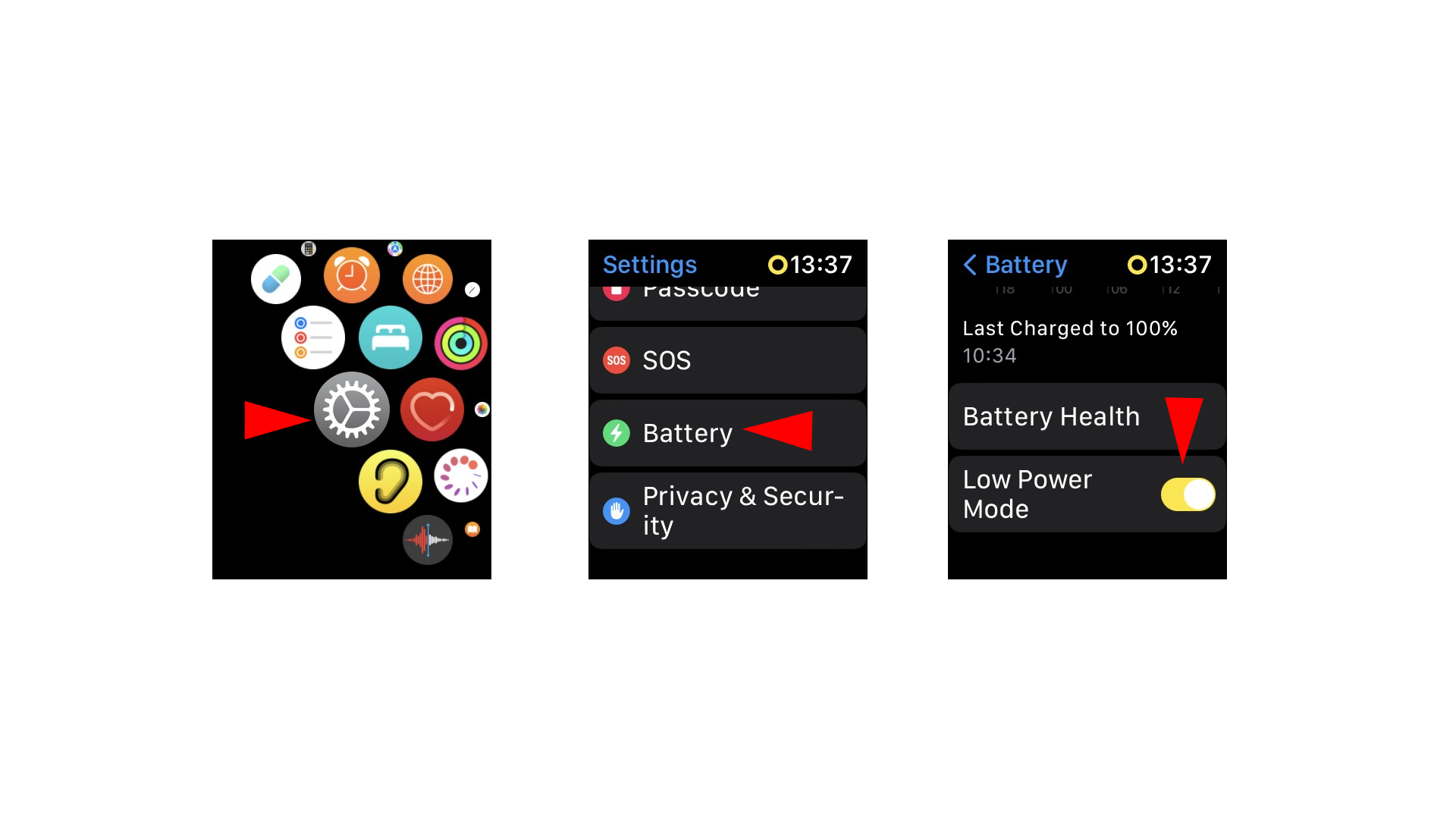
You can also turn on Low Power Mode in your Apple Watch's Settings.
1. On your Apple Watch, press the Digital Crown to access your apps.
2. Open the Settings app.
3. Scroll down and select Battery.
4. Turn on Low Power Mode.
5. The same message will pop up. Again, scroll to the bottom and select Turn On.
There you have it. When the message pops up, you will also be able to select how long Low Power Mode can stay on. You can choose either 1 Day, 2 Days, or 3 Days.
When your Apple Watch's battery drops to below 10%, an alert will notify you asking if you want to turn on Low Power Mode. It will stay on until you turn it off, or until your battery is charged to 80%.
There are plenty of nifty tricks your Apple Watch can do, so if you're wondering how to use your Apple Watch as a flashlight or how to use hand gestures on Apple Watch, we've got you covered.
Stay in the know with Laptop Mag
Get our in-depth reviews, helpful tips, great deals, and the biggest news stories delivered to your inbox.

Darragh Murphy is fascinated by all things bizarre, which usually leads to assorted coverage varying from washing machines designed for AirPods to the mischievous world of cyberattacks. Whether it's connecting Scar from The Lion King to two-factor authentication or turning his love for gadgets into a fabricated rap battle from 8 Mile, he believes there’s always a quirky spin to be made. With a Master’s degree in Magazine Journalism from The University of Sheffield, along with short stints at Kerrang! and Exposed Magazine, Darragh started his career writing about the tech industry at Time Out Dubai and ShortList Dubai, covering everything from the latest iPhone models and Huawei laptops to massive Esports events in the Middle East. Now, he can be found proudly diving into gaming, gadgets, and letting readers know the joys of docking stations for Laptop Mag.
