Your iPhone has a special wallpaper feature — this trick makes your display pop
Depth Effect makes the most of your iPhone wallpaper
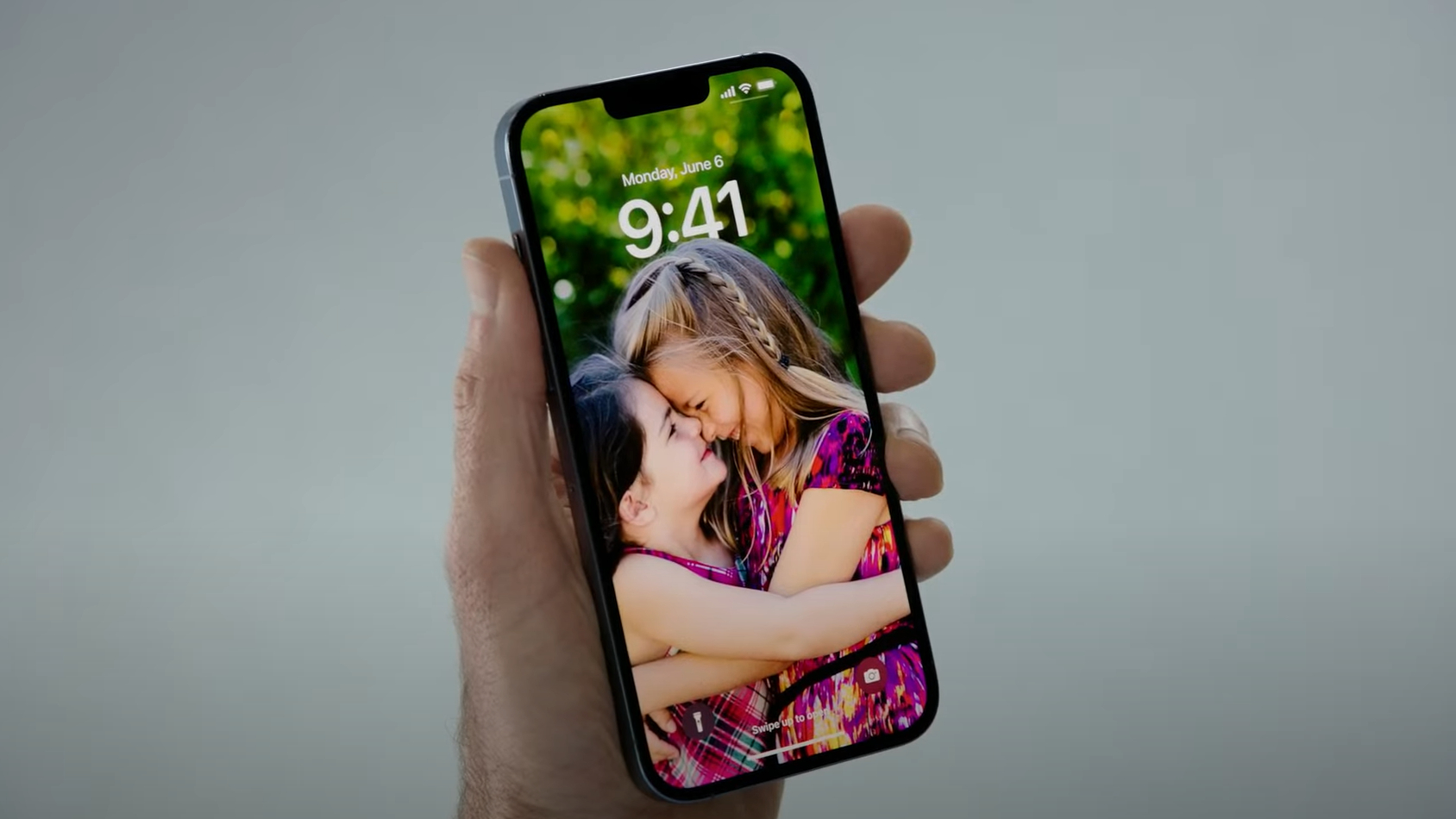
iPhone 14 and iPhone 14 Pro are all the rage with their selection of cutting-edge features, from the new Dynamic Island to the various safety features like satellite connectivity and crash detection. But the iOS 16 update comes with even more upgrades arriving on nearly all iPhones, including finally being able to completely customize your Lock Screen.
Changing how your Lock Screen looks, from the font type to the widgets you need, is a great way to give your iPhone a personalized touch. However, to make it stand out even more, you can use a special wallpaper feature to really make your photo of choice pop. And all you have to do is turn on Depth Effect.
While Depth Effect can't be used in all circumstances, especially if you want to apply other customization features iOS 16 brings, it's a great way to make your Lock Screen's wallpaper look incredibly fancy. By the way, for more iOS 16 features you didn’t know about, look no further.
How to use Depth Effect on iPhone
Depth Effect is Apple's new multi-layered photo effect that seamlessly puts the subject in a photo in front of the time on the Lock Screen. It may not sound like much, but it's a special feature that goes a long way in making what matters to you stand out every time you pick up your iPhone. Unfortunately, it means you have to sacrifice using Lock Screen widgets, as both features can't be used at the same time.
Take note: Depth Effect only works on iPhone models with an A12 Bionic or higher, meaning only iPhone XS, XS Max, and XR or later will be able to use it.
If you're all about making your Lock Screen photos pop, however, all it takes is a few taps to use Depth Effect.
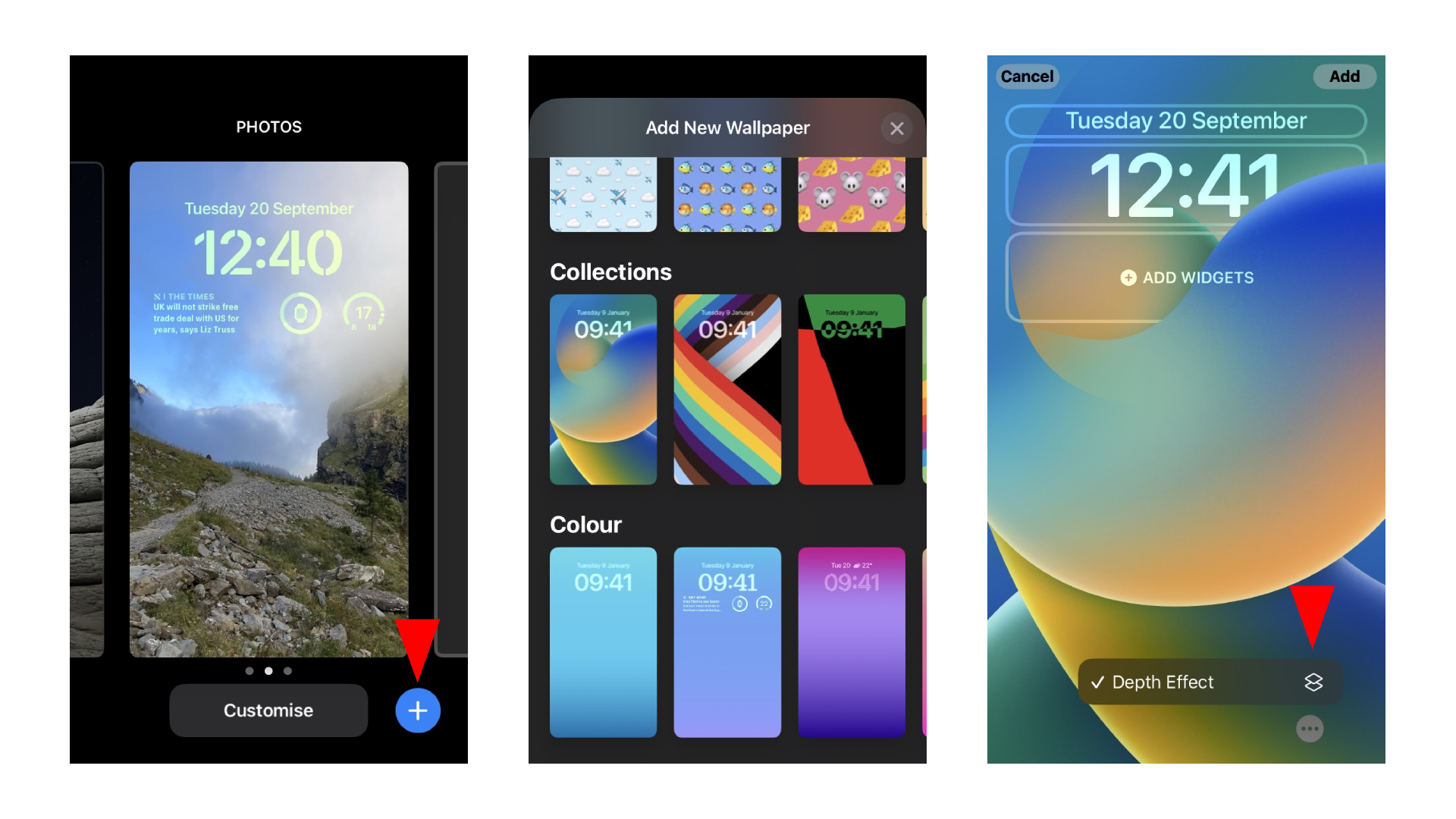
1. Without unlocking it, turn on your iPhone and long press anywhere on the Lock Screen.
2. A customization menu will pop up. Tap on the blue "+" icon.
3. Select the photo you want to set as your wallpaper. Apple has a collection of pre-sets you and also choose.
4. If not already applied, tap on the three dots icon.
5. Press Depth Effect.
6. Select Add once you're finished.
There you have it. Not all photos will be able to use the Depth Effect feature, as the subject may be too far away from where the time is. It works great when there is a person or animal in the photo.
For more ways to make the most of iOS 16, find out how to turn on the haptic keyboard on iPhone and how to turn on personalized spatial audio on iPhone.
Stay in the know with Laptop Mag
Get our in-depth reviews, helpful tips, great deals, and the biggest news stories delivered to your inbox.

Darragh Murphy is fascinated by all things bizarre, which usually leads to assorted coverage varying from washing machines designed for AirPods to the mischievous world of cyberattacks. Whether it's connecting Scar from The Lion King to two-factor authentication or turning his love for gadgets into a fabricated rap battle from 8 Mile, he believes there’s always a quirky spin to be made. With a Master’s degree in Magazine Journalism from The University of Sheffield, along with short stints at Kerrang! and Exposed Magazine, Darragh started his career writing about the tech industry at Time Out Dubai and ShortList Dubai, covering everything from the latest iPhone models and Huawei laptops to massive Esports events in the Middle East. Now, he can be found proudly diving into gaming, gadgets, and letting readers know the joys of docking stations for Laptop Mag.
