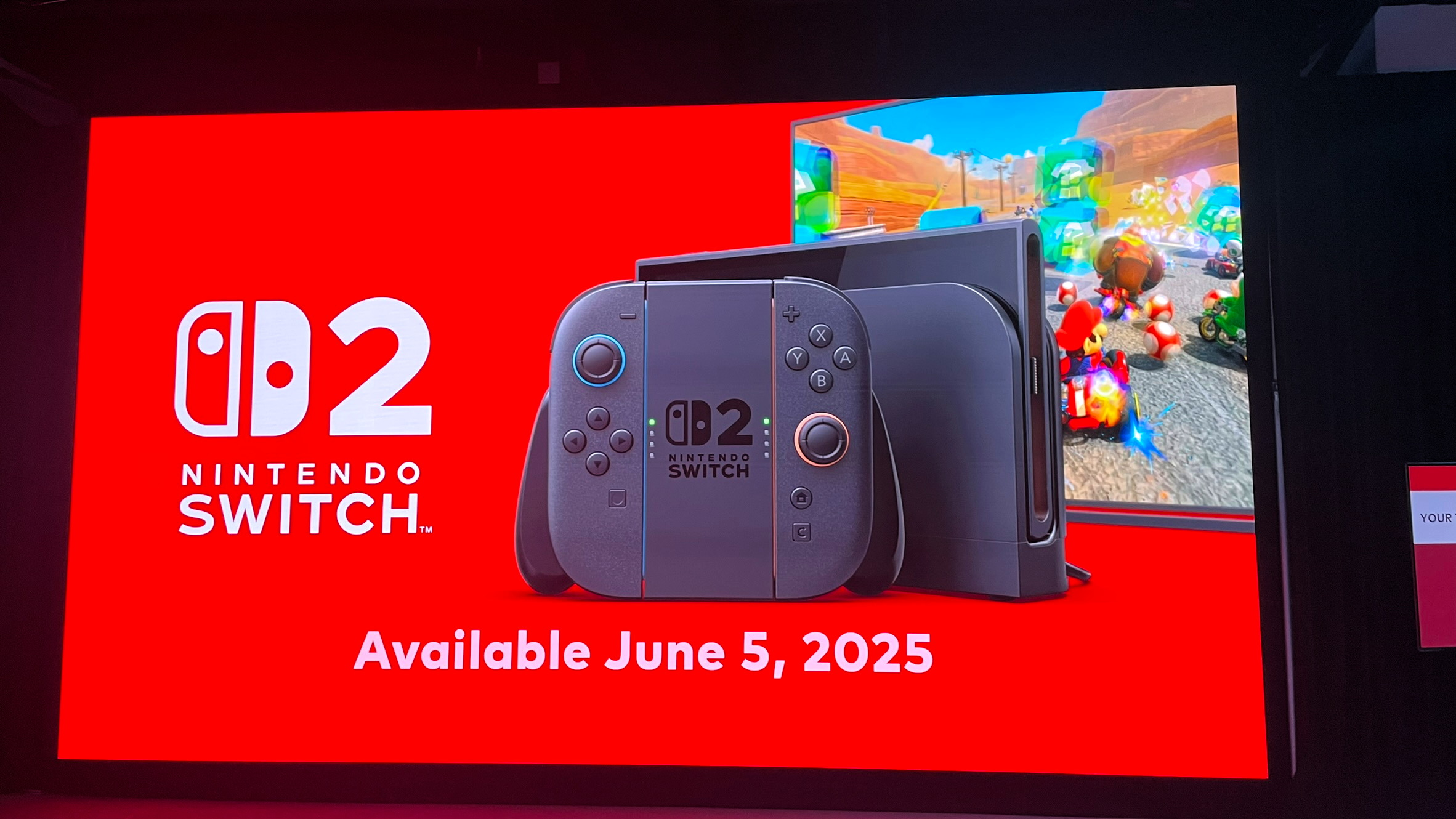Is Dell customer service good? 2023 rating
Here's our undercover tech support review
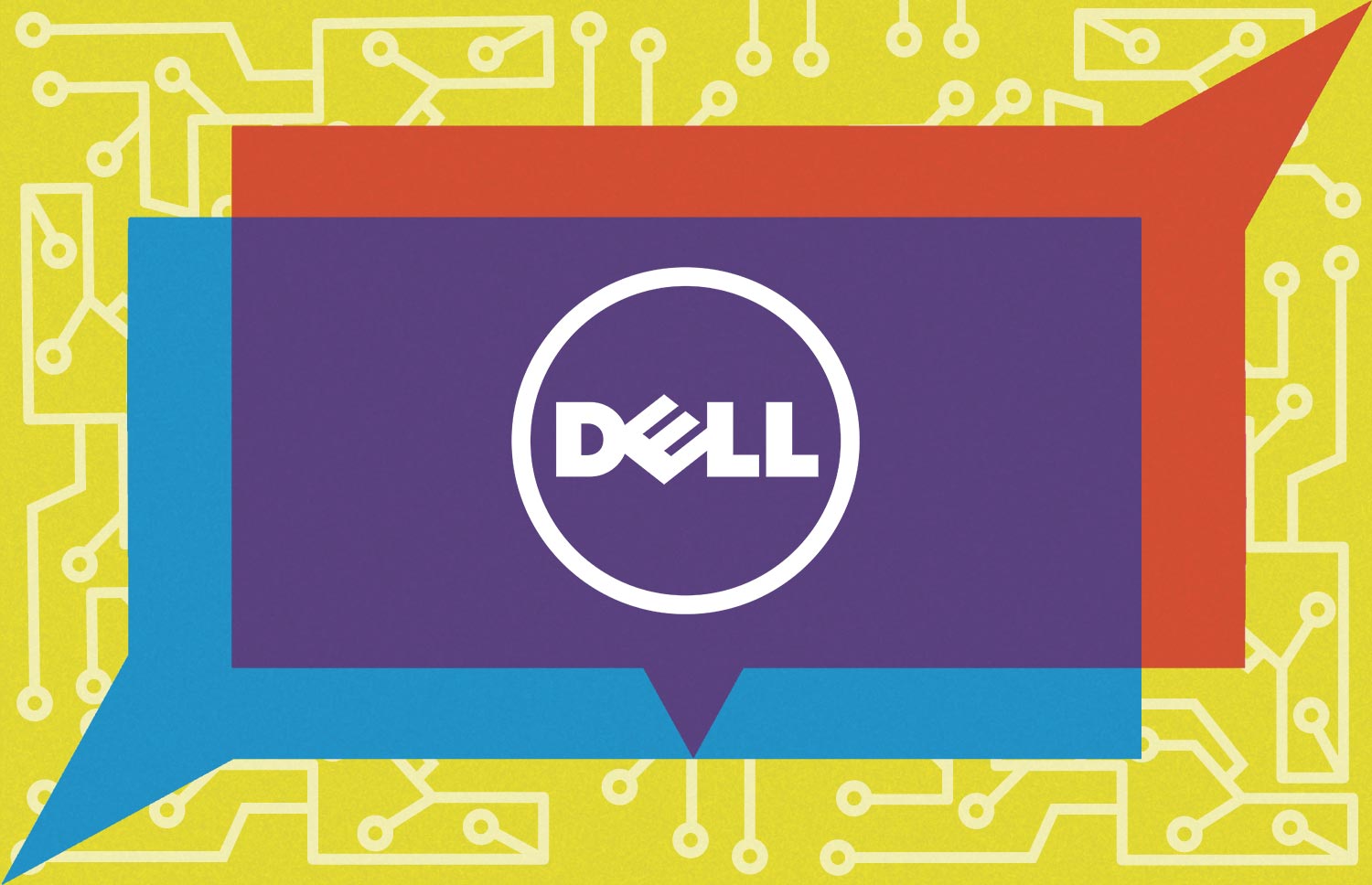
Last year's tech support saw Dell move into the third-place spot. The company delivered a solid mix of support on all fronts. With the company doing it's best work with its flagship Dell XPS 13 and the gaming side via the Alienware M16. While there were a few missteps answering questions and there were some questions we couldn't find the answers to even on the company's website. But overall, Dell's tech support reps were so good, that the company missed landing in a higher spot by a scant few points. So the question is can Dell jump into the top spot, maintain its third-place standing or will slide down the rankings.
This year's test has been paired down to just Dell's premium and gaming flagships. And while Dell and its subsidiary Alienware performed admirably, they could wrest the top position from our winner, but they did a bang up job nonetheless. However, we were disappointed that Dell's agents don't know the company's proprietary software inside and out.
Dell Tech Support
| Overall | Phone Score | Web Score | Social Media Score | App Score | Warranty Score | Avg. Call Time | Phone Number | Web Support |
| 80/100 | 24/30 | 17/20 | 12/15 | 7/15 | 20/20 | 8:35 | 1-800-624-9896 | Link |
| Overall | Phone Score | Web Score | Social Media Score | App Score | Warranty Score | Phone Number | Web Support |
| 77/100 | 24/30 | 17/20 | 10/15 | 6/15 | 20/20 | 1-877-453-6686 | Link |
| Overall | Phone Score | Web Score | Social Media Score | App Score | Warranty Score | Phone Number | Web Support |
| 83/100 | 24/30 | 17/20 | 14/15 | 8/15 | 20/20 | 1‐855-669-3600 | Link |
Phone hours (EST): 24/7
Dell tech support number: 1-800-624-9896
Average call time: 8:35
Dell mobile support: Message 1.512.790.1493 on WhatsApp
Dell tech support virtual chat link: https://www.dell.com/support/incidents-online/en-us/contactus
Get The Snapshot, our free newsletter on the future of computing
Sign up to receive The Snapshot, a free special dispatch from Laptop Mag, in your inbox.
But before we start, a few housekeeping issues. For both my Dell and Alienware systems I had a total of three questions that I quizzed Dell/Alienware's agentss on. Our Windows 11 control question for both systems was "How do I adjust the touchpad speed?"
The Dell XPS 13 questions were:
- How do I make the display dim when I walk away?
- How do I change the audio presets?
For the Alienware m16, the remaining questions were as follows:
- How do I adjust the performance presets (i.e. fan and clock speed)?
- How do I launch the performance overlay when gaming?
With that out of the way, let's talk about our testing, starting with social media and web.
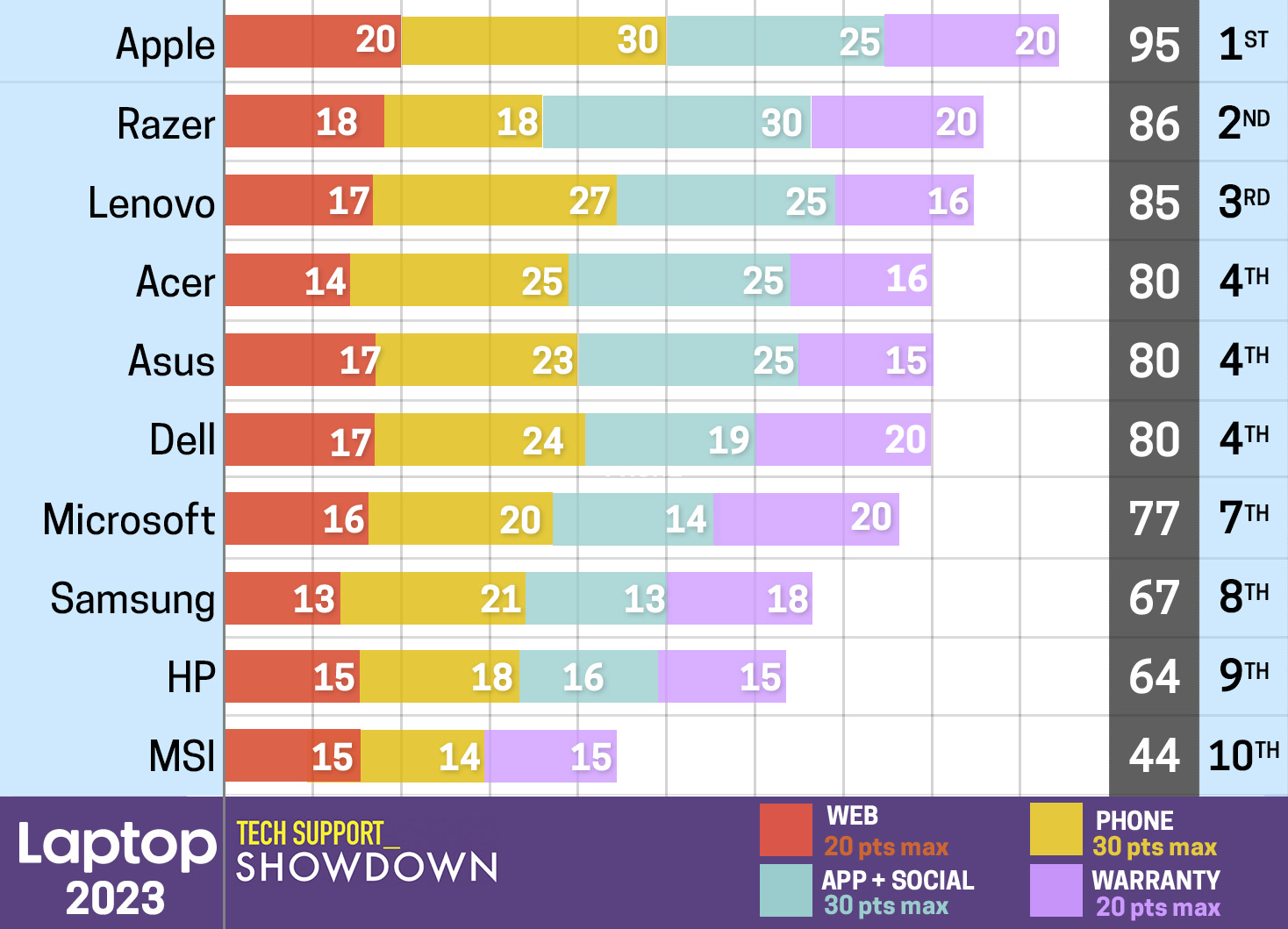
Social Media
Just like last year, Dell/Alienware has a social media presence on Facebook, X (formerly known as Twitter). But unlike last year, both gave me a near instant response for both Dell and Alienware. While Facebook gives the illusion that you're working with different reps on its Dell and Alienware support pages, X doesn't have time for such airs. Whether I pinged @DellSupport or @AlienwareSupport, both accounts funneled into @DellCares. Kanye shrug.
The reason why both systems are so speedy with the initial response is because bots have entered the chat. However, it seems that the Alienware bot is a little looser than its Dell counterpart. The Alienware account only required my system's service tag before I was connected with a human. I asked how I could adjust the performance output on the M16. After asking if I had Alienware Command Center installed, they only took a few minutes to come back with the correct answer of the Performance section in Command Center. They even listed out the five modes and what they do. From the time I was connected with a human to finish the call took 11 minutes and 26 seconds with a grand total of 13:41 in total.
Dell, on the other hand, first informed me that this channel was exclusively for U.S. and Canada residents. After confirming that I was indeed in the U.S., the bot then asked me where it could direct me. I clicked on Technical Support and was then asked to enter my Service Tag. And then I got to connect with a human who proceeded to ask me my name, primary and alternate phone number, email and where I purchased the system. It's more than a little obtrusive, but I'm a poor no0b seeking help, so I couldn't complain too much.
Once I provided the requested information, I was allowed to ask my question of how to switch the sound presets. I was asked which version of Windows I was using and told them Windows 11. From there, I was instructed to go to Settings > System > Sound > Volume mixer > Reset to see if that worked. Before I did what they asked, I inquired if Dell had a proprietary or third-party way to address the problem and was told no.
Le sigh, 36 minutes later and I was no closer to the Waves Maxx Audio Pro software and its myriad of equalizer presets.
X/Twitter
I had a better time on Twitter, er um, X. You of course, have to provide your service tag. After I did so for the m16, I asked how to enable the performance overlay when I'm gaming. The Dell tech support agent quickly mentioned that this can be done in Alienware Command Center which is correct.
I wanted to see how far I could push it and asked where exactly I could find the feature (it's in Settings in Command Center). I got a link that led me to Dell's Support library page that had almost everything you wanted to know about Command Center, even a video. Unfortunately, it was a little out of date as Command Center has undergone a slick makeover. But this representative gets credit because she was the only one that actually acknowledged there was a proprietary way to do this.
The X agents also gave me positive results on the XPS 13 when I inquired about adjusting touchpad sensitivity. The question netted my step-by-step instructions on how to get it done.
I stumbled across this feature when I was on the Dell Support website after I got a message that all of the Live Chat reps were busy. After navigating the preliminary bot, I was connected with a human to whom I explained my problem, but not before I gave all my pertinent (yet invasive) information. I wanted my display to dim when I walked away from the Dell XPS 13, essentially putting it to sleep.
After asking me if my laptop had Dell Optimizer, an A.I.-powered software that optimizes performance and power efficiency. Since I didn't know, I was asked if they could take over my laptop remotely to which I consented. From there, they went on a hunt for Optimizer, which they determined my system did not have. Next was a trip to display settings with a focus on brightness.
After failing to find the answer there, I asked if Dell had a solution –– namely the Presence Detection features found in the My Dell app. But I got no such answer. Instead, I was told that the IR camera adjusted the brightness according to the environment's lighting, which is true, but very far off from the correct answer after going back and forth for 19 minutes and 32 seconds.
I had a much go of things with my Alienware question asking about the performance overlay. The agent only took eight minutes to steer me towards the Settings menu in Command Center.
App
Using the Dell SupportAssist app on the Dell XPS 13, I connected with an agent and asked about switching my audio presets. I smiled when he asked about Waves Maxx Audio, thinking that this was going to be a quick chat. How wrong I was.
From there, the rep updated my computer, then went to settings and all sound devices. Next, he went to Device Manager > Sound. Finding no luck there, my agent came back into the chat asking for clarification. I told him I want to swap between presets if there are any. That sent him back into System > Sound. Still finding no solution, he finally launched the app in question, Waves MaxxAudio Pro. They were so tantalizingly close to the Equalizer button.
But alas, back into System >Sound then back into the chat to ask me if the audio works. After affirming that it does, my agent went to the Dell support site to look for any errant audio or BIOS updates where they found a Realtek update as well as a BIOS update. "Uh oh," I thought, "this isn't looking good."
After updating the RealTek driver was installed, my heart sank as the agent informed me that they needed to perform a BIOS update. After restarting and my laptop and updating the BIOS, I was pointed towards a new audio setting that would theroretically let me do what I was asking under the Sound settings, if only there was another option outside of default audio.
I tried to salvage the call by asking about third-party options. I was pointed toward DTS Sound Unbound and Dolby Access. And that put the resounding nail in the coffin for the 1 hour and 42 minutes of my life I can't get back.
SupportAssist on the M16 is a bit different as it doesn't have a live chat feature. Instead, it allows you to create a support request, give remote access to a Dell Tech Support agent, you can also access several troubleshooting solutions as well as run diagnostics.
Web
Dell, and by association Alienware, has a pretty robust web presence thanks to the Dell Support webpage. It's here you'll find a large library of solutions to common problems along with videos, FAQs and a forum community. It's also where you can find a plethora of drivers and updates for your system, check your laptop's warranty as well as extend it (more on that later). And most importantly, this is where you'll find contact info for Dell Tech Support including phone, email and Live Chat.
I perused the site for answers to my questions and while I found answers for some of my question in the Support Library including Presence Detection, Performance Overlay and Command Center performance presets, unless I put in Waves Maxx Audio, I never got apples to apples results which is frustrating, especially when it comes to the company's third-party partners. This is really becomes an issue when you go the Support Videos section. I put in presence detection and got "How to Replace Fan for PowerEdge XR4000z as my first result. And it's not much better on the Dell Support YouTube page.
But onto Live Chat (Monday-Friday 8 a.m. - 8 p.m. CDT) My first foray in to the rather helpful feature was with the XPS 13 where I asked an agent how to change speeds on a sluggish touchpad. After verifying that my system was legit, it only took 7 minutes and 28 seconds to get my correct answer with detailed steps. The rep that assisted me with the performance presets was almost as fast, taking 8 minutes and 11 seconds to walk me through Command Center.
Phone
Dell XPS 13
When you've made the decision to talk to another human being over the phone and not for movies, social media and selfies, Dell is there to pick up the phone 24/7. That's great, because I think most people can attest that whatever can go wrong will go wrong in the wee hours of the morning.
As happy as I was to reliably speak to someone, I got mixed results. Dell's software and that of their third-party partners seems to be the bane of its tech support agents. I made my first call on a Friday morning at 8:41 a.m. to inquire about using Presence Detection to dim my display when I wasn't in front of the laptop by asking "How do I make the webcam dim my display when I walk away from my computer?"
I quickly corrected them after they inquired if I was asking to put a timer on the laptop to make it sleep. And explained that I heard there was a way to make the webcam dim the display when I wasn't in front of it. After taking a few minutes to research my query, the agent came back ready to take over my laptop remotely.
From there, he immediately went to the Display Settings and proceeded to enable the timer. I whether there wasn't a way to use the webcam for this and he politely told me no. Resigned to this wrong answer, the call ended after 10 minutes and 31 seconds.
But on Saturday at 10:09 p.m. I got the answer I was seeking in 7 minutes and 25 seconds about changing audio presets. After describing my problem, the agent didn't even need refer to the manual, they quickly and politely guided me to search for Waves Maxx Audio and guided me to the EQ presets. Best of all? They didn't have to remotely access the laptop. Huzzah!
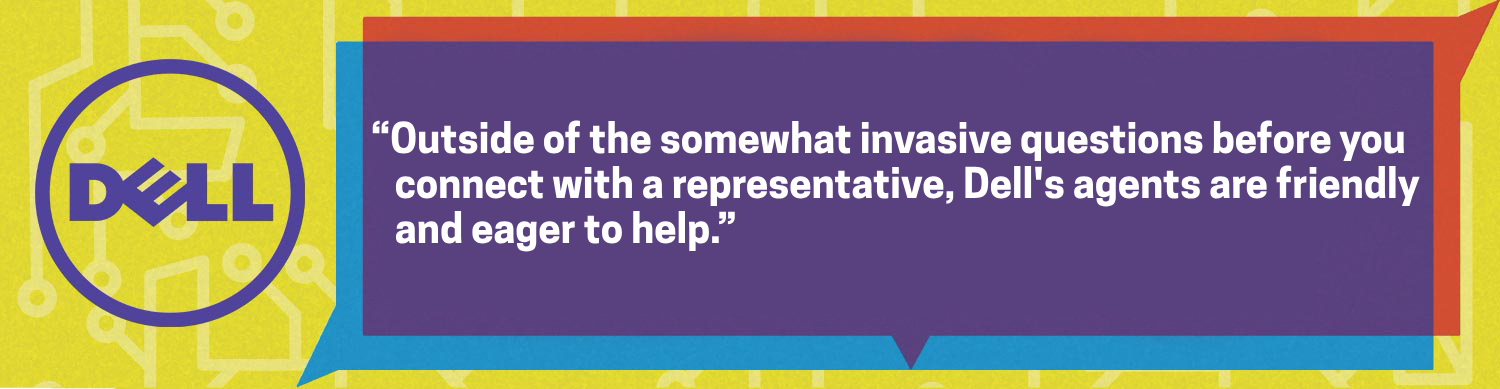
Alienware m16
When I called into tech support for the m16, much like my XPS 13 questions, the agents were batting .500. I lobbed it in on my first call on a Sunday at 6:17 p.m. asking how to adjust touchpad sensitivity. The rep quickly and correctly guided me through the process, taking only 6 minutes and 38 seconds.
But things kind of went off the rails on a Thursday at 7:16 p.m. when I asked about displaying the performance overlay when I was gaming. But let me be perfectly clear, the rep did give me correct answers, he just didn't give me the answer that put Alienware front and center –– namely the unassuming feature found in the Settings menu of Alienware Command Center.
Instead, I was directed to Xbox Game Bar and its performance widget. And when I asked if there were any other methods to get this. They correctly mentioned Nvidia GeForce Experience. So while technically correct, unlike Futurama, this was not the best kind of correct. The call ended after 9 minutes and 47 seconds.
Warranty
Every Dell laptop ships with a 1-year limited hardware warranty with free shipping provided both ways for U.S. consumers. The same goes for any Dell laptop being serviced at a Dell repair center. The company will foot the shipping bill regardless of the service entitlement customers have and provide a prepaid shipping label. Don’t want to ship it? If you have a premium upgraded warranty, Dell will come to you with onsite service.
Now if you’re looking for accidental damage coverage, you’re out of luck unless you’re an XPS, Inspiron, Inspiron Gaming PCs, or Alienware owner with Premium Support Plus. Latitude, OptiPlex, Precision and Vostro PCs can get the feature with ProSupport Plus. Otherwise you can buy it separately.
If you’re thinking of upgrading your warranty, Dell has several option depending on your notebook. There’s the Basic Hardware Service extension to the Limited Hardware Warranty that adds four years of coverage for the XPS, Inspiron and Inspiron Gaming lines. Meanwhile Alienware, Latitude, OptiPlex, Precision and Vostros get a five year bump.
Not enough coverage? Then Premium support which covers XPS, Inspiron and Inspiron Gaming, Alienware, gives you everything in the basic package plus 24/7 hardware and software support with proactive automated issue detection, onsite support after remote diagnosis and international support that travels with customers. Alienware and XPS owners get one year of Premium Support out of the box.
There’s also Premium Support Plus which brings Accidental Damage Service into the mix as well as automated predictive issue detection, virus removal and automated PC Optimization.
Business laptop owners (Latitude, OptiPlex, Precision, Vostro) should check out ProSupport — includes all the features of Basic Hardware Service with 24/7 access to in-region ProSupport experts, onsite service the next business day after remote diagnosis, and automated proactive issue resolution.
Dell doesn’t void your warranty if you need to upgrade parts. Just keep in mind that parts purchased outside of Dell aren’t covered.
Bottom Line
Dell's tech support and by proxy Alienware's tech support is fairly helpful. Outside of the somewhat invasive questions before you connect with a representative, Dell's agents are friendly and eager to help. Plus, I love that I can get an answer no matter what time of day it is. But I need Dell (and most of the other vendors) to really work on getting knowledgable on the proprietary and third-party software. It's weird to see them ace the Windows 11 question, but stumble on core pieces of the Dell/Alienware experience. The social media reps are better for the most part in this aspect, but the knowledgeability needs to be across the board.
The Support Library and the Community forum on Dell's support site are solid places for answers. However, the video library on both the site and YouTube could use some updates. But overall, combined with its warranties, Dell provides good tech support to its consumers, but there's always room for improvement.

Sherri L. Smith has been cranking out product reviews for Laptopmag.com since 2011. In that time, she's reviewed more than her share of laptops, tablets, smartphones and everything in between. The resident gamer and audio junkie, Sherri was previously a managing editor for Black Web 2.0 and contributed to BET.Com and Popgadget.