Microsoft Edge launches new 'tab groups' feature to organize the chaos — how to use it
Tab groups aim to organize your Microsoft Edge sessions

Microsoft Edge is introducing a new feature that may delight disorganized internet surfers who often find themselves drowning in endless tabs. Say hello to tab groups! This advantageous perk lets you make sense of all the chaos by clustering your tabs together into color-coded groups.
In addition to tab groups, Edge is also debuting a new shopping feature that makes it easier to access reviews and customer ratings. Microsoft is moving full steam ahead to accompany Windows 11, poised to launch on Oct. 5, with an updated Edge browser that's packed with useful, convenient features.
Microsoft Edge's new tab groups feature
As mentioned, you can now organize your chaotic, tab-heavy browsing sessions using color-coded groups. You can also cluster them together with a title.
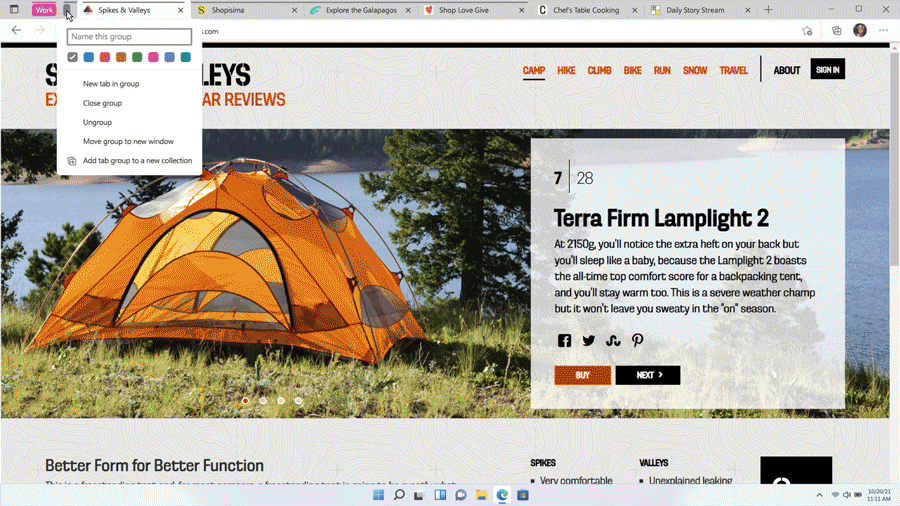
Once you've grouped your tabs together, you may find that navigating Edge is a lot less overwhelming. You can also collapse the groups to make room for additional tabs. If you're interested in exploring tab groups yourself, check out the instructions below.
How to use tab groups on Microsoft Edge.
1. Hold down CTRL and use your cursor to select tabs you want to cluster.
2. Right-click and select Add tabs to new group.
Stay in the know with Laptop Mag
Get our in-depth reviews, helpful tips, great deals, and the biggest news stories delivered to your inbox.
3. A menu will appear with options for customization.
"We also have tab preview available, which allows you to sneak a peek of the tab when you hover over it," Microsoft said in a recent blog post. "This comes in handy when you have too many tabs open that look similar, making it easier to navigate to the one you need. "
Microsoft Edge's new customer reviews feature
If you, like me, spend far too much time poring over reviews to determine whether a product is worth the purchase, you'll appreciate Edge's new time-saving shopping feature. This useful perk lets you access expert reviews and customer ratings for over five million products — directly from the address bar.
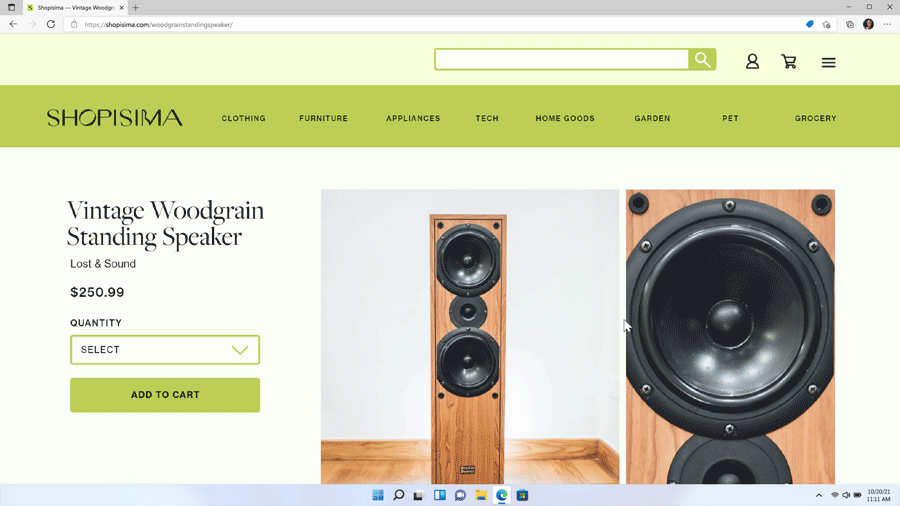
In order to use this customer reviews feature, you simply need to browse for an item at your favorite online store and click on the blue tag icon located on the address bar. This will prompt a drop-down window to appear that will offer "expert online reviews" from trusted sources. You can also take a look at the average star staring across several retailers.
Explore these new features and let Microsoft know what you think. The Redmond-based tech giant is big on listening to constructive criticism and applying changes that boost customer satisfaction.
"Please continue to send us your feedback as we work to make the web more innovative and open for everyone," Microsoft said.
Kimberly Gedeon, holding a Master's degree in International Journalism, launched her career as a journalist for MadameNoire's business beat in 2013. She loved translating stuffy stories about the economy, personal finance and investing into digestible, easy-to-understand, entertaining stories for young women of color. During her time on the business beat, she discovered her passion for tech as she dove into articles about tech entrepreneurship, the Consumer Electronics Show (CES) and the latest tablets. After eight years of freelancing, dabbling in a myriad of beats, she's finally found a home at Laptop Mag that accepts her as the crypto-addicted, virtual reality-loving, investing-focused, tech-fascinated nerd she is. Woot!

