Windows 10 is annoying users with this full-screen prompt: How to turn it off
Don't worry, your system didn't reset
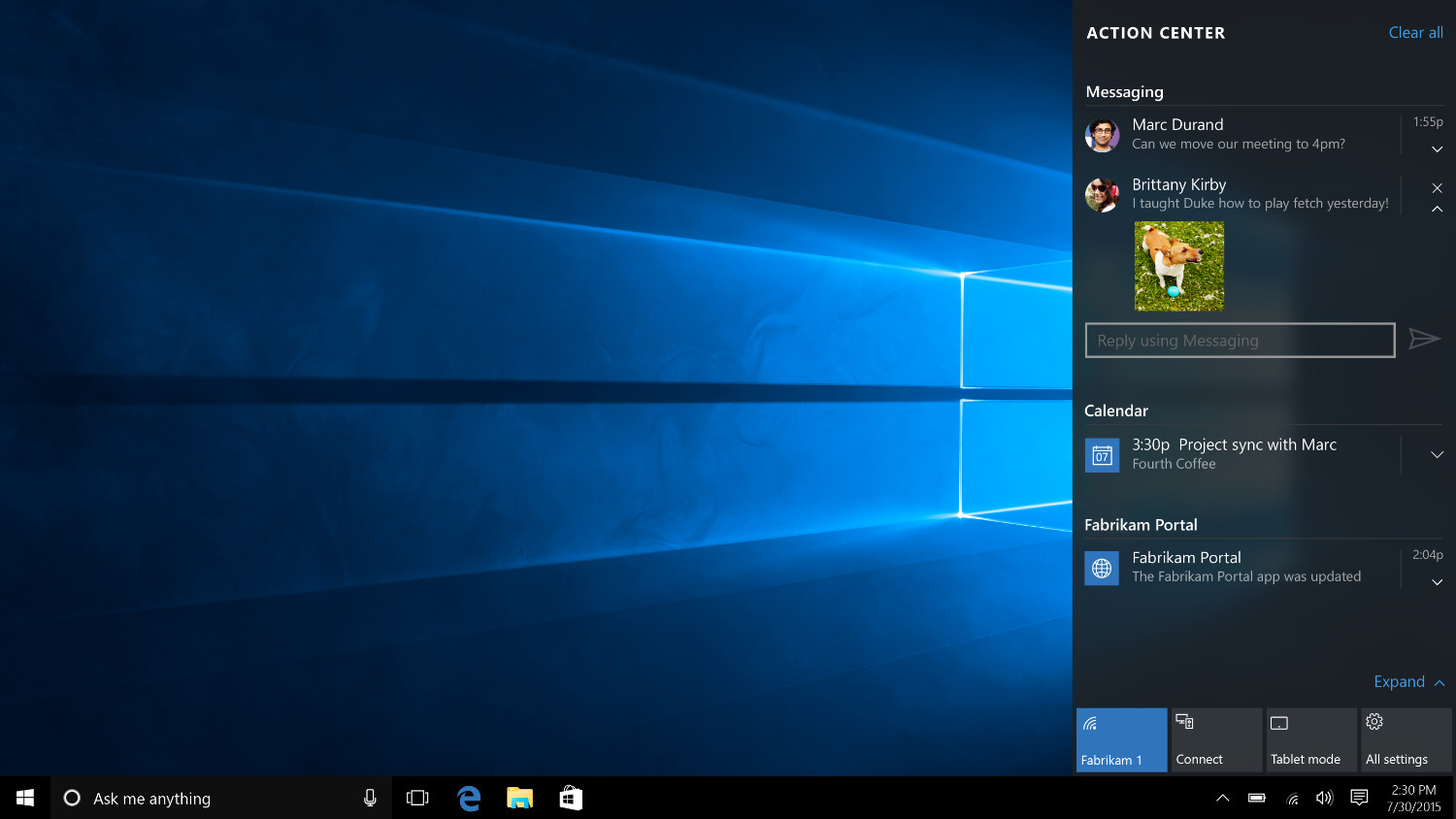
You'll find annoying ads covering valuable space on your screen whenever you visit your favorite websites. We've come accustomed to this minor annoyance and recognize that it's how sites (like ours) keep the lights on.
But you probably wouldn't be so understanding if your entire display was blanketed by a prompt initiated by Windows 10 that asks you to set up services enabled by your Microsoft account.
- Windows 10 May 2020 update: How to download it
- Google Chrome vs. Microsoft Edge: Which browser is best?
- Best 2-in-1 laptops in 2020
While this type of message is typically seen after a system update, some users claim to have encountered it after simply signing out and back into their account. The full-screen message starts with "Let's make Windows even better" and lists about a half-dozen services you can set up using your Microsoft account.
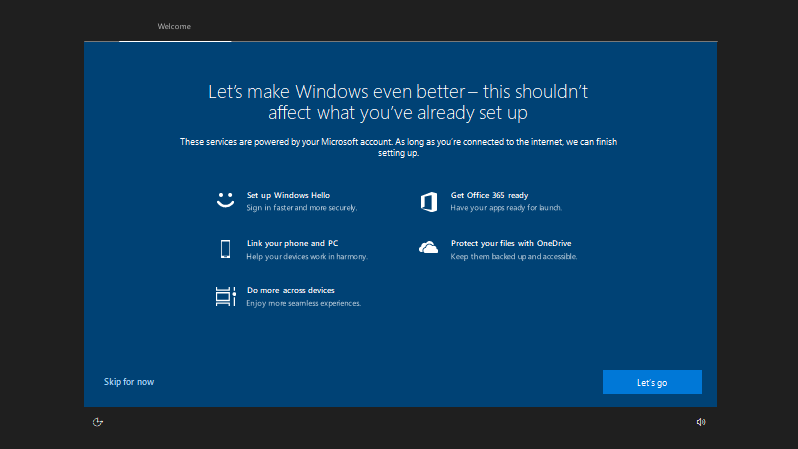
I saw this same message after installing the latest version of Windows on my Dell XPS 15. My heart skipped a beat when I saw the blue screen as this is the same message shown after resetting your PC. I thought I was the latest to fall victim to a Windows Update error. Thankfully, it was only this prompt asking me to use Microsoft's services, like Office 365, Your Phone and Windows Hello.
As Windows Latest points out, this same prompt was used by Microsoft last year to encourage people to use its apps and services. The company wasn't so aggressive the last time it used this glorified ad, presenting it only to users who had installed an update.
How to hide "Get more out of Windows" prompt
There is some good news: it's possible to hide this prompt without damaging anything along the way.
If you want to disable this "feature," go to Settings by pressing the Start Menu and gear icon or by typing "Settings" into the Windows Search blank. From there, click System. Make sure you're on the home page, then navigate to Notification and Actions.
Stay in the know with Laptop Mag
Get our in-depth reviews, helpful tips, great deals, and the biggest news stories delivered to your inbox.
There are a couple of options you can disable at this point. You'll want to uncheck the "Suggest ways I can finish setting up my device to get the most out of Windows" box to resolve this latest issue. While you're at it, you can disable "Get tips, tricks and suggestions as you use Windows" and "Show me the Windows welcome experience..."
Once these are turned off, you don't have to worry about Windows 10 getting in its own way again.
Phillip Tracy is the assistant managing editor at Laptop Mag where he reviews laptops, phones and other gadgets while covering the latest industry news. After graduating with a journalism degree from the University of Texas at Austin, Phillip became a tech reporter at the Daily Dot. There, he wrote reviews for a range of gadgets and covered everything from social media trends to cybersecurity. Prior to that, he wrote for RCR Wireless News covering 5G and IoT. When he's not tinkering with devices, you can find Phillip playing video games, reading, traveling or watching soccer.

