Gemini AI on Google Pixel 8 and 8a: How to turn it on
Gemini Nano is now on Pixel 8 and 8a: Here's how to use it

Google's Android Gemini AI model, Gemini Nano, was made available on Pixel 8 and Pixel 8a devices on Tuesday.
These features were only available to Pixel 8 Pro previously, but even though it's now on weaker devices, there's a major difference: 8 and 8a need to opt-in to experience Gemini Nano.
Seang Chau, Google Devices & Services Software VP, claims in the Made by Google Podcast that it "wasn't as easy a call to enable it on Pixel 8."
"We've been doing a lot of testing and validation to make sure that we weren't going to deliver a much worse experience," he continues.
This issue comes from the Google Pixel 8 and 8a featuring 8GB of RAM, while the Pro has 12GB. Chau says "We want to make sure that our updates improve your experience and doesn't actually degrade your experience."
According to Chau, Gemini Nano is "available on PIxel 8 behind a developer option so that developers who know exactly what the impact to the user experience will be are able to use this feature. And of course, any users that also understand the potential impact to the user experience are also able to use this feature."
With these performance setbacks in mind, even if you can use Gemini Nano with a Pixel 8 or 8a, should you?
Sign up to receive The Snapshot, a free special dispatch from Laptop Mag, in your inbox.
Is Gemini Nano worth activating?
The risk of activating Gemini Nano on Pixel 8 or 8a is a potentially inconsistent user experience. It may not seem like activating these features are worthwhile if it'll make things much worse, so let's go through what you get with Gemini Nano.
- Summarize in Recorder: The Recorder application's Summarize feature can take recorded audio and provide an AI-generated rundown of the most important notes.
- Magic Compose without wifi: Magic Compose now works without an Internet connection, allowing for stylized AI-generated responses when sending messages.
- Text summaries: Gemini Nano can analyze text and provide a digestible overview of its most important details, whether messages, emails, or documents.
- Image descriptions: Gemini Nano can use accessibility features like TalkBack to provide "vivid descriptions" about what's in photos. Again, this is entirely on-device, so it doesn't require an internet connection.
Gemini Nano's capabilities aren't extensive by any means. It's still early, and its growing availability will breed more features, but that's all there is to take from it for now. If these features seem worthwhile, keep reading to access Gemini Nano on Pixel 8 or 8a.
How to use Gemini AI on Google Pixel 8 and 8a
Google doesn't make activating Gemini Nano easy, as it's deliberately hidden from users. Here's how to get to it in 10 simple steps.
1. Go to Settings.
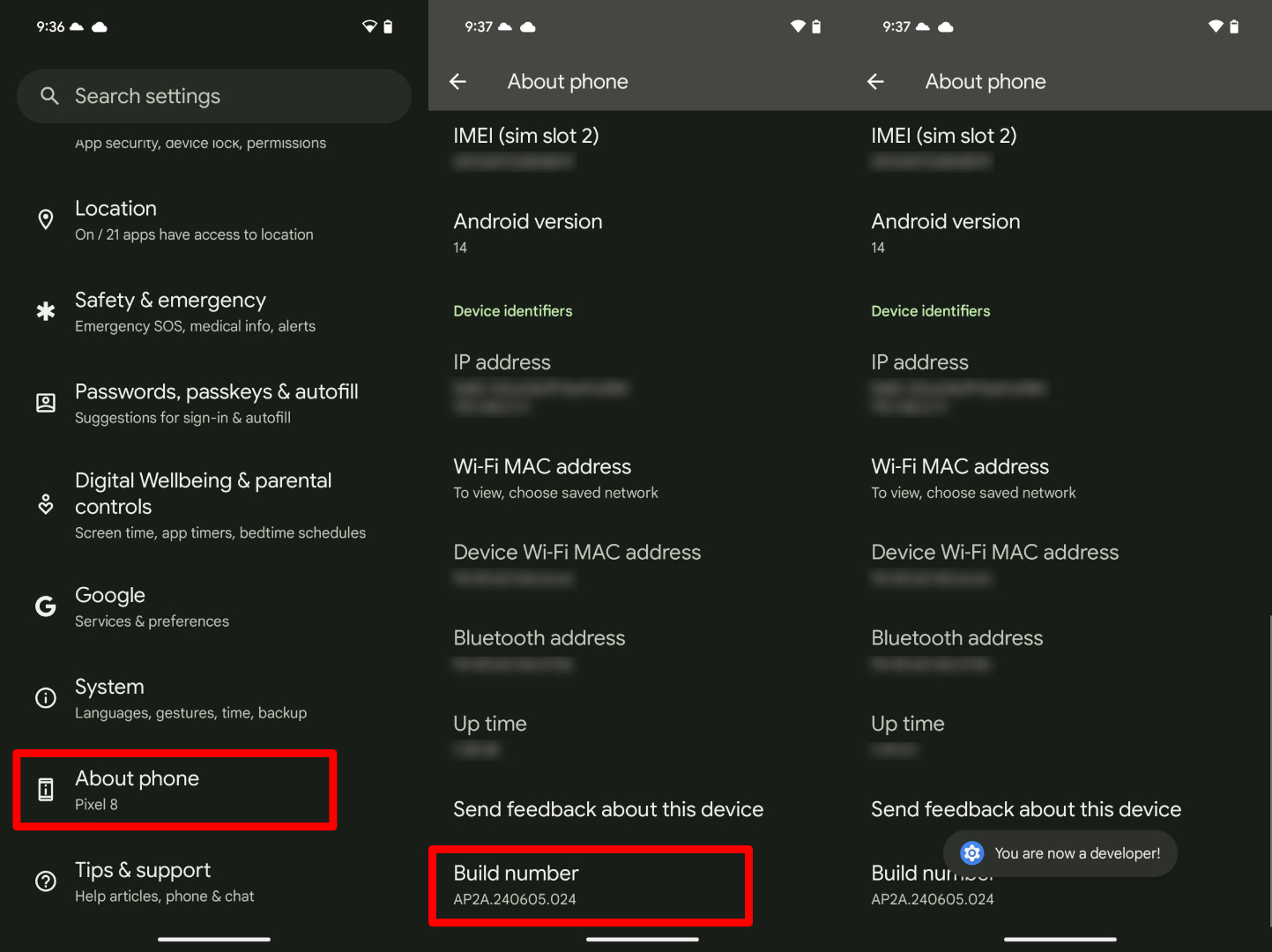
2. Scroll down and select About Phone.
3. At the bottom of the screen, there will be a section showcasing the Build number. Tap it seven times. After the first three taps, a notification will pop up saying, "You are now X steps away from becoming a developer."
4. After your seventh tap, you will be prompted to input your password, pattern, PIN, or other identification method.
5. You will receive a "You are now a developer!" notification.
6. Go back to Settings.
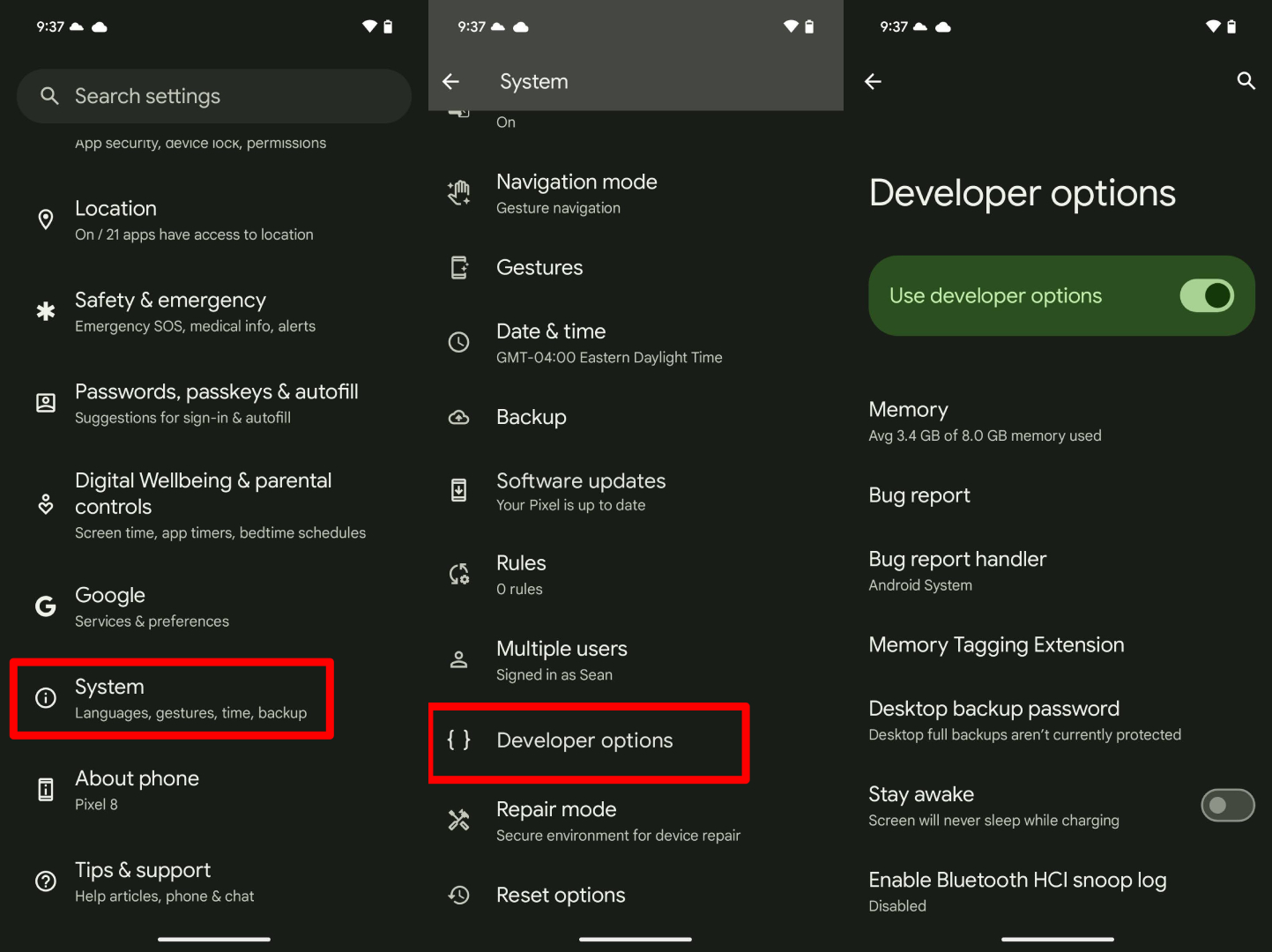
7. Select System.
8. Select Developer options.
9. Find AICore Settings. You can also select from dozens of experimental or developer-focused features from this list, but most aren't practical for the average user.
10. Select Enable on-device GenAI Features.
Google Nano is now activated. You can always turn this off if you experience performance issues. You can also go to Developer options and toggle Use developer options if you don't want any of them on at all.

Self-described art critic and unabashedly pretentious, Claire finds joy in impassioned ramblings about her closeness to video games. She has a bachelor’s degree in Journalism & Media Studies from Brooklyn College and five years of experience in entertainment journalism. Claire is a stalwart defender of the importance found in subjectivity and spends most days overwhelmed with excitement for the past, present and future of gaming. When she isn't writing or playing Dark Souls, she can be found eating chicken fettuccine alfredo and watching anime.

