How to delete cookies on iPhone
Here's how to rid yourself of those awful cookies on iPhone

Cookies are usually good, but not so usually when it comes to tech — the potential for malicious tracking is there, so learning how to delete cookies is vital information. And if you're a new iPhone user, that's probably why you're here.
We've covered plenty of other iOS how-tos, like setting up and using Standby mode in iOS 17, or allowing pop-ups on iPhone.
There's plenty to browse, but for now, lets show you how to delete cookies.
How to delete cookies on iPhone
If you want to delete history, cache, and cookies, follow along.
Step 1. Go to Settings.
Step 2. Navigate to Safari.
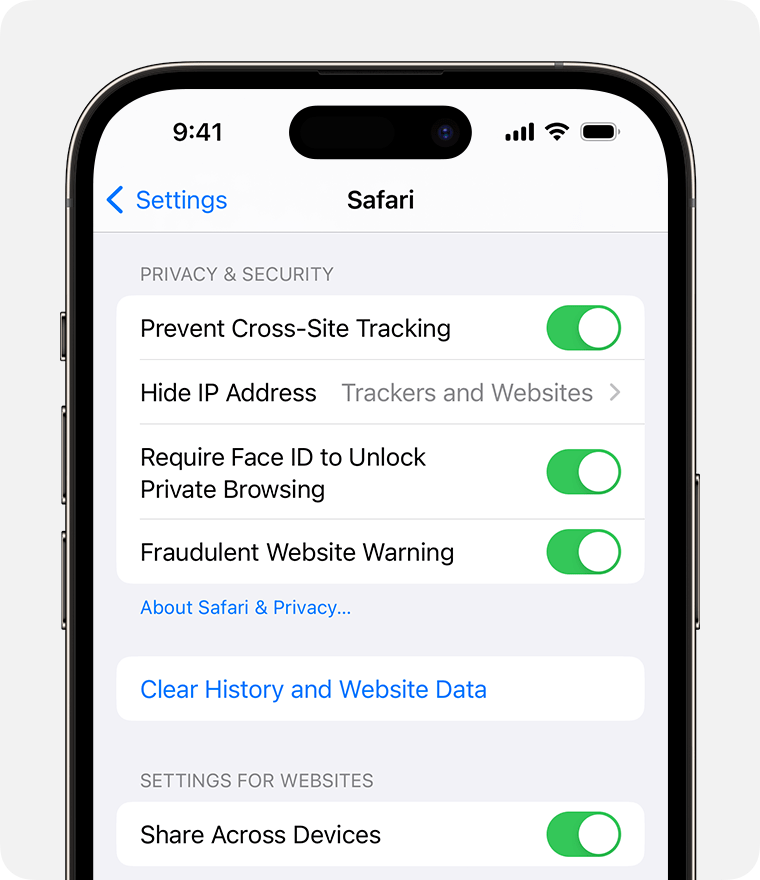
Step 3. Tap Clear History and Website Data.
Stay in the know with Laptop Mag
Get our in-depth reviews, helpful tips, great deals, and the biggest news stories delivered to your inbox.
If you want to delete only cookies and cache, continue along.
Step 4. Follow the previous Step 1 & 2. Then go to Advanced > Website Data.
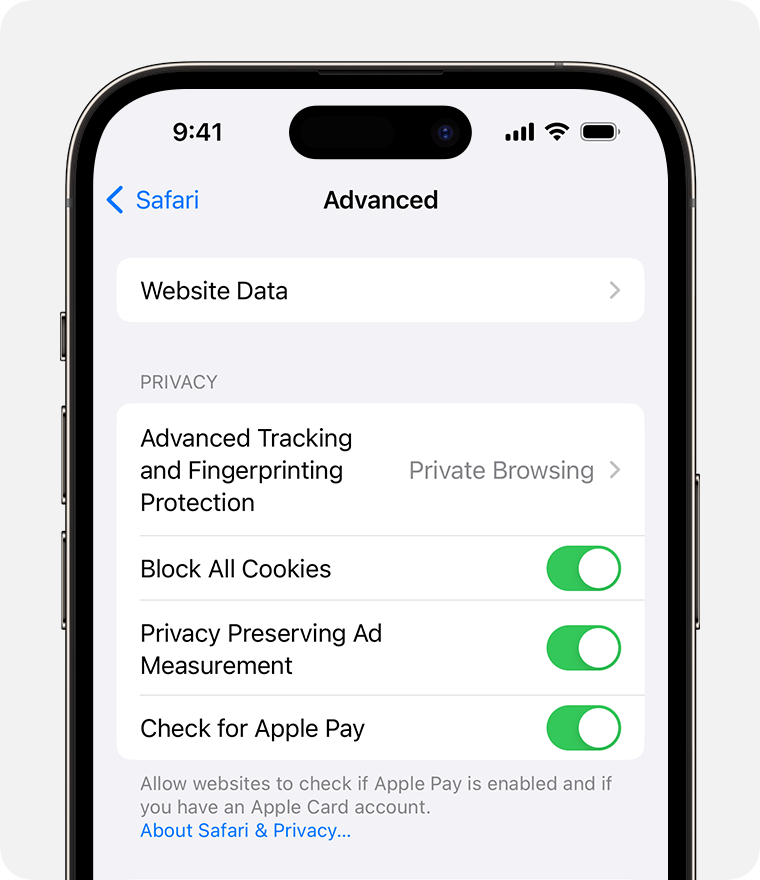
Step 5. Click Remove All Website Data.
If you want to block cookies, continue along.
Step 6. Follow Step 1 & 2. Now click Advanced and toggle Block All Cookies.
It's as simple as that. If you haven't purchased an iPhone 15 just yet, we recommend waiting for our upcoming reviews and benchmarks before you do so.
For breaking news and updates on all things Apple and iPhone, follow along with Laptop Mag on Twitter, Facebook, and Flipboard for the latest word as it arrives.

Rami Tabari is the Reviews Editor for Laptop Mag. He reviews every shape and form of a laptop as well as all sorts of cool tech. You can find him sitting at his desk surrounded by a hoarder's dream of laptops, and when he navigates his way out to civilization, you can catch him watching really bad anime or playing some kind of painfully difficult game. He’s the best at every game and he just doesn’t lose. That’s why you’ll occasionally catch his byline attached to the latest Souls-like challenge.
