How to use the iPhone 16's new Camera Control button to become a phone photography pro
More camera controls don't need to come with extra confusion
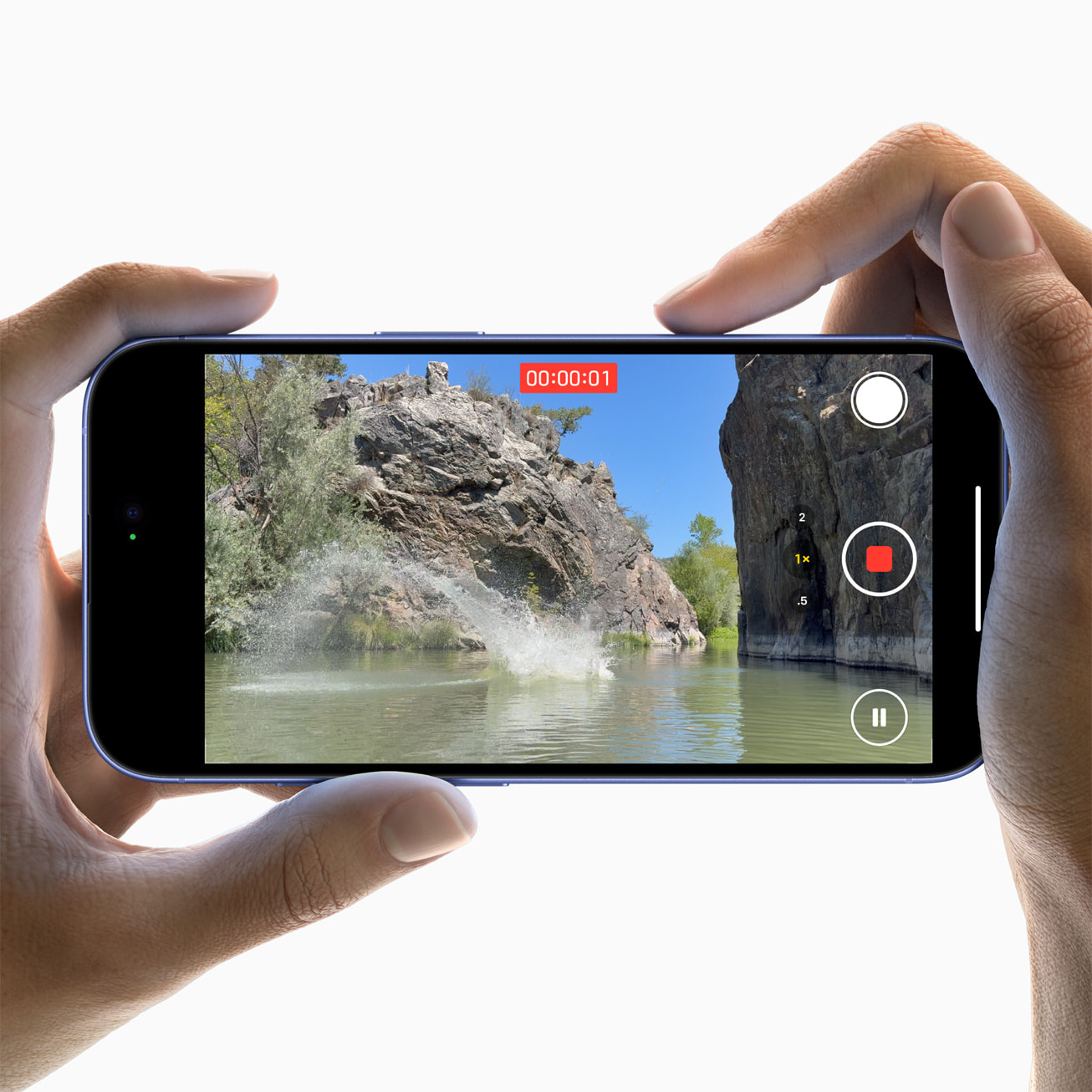
A "congratulations" is in order if even more physical buttons was on your iPhone 16 bingo card.
With the addition of the iPhone 16, iPhone 16 Plus, iPhone 16 Pro, and iPhone 16 Pro Max Apple is adding a new Camera Control button to complement the iPhone 15 Pro's Action Button.
In theory, a dedicated Camera Control button should make taking photos and videos on your iPhone easier, giving you speedier and more tacticle control over important camera features like zoom, shutter, and more.
Though the iPhones aren't yet available, Apple's "Glowtime" event gave us enough information to put together a list of tips and tricks on how to get the most out of the iPhone Camera Control button that will hopefully help alleviate any new feature confusion. Here's how to become a Camera Control pro.
How to take a photo with the new camera controls on iPhone 16
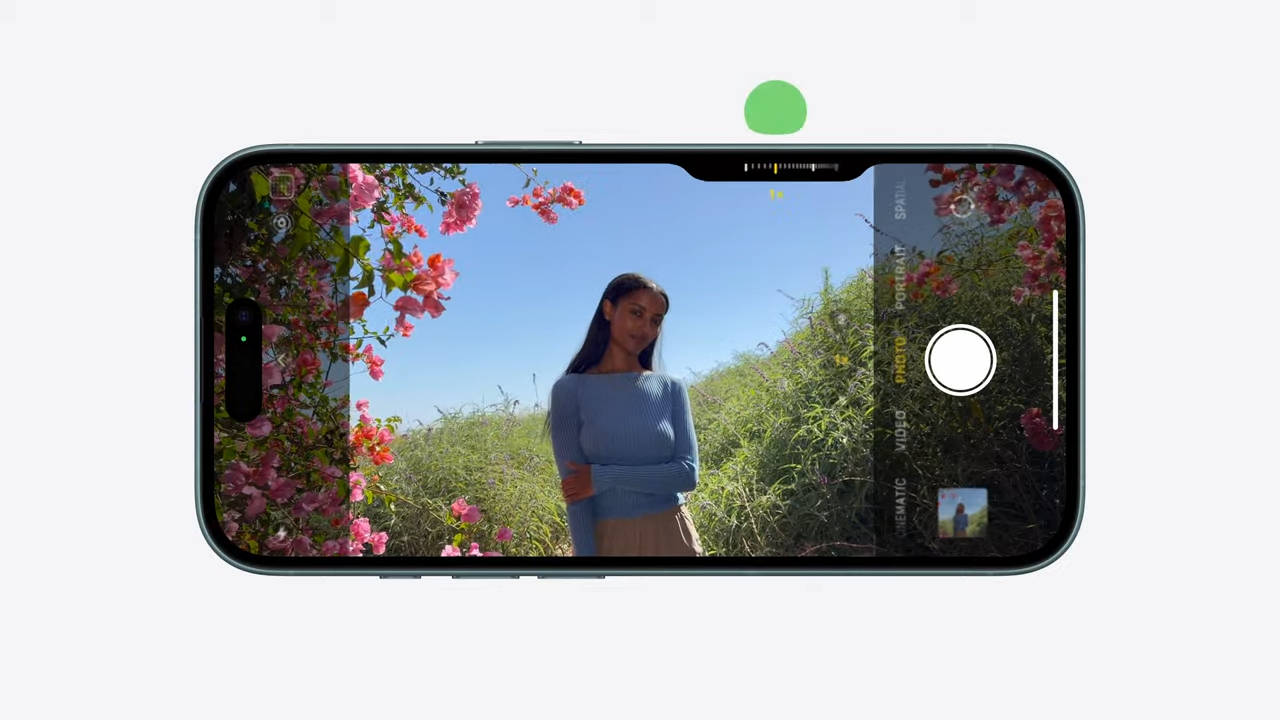
- Click the Camera Control button or open the Camera app from the Home screen
- Bring the person or object you want to photograph into frame
- Click the Camera Control button again to take a photo
How to take a video with the Camera Controls button on iPhone 16
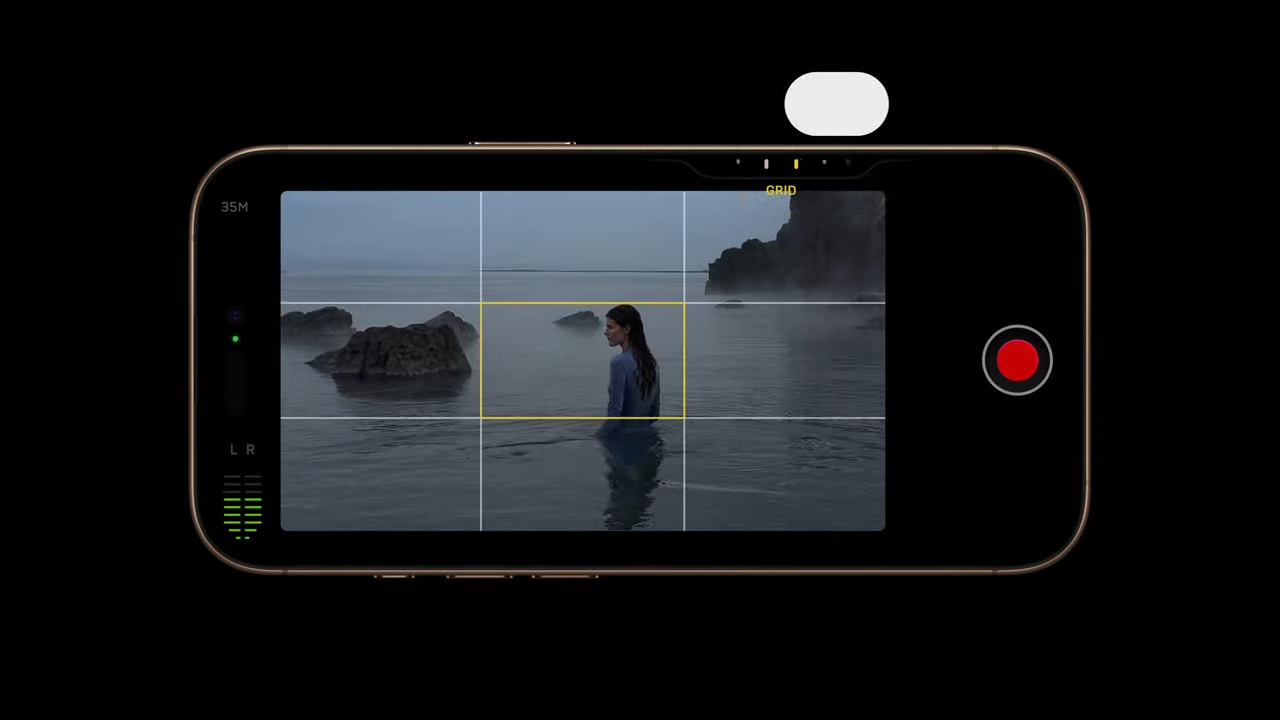
- Click the Camera Control button or open the Camera app from the Home screen
- Center the person or object you want to film
- Click and hold the Camera Control button to take a video
- Release the Camera Control button to stop filming
How to adjust exposure, focus, and zoom with the new camera controls on iPhone 16

- Click the Camera Control button or open the Camera app from the Home screen
- Center the person or object you intend to capture
- Lightly press on the Camera Control button to bring up the new UI
- Select the element you want to change: exposure, focus, or zoom
- Slide to adjust exposure, focus, or zoom
- Click or click and hold the Camera Control button to take your photo or video
How to use the two-stage shutter with the new camera controls on iPhone 16 Pro
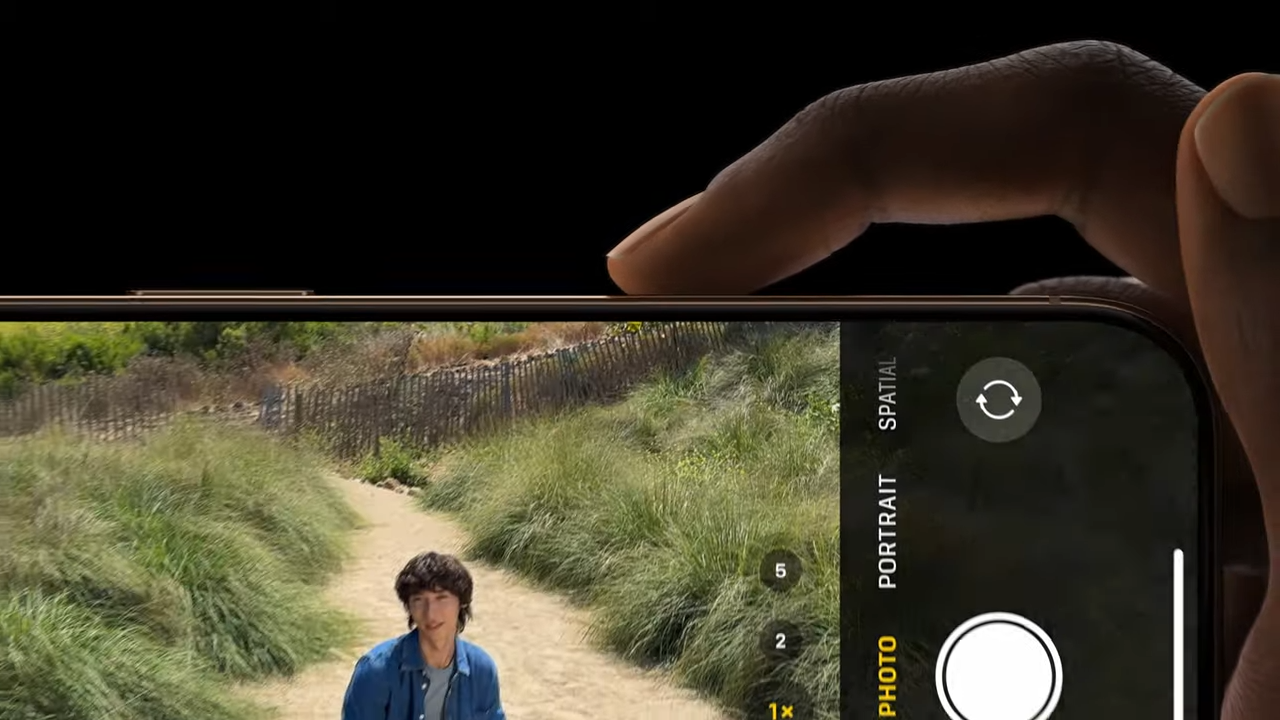
Apple is introducing a two-stage shutter to the iPhone 16 Pro and iPhone 16 Pro Max to automatically lock focus and exposure the way you do on professional-grade cameras with a light press of the camera control button.
Unfortunately, this feature is not going to be available at launch but will be part of a software upgrade coming to iPhone 16 Pro later this year. Thankfully, we already know how the two-stage shutter should work thanks to Apple's rundown.
- Click the Camera Control button or open the Camera app from the Home screen
- Center the person or object you intend to photograph
- Lightly press the Camera Control button to change focus, exposure, or zoom
- Lightly press down and hold the camera control button to initiate the two-stage shutter and lock focus and exposure
- When you're ready to commit to the shot, finish pressing down the camera button to complete the two-stage shutter process and take the photo
More from Laptop Mag
- iPhone 16 preorder deals: Discounts for early adopters
- Sony's PS5 Pro is the most powerful console ever — but is it worth the steep price?
- I'm giving MSI a second chance with the MSI Claw 8 AI+ and you should, too
Stay in the know with Laptop Mag
Get our in-depth reviews, helpful tips, great deals, and the biggest news stories delivered to your inbox.

A former lab gremlin for Tom's Guide, Laptop Mag, Tom's Hardware, and TechRadar; Madeline has escaped the labs to join Laptop Mag as a Staff Writer. With over a decade of experience writing about tech and gaming, she may actually know a thing or two. Sometimes. When she isn't writing about the latest laptops and AI software, Madeline likes to throw herself into the ocean as a PADI scuba diving instructor and underwater photography enthusiast.
