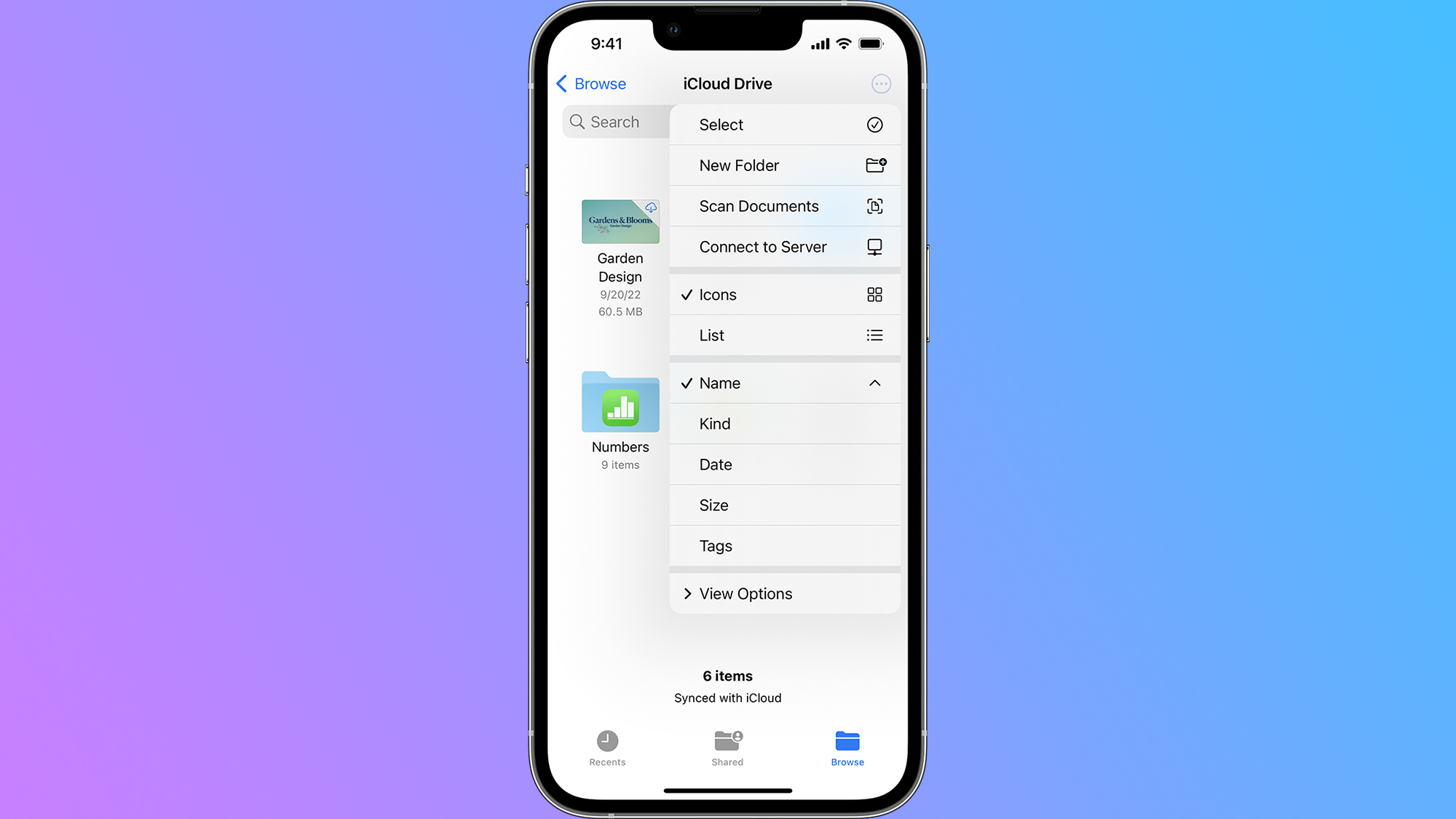How to unzip files on iPhone — it's easier than it sounds
Here's how to unzip files on iPhone

Got a ZIP file on your iPhone you're not sure how to unzip? No worries, I'll teach you how to unzip files on iPhone (it's not as complicated as it sounds).
If you need some other iPhone tips, like how to uninstall apps on iPhone or how to fax from iPhone, we have guides for that as well.
Otherwise, here's how to unzip files on iPhone.
How to unzip files on iPhone
Step 1. Open the Files app and go to the location where the file is stored.
Step 2. Select the ZIP file you'd like to unzip.
Step 3. Your iPhone should automatically unzip the files and create a separate folder containing the files. However, if it doesn't automatically unzip, press and hold the file, then tap "Uncompress."
Step 4. Now, tap the folder to gain access to your unzipped files.
Sign up to receive The Snapshot, a free special dispatch from Laptop Mag, in your inbox.
You can do the same exact thing on your iPad or iPod touch. If you want to create a ZIP file, you also do the same thing, except you'll select "Compress" as opposed to "Uncompress."
For news, rumors, and how-tos on everything iPhone-related, and all things tech, follow Laptop Mag on Twitter, Facebook, and Flipboard for the latest word as it arrives.
More from Laptop Mag

Rami Tabari is the Reviews Editor for Laptop Mag. He reviews every shape and form of a laptop as well as all sorts of cool tech. You can find him sitting at his desk surrounded by a hoarder's dream of laptops, and when he navigates his way out to civilization, you can catch him watching really bad anime or playing some kind of painfully difficult game. He’s the best at every game and he just doesn’t lose. That’s why you’ll occasionally catch his byline attached to the latest Souls-like challenge.