How to use the iPhone's ChatGPT-powered image creator with Apple Intelligence
An early holiday gift just for iPhone users
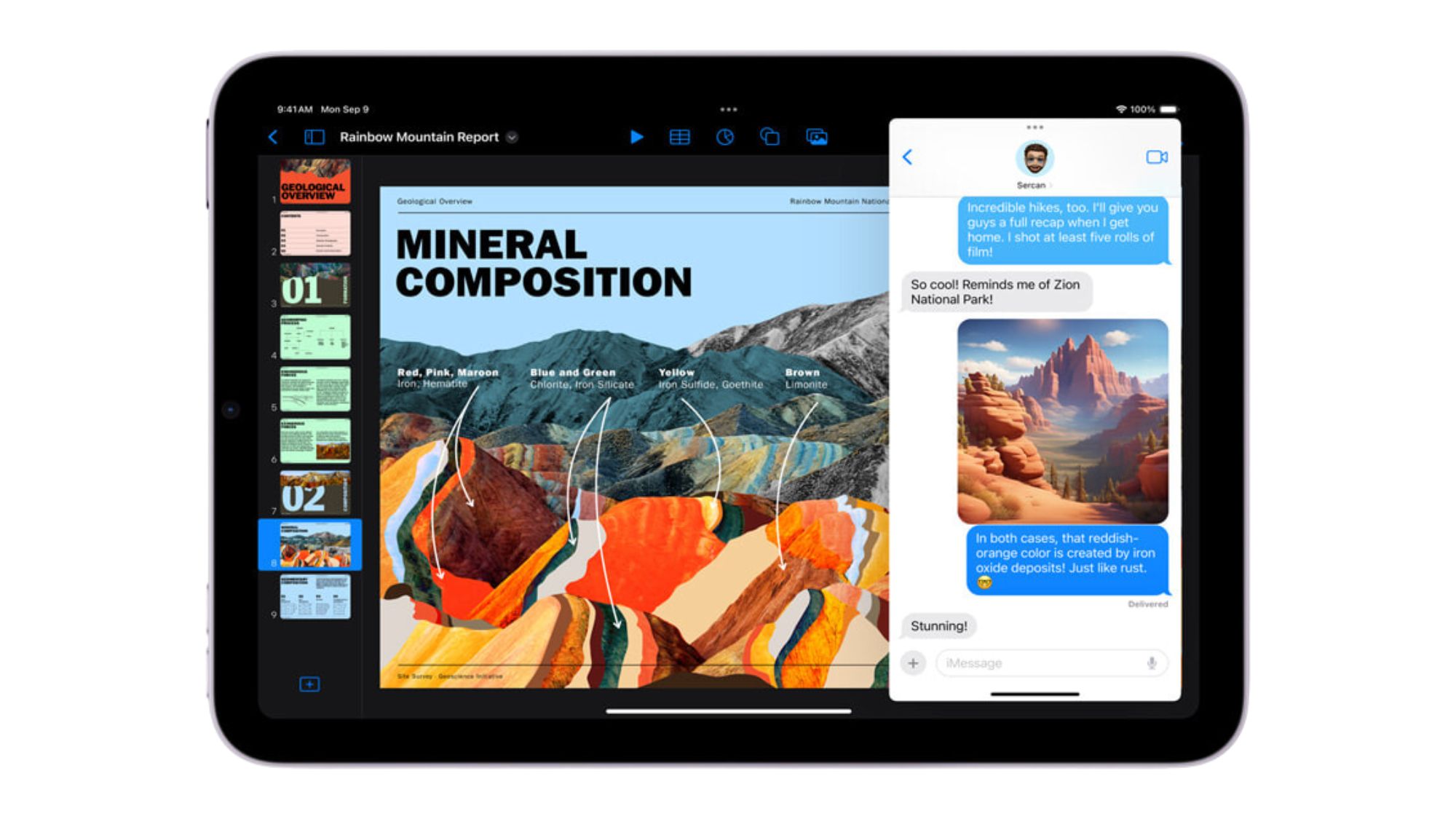
Apple is finally pushing Apple Intelligence out of the door in full.
iOS 18.2 is finally available in non-beta form and with it come several long-awaited Apple Intelligence features.
Apple improved Writing Tools and Siri with ChatGPT, incorporated visual intelligence tools through the camera, and added the ability to create your own custom Genmojis. But more excitingly, the company finally integrated an AI-powered image generation tool called Image Playground that fans have been patiently waiting for since it was first announced.
If you're excited to put Image Playground to the test, you'll need to know a few things. First, in order to test out Image Playground, you'll need to have one of these iPhones:
- iPhone 15 Pro
- iPhone 15 Pro Max
- iPhone 16
- iPhone 16 Plus
- iPhone 16 Pro
- iPhone 16 Pro Max
If you have an iPhone listed above, you're only a few short steps away from having fun in Apple's Image Playground. Here's how to download the iOS 18.2 update and what you can do with Image Playground once you have access.
How to use Image Playground on iPhone
Before you can start playing around with Apple's AI image generation tool, you'll need to download the iOS 18.2 update. Here's how:
1. Head to your Settings app.
Get The Snapshot, our free newsletter on the future of computing
Sign up to receive The Snapshot, a free special dispatch from Laptop Mag, in your inbox.
2. Tap General, then select Software Update.
3. If your iPhone is compatible with the update, you should see a pop-up for iOS 18.2 on your screen. Tap Update Now to download and install the update immediately.
With iOS 18.2 on your iPhone, you'll be able to use Image Playground in a dedicated app or throughout your iPhone apps, like Messages. According to Apple, Image Playground can "[generate] images in distinct styles, including Animation — a modern, 3D-animated look — and Illustration, which offers images with simple shapes, clear lines, and color blocking."
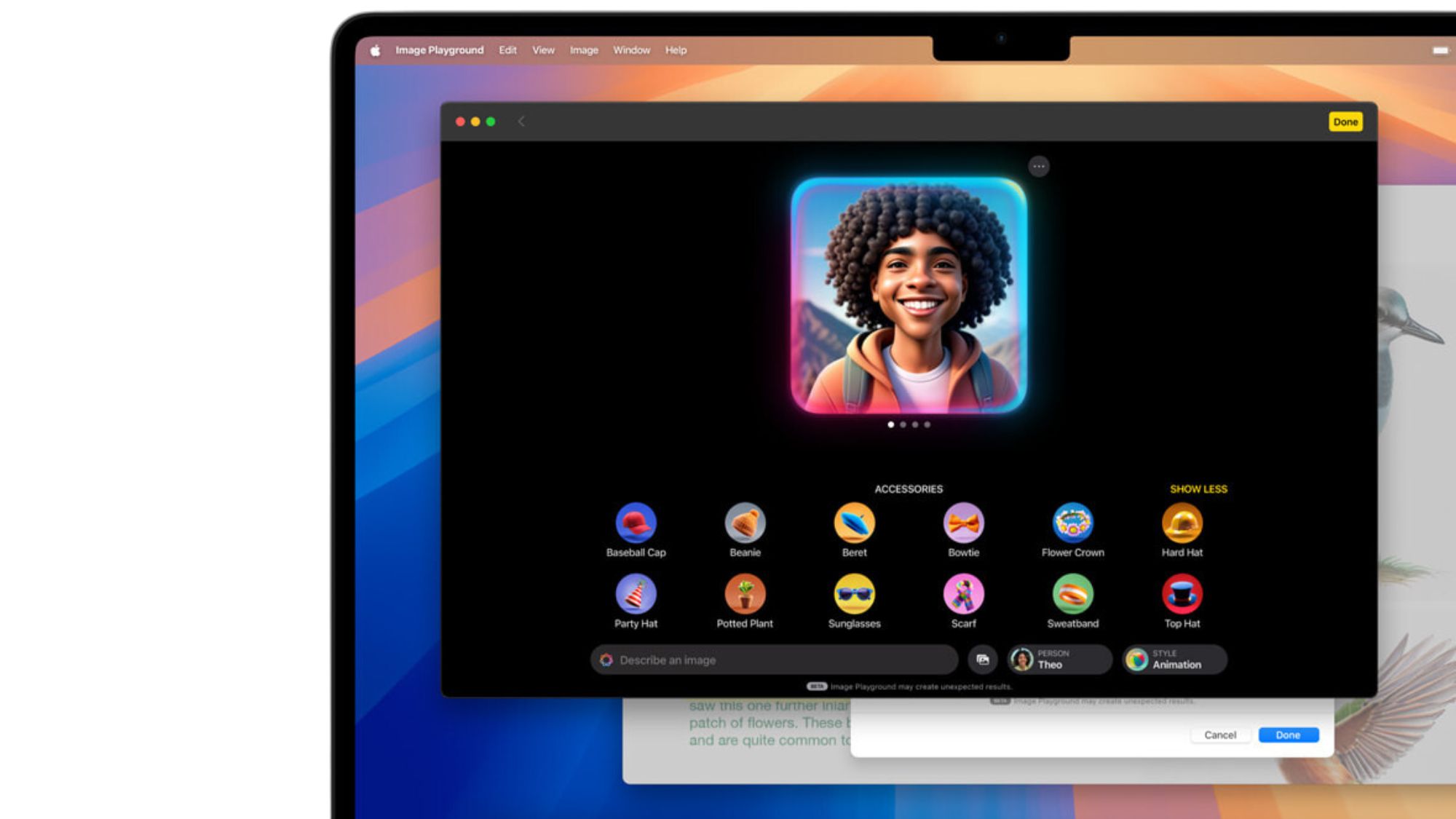
To get familiar with Image Playground, check out the dedicated app first.
1. Launch the new Image Playground app that should be on your iPhone now.
2. Select your preferred style between Animation or Illustration. The former will create more playful, cartoon-y images, while the latter will create artistic images with more detail.
3. Select a theme if you'd like to further narrow down your image style.
4. Using the prompt box at the bottom of the screen, type what you want to see in an image. The more specific you can be, the better!
5. Play around with different themes and prompts until you create an image you love, and then tap Done at the top right to save your creation.
You can also upload your own photos to Image Playground to create a fun AI-generated image of your pet, yourself, or a friend. Then, to access Image Playground while you're in the Messages app, simply tap the plus (+) icon while you're in a conversation and select Image Playground from the list.
There are a lot of unique themes to play around with in Image Playground, so there's a world of possibilites. Best of luck!

Sarah Chaney is a freelance tech writer with five years of experience across multiple outlets, including Mashable, How-To Geek, MakeUseOf, Tom’s Guide, and of course, Laptop Mag. She loves reviewing the latest gadgets, from inventive robot vacuums to new laptops, wearables, and anything PC-related. When she's not writing, she's probably playing a video game, exploring the outdoors, or listening to her current favorite song or album on repeat.
