iPhone calendar spam: How to remove this annoying calendar clutter
Ditching these junky calendar events is easier than you'd think
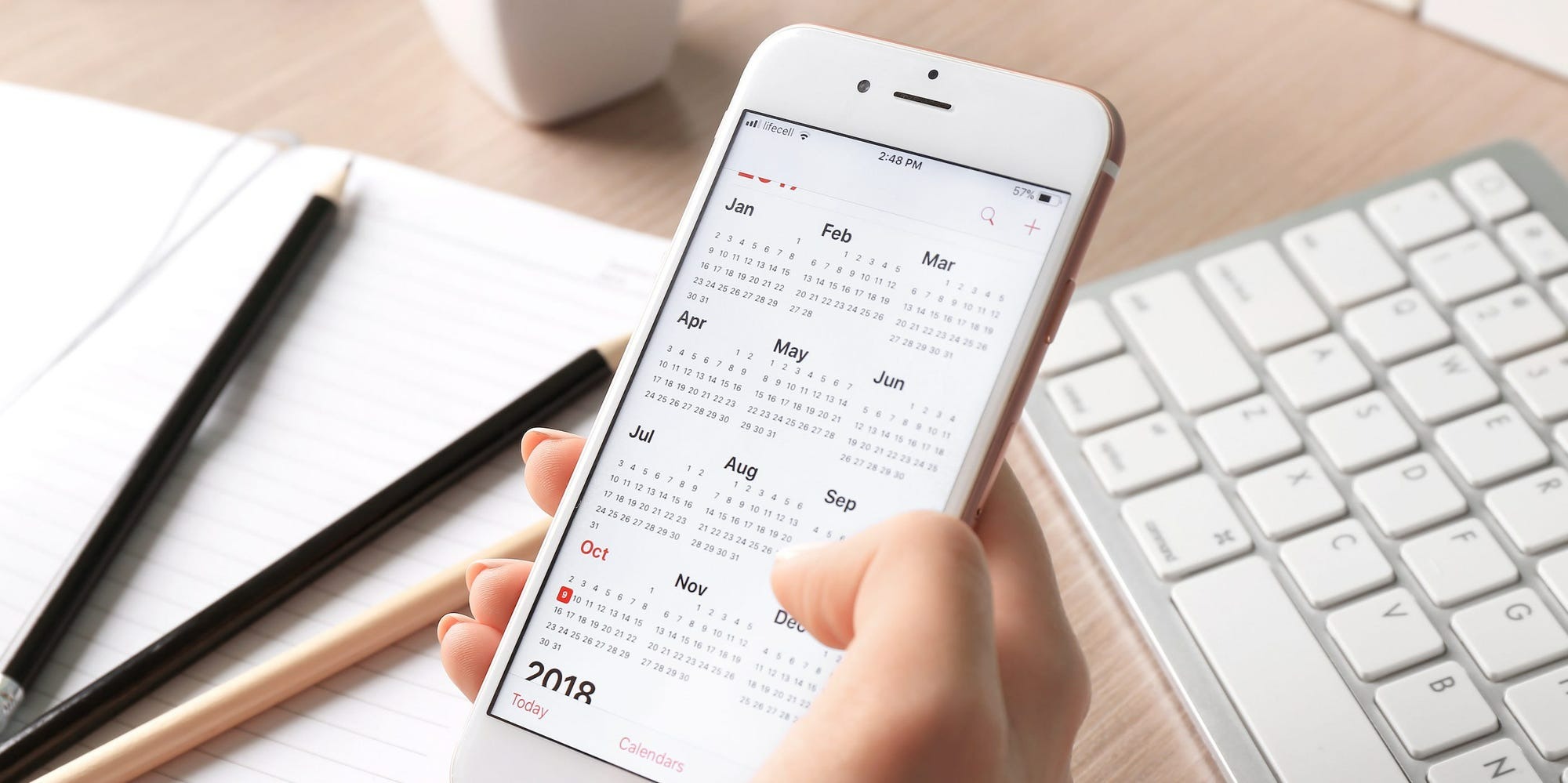
If you've been inundated with relentless spam events in your iPhone Calendar, you're not the only one. From appointments to reminders and other scary-looking notifications filling up your Calendar app, these spam events can seem completely out of control, especially when they span all your Apple devices.
Simply deleting these spam events (if you even can) isn't enough to get rid of the junk for good. If your iPhone calendar is being flooded with spam events, you most likely subscribed to a third-party calendar, also known as a rogue calendar, by accidentally clicking on an iCalendar (.ics) file. Here's the good news: it's not a virus. However, you'll definitely want to avoid clicking any links in spam events.
Luckily, learning how to remove iPhone Calendar spam is a super simple process. There are only a few short steps to follow to reclaim your calendar app.
How to remove iPhone calendar spam
Some iPhone users can delete spam events as they pop up, but others aren't able to delete individual events. To remove the numerous spam events from your iPhone's calendar for good, you'll need to delete the source (aka the rogue calendar that's sourcing all the spam events in the first place).
For iPhones running iOS 14.6 or later, unwanted calendar spam can be removed in three simple steps.
1. Open your Calendar app.
2. Tap on a spam calendar event to open it up.
Stay in the know with Laptop Mag
Get our in-depth reviews, helpful tips, great deals, and the biggest news stories delivered to your inbox.
3. Select Unsubscribe from this Calendar at the bottom of your screen. To confirm your decision, you'll need to tap Unsubscribe when the pop-up appears.
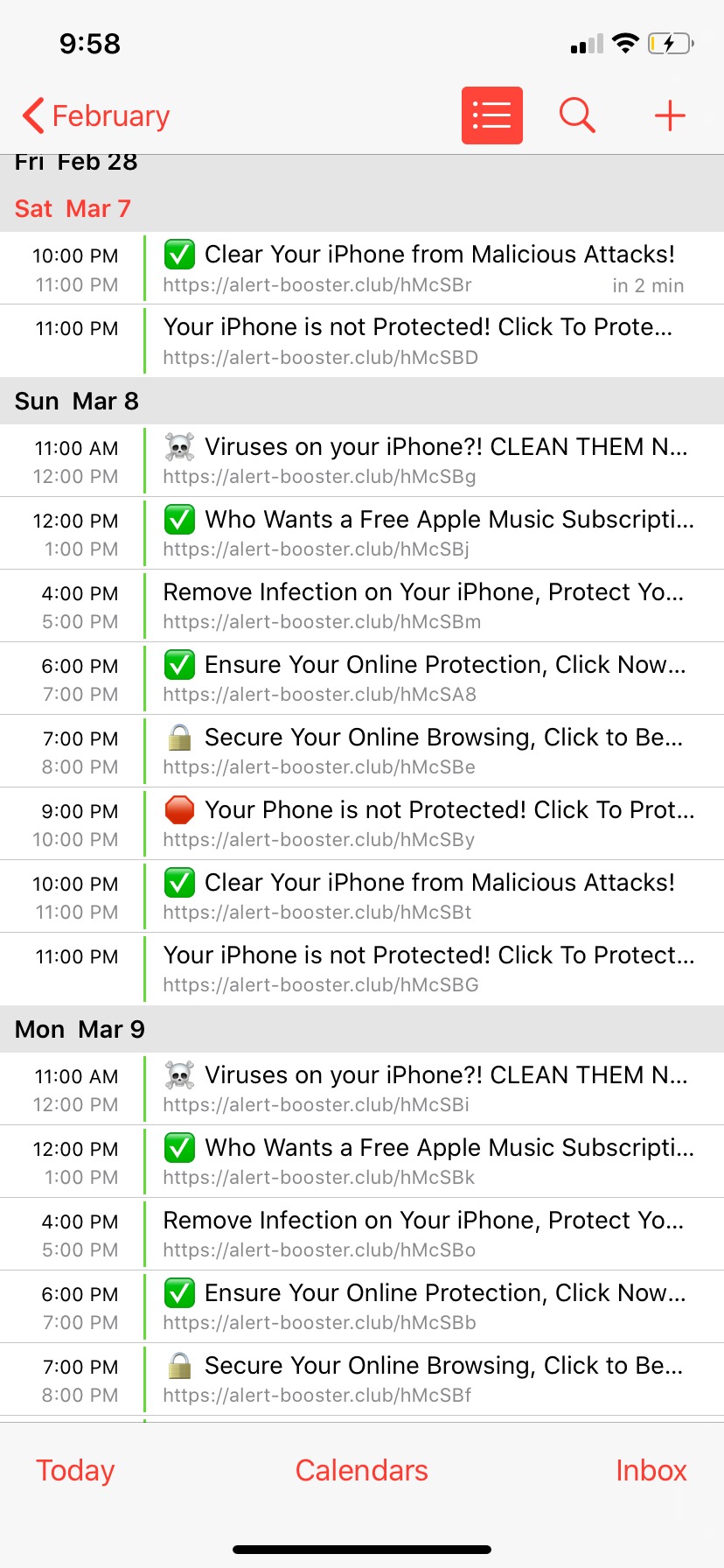
If your iPhone is running an older version of iOS (earlier than iOS 14.6), the process of removing calendar spam is a little different.
1. Open your Calendar app.
2. Tap Calendars at the bottom of your screen.
3. Look through your calendars to see if there are any you don't recognize. If you spot one that's unfamiliar, tap the red circle with an "i" inside it.
4. Scroll down to the bottom of the new screen and select Delete Calendar.
Both of the processes outlined above should remove the rogue calendar and hopefully stop the incessant spam events. If you're still getting spam calendar events, the rogue calendar might be parked in your iPhone settings as a subscribed calendar. Here's how to delete a calendar subscription in your Settings app.
How to remove spam calendars from iPhone Settings
1. Open your iPhone's Settings app.
2. Select Calendar in the main menu.
3. Tap Accounts at the top of the screen. Or, if you're using iOS 13 or earlier, tap Passwords & Accounts > Accounts.
4. Select Subscribed Calendars, and look for any calendars you don't recognize. If you spot a suspicious calendar, select it and tap Delect Account.
If given the option to report a spam calendar or spam event as junk, definitely do so. Following these steps will hopefully rid your iPhone's calendar app of unnecessary clutter and let you get back to planning your meetings, appointments, and fun outings.
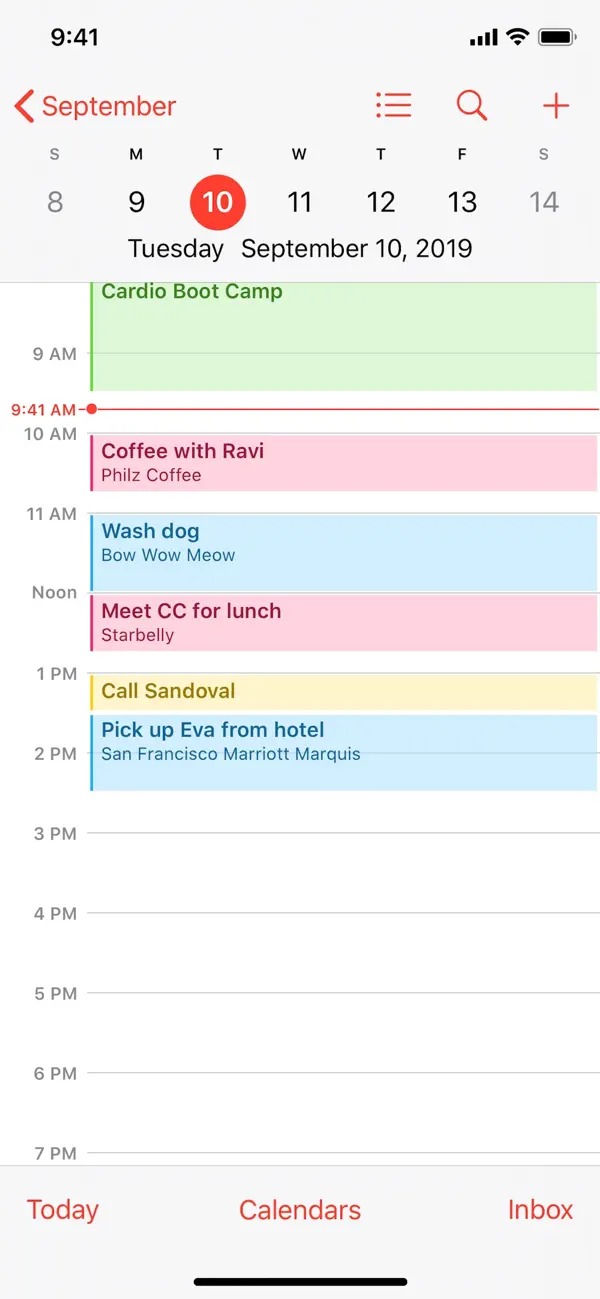
The best preventative advice for keeping rogue calendars out of your iPhone Calendar is not to click on any unknown links in iMessages or your email. It's way too easy to accidentally subscribe to a third-party calendar, so unless one of your contacts sends you a link, don't open it!

Sarah Chaney is a freelance tech writer with five years of experience across multiple outlets, including Mashable, How-To Geek, MakeUseOf, Tom’s Guide, and of course, Laptop Mag. She loves reviewing the latest gadgets, from inventive robot vacuums to new laptops, wearables, and anything PC-related. When she's not writing, she's probably playing a video game, exploring the outdoors, or listening to her current favorite song or album on repeat.
