Not a fan of Google Gemini? How to revert back to Google Assistant
If Google's new AI is the bane of your existence, there is hope
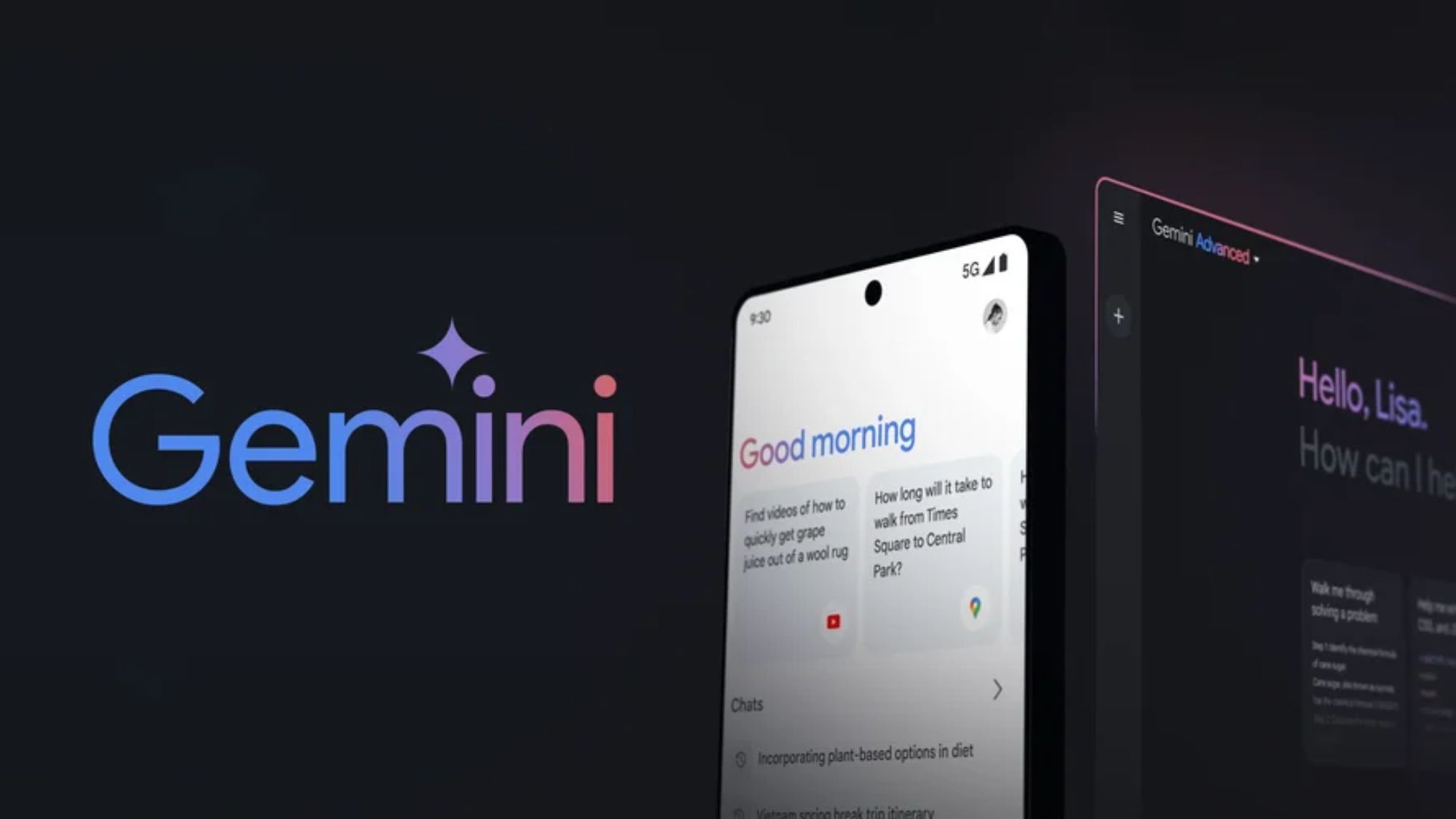
Google changed phone assistants from the old Google Assistant to their AI Gemini system a few months ago. While Gemini is a large language model AI and could one day replace the old Google Assistant entirely, at present, it doesn't have quite the same functionality as the old Google Assistant—particularly when it comes to language translation features, automation, and controls for Google's smart home tech.
Gemini even struggles to set reminders for Android users, a functionality so integral to virtual assistants people even use their Wi-Fi routers to do it. So, if Google Gemini has got you in a miserable bind, you may be tempted to chuck your phone into the Sun.
While I can't argue with the impressively dramatic choice to jettison your smartphone into the nearest solar body, it isn't your only recourse. In just a few simple steps, you can revert your smart assistant from Google Gemini back to the Google Assistant of old.
How to revert Google Gemini back to Google Assistant — with the Gemini App
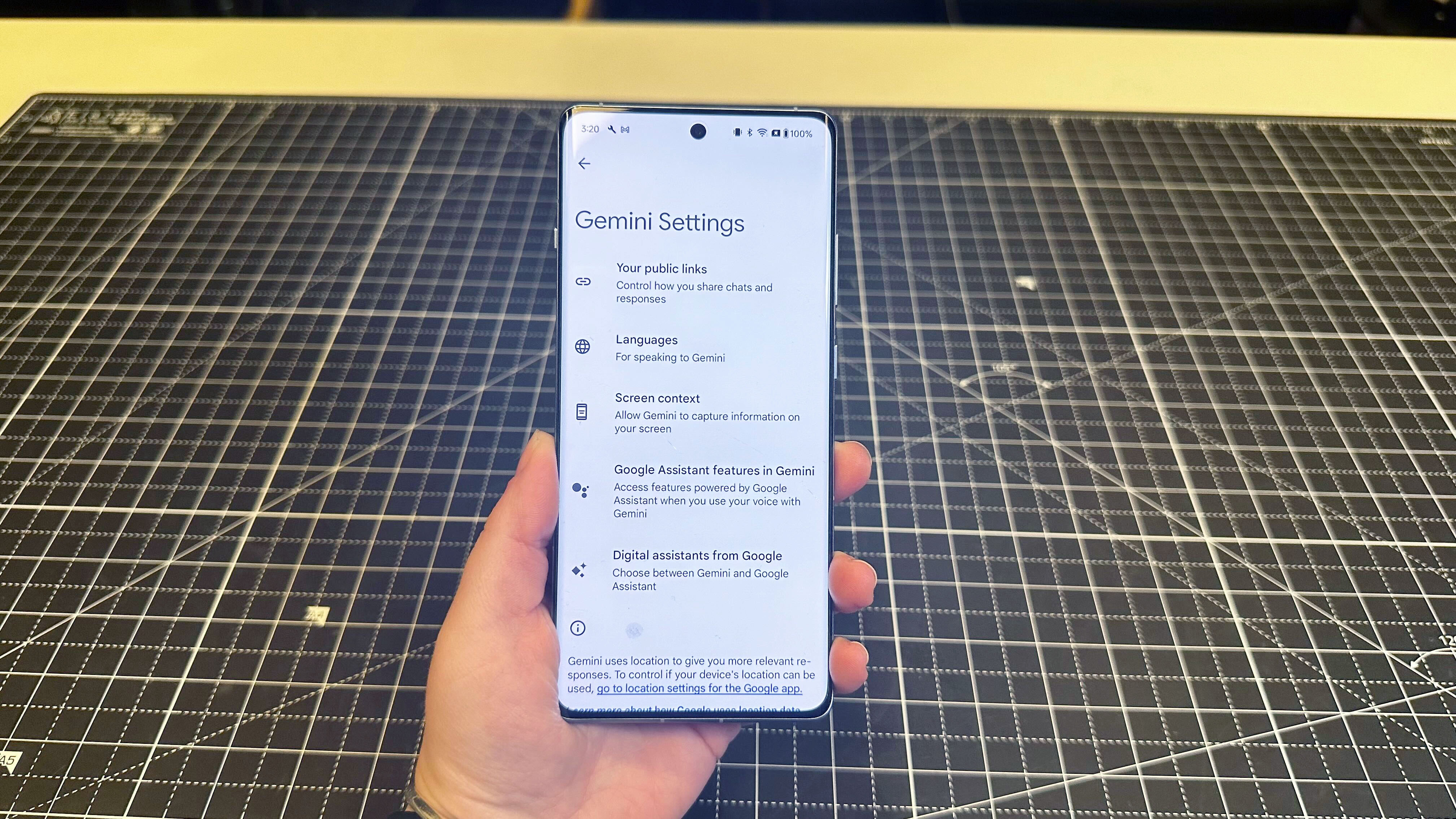
- Open the Gemini app.
- Tap your profile picture in the top right corner.
- Open "Settings."
- Go to "Digital Assistants from Google."
- Tick the slider to enable "Google Assistant."
How to revert Google Gemini back to Google Assistant — without the Gemini app
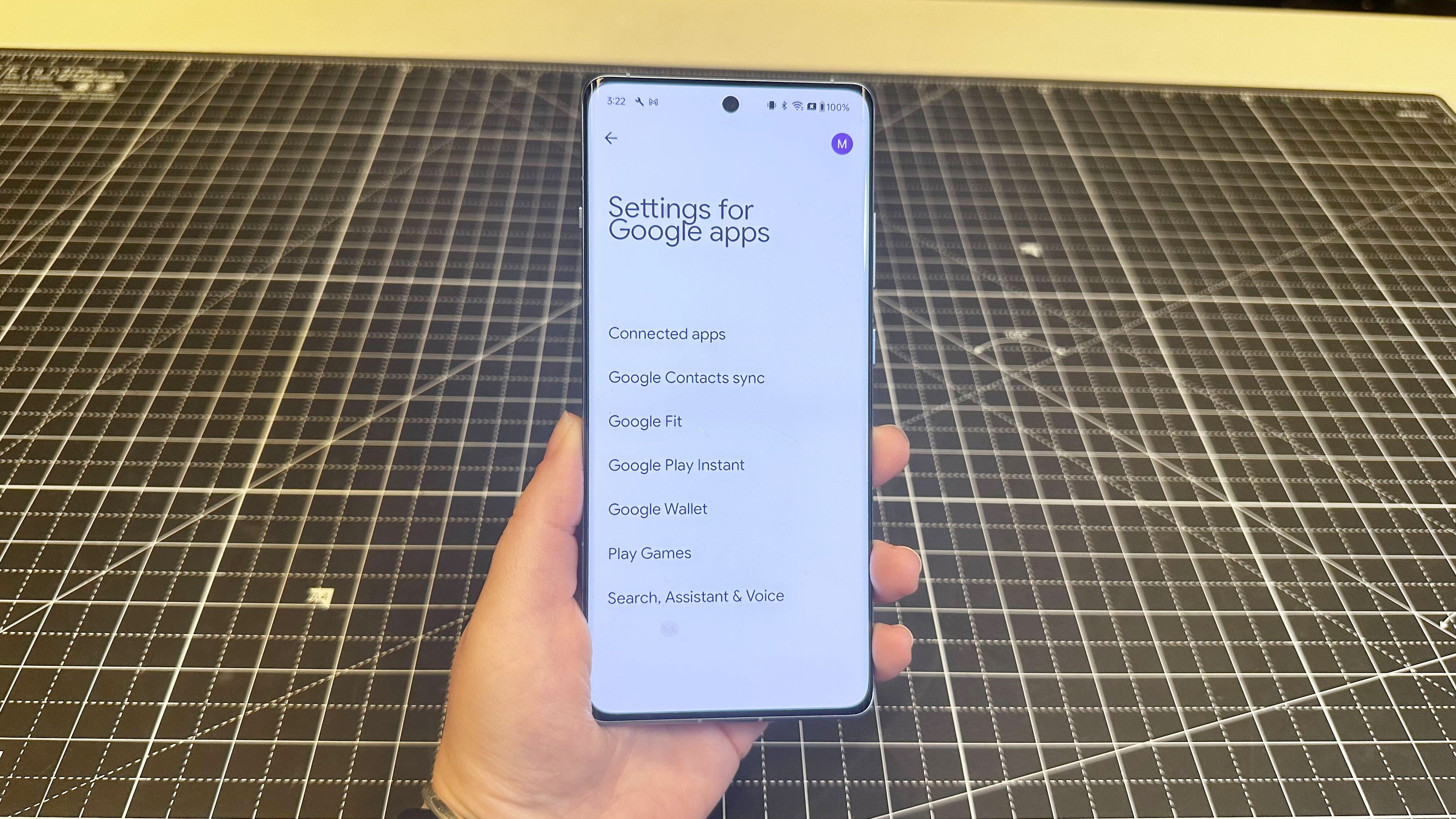
- Open Android Settings.
- Go to "Google."
- Select "All Services."
- Go to "Settings for Google Apps."
- Choose "Search, Assistant & Voice."
- Select "Google Assistant."
- Go to "Digital Assistants from Google."
- Tick the slider to enable "Google Assistant."
Google has changed Google Assistant since the Gemini switch
You should now have access to all of the standard Google Assistant features. So you can once again return to setting reminders, running automations from the home screen, and getting language translations just like you used to. You can leave the Gemini app installed if you want to, but Gemini won't generate text or images unless you re-enable it in place of the Google Assistant.
However, if it has been a while since you swapped over to Gemini you may find some of your favorite Google Assistant features have since vanished. Don't worry, it's not a glitch. Google announced several Assistant features set to face the axe in January, in case you missed the news.
The list of changes to Google Assistant is pretty massive, but the major changes include the loss of voice controls for audiobooks on Google Play Books, setting and using media alarms or music alarms, and using voice controls for sending an email, video, or audio message.
More from Laptop Mag
- How to set Microsoft Copilot as default assistant on Android
- Google Gemini: 3 cool things you can do with Google's rebranded AI chatbot
- Google Drive dark mode: How to turn on this long-awaited feature in 4 clicks
Stay in the know with Laptop Mag
Get our in-depth reviews, helpful tips, great deals, and the biggest news stories delivered to your inbox.

A former lab gremlin for Tom's Guide, Laptop Mag, Tom's Hardware, and TechRadar; Madeline has escaped the labs to join Laptop Mag as a Staff Writer. With over a decade of experience writing about tech and gaming, she may actually know a thing or two. Sometimes. When she isn't writing about the latest laptops and AI software, Madeline likes to throw herself into the ocean as a PADI scuba diving instructor and underwater photography enthusiast.
