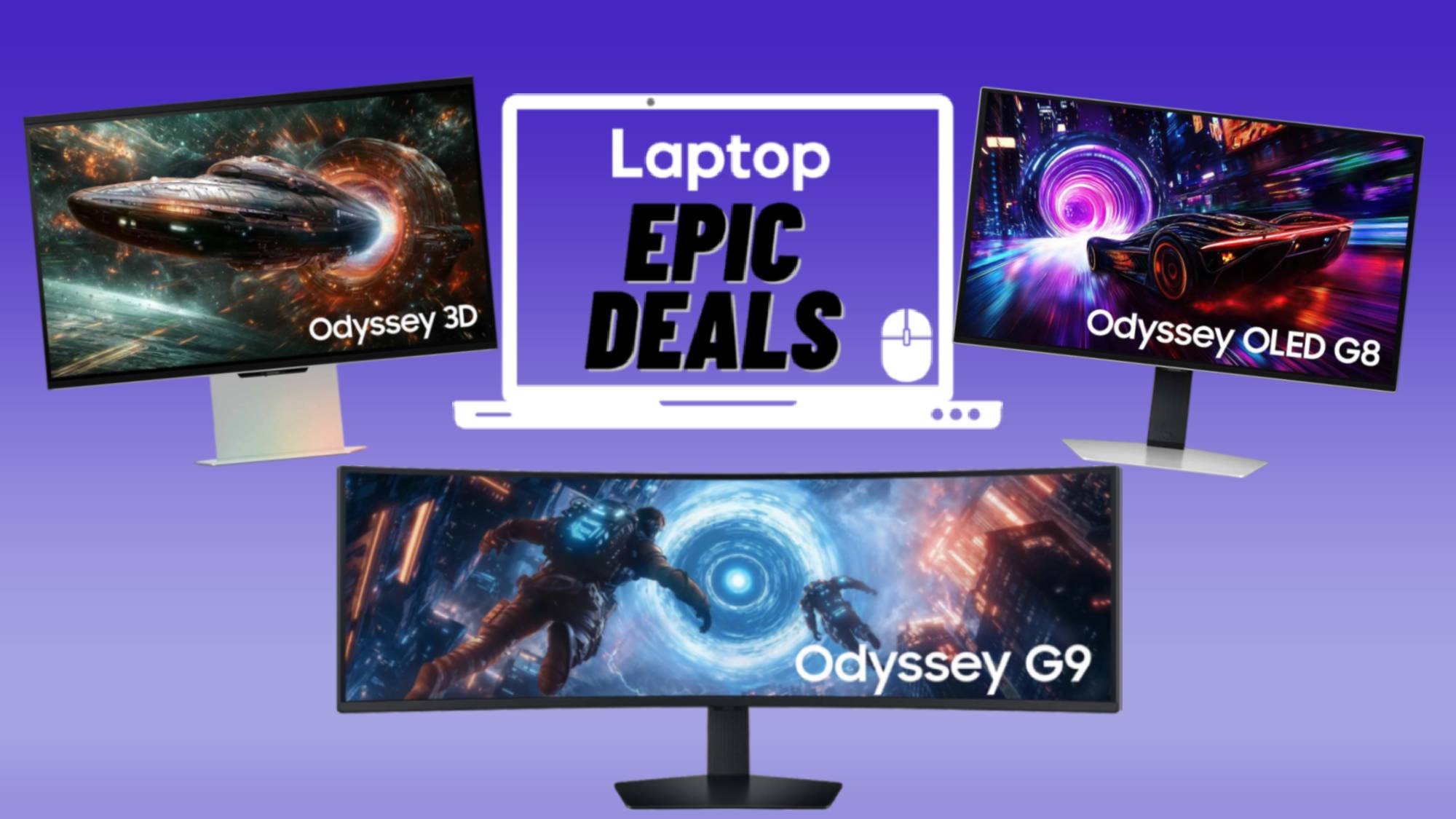Laptop Mag Verdict
This Wireless USB device lets you easily project your desktop to a larger screen.
Pros
- +
Easy setup
- +
Intuitive Interface
- +
Wide range of resolution options
Cons
- -
Choppy video at higher resolutions
Why you can trust Laptop Mag
Wireless USB technology is slowly creeping into more and more devices; one of the first was the Kensington Wireless USB Docking Station, which lets users wirelessly synch a notebook with a monitor as well as external drives. Using the same technology, the Imation Wireless Projection Link ($249) aims to free users from the limitations of short VGA cables and clumsy projector setups. Using this device's USB dongle, presenters are able to sit at the end of a very long table, instead of being confined to a small area around the projector itself. While the Wireless Projection Link could stand some improvement, it performs very well given the newness of the technology.
Design
The base unit of the Wireless Projection Link is a fairly small black box measuring 5.0 x 3.5 x 1.8 inches, with an external antenna that swivels up. Conveniently, the USB dongle used to link the base station with a notebook slides into the top of the base unit for storage. Also included is a USB swivel attachment and a USB cable. Unfortunately, there's no VGA cable, the only means of connecting the base unit to a projector.
Installation
Setup is as simple as plugging the Wireless Projection Link base station into a projector or screen via a VGA cable, and power it on. We then plugged the USB dongle into a Lenovo IdeaPad U330, and the appropriate drivers were automatically installed. (The device also works with Intel-based Macs, but requires that the drivers be installed from an included CD.) Within 5 minutes, our notebook's display was mirrored on the wall.
A menu bar icon let us choose from three different resolutions (800 x 600, 1024 x 768, 1280 x 1024), as well as display modes; we were able to mirror our desktop, have it temporarily disabled (Privacy mode), and change how our desktop appeared on the wall. You can have the Wireless Projection Link downscale the desktop's resolution to one of the three supported resolutions, or have it reproduced at full size--in which case you have to pan using the mouse to see the entire screen.
Performance
We tried the Wireless Projection Link with both aDell M209Xprojector and a Samsung 32-inch LCD TV (LN32A450C1D), and got similar results.
With our laptop set to its native resolution (1280 x 800), the output set to 1280 x 1024, and with the image scaled to fit the entire desktop, moving the cursor across the screen was a bit jerky, but not uncomfortably so. Mouse movements were a lot smoother at 800 x 600, but the image was a lot more pixelated, and was stretched to accommodate the entire desktop. The 800 x 600 resolution was also much more visually palatable when we turned scaling off--but could only see about a quarter of our desktop at a time.
We set the Wireless Projection Link to the highest resolution, and streamed a high-definition clip of Fighter Pilot: Operation Red Flag at full screen. We were impressed with the detail and image quality--the deep blues of the sky were represented well--but the fast pace of planes flitting about the sky was too much, and felt like we were using a flip book. Sadly, even a black-and-white film (Night of the Living Dead) was also very choppy, even in scenes where there wasn't a lot of movement. Streaming an episode of 30 Rock from Hulu.com was a bit better, though.
We were able to get better results by reducing the output to 800 x 600, turning scaling off, and moving the film's window to fill the screen. While artifacts were more noticeable (most apparent in the deeper blues and shading in skies and water), the overall image had a DVD quality, with much less choppiness.
After experimenting with different resolution settings we found the best results when we reduced the resolution of our desktop to match that of the resolution we output using the Wireless Projection Link--for example, we set the notebook's display to 800 x 600, and set the Projection Link's output to the same; the device no longer had to work as hard to downscale the image, and on-screen movement was much smoother.
Still, when using this for a business presentation, you're not likely to show feature-length movies. When it came to PowerPoint presentations, the Wireless Projection Link handled them well, regardless of the resolution, and streamed full-screen slideshows smoothly. While images appeared about a split second after they showed up on our PC, colors were represented accurately.
The Wireless Projection Link is best suited for those making presentations at the end of a long conference table; in our testing, when we moved our notebook farther than about 15 feet away from the base station, the link became much weaker; image quality began to suffer noticeably, and video became even choppier.
Verdict
For those who get annoyed futzing with VGA cables, or want to sit further than six feet away from a projector when making a presentation, the Imation Wireless Projection Link is a good option. While we wish that videos streamed more smoothly, that's not the primary purpose of this device, and it handles presentations with aplomb. When it comes to replicating your notebook's desktop on a large screen for PowerPoint slideshows, this $249 device, while not perfect, is where the future lies.
Imation Wireless Projection Link Specs
| Accessories Type | Laptop Accessories, Projectors Accessories |
| Company Website | http://www.imation.com |
| Size | 5.0 x 3.5 x 1.8 inches |