Laptop Mag Verdict
The versatile Lenovo ThinkPad USB 3.0 Dock can power two displays and a number of peripherals simultaneously.
Pros
- +
Supports Dual HD monitors
- +
Great performance
- +
Lightweight, attractive design
- +
Plenty of ports
- +
Backward compatible with USB 2.0 notebooks
Cons
- -
No laptop charging
- -
Only one audio / mic jack
Why you can trust Laptop Mag
Working on a 13- or 14-inch notebook screen might be fine when you're out and about, but as soon as you settle down at your desk, you want a pair of 24-inch HD screens with plenty of pixels. Out of the box, most laptops can only output to just one monitor in addition to their default displays. Fortunately, a video dock with DisplayLink technology lets you connect two additional monitors over a single USB port. Lenovo's $179 ThinkPad USB 3.0 dock adds Ethernet, 3.5mm audio and five USB 3.0 ports to dual-display output.
Design and Connections

Click to EnlargeThough it will work with PCs from any vendor, the Lenovo ThinkPad USB 3.0 dock carries the traditional ThinkPad aesthetic. With its matte-black, soft-touch sides and a glossy black front surface emblazoned with the ThinkPad logo, this is one dock you won't be ashamed to put on your desk. We particularly like that the red power light doubles as the dot above the "I" in the logo.
At just 1.5 x 5.3 x 3.6 inches and 1.7 pounds, the vertically oriented dock takes up about as much desk space as a mouse, leaving plenty of room for your monitors, notebook and peripherals. Nevertheless, it has just about any port you might need. The only key function the dock doesn't provide is power and charging for your notebook, so you'll need to keep your AC adapter in addition to plugging the dock into your USB port.
The back sports a Gigabit Ethernet port, 3 USB ports, a power jack, a USB upstream port for connecting to your PC and two female DVI connectors. Though one DVI connector is DVI-I and the other is DVI-D, both can take the standard DVI-D cable used by PC monitors and graphics cards. The dock comes with a single DVI-to-VGA adapter you can use to connect the DVI-I port to a VGA monitor or projector, but it doesn't offer HDMI connectivity like the Targus APC71USZ, which has HDMI as one of its two video-out ports.
The front surface has two USB 3.0 ports and a single 3.5mm audio in/out jack for headsets. We wish that the dock provided separate mic and speaker jacks like the Targus APCU71USZ, but many of today's business notebooks and all of today's phones use just one single jack. A power button sits on the top surface.
Set Up
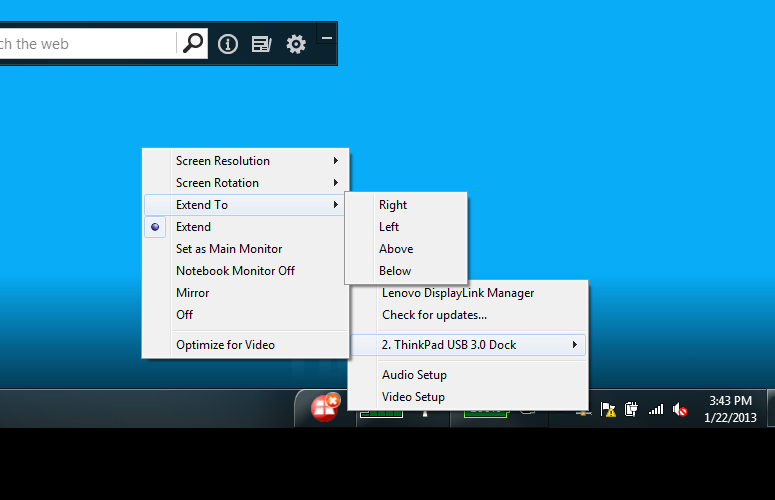
Click to EnlargeSetting up the Lenovo ThinkPad USB 3.0 Dock for the first time took less than 5 minutes. After plugging the dock into the wall and attaching our monitors to the DVI ports, we connected the upstream USB cable that came with the dock to a USB 3.0 port on our notebook.
Our notebook immediately recognized the dock and started to download USB hub drivers for it. However, in order to use the dock's main features we had to install DisplayLink's software. The dock comes with a CD-ROM that has the software, but you can also download the latest version from lenovo.com or displaylink.com, particularly if you don't have an optical drive. Mac and Linux users will also find versions of the software for their platforms on the DisplayLink site.
After installing the software, which took a couple of minutes, our two monitors lit up with the desktop wallpaper on them and we were able to navigate around each and open separate windows on each. You effectively get three screens when you include the laptop's native display.
Because we preferred not to use the laptop screen, we hit Windows + P and selected "Projector Only" from the menu. We also used the Windows 7 screen resolution menu to rearrange the order of the monitors so the monitor physically on our left had the leftmost desktop.
As long as the dock remains plugged in, a DisplayLink icon sits in the Windows tray. Right-clicking on this icon brings up shortcuts to check for updates or launch the screen resolution menu.
If you install the software directly from the CD-ROM or Lenovo.com, there is an additional menu for the ThinkPad USB 3.0 dock that allows you adjust the screen resolution and rotation, set an external monitor as the main monitor, turn off the notebook screen or change the location of your external desktops relative to your own (right, left top, bottom).
Users who want to have the full desktop experience can attach a mouse and keyboard to the dock's USB ports. They may also want to connect printers, scanners and storage devices to the other ports.
Performance

Click to EnlargeThe ThinkPad USB 3.0 dock delivers all the graphics performance you could want, without unduly taxing system resources. Lenovo says the dock can support resolutions up to 2048 x 1152 on each screen. When we attached the dock to a ThinkPad T430 notebook with integrated Intel HD 4000 graphics, we were able to power two 1920 x 1200 resolution monitors with absolutely no lag and minimal impact on CPU resources.
To see just how well the ThinkPad USB 3.0 Dock performs, we tried playing different offline video files at full screen on each of the monitors at the same time while running FRAPS to keep track of frame rates. When we played both "The Avengers" and "Iron Man 3" trailers at the same time, both returned perfectly smooth frame rates of 24 fps, the maximum those clips allowed.
When we played a 2560p video in two different players, one on each screen at a time, video was also a smooth 24 fps. We were also able to play a single sample 4K video stretched across the screens or at full screen at the same 24 FPS. However, when we played that 4K video on one screen and an HD video on another screen, both slowed down significantly and the performance monitor showed our CPU nearing 100 percent capacity.
The dock handled high-frame rate video with aplomb as well. When we watched a 48 fps, 1080p trailer for "The Hobbit," it was completely smooth. However, the video slowed down quite a bit when we tried playing another video on the other screen. Still, we played two qHD, 60 fps videos at the same time without either slowing down.
The dock's audio output was flawless. We heard the sound for the trailers we played loud and clear through a set of 3.5mm headphones. Even when we played two videos at once, sound remained true and did not pop or distort.
The ThinkPad USB 3.0 dock also works well with older computers that have slower processors and older USB 2.0 ports. When we connected the dock to the USB 2.0 port on a ThinkPad X301, which has a 1.4-GHz Core 2 Duo CPU, we were still able to drive both of our monitors without a hitch, even playing two HD trailers full screen at the same time. The notebook was a bit overwhelmed by the higher-than-HD videos, but that has everything to do with its 2008-era CPU, not the dock.
Verdict

Click to EnlargeIf you're looking for an easy way to connect your laptop to dual monitors and a slew of peripherals, the ThinkPad USB 3.0 dock delivers all the ports and performance you need in a compact, attractive package. Users who hate plugging in their AC adapters should consider the $219 Targus ACP71USZ, which has the same DisplayLink DL-3900 graphics chip but adds the ability to juice most brands of laptop over its power cable. That device also props up your notebook, if you prefer to type on a sloped angle. However, if you want the most powerful, compact and affordable dual-monitor hub around, the Lenovo ThinkPad USB 3.0 Dock belongs on your desk.
Lenovo ThinkPad USB 3.0 Dock Specs
| Accessories Type | Laptop Accessories |
| Brand | Lenovo |
| Company Website | http://lenovo.com/ |
| Size | 1.5 x 5.3 x 3.6 inches |
| Weight | 1.7 pounds |

