Laptop Mag Verdict
The well-designed Logitech Harmony Link accessory and app turn your iOS or Android device into a universal remote.
Pros
- +
Stylish, unobtrusive design
- +
Intuitive controls
- +
App includes TV listings
- +
Works with iOS and Android
- +
Macro support
Cons
- -
Does not search within program descriptions
- -
Needs to be plugged in
- -
Requires computer for setup
Why you can trust Laptop Mag
The field of appcessories--apps paired with external hardware--is rapidly expanding, and the most competitive subcategory is remote controls. The $99 Logitech Harmony Link joins the ranks of the Peel and the Griffin Beacon, enabling users to control their entertainment system using an iOS or Android phone. However, Logitech's product adds the ability to create macros, so you can turn on your entire entertainment system at once. Is this universal remote app-hardware combo the best available?
Design
Click to enlargeThe Harmony Link is closer, shape-wise, to the Griffin Beacon than the Peel. Its large oval shape--about 5 inches at its widest point--and 1-inch height make it seem like a very large skipping stone.
The back of the Harmony Link has a mini USB connection, power, and two IR blaster ports. We wish it were battery-powered like the Peel and Beacon, and that its wall plug had a lower profile--it protruded more than an inch and a half, so it was difficult to use it in an outlet behind our couch.
Setup
Like other Logitech Harmony remotes, the Harmony Link required us to to create a free myharmony account and install a plug-in for our browser. (It only works with Firefox, Internet Explorer, and Safari).
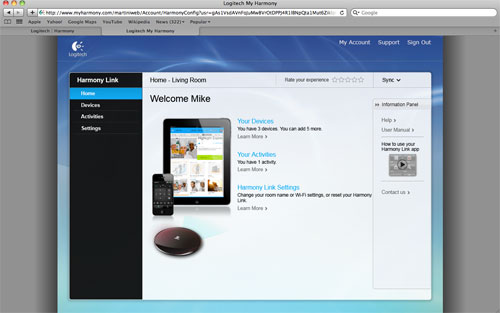
Click to enlarge
After that, we plugged the Link into our notebook via USB and used the web-based installer on our notebook to set up the device. The installer was helpful at walking us through the process, but we didn't like that we had to find the exact model numbers of our TV, cable box, and receiver, which involved crawling behind our dusty entertainment console. The Peel handles this a lot better, finding everything automatically.
After we entered the info for our devices, we then set up activities--macros that would automatically turn our devices to the correct settings based on what we wanted to do. For example, if we selected "Watch TV," the Link turned on the TV, cable box, and receiver, and activated the proper inputs.
We then downloaded the Harmony Link app for our iPad (an iPhone and an Android version are also available). When we opened it for the first time, the app instructed us to enter our Harmony Link account information, and select our cable provider. It then populated the app with TV listings.
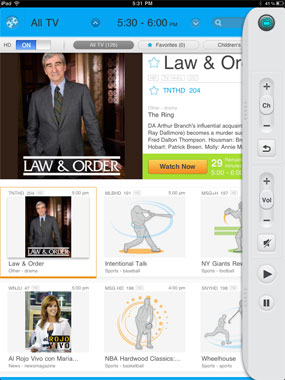
Click to enlarge
Setting up the Harmony Link the first time requires connecting the Link to your computer via USB. After that, if you make any changes--such as adding a new device--all you have to do is to sync it wirelessly with the iPad app. However, this still requires using the web-based app.
All in all, the setup process went smoothly, but it felt a bit more involved than the Peel. To be fair, though, the Peel is only designed for watching TV, and it can't automatically switch device inputs.
Performance
We like the layout of the Harmony app. The top half shows the program being watched, along with the channel and a summary. Here, you have the option of saving either the channel or the show itself as a favorite. Below are smaller boxes that show all the other programs that are airing in the same time slot. At the very top of the screen are options for sorting programs by type (Children's, Sports, Movies, etc.), and time, which is broken down into one-hour segments.
Logitech's app provides a nice layout with just the right amount of information, but it could be made even simpler. When you want to change the time slot, you first have to press the time, then select the hour from the box that appears. Why not just have a slider?
The right side of the app has pull-out controls that mimic those on a traditional remote. Pull it once, and you get basic controls--channel, volume, mute, play, and pause. Pull again, and you get even more controls, such as a four-way d-pad and Menu. Pull yet again, and you get a number pad as well as other commands, such as Pay-Per-View. All in all, it's a smart way to keep your most-used controls within easy reach without cluttering the screen.
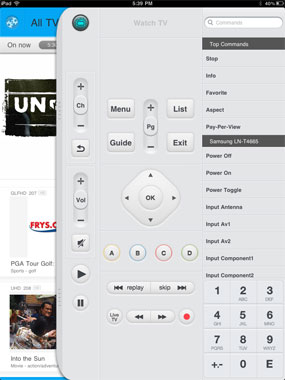
Click to enlarge
A search box lets you look for shows, but here, too, we have a few minor quibbles. For one, it only searches the time slot currently selected, and it doesn't search within program descriptions. For example, when we wanted to find out when the Yankees were playing in game five of the ALDS, a search for "Yankees" didn't turn up anything.
A settings menu in the upper left-hand corner lets you block channels, a welcome feature for parents.
Verdict
Anyone who's used one of the Logitech Harmony universal remotes knows how invaluable they are when it comes to consolidating remote controls. At $99, the Harmony Link is $100 less expensive than the Harmony One remote, and you get to see program listings, too. If you're just planning on using the device to watch TV, we recommend the Peel and its innovative program recommendations. But if you want one device to rule them all, you'll find the Harmony Link to be precious.
Logitech Harmony Link Specs
| Accessories Type | Apple Accessories, Laptop Accessories |
| Brand | Logitech |
| Company Website | http://www.logitech.com |
