Laptop Mag Verdict
Apex Launcher delivers a pure Android experience along with a host of customizable options and handy gestures.
Pros
- +
Pure Android experience
- +
Intuitive improvements
- +
Large number of customizable options
- +
Can choose new themes
Cons
- -
Few new widgets compared with GO Launcher
- -
Slightly slower performance than stock Android
Why you can trust Laptop Mag
Android home screen replacements, such as Nova Launcher and Apex Launcher, have carved a niche for themselves by offering users an experience as close to pure Jelly Bean as possible. Where Apex stands out from the pack, however, is in its large array of customizable options, special effects and themes. If you want a pure Android experience but don't want to commit to Jelly Bean's aesthetic, should you make Apex your new launcher?
Themes and Appearance
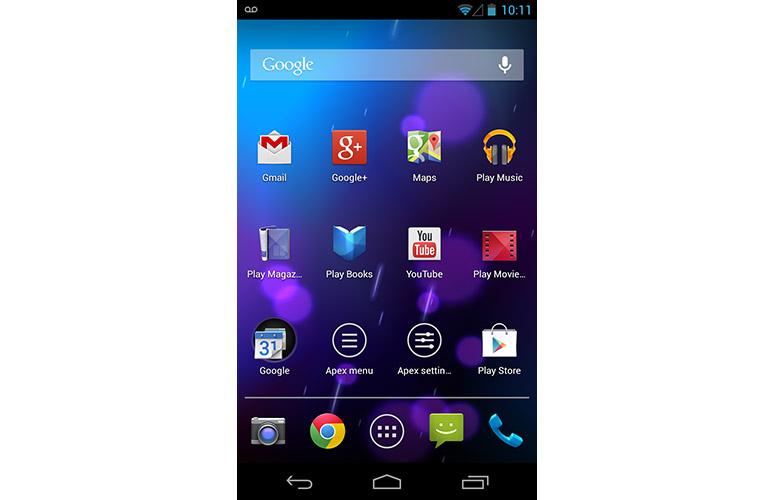
Click to EnlargeLike Nova Launcher and ADW Launcher, Apex appears on the surface to be a clone of Android 4.2 Jelly Bean. The three traditional virtual buttons (back, home and recent apps) sit at the bottom of the screen, with the dock directly above them. Icons appear identical to their stock Jelly Bean counterparts. Once you dig a little deeper, however, it becomes clear that Apex offers quite a bit more customization options than such as Nova Launcher.
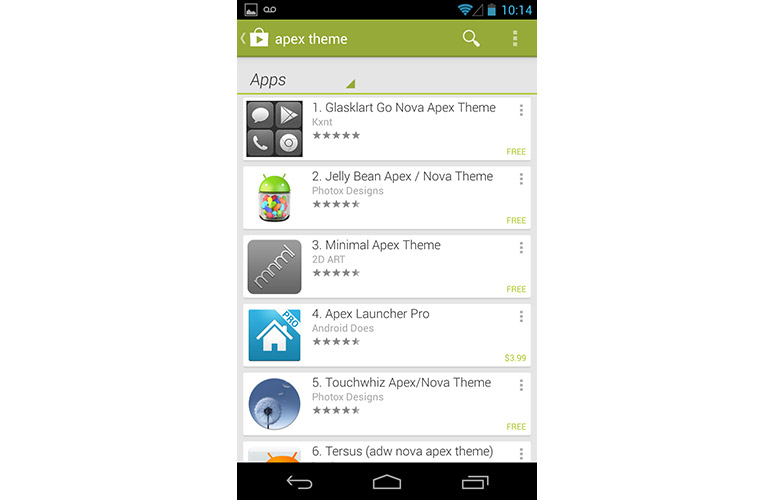
Click to EnlargeIf you want to branch out from Jelly Bean's understated aesthetic, Apex Launcher provides a marketplace where you can download extra themes. Some of the themes must be purchased via Google Play, but many are free -- a refreshing change of pace from the multitude of microtransactions that plague launchers such as GO Launcher EX.
MORE: Best Apps 2013
User Interface

Click to EnlargeAs with almost every Android launcher currently on the market, Apex Launcher allows you to change the grid size of your home screens (up to a maximum size of 10 rows and columns) and adjust the margins on the left, right, top and bottom. Icons can be made larger by as much as 150 percent or reduced to as little as 50 percent of their original size -- a feature that usually only appears in the paid versions of other launchers.
Infinite scrolling allows you to cycle among your home screens without ever changing directions. Apex Launcher also lets you enable or disable elastic scrolling, which causes the desktop or app drawer to bounce slightly when you've scrolled to the end of the page.
Long-pressing apps and widgets opens a pop-up menu, with options for Remove, Resize, App Info and Share. This handy feature saves you the trouble of having to drag icons to the trash at the top of the screen.
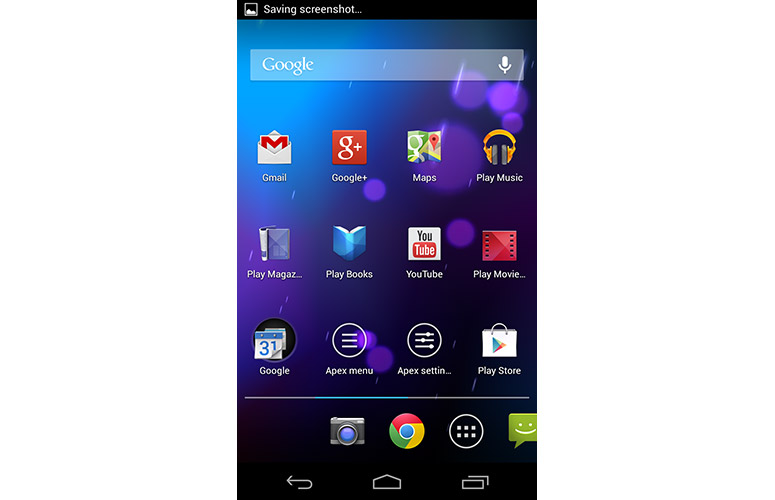
Click to EnlargeThe customizable options for the desktop can also be applied to the dock and app drawer. Moreover, like Nova Launcher, Apex made the dock scrollable to the left and right. Users can add up to five additional pages to the dock, and you can increase the number of icons per page to as many as seven.
Apex Launcher lets you customize the app drawer as well, including its style (Horizontal Paginated, Vertical Paginated, Vertical Continuous or Vertical List), the method of sorting and the background transparency. Apex Launcher also allows users to hide unused or unwanted apps from the drawer, a feature available only on the paid version of Nova Launcher ($4). Anyone frustrated with excessive bloatware will relish this ability.
MORE: Best Smartphones 2013
Tablet Support
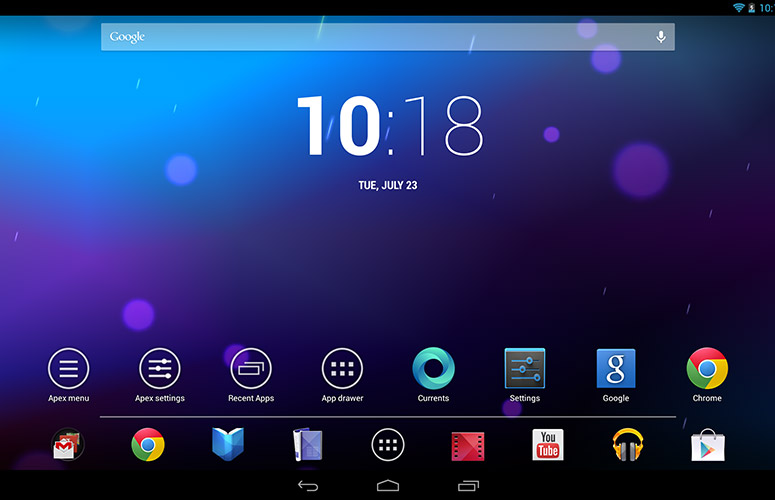
Click to EnlargeUnlike most other Android launchers, Apex, which requires Android 4.0 or later, boasts a dedicated tablet UI mode. Turning this on enables the persistent search bar at the top of the display, and somewhat inexplicably disables the dock at the bottom of the screen. On the plus side, when we installed Apex Launcher on our Google Nexus 10, icons and widgets appeared suitably sharp without shrinking to a miniscule size.
Widgets and Plugins
Although Apex Launcher doesn't offer any new widgets or plugins, the paid version allows you to use your existing widgets in innovative ways. Small one-by-one size widgets can be placed in the dock, for instance, and widgets can be made to overlap.
Special Effects
Apex Launcher offers four transition effects for home screens and the app drawer, including Tablet, Card Stack, Cube In and Cube Out. (More transition effects are available with the paid version.) This isn't as many as GO Launcher EX, but more than the two effects offered by Nova Launcher.
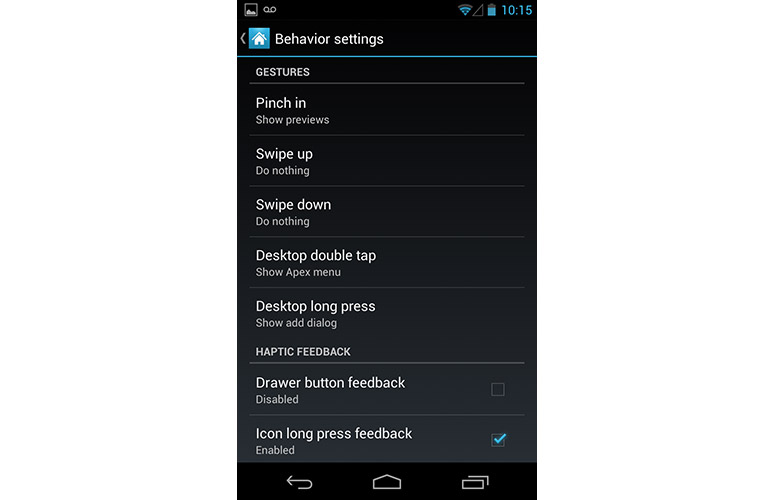
Click to EnlargeApex Launcher also allows users to map actions such as "go to default screen," "show notifications" and "toggle dock" to gestures such as Pinch In, Swipe Up, Swipe Down and Double Tap. The number and type of gestures is predetermined, but should suffice for most actions.
Like Nova Launcher, Apex boasts a backup/restore feature that saves your settings to a microSD Card in case you need to wipe your device. When the system wipe is complete, you can quickly reload your settings and get back to browsing.
MORE: 12 Worst Android Annoyances and How to Fix Them
Premium Version
The paid version of Apex Launcher ($3.99 on Google Play) boasts a plethora of features. In addition to the premium features mentioned above, such as the ability to place widgets in the dock and overlap widgets on the home screen, Apex Launcher Pro nearly doubles the number of features and offers even greater customization.
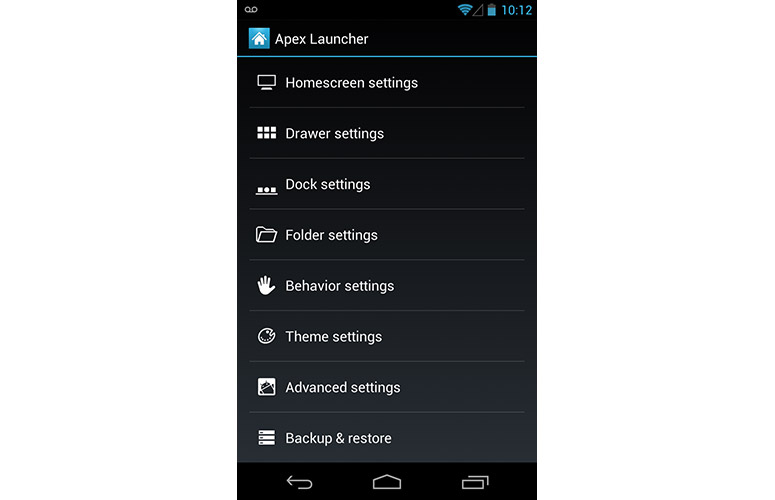
Click to EnlargeApex Launcher Pro allows users to create an unlimited number of app drawers, as well as create folders in each new drawer. The paid version also introduces gesture support to the dock (swipe up and swipe down) and adds additional gestures such as two-finger swiping.
Former iOS users will appreciate unread count notifications, which creates badges for home screen, dock and drawer icons that let you know how many unread messages you have. While the paid version of Nova Launcher offers a similar feature, GO Launcher EX provides unread count notifications for free as a plugin.
Launcher enthusiasts will also appreciate that Apex Launcher Pro offers flexible theme options. If you love your GO Launcher EX theme but are sick of the launcher, not a problem -- the paid version of Apex Launcher allows you to use themes from other launchers.
MORE: 5 Ways to Speed Up Your Android Phone in Under 5 Minutes
Performance
On our tests using the Google Nexus 4, Apex Launcher delivered slightly slower performance than stock Jelly Bean. The launcher managed to open the home screen in 0.36 seconds and the app drawer in 0.38 seconds, narrowly beating Jelly Bean's times of 0.4 seconds and 0.5 seconds. On the other hand, Jelly Bean proved faster when unlocking the phone (0.42 seconds) and opening apps like Google Maps (2.23 seconds) and Gmail (1.54 seconds). Apex completed the same tasks in 0.46 seconds, 2.42 seconds and 1.7 seconds, respectively.
Nevertheless, Apex Launcher felt snappy when using it for activities such as gaming and browsing. We didn't experience any hangups when switching between "Angry Birds: Star Wars" and "Eternity Warriors 2," for example, or browsing in Chrome with 12 tabs open simultaneously.
Verdict
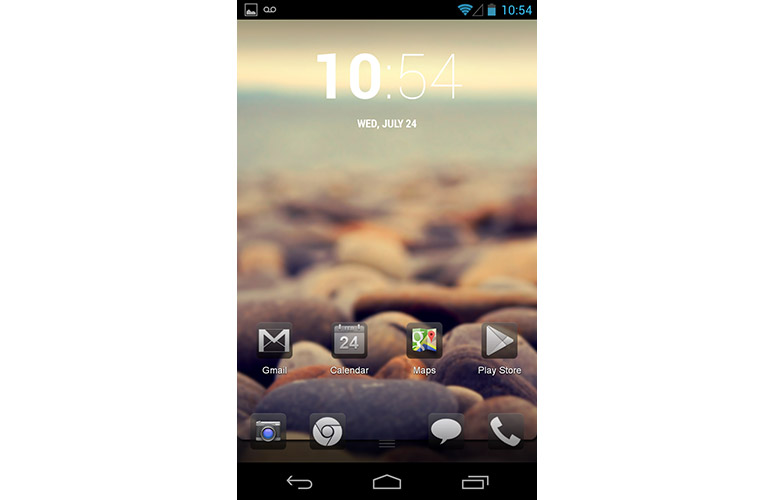
Click to EnlargeApex Launcher offers the best of both worlds by delivering a pure Android experience paired with a host of customizable options and special effects such as gestures, backup and restore, and a scrollable dock. Other launchers offer more innovative new features (Buzz Launcher), or slightly faster performance (Nova Launcher). But anyone hungering for the minimalist design of Jelly Bean -- while enjoying the robust customization of Android launchers -- won't go wrong with Apex Launcher.
Apex Launcher Specs
| Company Website | http://www.apexlauncher.com/ |
| Platforms | Android |
David was a writer at Laptop Mag. His coverage spanned how-to guides, reviews, and product rankings. He reviewed Asus, Lenovo, and Gigabyte laptops; guided readers on how to do various things in Excel, and even how to force quit an app in macOS. Outside of Laptop Mag, his work has appeared on sites such as Tom's Guide and TechRadar.
