Laptop Mag Verdict
BlueStacks lets you run Android apps on your PC but it suffers from poor performance and a pushy, sales-oriented interface.
Pros
- +
Plays most games well
- +
Doesn't use a lot of RAM
- +
Easy to install and use
Cons
- -
Requires installing random apps or paying $2 a month
- -
No control over home screen apps
- -
Lacks full Android interface
- -
Buggy features
- -
Laggy performance
Why you can trust Laptop Mag
You don't need an Android device to run Android apps. A freemium Windows app, BlueStacks can run popular games and apps such as Candy Crush Saga and WhatsApp Messenger while you work in Microsoft Office in another window. Though it's one of the most popular Android emulators, the software is heavily focused on selling apps, even requiring you to pay a $2 monthly fee if you choose not to install titles from BlueStacks' partners. Poor performance, buggy features and an annoying interface also hold BlueStacks back.
Installation
Installing BlueStacks is as simple as running the EXE file. The program requires 2GB of RAM and 9GB of disk space. During the process, BlueStacks tells you it runs best with App Store Access and Application Communications enabled. You can uncheck those options, but it's not clear on that installation screen what they do.
App Store Access means what it says: the ability to connect to Google Play or Amazon Appstore (which comes installed by default, along with 1Mobile Market, BlueStacks Charts, Facebook, GamePop, Swift HD Camera and Twitter). Application communications, however, per BlueStacks' privacy policy, dictate that you allow BlueStacks to contact you via text messages, push notifications and/or email. I left these enabled (and haven't received any spam from the company in about a month of testing), but you have the option to opt out.
It does take a while (about 15 to 20 minutes) for the program to initialize for the first time. While you wait, BlueStacks showcases the kinds of apps this program was mainly developed for: games.
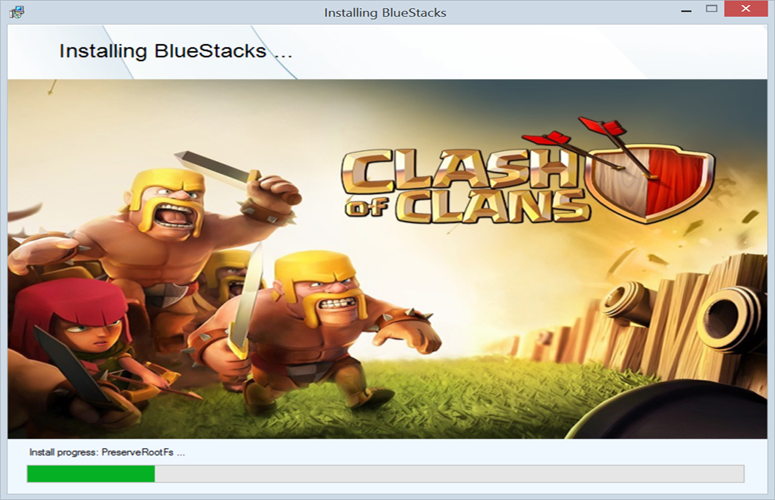
MORE: How to Run an Android Emulator on Your PC
User Interface
That focus on games is even clearer when you first launch the program. Instead of seeing the typical Android home screen, as you would with other Android emulators, you're presented with rows of apps, most of them games, except for those in the "media and messenger" category. Although BlueStacks is technically an Android emulator and runs Android 4.4.2 KitKat, it works more like a simple Android app launcher. Instead of getting the full Android user interface, you get a customized Windows app that runs Android programs in either full screen or a fixed-size window.
BlueStacks' custom home screen is confusing and frustrating. On first glance, it looks like you have all these apps installed, but tapping on one of the app thumbnails takes you to Google Play, where you can install the app. There's no way to clearly see on the home screen which apps you have installed and which are just BlueStacks' suggested apps. (To see all the apps you have installed, click on the All Apps button on the top row. Apps there are arranged alphabetically and cannot be rearranged or grouped together.)
The worst part, however, is that there's no way to rearrange the apps on the home screen or to remove any of the thumbnails. Every time you start BlueStacks you'll see these suggested apps, even if you have no interest in ever playing Dumb Run or the Fright Night at Freddy's 3 demo.
Clicking on the More button for an app category shows you a limited number of recommended apps, rather than all of the Android apps in that category you could download. To install an app that isn't on one of these screens, you have to search for it by name and then click through to the search results in Google Play. Otherwise, there's no direct link to Google Play for browsing apps.
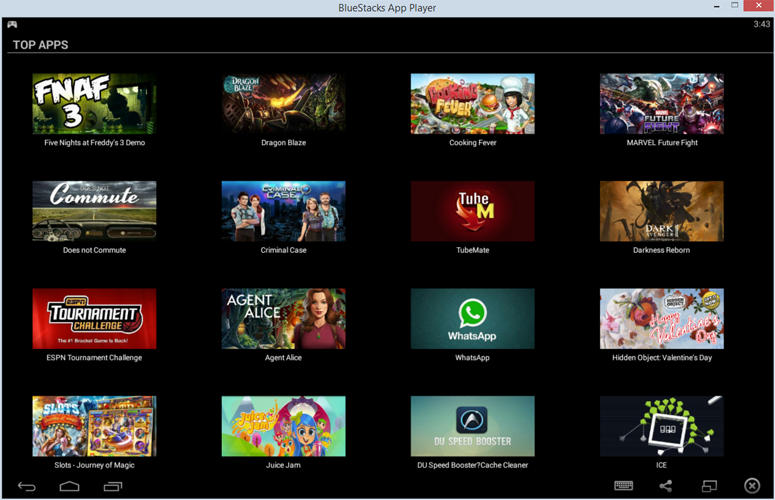
In short, this is a limited, restrictive environment -- one that feels a bit too much like a pushy salesperson peddling Android games.
Keyboard and Touch-Screen Input
On the plus side, however, when running an app with BlueStacks in full-screen mode instead of windowed, it really feels like you're on an Android tablet, complete with support for multi-touch (if you have a touch-screen tablet PC) and sensors integration (so you can do things like tilt to move in a game).
Don't have a touch-screen laptop? BlueStacks was designed with the non-touch-screen computer owner in mind. The keyboard icon in the bottom menu bar lets you map tablet controls like swiping, tilting, zooming and tapping to keys of your choosing.
Bugs
Unfortunately, the keyboard-mapping feature doesn't seem to work everywhere or very well. I couldn't zoom in on Google Earth using my mapped keys, for example, and in Temple Run, the key mappings were reversed.
Similarly, although you're supposed to be able to set how you want portrait apps to run (auto-rotate, always run in portrait mode or force to run in landscape mode), changing that setting did nothing for me. Imagine trying to play Temple Run with the screen rotated and the swipe-left key making you jump instead of go left!
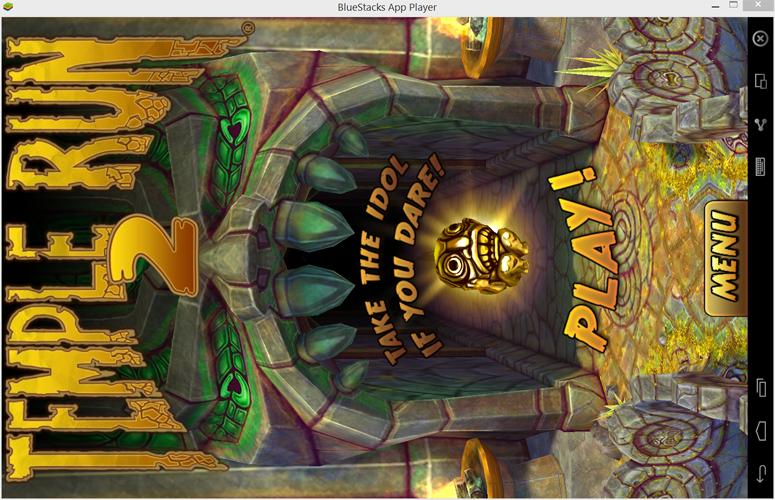
Performance and Gaming
In spite of the issues above, BlueStacks does its intended job of playing games fairly well, even on my aging laptop (with an Intel Core i5 Ivy Bridge processor and 4 GB of RAM). Most games I tried -- including Clash of Clans, Dragon Blaze and Asphalt 8 -- ran without a hitch and looked fantastic.
The graphics in Batman Arkham Origins ran smoothly, but there were odd glitches such as missing text overlays and occasional freezing during cut scenes. Apps also took a miserably long time to load. For example, Instagram and Castle TD took 33 and 45 seconds, respectively, to load in BlueStacks, but just 4 and 11 seconds on a Nexus 5 phone.

BlueStacks ran WhatsApp fine -- I could make and receive calls through my laptop's microphone -- but the emulator struggled at times with things such as processing photos in Instagram and even opening the inbox in Gmail. Rendering in Google Earth was also painfully laggy, but that's to be expected given Google Earth's high performance demands. Apps that are meant to use your location, such as Google Earth, Google Maps and the game Ingress, also failed at finding my location, so you'll need to use an app that emulates a GPS to trick other apps into finding your location.
As with all virtualization tools, performance will be limited by your computer's memory and CPU. BlueStacks ran best when I had no other program open on my old laptop. Just for kicks, I also tried BlueStacks on a newer Surface Pro (Intel Core i5 Haswell processor and 8 GB of RAM). Performance was noticeably better, but I still saw many of the glitches mentioned above.
Android benchmarking tool AnTuTu, however, says BlueStacks' general performance is rather high, surpassing 95 percent of other devices, while its game performance is better than 60 percent of other devices. As a comparison point, Geekbench 3 shows BlueStacks as emulating a Samsung Galaxy S4, a two-year old phone, but one that performs solidly. Yet compared to other Android emulators, namely AMIDuOS and Andy, BlueStacks' performance was at the bottom: scoring 26,311 versus Andy's 31,299 and AMIDuOS' 45,611.
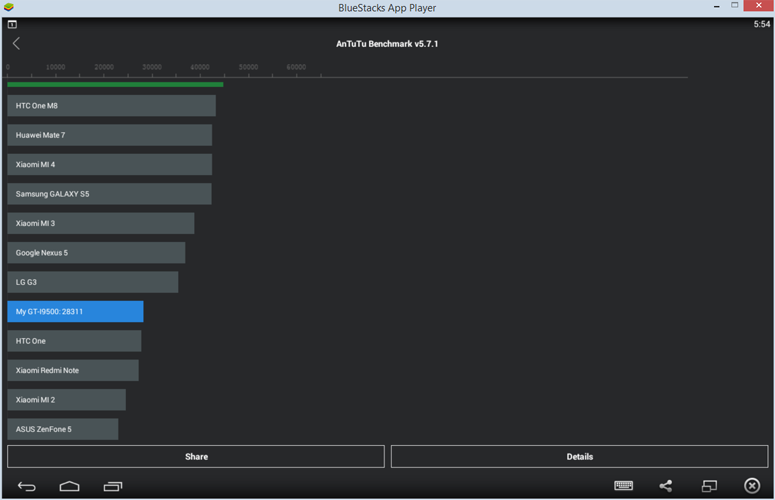
That said, most apps that could run in KitKat should be able to run in BlueStacks. In fact, the company claims BlueStacks is compatible with 86 percent of Android games and 96 percent of all Android apps, a higher compatibility rating than that of competitors YouWave, Genymotion and Andy.
Special Features
Finally, BlueStacks offers a few interesting features like syncing apps between your phone and the Windows app via a cloud connect app, moving files between Windows and BlueStacks via a shared folder, and sideloading apps by double-clicking an APK file from your desktop. The cloud connect app didn't seem to work. It's supposed to push apps from your phone to BlueStacks on your PC and also sync the settings over, but I found no changes in either my phones' apps or BlueStacks' apps after initiating a sync, unfortunately. Sideloading apps worked like a charm on the other hand, and that feature works great when you want to test out an app that's not available yet on Google Play. (I used it to try out a new Dropbox feature in beta.)
The Bottom Line
In the end, I found BlueStacks to be buggy. Although it can play many games quite well, the software's limitations and performance issues keep me from recommending this program to anyone but casual Android gamers who aren't able to run more powerful Android emulators on their PCs. If your system is fairly new (made in the last couple of years) and has a decent amount of memory (4 GB of RAM), other emulators will run Android more smoothly and in the full Android environment. Consider Andy if you want a free option, or AMIDuOS if you're willing to pay for strong performance.
BlueStacks Specs
| Company Website | http://www.bluestacks.com |
| Platforms | Mac, Windows |
