Laptop Mag Verdict
Google's Chrome for iOS brings a better surfing experience with easy-to-use tabs, desktop bookmark syncing and private browsing.
Pros
- +
Easy tabbed browsing
- +
Cleaner interface than Safari
- +
One box for URLs and searches
- +
Fast incognito access
Cons
- -
Slower than Safari
Why you can trust Laptop Mag
You know there's pent-up demand for a better Web browsing experience on the iPhone and iPad when Google's Chrome browser becomes the No. 1 free app in the App Store overnight. But what does Google's app really bring to the table? How about bookmark syncing with the desktop, Incognito mode and the ability to quickly thumb between open tabs? We tested all of these features and more to see if you should make this the browser of choice on your iOS device.
Getting Started
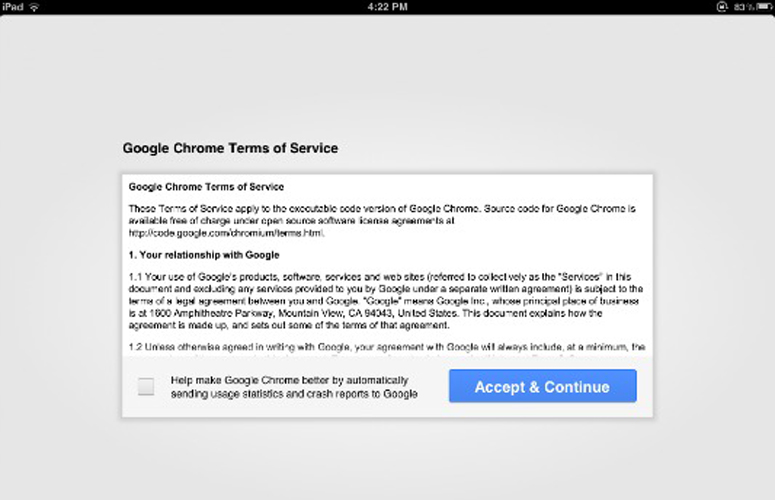
Click to EnlargeWhen you launch Chrome for iOS for the first time, it loads the Google Terms of Service agreement. Users have the option to opt-in to anonymous usage reporting, which, if enabled, automatically sends statistics and crash reports to Google. After accepting the terms, Chrome prompts you for a Google account login, which is used to sync tabs and browsers across all devices.
Logging into a Google account is optional; those who choose to opt out will not lose any browsing functionality besides syncing and automatic login for Google websites. Those with two-step authentication enabled will need to create an application-specific password for each device using Google Chrome.
Chrome offers a short guided tour through its user interface. Android users will already be familiar with all of the new features, as the iOS version is nearly identical to the existing mobile Chrome. However, those switching from Safari will benefit from the walkthrough. This tour explains features such as the single field for both Web searches and URL input; how to open, close and switch tabs; signing in; and browsing incognito.
Interface
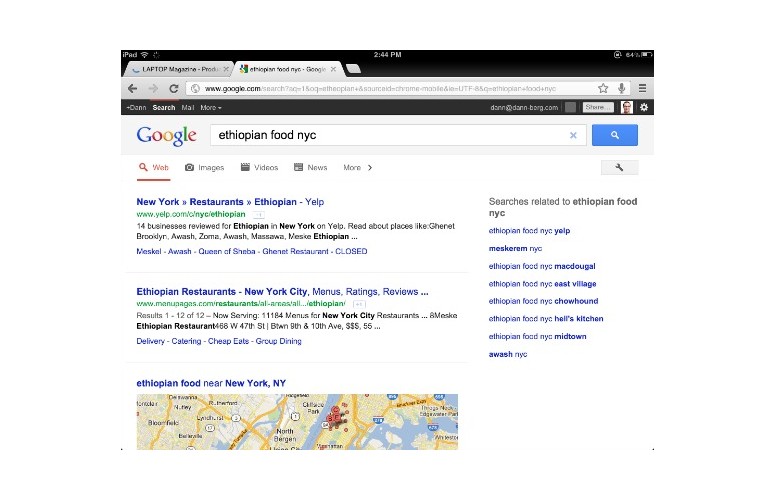
Click to EnlargeChrome for iOS has a distinctly different design than Apple's mobile Safari: The latter has a bar at the top for URLs and search queries and one along the bottom that handles navigation, tabs and bookmarks. Chrome removes the bottom bar, and shrinks the top bar to three-quarters of Safari's size. All browser features can be accessed from this always-showing top bar, including navigation, menu access and a single bar for URL input and Internet search.
Chrome's fantastic user experience shines through when dealing with multiple tabs. Tab switching is performed by dragging from the left or right side of the screen; it feels like swiping through a deck of cards. There is also a tab button in the top right corner, on both the iPhone and iPad versions, which displays all open tabs. Swiping up and down expands and collapses tabs, and left or right quickly removes unwanted websites.
Note that even though you may decide to make Chrome your default browser on your iOS device, URLs embedded within other apps (such as Mail and Twitter) will still automatically open in Safari.
iPhone vs. iPad
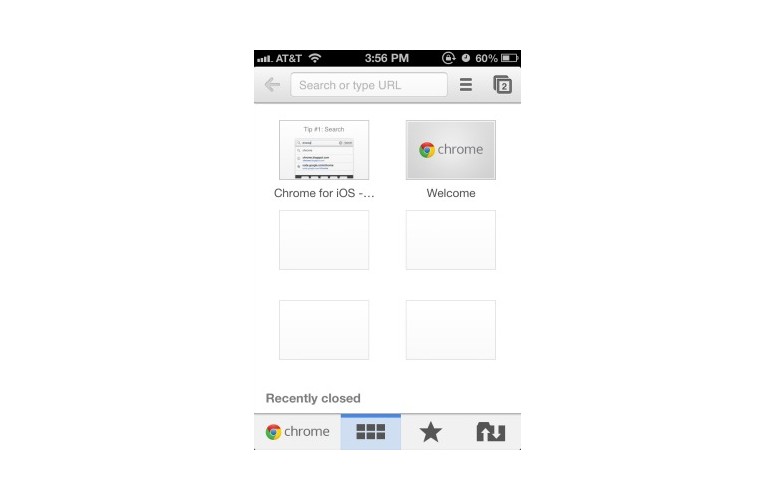
Click to EnlargeThe iPhone and iPad versions of Chrome are nearly identical. The browsers' menus have the exact same options and the new tab screens have the same layouts. The only real difference between the two Chrome versions is the handling of tabs.
In the iPhone version, clicking the tab icon enters a tab-specific view. From here, users can navigate vertically through all open tabs or horizontally to switch between regular and incognito mode. There is also the option to create a new tab directly from this screen.
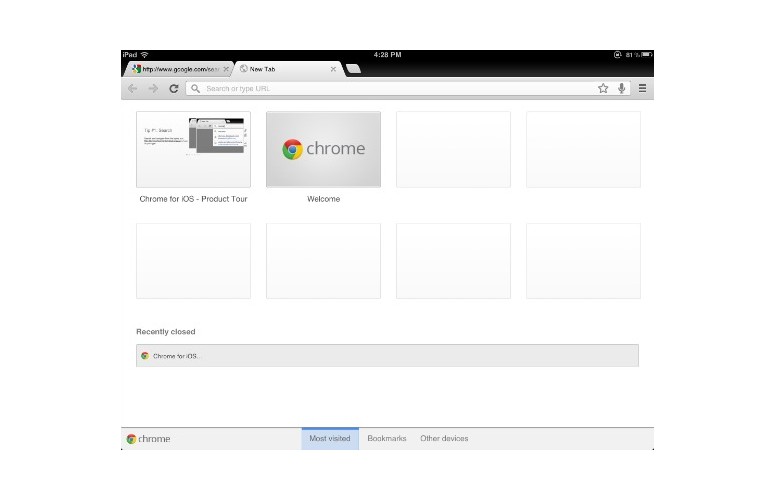
Click to EnlargeOn the iPad, there's no dedicated tab view. Since the iPad has more screen real estate than the iPhone, tabs behave similar to the desktop version of Google Chrome. Here, the tab button on at the top right of the screen only toggles between incognito mode and regular tabs.
While the iPad's version of tabbed browsing is faster than the iPhone, Chrome still offers a great experience on both devices.
Incognito Mode
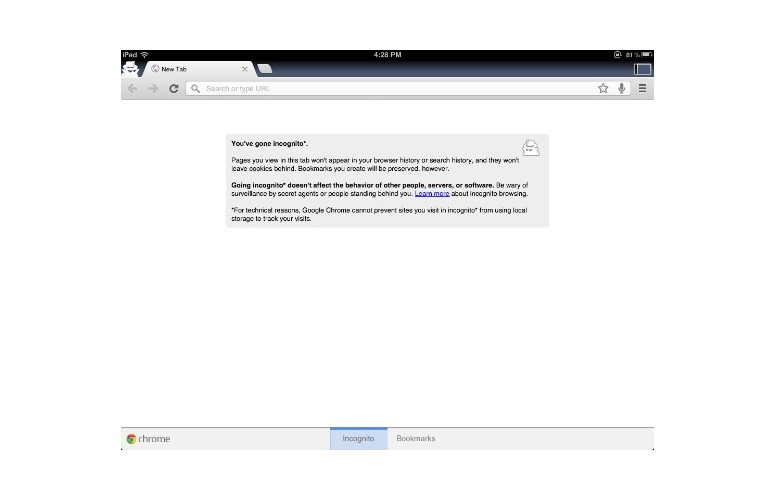
Click to EnlargeChrome handles Incognito Mode directly within the browser, as opposed to mobile Safari, which hides its private browsing controls within the iOS settings. Within the Chrome menu there is an easily discoverable option to open a new incognito tab. On the iPhone, launching Incognito creates a new stack of tabs, while the iPad version offers a button in the top right corner to switch back and forth.
Incognito prevents pages from showing up in the browser and search history, and cookies won't be saved. For technical reasons, however, Chrome cannot prevent websites from using local storage to track visits over the course of an incognito browsing session.
Syncing
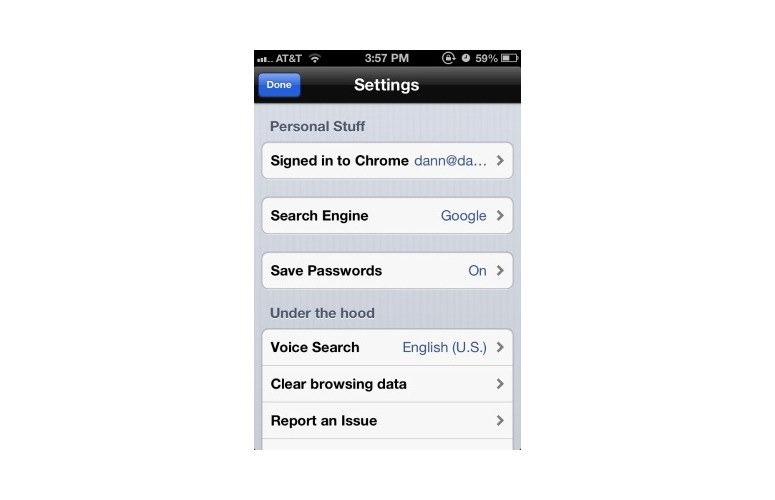
Click to EnlargeIf you use Google Chrome on a desktop or laptop computer, signing in to your Google account on the mobile version of Chrome allows you to sync tabs across all these devices. This is great for finishing articles on your phone that were started on the desktop or pulling up important information you found on your computer but forgot to send to your phone.
Tabs from other browsers can be accessed through the "Other devices" section of the New Tab window. This view shows all connected Chrome browsers as well as each available tab for easy syncing. Clicking on a tab name opens that website on your current device, also syncing that tab's back and forward history.
Apple doesn't currently offer tab syncing in mobile Safari, but will with iOS 6 this Fall, so this feature won't be exclusive to Chrome for long.
Performance
Chrome is fast and responsive, but still not as fast as the native mobile Safari app. Due to app restrictions set by Apple, Chrome uses Apple's UIWebView to render Web pages. Safari uses a more powerful JavaScript engine called "Nitro" to execute scripts. When we ran a JavaScript speed test on the mobile versions of both Chrome and Safari, Chrome scored 12.5 versus Safari's 29.65 (higher scores are better).
On our real-world tests, Safari consistently loaded websites faster, but Chrome was at most a second or two behind. We connected to our office Wi-Fi network and loaded YouTube on our iPhone 4S, and the site fully loaded in 6 seconds with Safari and 7 seconds with Chrome. NYTimes.com loaded in 6.5 seconds in Safari versus 7 in Chrome; CNN took 4 seconds in both browsers and ESPN actually loaded faster on Chrome, clocking 5 seconds to Safari's 5.5 seconds.
Verdict
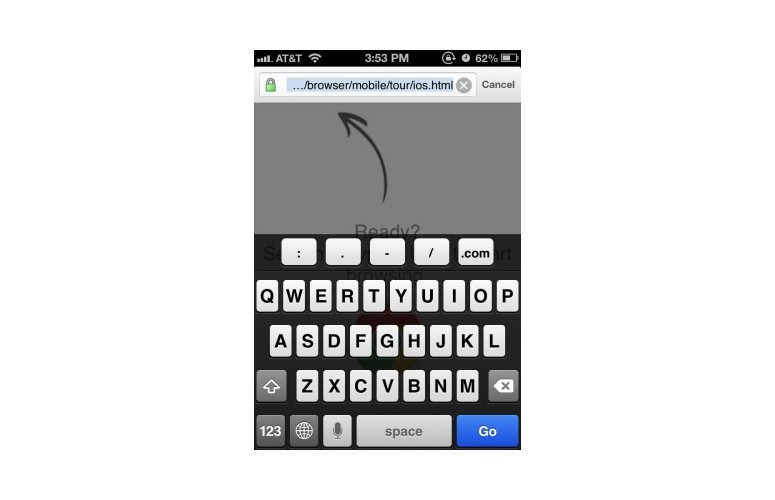
Click to EnlargeIf every second counts, you may want to stick with Apple's native Safari. But if you're looking for a fresh new user interface, tab syncing and easy incognito browsing, Chrome could easily become your browser of choice.
Google Chrome for iOS Specs
| Company Website | http://www.google.com |
| Platforms | iOS |
