Laptop Mag Verdict
The new iMovie for iOS lets newbies and pros create Oscar-winning magic on the go.
Pros
- +
Desktop-level video editing tools
- +
Fresh, easy-to-use interface
- +
Fun trailer feature
- +
Nifty Help tool
- +
Plenty of sharing options
- +
Speedy performance
Cons
- -
Limited font controls
Why you can trust Laptop Mag
The new version of iMovie for iOS sports 64-bit support, simpler navigation, video effects, advanced audio tools, iMovie Theater and more. For $4.99 (free for new iOS device purchases), you can now share your videos more easily, and add new effects such as zoom, speed changes, picture-in-picture and split-screen. Here's why the new iMovie is well worth the download.
Interface and setup
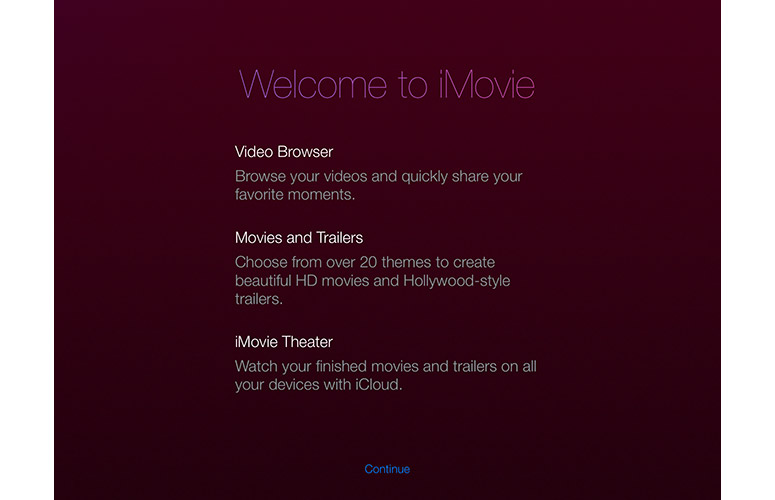
Click to EnlargeThe 605MB app took almost 5 minutes to download and install over Wi-Fi on our iPad.
iMovie's redesign makes it much easier to access the app's solid video-editing tools. Gone are the old-school neon lights and cinemalike home screen. In its place is a simple page that looks much more similar to iMovie for Mac.
Just like on iPhoto, files on your device are arranged by month in reverse-chronological order by default. Each video is represented by filmstrip frames that take up the width of the screen. A new top navigation bar offers views of Video, Projects and Theater. Also at the top are a Help button on the left, a drop-down arrow for viewing options and a share icon on the right.
MORE: iOS 7 Essential Tips and Tricks
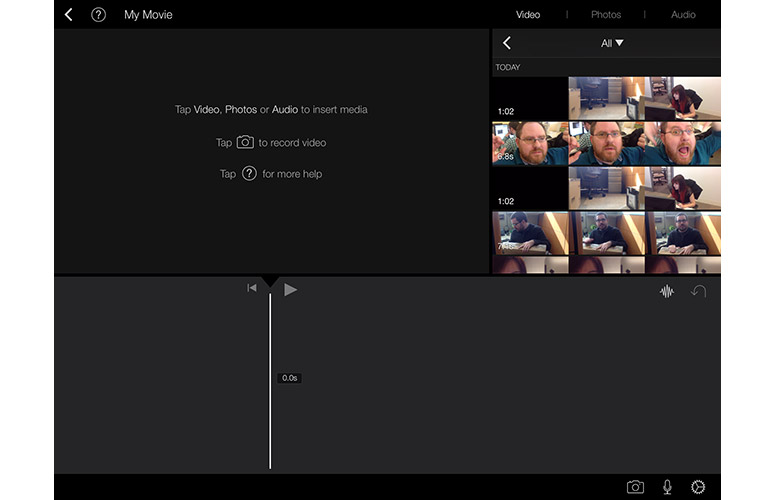
Click to EnlargeNext to the drop-down arrow is a number showing how many videos are in the current view. You can also rearrange the chronology of your media (newest or oldest first) and filter them to show just Favorites from the drop-down menu. A number next to each filter indicates how many are in each category.
While the video-editing area is largely similar to its predecessor (save for a reorganization of sections), the new trailer creation environment is much cleaner. Apple removed the red theater curtains and seats in the background, making better use of the space by offering a bigger preview screen.
Editing
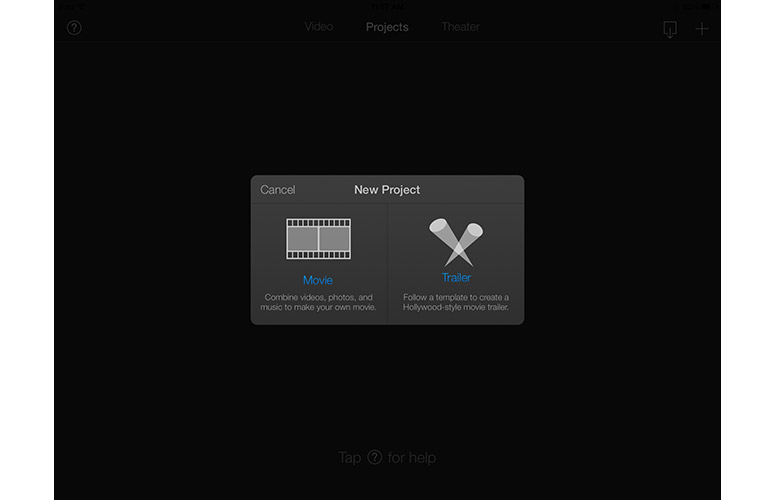
Click to EnlargeTapping a video filmstrip brings up a preview flanked by a hare and tortoise icon on the left (to speed up or slow down your video), and a heart on the right to favorite that clip. You can adjust the video to up to twice its speed or half its speed. This is great for beginners who just want to play around with or browse their clips, but iMovie also packs more comprehensive tools for aspiring filmmakers.
To create a movie, tap Projects at the top. A Plus icon appears in this mode to let you start a new movie or trailer. Movies let you combine videos, photos and music while Trailers are template-based projects to help you create a Hollywood-style video.
When you create a new Movie, you first select from one of eight templates, each of which have its own background theme music (you can switch templates mid-project, and elect to turn off the music).
MORE: Best Apps 2013
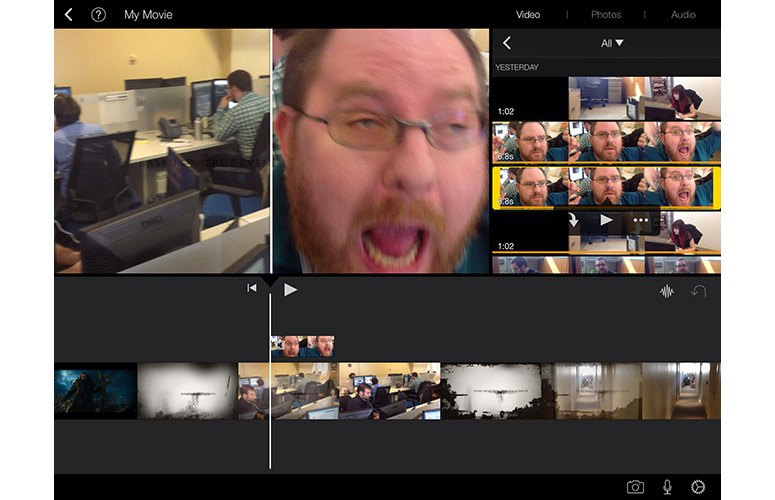
Click to EnlargeNew to the iMovie for iOS editing toolbox are features such as Cutaway, which lets you put a clip above an existing video, Picture-in-Picture and Side-by-Side, which creates a split-screen effect. These features can't be found in the trailer creating mode, which is designed to make it easy to produce a quick video.
We made cuts between shots of a co-worker typing and scenes of street traffic, creating a fun, dramatic interplay. We picked a file from our library, dragged edges of the surrounding yellow frame to select the part we wanted and tapped the ellipses button below the frame to insert it as a cutaway. Then we put clips of colleague's confused face and lightning-fast hands side-by-side, followed by placing a shot of his computer screen into the video as a picture-in-picture.
The app also offers greater control over audio, with the ability to view waveforms (only on iPad), detach audio from video and fade in or out. An ample database of sounds is available, with eight Theme Music clips and more than 50 Sound Effects and audio from your iTunes library.
You can also add text by tapping the T-symbol that shows up at the bottom right when you select a clip. iMovie offers nine title options, including Modern, Standard, Gravity, Pop-Up and Expand. Unfortunately, you can't change the font face, size or color of the words.
Trailers
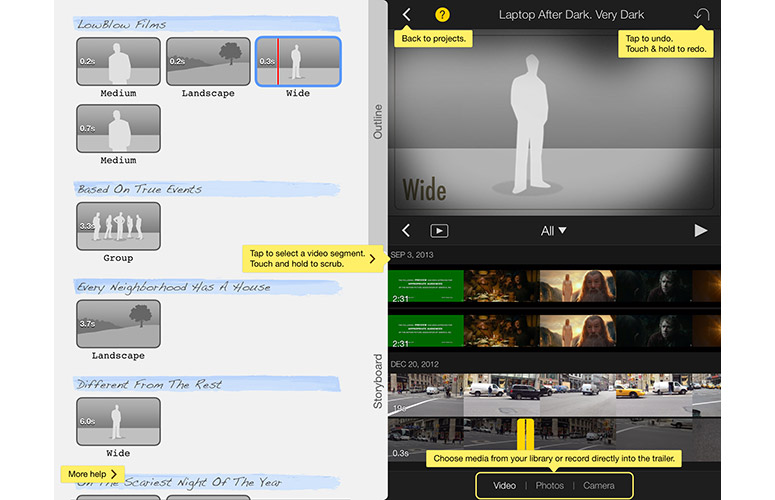
Click to EnlargeTrailers present a different way to showcase your memories by packaging them with graphics and audio to bump up the atmosphere. We hit the Plus button to create a Trailer and scrolled through the 14 preset themes, such as Adrenaline, Bollywood, Fairy Tale and Superhero. Added to this version of iMovie are Indie and Family. The templates are presented in a carousel under a preview screen, and range from 59 seconds to 90 seconds. We chose the Scary theme and tapped Create Trailer on the top right to start working on our masterpiece.
A form slid out from the left asking for information like Movie Name, Studio Name, Directed By, Edited By and so on. Once we were done, we tapped Storyboard and started to film or lay out shots (Wide, Medium, Closeup or Group as indicated by the template). It took us about 30 minutes to shoot or choose the 24 required clips to fit in the minute-long storyboard.
[sc:video id="4zdHE1cTrzNywl2ALiUlmpvaeprUv1Dx" width="575" height="398"]
Sharing
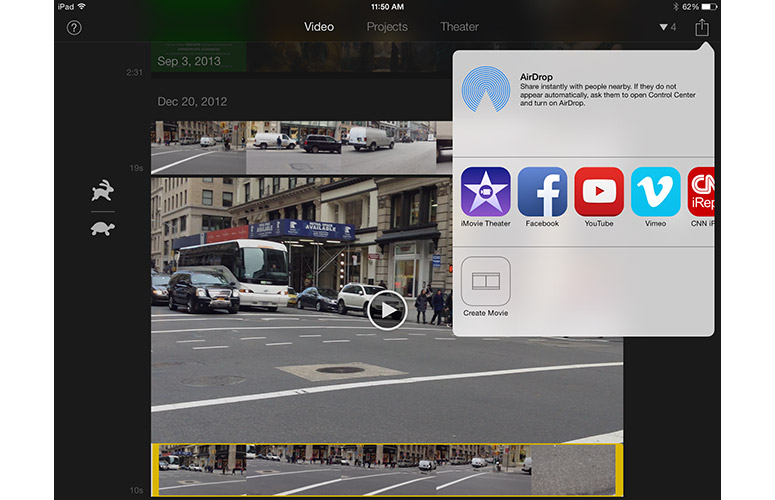
Click to EnlargeiMovie now lets you share your videos and projects via AirDrop, iMovie Theater, Facebook, YouTube, Vimeo, CNN iReport and Mail. In previous versions, you had to create a project and edit a video before you could share it, but in iMovie 2.0, you can conveniently select clips to send to your friends right from the main screen. Drag the edges of the white frame around a selected clip to choose your favorite portion, then tap the share button at the top right to send it.
iMovie Theater is a new feature to all versions of iMovie, letting you sync all your videos to iCloud. You can access your videos on other Apple devices, including Apple TV.
MORE: A Guide To Switching From PC to Mac
Verdict
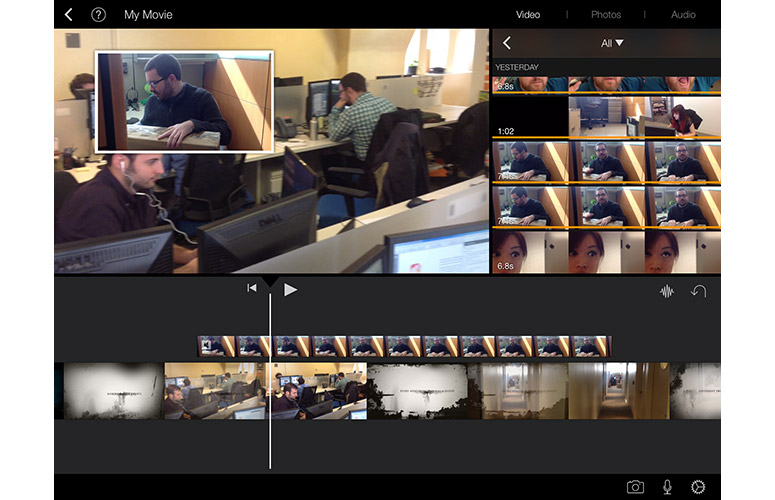
Click to EnlargeiMovie for iOS provides a full-featured suite of tools for beginners who want to further their video-editing skills. The updated app provides a simple and clean interface that's great for newbies, but also offers ample tools for Spielberg wannabes. This is a video-editing app that can grow with you.
iMovie for iOS Specs
| Company Website | http://www.apple.com |
| Platforms | iOS |

