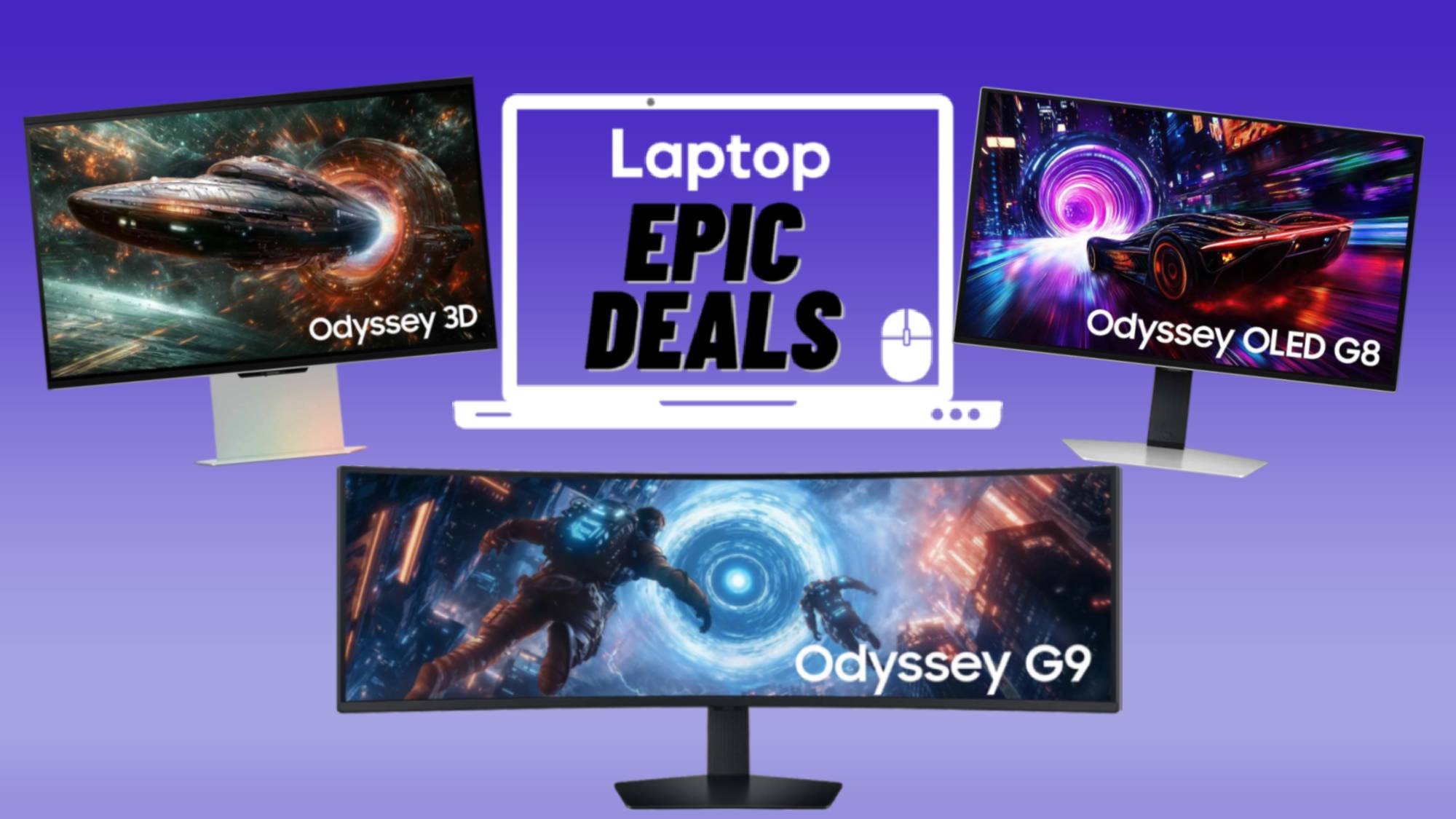Laptop Mag Verdict
The Corsair M65 RGB Ultra Wireless boasts an uncomfortable width, but its many buttons, sleek design and comfortable thumb rest distract from its flaws.
Pros
- +
Futuristic design
- +
Comfortable thumb rest
- +
Encompassing grip carries the pressure during intense gameplay
- +
Plenty of buttons
- +
iCue software is useful
Cons
- -
Uncomfortable during long sessions
- -
Sniper button can get in the way
- -
Side buttons and middle mouse wheel are hard to reach
Why you can trust Laptop Mag
The Corsair M65 RGB Ultra Wireless, the wireless version of the Corsair M65 RGB Ultra, provides an ergonomic and tight grip that can carry the intensity during demanding gameplay. While its $129.99 price tag isn’t cheap, its useful features make it worthwhile for gamers who play precision-focused titles like Valorant, Overwatch and Osu.
The M65 RGB Ultra Wireless boasts many buttons, tunable weights, tilt gesture functionality, and a great thumb rest. It's among the best gaming mouse out there.
Corsair M65 RGB Ultra Wireless design
The M65 RGB Ultra Wireless boasts an all-black plastic shell on top of a silver aluminum frame. Every crevice of this mouse appears futuristic, with its front boasting a jagged metal piece that resembles the bumper of a car. On its undersides are three holes for the tunable weights to be inserted, with the power toggle between them.
The M65 RGB Ultra Wireless can utilize a USB-C connection, or connect through Bluetooth or with the included Slipstream dongle. However, iCue software does not interact with the mouse when it’s connected via Bluetooth. This makes it a less-than-desirable alternative unless you never plan to reprogram buttons or mess with CPI and RGB.
On the left side of the mouse is a black plastic thumb rest with a pattern of triangles protruding from it. This pattern is also present on the right side of the mouse, which makes for a satisfying texture to rest my pinkie and thumb against. The thumb rest encompasses my grip, letting me relax my fingers when using it thanks to its curved shape and large size.

The M65 RGB Ultra Wireless has eight buttons. On the top are its left click, right click, middle mouse wheel button, increase CPI button and decrease CPI button. On the left, are two side buttons and the crimson “Sniper” button with a crosshair smack in the middle of it.
On the lower end of the mouse lies Corsair’s logo basking in its full RGB glory. Underneath the end of this plastic piece are three thick lines accompanied by an RGB glow, giving it a sleek look akin to the mouthpiece of a sci-fi helmet.
The M65 RGB Ultra Wireless’ weight is 3.9 ounces without its tunable weights. Each weight is 0.2 ounces, meaning all three can make the M65 RGB Ultra Wireless can go up to 4.5 ounces. It measures 4.6 x 3 x 1.5 inches, with the Corsair Sabre RGB Pro weighing 2.7 ounces and measuring 5.1 x 2.8 x 1.7 inches. The SteelSeries Rival 5 weighs 3 ounces and measures 5.1 x 2.5 x 1.1 inches.
Corsair M65 RGB Ultra Wireless features
The M65 RGB Ultra Wireless is best used with Corsair’s iCue software. This allows the user to freely customize and reprogram different aspects of the mouse, so it’s best for those seeking to get the most out of their device.
Holding the designated “Sniper” button immediately changes your CPI to the programmed value, which can be modified in the Corsair settings. It allows the user to quickly go from their current CPI to a specific number to improve their aim within a competitive game. The CPI buttons are two arrows, one pointing up and the other pointing down, allowing you to more accurately shift your CPI without having to cycle linearly. And even if you don't intend to use these CPI buttons, you can reprogram them to have alternate functions.

The M65 RGB Ultra Wireless has a CPI that can go as high as 26,000. This certainly seems like overkill, but if those handful of people who need a sensor this sensitive will be happy. I keep my CPI at 3,200 as it's the most fitting for my small desk space and ultrawide monitor. It also boasts a polling rate of 2,000Hz, which isn’t as high as its wired counterpart, but still great.
iCue software also allows you to modify RGB, which will change the lighting for the Corsair logo and the three thick lines beneath the black plastic shell. This isn’t a RGB-heavy mouse, so if you want a device that’ll glow from front to back, you might want to look elsewhere.

The M65 RGB Ultra Wireless boasts eight physical buttons, but thanks to tilt gestures, there are four additional functions that can be reprogrammed. Tilting the mouse at its 20-degree default to the left, right, forward or backward counts as a new command, allowing this mouse to have up to 12 “buttons.” You can even change how much you have to tilt the mouse for it to execute that gesture, with the values ranging anywhere from 10 to 80 degrees with increments of 10.
For example, I reprogrammed both CPI buttons on the mouse with a mute and deafen toggle for Discord. However, I suddenly could not edit my CPI any further, even from within the iCue settings. I selected different CPI stages, edited their values, and even set a different stage as default, but it still remained at 800 CPI. Restarting my computer fixed this issue, and I was then able to freely modify the CPI stages in my iCue settings.
Corsair M65 RGB Ultra Wireless performance
As I wrapped my palm around the M65 RGB Ultra Wireless, I couldn’t help but gasp. Its extended thumb rest and pattern-engraved sides provide satisfying support for my thumb and pinkie. Its curved design begins at a lower point than other mice I’ve tested, which provides support for all my fingers. However, this also means the middle mouse wheel and side buttons are too far away; in my relaxed grip position, my thumb barely reaches the start of the further side button. I can press it, but I have to stretch. This is an unexpected issue considering I have large hands, so be especially wary with this model if you do not.
My hand got sore after long gaming sessions with the M65 RGB Ultra Wireless. My primary mouse, the Rival 5, is shorter from left to right and allows me to use it in a relaxed position. During a few hours of playing New World with the M65 RGB Ultra Wireless, I felt my hand gradually tense up. When I moved to my Rival 5, this tension began to go away.

I gave the M65 RGB Ultra Wireless a test on “osu,” an intense rhythm game that requires the utmost synergy with your mouse. On my first song, I noticed a pressing issue. The very tip of my thumb barely grazes the edge of the Sniper button, and while gliding my mouse across the screen and focusing on clicking each note at the correct time, I accidentally pressed the Sniper button. This causes the CPI to decrease rapidly, with this sudden shift in sensitivity resulting in a few missed notes and occasionally failing the song. I inadvertently pressed the sniper button even when consciously moving my thumb further away from it. This can easily be fixed by matching the Sniper CPI to the CPI of the mouse, but it’s annoying to have to keep track of it every time.
Otherwise, using the M65 RGB Ultra Wireless allowed me to keep my hand relaxed during the most demanding portions of a song in osu. Its wide design can get uncomfortable during long gaming sessions, but in short bursts of intensity, it perfectly supports my grip and doesn’t force me to shift my hand in an uncomfortable way. Because of this, it is designed well for precision and accuracy in first-person shooters, with its thumb rest and curved design excellently encompassing my hand.

The M65 RGB Ultra Wireless has worked phenomenally in its wireless state. I’ve had previous issues with wireless mice not having enough buttons, being a bit too simple, or being a pain to maintain. For example, the SteelSeries Prime Mini Wireless forced me to undergo a three step process just to update the mouse, and refused to let me use my computer until I did. Updating the M65 RGB Ultra Wireless was as simple as establishing a wired connection for the mouse. And updating the USB dongle was as simple as having it plugged in and selecting “update.” Additionally, I was allowed to exit the application and use the rest of my desktop if I didn’t want to start the update.
Bottom Line
The M65 RGB Ultra Wireless has plenty of unique features that make it worthwhile. It's certainly flawed, with its conceptually interesting Sniper button getting in the way more often than it is useful; you’d be better off just reprogramming it as another button. Its considerable width also causes my hand to tense up during long gaming sessions.
However, the M65 RGB Ultra Wireless’s solid iCue software, tilt gesture functionality, high number of buttons, futuristic design, easily modifiable CPI, comfortable thumb rest and encompassing grip coalesce into a great mouse. I probably won’t make this my main mouse while working or running through large open-world games, but it’ll be great when I’m hitting notes in osu or facing off against Spartans in Halo Infinite this December.

Self-described art critic and unabashedly pretentious, Claire finds joy in impassioned ramblings about her closeness to video games. She has a bachelor’s degree in Journalism & Media Studies from Brooklyn College and five years of experience in entertainment journalism. Claire is a stalwart defender of the importance found in subjectivity and spends most days overwhelmed with excitement for the past, present and future of gaming. When she isn't writing or playing Dark Souls, she can be found eating chicken fettuccine alfredo and watching anime.