Laptop Mag Verdict
The Genki ShadowCast has limited performance and poor response times, but it is worth it for those on a budget thanks to its affordability and ease of use.
Pros
- +
Simple setup
- +
Affordable price
- +
Audio works instantly
- +
USB A-to-USB C adapter is included
Cons
- -
200ms response time
- -
Performance mode capped at 720p
- -
Resolution mode capped at an unstable 30fps
- -
Genki Arcade App is limited
Why you can trust Laptop Mag
The Genki ShadowCast turns your laptop display into a monitor. By plugging the ShadowCast capture card into a console’s HDMI output and connecting the included USB Type-C into a laptop, gamers can directly stream video and audio content from that console onto their PC. This technique does require the Genki Arcade app, but otherwise, it’s an easy-to-use and affordable capture card.
This is a useful device for anyone who wants to bring their console and laptop on the go. It’s typically not advised to lug a gigantic monitor on a vacation or business trip when you want to play on a PS5, Xbox Series X, Nintendo Switch or “any console with an HDMI out.” The Genki ShadowCast makes this a possibility, especially since carrying a laptop on flights is commonplace.
But even if the Genki ShadowCast does what is advertised, does it work well? Far more expensive capture cards have input delay issues, so can the cheapest and smallest one out there really substitute a monitor?
Simple and affordable
The ShadowCast is desirable thanks to its ease of use and $49.99 price tag. Comparatively, Elgato Capture Cards can cost anywhere from $159.99 to $399.99. The ShadowCast is also far less complicated to set up; just plug the device into your console, connect the USB Type-C to your laptop (or the included USB-A to USB-C adapter), and voila! It’s as easy as that — my Elgato HD60 S+ requires hooking up two HDMI cables, a USB Type-C cable, and an aux cord for full video and audio support.
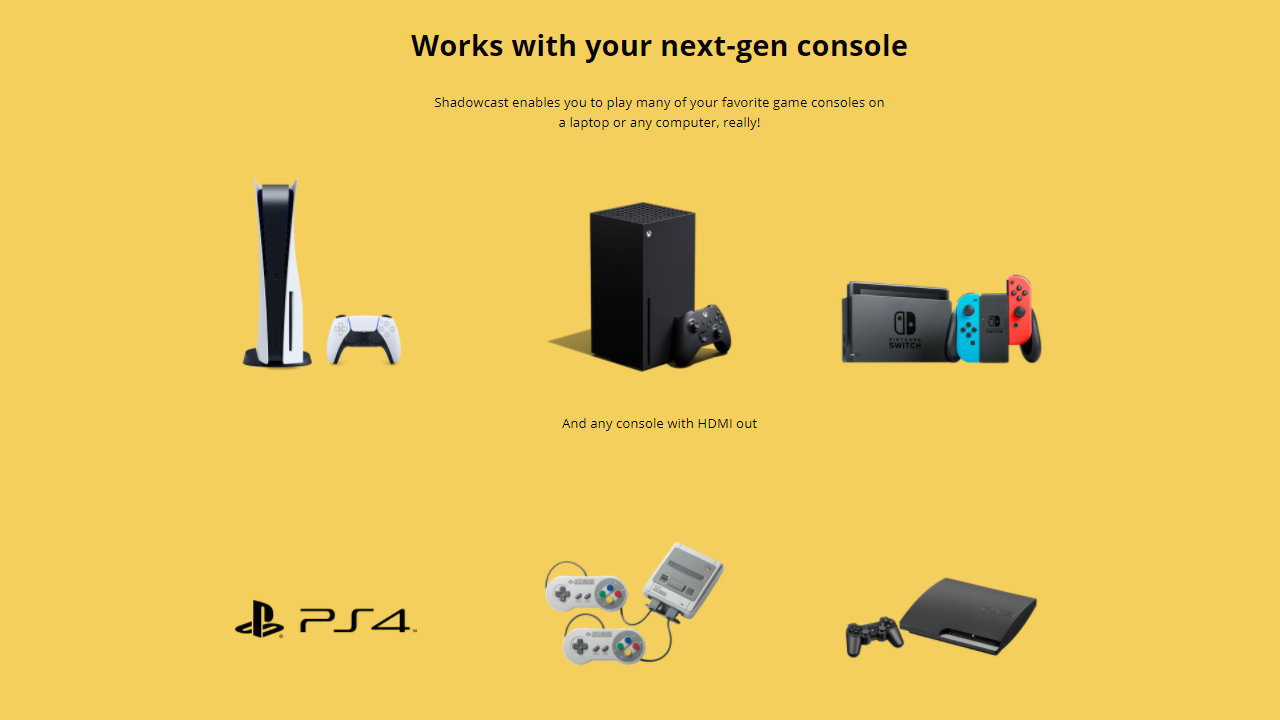
This simple setup comes with a caveat: the inability to stream footage to a laptop while also connecting the console to a monitor. Elgato Capture Cards do this, but it requires a more involved setup. That said, this feature is important if you want to experience the beautiful colors, high frame rate, and great resolution on your gaming monitor while recording footage on your PC.
Mixed performance
The ShadowCast is meant to “allow your laptop to become a TV,” but due to mixed performance across the board, it can never act as a reliable substitute. Response time is significantly worse than when using a TV or monitor. While playing God of War on the PS5, it took around 200 milliseconds for Kratos to respond to my inputs. While this is better than the delays I’ve seen using an Elgato Capture Card, it’s still not good enough to substitute a TV, especially during intense battles that require precision inputs.
However, the ShadowCast’s most pressing performance issue is in its blurry resolution or low framerate. I use the word “or” because you can decide if the device will stream the console in Performance Mode or Resolution Mode.
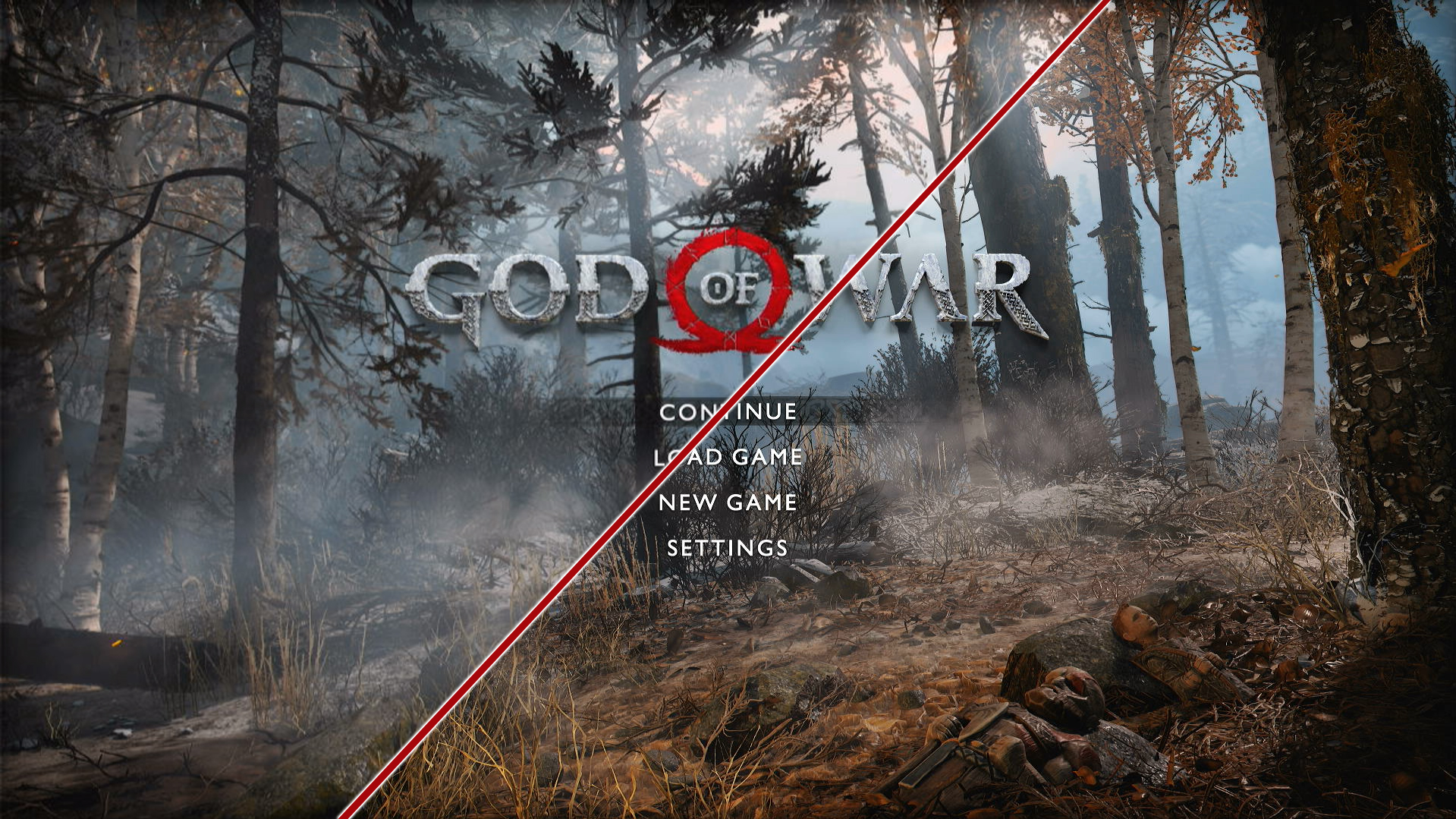
With Performance Mode, you can maintain a framerate that’s accurate to the output from the console. I managed a consistent 60 frames per second on God of War. However, the resolution was trapped at 720p, which made it difficult to see what lay further in the distance and gave everything a displeasing blurry appearance.
With Resolution Mode, you can maintain a crisp 1080p resolution, but the fluidity will drop to below 30 frames per second. This isn’t too big of a deal for the Nintendo Switch, as it’s already set at 30fps, but I still noticed frequent drops lower than the smooth gameplay I’d experience when using a monitor. For PS5 and Xbox Series X gamers, this low framerate might be impossible to adjust to, especially if the game is mechanically intense.
Audio works instantly
The ShadowCast has one big advantage for players: the audio works instantly. Hooking an audio jack from the Elgato HD60 S+ into a PS5 controller creates static pops in the audio after a couple of hours. The ShadowCast worked without any hassle. However, my audio while playing God of War on PS5 was too quiet.

Audio didn’t work for me initially on the Nintendo Switch, but thankfully, I simply needed to disconnect the device and restart the application. I was rewarded with the soothing sound of Monster Hunter Rise’s menu music played at a moderate volume through my laptop speakers. This quick connection for audio is convenient, as I have never managed to get audio to work for this console with the Elgato Capture Card due to the Nintendo Switch not having an audio input.
The ShadowCast had audio playing on both the PS5 and Nintendo Switch without much tinkering. It didn’t sound great during my PS5 test, but everything was dandy when playing on my Nintendo Switch.
Limited settings
The ShadowCast is limited as far as software options go. The Genki Arcade App easily detects footage, but once inside the app, the only options are an audio slider and the ability to switch between Performance Mode or Resolution Mode. There isn’t even a button to fullscreen the app, though double-clicking the contents of the window will do the trick. This took me a while to discover, and I could have easily missed it if I didn’t stumble upon it accidentally. An option to fullscreen the application should be in the main menu.

There’s also no way to record footage through the Genki Arcade App though ShadowCast does play nice with applications like OBS if you need to record video and audio. Comparatively, Elgato’s applications feature plenty of diverse options to mess with, like the ability to include your microphone in the audio, change video format settings, increase bit rate, and mess with brightness, contrast, saturation or hue. There’s also the addition of flashback recording, which lets you skim through recent gameplay on the fly to look at something without ever having recorded footage. If you’re looking for more flexibility, the ShadowCast won’t do close to as good of a job as Elgato options do.
Bottom Line
The Genki ShadowCast is an affordable device for those who want to stream their console’s video and audio outputs onto their laptop. It’s even useful as a capture card, allowing you to stream through Twitch, record footage with OBS, or broadcast games onto Discord to have friends watch as you play your favorite PS5, Xbox Series X or Nintendo Switch titles.
However, its affordability comes with drawbacks. The Genki Arcade App is limited and the device’s response time is too slow for fluid gameplay. Performance Mode and Resolution Mode are also disappointing, with the former running only at 720p and the latter hitting around 30 fps. However, if you need a cheap capture card or an easy way to use your laptop as a monitor for console games, the Genki ShadowCast is a decent choice.

Self-described art critic and unabashedly pretentious, Claire finds joy in impassioned ramblings about her closeness to video games. She has a bachelor’s degree in Journalism & Media Studies from Brooklyn College and five years of experience in entertainment journalism. Claire is a stalwart defender of the importance found in subjectivity and spends most days overwhelmed with excitement for the past, present and future of gaming. When she isn't writing or playing Dark Souls, she can be found eating chicken fettuccine alfredo and watching anime.

