Laptop Mag Verdict
An attractive device with Energy Star certification, and an optional stylus but shallow performance outside of the web browser.
Pros
- +
Stunning design
- +
2K display
- +
Extremely portable
- +
Good audio
Cons
- -
Pen sold separately
- -
Cramped keyboard
- -
Subpar performance
Why you can trust Laptop Mag
Remember the days when you couldn’t put magnets near your computer or else you would risk frying it for good? These days, having cases that magnetically attach to phones and tablets is commonplace, and in the case of the HP Chromebook x2 11, both the case and the keyboard utilize strong magnets for a clean, seamless design.
And that’s not the only modern design HP has brought into their new Plus Chromebook. The addition of a beautiful 2K display in a 3:2 ratio means scrolling through media feeds is a breeze, and the efficient Qualcomm 7C processor delivers good battery life.
Once you add the magnetic stylus that charges wirelessly into the mix you get a design that truly draws you in.
HP Chromebook x2 price and configuration
There are only a few configuration options available for the HP Chromebook x2, two at HP and one at Best Buy. The standard option is a Night Teal built with a Qualcomm SnapDragon 7C processor, 4GB RAM, 4GB eMMC, and LTE capabilities for $569. For an additional $90, you can upgrade to 8GB RAM and 128GB eMMC in the Shade Grey color. Be aware, however, that neither configuration from HP has the stylus included.
Best Buy’s only configuration is a bit different from the other two. You still get the same processor, but with a combo of 8GB RAM and 64GB eMMC. Plus, it offers these in either color instead of limiting the configurations to specific ones. And while LTE isn’t an option here, you do get the stylus included. All this runs for $599. And if you’re concerned about the lack of storage this configuration offers, the SIM card slot can also be used as a microSD card reader for a little extra space.
HP Chromebook x2 design
HP really knocked it out of the park with the Chromebook x2. There are so many little details that, when brought together, make for a stylish device that you could easily show off to others. At only 9.9 x 4.6 x 0.3 inches, it’s also portable, but a bit too thick to use comfortably with one hand in tablet mode. The Chromebook itself is light at just 2.56 pounds, yet it feels durable thanks to its aluminum unibody design.

Without the keyboard or kickstand case attached, it looks like a standard tablet with only the webcam on the top, HP logo and Chromebook logo in the middle interrupting the smooth aluminum casing. Once you pop on the magnetic casing, you won’t be seeing much of the metal design. Both the back casing and the keyboard easily and securely snap onto the device with the help of magnets, and both are made of a polyurethane-coated material with a nice textured feel. The back of the case is divided in half lengthwise and is designed so the bottom half folds out, creating a quick and easy kickstand. The hinge is surprisingly steady and even holds up well to the pressure of taking notes or sketching.

Surrounded by half-inch bezels, the 11-inch screen is the main feature on the front. But hidden in these bezels are a pair of speakers -- one on each side of the display -- and a webcam at the top. On the left edge of the Chromebook are the ports, along with the volume rocker, while the lock button/fingerprint scanner makes its home on the top edge. On the right edge is a spot to dock and charge the stylus, and the bottom edge houses the pins for attaching and connecting the keyboard.
HP Chromebook x2 ports
The compact design of the HP Chromebook x2 doesn’t allow for many ports, but the two USB 3.0 Type-C inputs on the left side let you charge the tablet while connected to a USB hub. The lack of a headphone jack is disappointing, but it does still offer Bluetooth connectivity for those who need it.
HP Chromebook x2 display
“Perfect for entertainment” is how HP has been advertising the HP Chromebook x2, and with its 11-inch, 2K 3:2 display, the company is not exaggerating.

Aside from the thick-ish bezels, I couldn’t find anything to complain about when it came to watching the Venom 2: Let There be Carnage trailer; the image was crisp enough to be able to read some of the product packaging in the cooking scene, and you could still see the expression of dejected acceptance on Eddie’s face as he sat while the camera zoomed out, showing a wide view of his apartment. Later in the trailer, an aerial view over the city at night shows amazing detail without losing quality due to the lack of lighting. And I noticed the reds and greens amid the blue lighting in the scene with Carnage in front of the stained glass window.
Our colorimeter disputed my findings, measuring only 71% of the DCI-P3 scale, which is lower than the Pixelbook Go (76.7) and far below the laptop average (80.5). But boy, can this screen get bright. We found that it could reach 25 nits past the advertised 400 nits. Not only does this knock the Asus Chromebook Flip C434 (286 nits) out of the ballpark, it even beats the average laptop’s (360 nits) brightness.
The touchscreen is pleasantly responsive. It scrolls, swipes, and zooms with ease. However, the on-screen keyboard is a pain to use. When typing normally, there's a short delay between hitting the desired key and having it register on the screen. Thankfully you can slide (or swipe?) your finger across the digital keyboard to spell words, and this reacts much quicker. Just don’t expect the computer to automatically add spaces between words when you type this way.
HP Chromebook x2 audio
HP has made it a habit recently to feature premium audio in their devices, making sure to advertise that their speakers are produced by Bang and Olufsen. On the HP Chromebook x2, these speakers are inlaid in the bezels of the screen. They blend in flawlessly, so they’re hard to see but easy to hear. And while the volume didn’t quite knock my socks off, the quality of the audio at any volume was good.
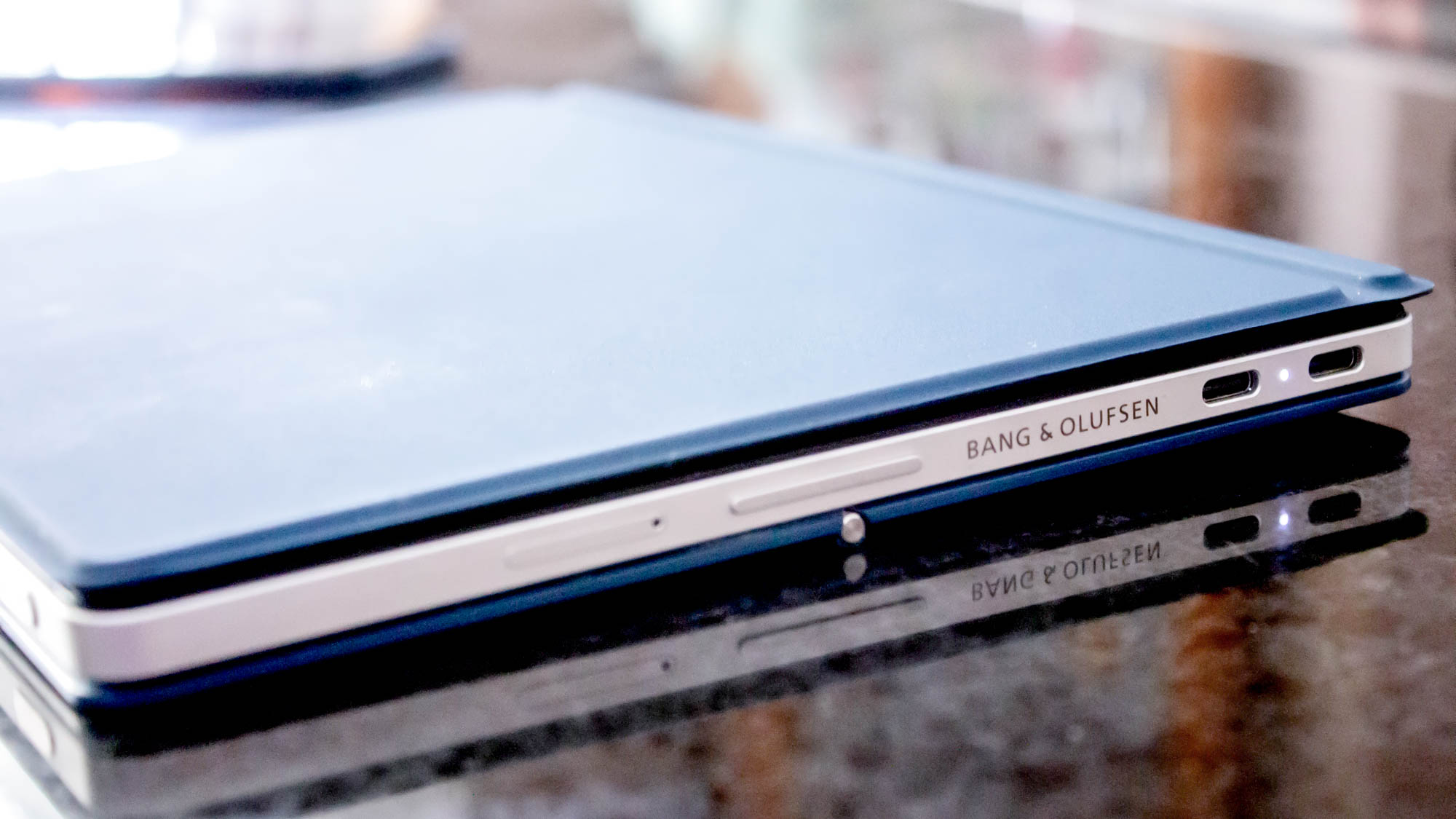
While listening to "Rosanna" by Toto, I could distinguish each instrument as well as each vocal harmony. The higher notes of the trumpets never sounded too brassy or tinny, and the guitar and drums didn't have that crinkly, rattle sound that cheaper speakers tend to struggle with. And in the trailer to the new Disney movie, Encanto, the upbeat music was never garbled or static-y. The speakers retained the integrity of the music without garbling what the characters were saying.
Try not to set your expectations too high on the bass of these speakers. While the intro for "Seven Nation Army" by The White Stripes sounded fine, the familiar bass-line was weak, even at full volume, and was drowned out by the drums and vocals.
HP Chromebook x2 keyboard and touchpad
I was surprised by how durable the keyboard felt despite being lightweight. Sure, there’s some give while typing thanks to the flexible nature of the plastic keyboard, but it didn’t feel at risk of collapsing, though the subtle bouncing combined with the lack of texture on the keys sometimes made me feel like I was playing a balancing game when typing on my lap.

More than anything, the layout of the 11-inch keyboard took some getting used to. In order to fit all the keys comfortably on the device without shrinking them, HP had to compromise the backspace, enter, and right shift buttons. The shift and enter buttons weren’t too hard to adjust to, but the backspace ended up nearly the same size as the standard keys; as a result, I ended up throwing in a few equals signs while trying to correct mistakes. I was able to swing 60 words per minute on 10FastFingers, which is pretty average, however, my accuracy tanked from 92% to 81%.
Now, the touchpad was a pleasant surprise. Typically smaller, detachable keyboards have touchpads that scale, such as the 2.8 x 1.9-inched touchpad of the similarly sized Asus Chromebook CM3, however the HP Chromebook x2 11’s touchpad is a generous 4.5 x 2.5-inches. It also happens to be the same size as the one on the HP Elitebook Aero G8. This gave me plenty of room to navigate smoothly without having to lift my hand. Plus, clicking was smooth and responsive no matter where you tapped or pressed.
HP Chromebook x2 stylus
Any time I see a stylus with pressure sensitivity, I get excited. I had high hopes for the USI Pen included as an option for the HP Chromebook x2. It’s light without feeling hollow and is really well balanced. The flat side of the Natural Silver pen magnetically attaches to the right side of the screen securely but also adds that variance in shape that makes the stylus easier to grip. The tip is a darker grey, and also has a rougher texture to simulate writing on paper.

I tested it out in the included note-taking software, Cursive. For those who like jotting down quick notes, the pen plus Cursive works great. Low latency means no lines dragging behind as you write, but this particular app doesn’t support pressure sensitivity, so while notes end up clean with even lines, they lack a bit of personality. The Chrome Canvas app was a bit better, though it never registered lighter strokes so there were constantly gaps while sketching. However, there seems to be an issue with palm rejection. I constantly was having to erase little dots and lines produced by my hand resting against the screen while using the pen.
After discovering that the USI pen has 4096 levels of pressure sensitivity, I downloaded Huion Sketch, just to see if it was the apps limiting the pen’s capabilities. And lo and behold, the little pen held strong! There was a good amount of line variance based on how hard or light I pressed. It still couldn’t catch my lightest strokes but had a good feeling nonetheless.
HP Chromebook x2 performance
I never expect much from Chromebooks, especially when they sport a Qualcomm Snapdragon processor and a 64GB eMMC instead of the speedier SSD options. Now don’t get me wrong, the Qualcomm SnapDragon 7C has its advantages. One of them is the low power consumption contributing to the HP Chromebook x2’s energy efficiency. But the performance is lackluster.

I opened 25 Google Chrome tabs, threw some 1080p videos in a few of them, and continued typing in Google docs. And while a few tabs took a second or two to think before loading, I was able to type without hiccup or lag. After adding five more tabs and one more video, I took to a drawing app and found that the previous high-latency pen was having some trouble keeping up with my strokes.
And in the more synthetic performance tests, the HP Chromebook x2 scored 1,691 in the Geekbench 5 overall performance. That is a poor score for a $600 laptop. Sure, it beat the Google Pixelbook Go (1,356), but the Chromebook average (2,590) leaves me wanting a bit more.

Proving itself to be a device more for media consumption once more, the HP Chromebook x2 scored a 63 in the Jetstream 2 benchmark, which measures web-browsing performance. It's a nice upgrade compared to the similarly designed Asus Chromebook Detachable (33.2), but the Chromebook average (101.1) leaves you wanting.
HP Chromebook x2 battery life
HP’s benchmarks found that their Chromebook x2 had an average battery life of 10 hours.
We put that to the test with the grueling task of continuous web browsing over WiFi at a brightness of 150 nits, and the results showed that it lasted 11 hours and 4 minutes! While not class-leading, the Lenovo Chromebook Duet can last 12:46, it held strong against the Asus Chromebook Flip C434 (9:58).
HP Chromebook x2 webcam
There are two cameras on the HP Chromebook x2, an 8MP rear-facing camera and a 5MP front-facing camera.

What’s nice about the rear-facing camera is that it can also be used as a portable scanner for documents. As for image quality, these are fine. The front-facing camera was a bit grainy but had good contrast and color, and the rear-facing camera had similar results. No stunning images are going to be captured by this device, but most Chromebooks are going to have similar webcams. If you need higher-quality calls, an external webcam may just supplement your experience.
HP Chromebook x2 software and warranty
Being a Chromebook, the HP Chromebook runs Chrome OS. It comes pre-installed with most of the standard apps including the Google Suite, YouTube, and the Google Play Store. It also comes installed with Cursive, a note-taking app; Stadia, Google’s gaming platform subscription service; and Chrome Canvas, a drawing app that offers layers and pressure-sensitive sketching.

The HP Chromebook x2 comes with a one-year warranty.
Verdict
Entertainment is the HP Chromebook x2’s bread and butter. Rich speakers and a bright 11-inch, 2K display offer quality experiences for both music listening and video viewing.
But for a device made with students in mind, the HP Chromebook x2 offers a lackluster working experience. Web browsing may be smooth and snappy, but other apps don’t have quite the same speed or performance. Also, the detachable keyboard makes for a nice addition, but it’s hard to keep your grip without it which made me hesitant to use it as a tablet instead.
If performance is what attracts you, it might be worth your while to check out the $749 Asus Chromebook Cx9. You lose the stylish design and the HQ display, but gain the specs of a decent regular laptop in Chromebook form.
Ally Thomas writes about Samsung, Apple, Lenovo, and Asus for Laptop Mag.

