Laptop Mag Verdict
This tablet netbook sets itself apart with an attractive touch interface, but it's held back by slow performance, a small hard drive, and cramped keyboard.
Pros
- +
Responsive touchscreen
- +
Attractive user interface
- +
Compact design
Cons
- -
Sluggish performance
- -
No accelerometer or palm rejection
- -
Tiny keyboard
- -
Limited storage space
- -
Battery not user replaceable
Why you can trust Laptop Mag
Ever since it introduced the netbook concept two year ago, ASUS has usually been the first manufacturer to experiment with innovative designs. It's trying so again, this time with the Eee PC T91 convertible netbook ($499), which features a resistive touch screen. A compact design, thanks to the relatively small 8.9-inch display, makes navigating with just a finger or the included stylus an attractive proposition on paper. However, while the touch interface itself is well designed, the 1.33-GHz Intel Atom processor makes the whole experience sluggish. The result is an aggressively priced tablet that involves too much waiting around for things to happen.
Compact Design
The Eee PC T91 returns to ASUS' netbook roots with its 8.9-inch display and compact build. At 8.9 x 6.5 x 1.1 inches, the Eee PC T91 is about the size of a hard cover book, and easily fit into a purse, leaving plenty of space for its AC adapter and wallet. Lighter and slimmer than 10-inch netbooks, it also didn't weigh down our shoulder; alone, the netbook weighs a mere 2.0 pounds, and with its AC adapter it tips the scales at 2.6 pounds. The design of the Eee PC T91 is basic. Its black glossy chassis is attractive but is a fingerprint magnet.
Ports
Because of its small chassis, the Eee PC T91 has fewer ports than the typical netbook. It comes with twoUSB ports (rather than the average three), Ethernet, VGA, audio in/out, a 3-in-1 card reader, and aKensington lock slot.
Cramped Keyboard, Decent Touchpad
Like most 8.9-inch netbooks, sacrifices have to be made, most notably to the size of the keyboard. Like theEee PC 901, the tiny keys are no bigger than Chiclets, and the cramped layout takes practice to build up a decent typing speed. ASUS' age-old keyboard slip-up is also present; the right Shift key is awkwardly placed above the right arrow key.However, the left Shift key is closer to full size.
Measuring 2.5 x 1.5 inches, the trackpad on the Eee PC T91 is decently sized. However, like theEee PC 1005HA, there is a single silver bar that serves as a left and right mouse button. We prefer two dedicated buttons with more tactile response.

Click to enlarge
Display and Webcam
The T91 features an 8.9-inch, 1024 x 600-pixel resolution display with a glossy finish, which makes using the system outdoors a challenge. However, boosting the brightness to 100 percent helped. In a side-by-side comparison with theCTL 2go Convertible Classmate PCandGigabyte M912, two similar convertible netbooks with the same size display, the T91 appeared brighter and offered more contrast.
Horizontal viewing angles were decent, though a slight glare appeared when we played with the tablet while sitting by a sunny window and when the screen was tilted back to a 145-degree angle. Vertical viewing angles were solid; even someone seated next to us could easily watch a streaming YouTube video.
The 180-degree hinge that turns the screen into tablet mode felt very sturdy. While the screen didn't wobble in either the normal laptop mode or in the tablet position, it doesn't clip down securely to the keyboard.
The 0.3-megapixel webcam produced decent images, but they weren't as clear as other cams. In a call over Skype, however, our coworker didn't complain of any grayness or blurriness.
Tablet Performance
The standout feature of the T91 is its resistive touchscreen, which supports both stylus and finger inputs. A thin metal stylus is tucked into the right edge of the system, but much of the time we preferred using our fingers; we had no problem launching programs by just using our fingertip or the edge of our nail.

Click to enlarge
The ASUS Eee PC T91 uses a standard Windows XP Home operating system, which doesn't support Microsoft's Tablet PC feature set. ASUS bundles the machine with its Touch Gate software overlay (see below for more details on the interface). Out of the box, we had to calibrate the screen (using the preloaded software) to make accurate selections. Scribbling in Microsoft Paint and ASUS' Memo and Notepad applications using the stylus didn't require us to press down too hard, and drawing and writing was smooth.
No Palm Rejection or Accelerometer
Missing from the tablet is palm rejection software; when we rested the side of our hand on the screen while writing, it inadvertently scribbled for us; we had to angle our hand upwards to avoid this. Nevertheless we were able to use the SoftStylus application to input text in various areas. When we went to visit a Web page in Internet Explorer, we used SoftStylus to input the URL into the address bar, and it converted our handwritten letters into digital text (oddly, this program doesn't let you write out full phrases and covert them: you have to write letter by letter).
Reorienting the screen from portrait to landscape mode requires holding down the Touch button on the bottom of the screen bezel. Unlike the 2go Convertible, the Eee PC T91 doesn't have an accelerometer for automatically adjusting the screen's orientation.
Touch Gate Software
Instead of just navigating the all-too-familiar Windows XP with a finger or the stylus, ASUS created Touch Gate, a very attractive, full-screen alternative desktop environment. You can launch Touch Gate by either selecting the Touch button on the bottom of the screen bezel or by selecting the Touch button on the Eee Dock from the deskop. However, opening this software took a leisurely 11 seconds.
Designed to be a three-sided cube, the three windows of the interface include the main Windows XP desktop, Touch Gate, and Widgets. Flicking a finger across the screen lets you jump from screen to screen, but once you are back to Windows XP the only way to get to the other two screens is by hitting the button on the bezel or on the dock.

Click to enlarge
The main Touch Gate window has just a single row of large and easily touchable icons, including ASUS' Memos, FotoFun, and Notepad applications. Customizing this list of programs is easy and also kind of neat; simply touch the circle in the bottom middle and you can spin a small carousel of icons and drag the ones you would like to appear to the list. There is a limit of five icons that can appear on the main dock.
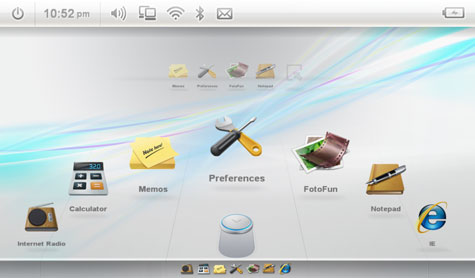
Click to enlarge
ASUS tries to make the Web surfing experience within Touch Gate finger friendly, thanks to a touch keyboard and integrated zoom control. The zoom control worked well, but it would be much easier to just double tap on the display to zoom in, as opposed to using a separate utility. And while the soft keyboard was fairly easy to type on, it could certainly be larger; it takes up only about half the screen from left to right.
We like the way the FotoFun application lets you see your photos in different ways, whether its in neat rows or scattered about the desktop. And we also like how you can move photos around by dragging your finger. However, it took 8 seconds to open a single photo to see it in full-screen mode, and another 6 seconds to go back to the group view.
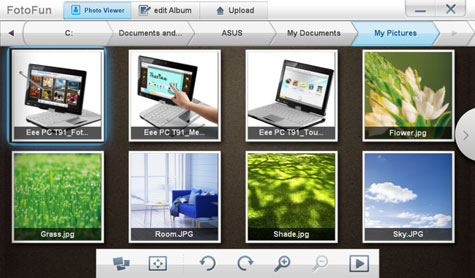
Click to enlarge
ASUS provides some eye candy with its Widgets window. When launched, an animated clouded background appears, along with a dock of Yahoo's widgets along the bottom of the screen. Double tapping the widgets will allow you to add them to the desktop, and you can drag them around the screen. You can add everything from a weather to RSS to stock quote widgets.
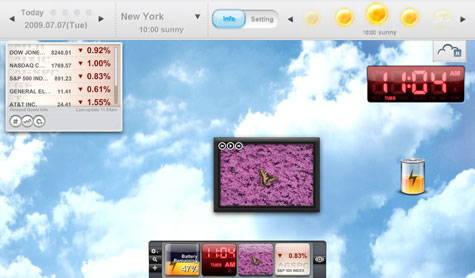
Click to enlarge
Performance

Click to enlargeInstead of using the typical 1.6-GHz Intel Atom N270 processor, ASUS went with a 1.33-GHz Intel Atom Z520 CPU for the T91, which we're assuming was chosen to maintain the small footprint of this device. As we found with theAcer Aspire One AO751h, which uses the same processor, there was a major performance delta between the T91 and other netbooks. The Eee PC T91's PCMark05 score of 1,226 trails the netbook average by about 160 points, as well as those of its competitors, including theToshiba mini NB205(1,496) and the10-inch Acer Aspire One(1,492), both of which have a 1.6-GHz Intel Atom N270 CPU.
In our everyday usage, the Eee PC T91 felt slow. The system took over 15 seconds to launch the touch-friendly version of Internet Explorer that ASUS includes with its Touch Gate interface; when we opened Internet Explorer while chatting with a friend on Skype, the video dropped out for a few seconds, and again, a few seconds passed before the netbook could overlap these two windows.
The Eee PC T91's Intel GMA 950 graphics chip delivered a score of 87 on 3DMark06, which measures graphics performance. This mark was a little lower than the netbook average of 97, but, unless you're planning to play the latest 3D games, you won't notice a difference. A 720p video clip played smoothly. Using Handbrake, we transcoded a 5:05 MPEG-4 video clip (114MB) to the AVI format in 34 minutes and 45 seconds, which is about 5 minutes slower than the netbook average.
Heat
During testing, the keyboard and touchpad were noticeably warm. With the netbook closed and in tablet mode, we ran our transcoding test; halfway through, we reopened the lid, and found that the screen had made the keyboard uncomfortably hot, and the temperature between the G and H keys registered 108 degrees Fahrenheit.
Storage

Click to enlargeASUS also forgoes the typical 160GB mechanical hard drive for a 16GB solid state drive. Though the drive boots Windows XP in a speedy 45 seconds, it's very sluggish when it comes to just about everything else. On the LAPTOP Transfer Test, in which we duplicate 4.97GB of mixed-media files, the T91 took 21 minutes and 48 seconds, or a rate of 3.9 MBps, which is a whopping 10.7 MBps slower than the average netbook. In addition to the drive being slow, it is small; we had to uninstall a number of programs to make room for the 4.97GB of files for our test. However, ASUS does package the netbook with a 16GB SD Card for storing files, and 20GB of Eee Online storage space.
Wi-Fi and Battery Life
The T91's 802.11b/g/n Wi-Fi card provided strong performance on our tests, delivering 24.0 Mbps and 20.5 Mbps from 15 and 50 feet, respectively. These scores are higher than the netbook averages of 18.9 and 15.8 Mbps. The T91 maintained a strong connection during our day-to-day Web activities; streaming music over Playlist.com and video clips on Hulu.com that were void of buffering delays.
On theLAPTOP Battery Test (continuous Web surfing over Wi-Fi) the T91's lithium polymerbattery lasted 4 hours and 10 minutes. This is higher than the three-cell mini-notebook average of 2:44, but about 20 minutes short of the average for all netbooks, which includes those with 6-cell batteries. Also, the battery on the T91 is integrated with the netbook, and it cannot be removed or replaced with an extended battery option.
Eee Docking Software
In addition to the Touch Gate software, the T91 contains ASUS Eee Docking bar, which is centered along the top of the desktop (though you can change its placement in the Settings menu). The pull-down dock provides one-click access to four categories of Eee-brandedsoftware.
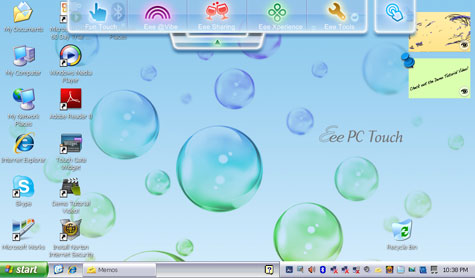
Click to enlarge
The Eee @Vibe button launches ASUS' multimedia portal that contains Internet radio and TV stations; we got a "coming soon" message when we tried to access it. Eee Sharing contains shortcuts to Data Sync (for syncing files with an external drive), EzMessenger (for transferring files between Eee PC netbooks) and Eee Storage (an onlinestorage system). Eee Xperience contains Eee Splendid (a tool for adjusting the colors on-screen) and Voice Command (which wasn't loaded on our system, but that should let you open applications with voice prompts).
Lastly, Eee Tools contains parental controls, font resizing software, and the Eee docking settings menu. ASUS' standard Super Hybrid Engine software for overclocking or underclocking comes with the netbook, as does a 60-day trial ofMicrosoft Office Home and Student 2007, Microsoft Works, and Skype.
Upgrade Options and Warranty
ASUS will only offer one version of the T91. Those interested in increasing the RAM can easily remove the small door on the back of the netbook and add a 2GB stick of RAM; the hard driveisn't easily accessible. ASUSbacks this netbook with a standard one-year warranty and 24/7 toll-free tech support.
Verdict

Click to enlargeWe give credit to ASUS for innovating; the touch features on the ASUS Eee PC T91 definitely break the netbook mold. However, its underpowered processor results in an underwhelming experience; screens take too long to open, and the lack of palm rejection is frustrating. Also, at $499, the Eee PC T91 is $100 more expensive than other netbooks that, while lacking a touchscreen, have larger 10-inch displays, and have batteries that last twice as long. Yes, the T91 is worth a look, but it's not worth the wait.
[flq:4fc4dc15c7a04b7695f74017205ca27b]
ASUS Eee PC T91 Tablet Specs
| Bluetooth | Bluetooth 2.1 EDR |
| Brand | ASUS |
| CPU | 1.33-GHz Intel Atom Z520 |
| Card Slots | 3-1 card reader |
| Company Website | http://usa.asus.com |
| Display Size | 8.9 |
| Graphics Card | Intel GMA 500 |
| Hard Drive Size | 16GB |
| Hard Drive Type | SSD Drive |
| Native Resolution | 1024x600 |
| Operating System | MS Windows XP (SP3) |
| Ports (excluding USB) | Microphone, Kensington Lock, Headphone, Ethernet, VGA |
| RAM | 1GB |
| RAM Upgradable to | 2GB |
| Size | 8.9 x 6.5 x 1.1 inches |
| USB Ports | 2 |
| Video Memory | 251MB |
| Warranty/Support | One-year limited/24/7 toll-free phone |
| Weight | 2.0 pounds |
| Wi-Fi | 802.11b/g/n |
