Laptop Mag Verdict
The Chromebook Pixel boasts a gorgeous industrial design and superior display, but it doesn't offer enough functionality or endurance to justify its high price.
Pros
- +
Luxurious and sturdy design
- +
Superior high-resolution display
- +
Fantastic keyboard and touchpad
- +
Very loud and clear speakers
- +
4G LTE built in
Cons
- -
Expensive
- -
Interface not optimized for touch
- -
App selection could be better
- -
Experienced some instability
- -
Below-average battery life
- -
Lacks USB 3.0 support
Why you can trust Laptop Mag
What do you do when your Chrome OS platform is finally showing signs of life with a low-cost $249 notebook? You create your own premium version and price it more than a grand higher. That's what Google has done with the Chromebook Pixel, a $1,299 work of art that combines an elegant aluminum design with a touch screen that's even sharper than Apple's 13-inch Retina MacBook Pro. Read on to find out if this cloud-powered clamshell is the new mobile status symbol or just an overpriced curiosity.
[sc:video id="NuNjNqcTpTLyggqoe90Qi3O8Vo1FgFFy" width="625" height="435"]
Design

Click to EnlargeThe Chromebook Pixel is simply beautiful, sporting a smooth dark anodized aluminum body that eschews the MacBook Air's teardrop shape for a more squared-off look. Just like the Chrome OS itself, this chassis is minimalist to the extreme. You won't see any labels for the ports or ugly screws or vents. It's all just clean lines.

Click to EnlargeGoogle did have some fun with its design. A thin lightbar on the lid alternates between different Google colors when open, and when you close the lid, all four hues display at once. A MacBook Pro-like cut-out up front makes it easy to lift the lid. More subtle but equally luxurious is the etched Chrome logo on the sturdy "piano" hinge. This hinge was designed to boost the range of the two Wi-Fi antennas while doubling as a heatsink.
Weighing 3.4 pounds and measuring 11.7 x 8.8 x 0.63 inches, the Chromebook Pixel is noticeably heavier than the 3-pound MacBook Air. This machine feels sturdy, but also pretty dense given its 12.85-inch display. At its thinnest point, Google's ultraportable isn't nearly as svelte as Apple's (0.11-0.68 inches) but we had no problem slipping the Pixel into a small backback.
MORE: 20 Sexiest Laptops of All Time
Ports

Click to EnlargeThe left side of the Chromebook Pixel houses its small circular power connector, a mini DisplayPort, two USB 2.0 jacks and the headphone jack. Unfortunately, the Pixel doesn't support the faster USB 3.0 standard. A SD Card slot and SIM Card slot (hidden behind a small door) line the right side of the notebook.
Display
You won't find a more jaw-dropping canvas for the Web than the 12-inch display on the Chromebook Pixel. With a sky-high resolution of 2560 x 1700 pixels, this panel's pixel density (239 ppi) beats the 13-inch MacBook Pro with Retina Display (2560 x 1600 pixels, 227 ppi). And, unlike the MacBook, the Pixel supports touch input. The 3:2 aspect ratio seemed odd at first, but it fits more content on the screen vertically than 16:9, thus minimizing scrolling.

Click to EnlargeWebsites like The New York Times look quite crisp, but you won't get the full benefit of the Pixel's screen unless you're viewing better-than-full-HD content. We downloaded a 2560 x 1920 image of a puppy, and we could make out nearly every messy hair on his little head, not to mention dozens of individual pieces of the shaggy carpet. A 4K video of honeybees streamed on YouTube had a similar level of breathtaking detail, right down to the veins in a bee's wing.
The display on the Chromebook Pixel registered 365 lux on our light meter, which is well above the 228 lux ultraportable average and beats both the 13-inch MacBook Air (268 lux) and 13-inch Retina MacBook Pro (313 lux). The ASUS Zenbook Prime UX31A notched a brighter 423 lux.
The 178-degree viewing angles were impressively wide. We had no problem seeing content from the far right or left side of the system. We also didn't need to dip the display back to see our work, which is important when you're working in cramped quarters.
Audio
We're not sure how Google did it, but the speakers underneath the Pixel's keyboard are mighty powerful. In fact, for a notebook this size, the amount of sound the Pixel's speakers produce is downright alarming. When we streamed Death Cab for Cutie's "You Are a Tourist," we easily filled our medium-size office before we got to the middle volume setting. Ben Gibbard's vocals echoed loudly, but sounded harsh at max volume. You'll get the get mix of clarity and oomph if you don't go beyond 75 percent.
Webcam
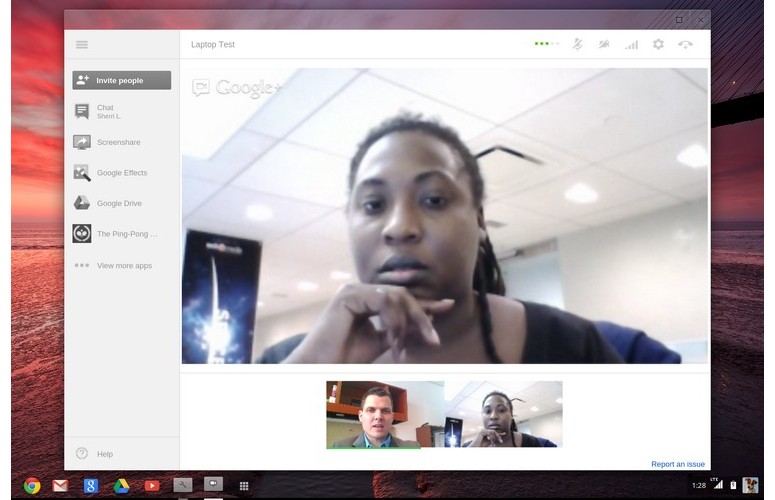
Click to EnlargeThe Chromebook Pixel features a 720p webcam that lets you capture stills, but not video, using the built-in camera app. We called a colleague using Google Hangout; she said our face alternated between pixilated and clear. The image quality improved when we switched from Wi-Fi to 4G LTE. Thanks to the three built-in microphones, the Pixel offers excellent noise canceling. Our caller said we sounded as if we were in the room with her.
Keyboard
Ultrabook makers should buy the Chromebook Pixel and study it, because it offers a near-perfect typing experience given its slim profile. The island-style layout provides ample travel along with a subtle but reassuring click-clack sound as you type. We also appreciated the bright and evenly lit backlighting, which automatically adjusts to a room's ambient light.

Click to EnlargeAbove the numbers, you'll find several dedicated keys on their own slightly elevated plane, many of which remind you that this is a browser-based OS. Next to the Esc key are Back and Forward buttons along with Refresh. To the right of those keys is a button that lets you maximize or shrink an open window and another that lets you switch between windows. (This button also lets you take a screenshot when you hit Ctrl first.)
If you're accustomed to using Caps Lock, you'll find a Search button in its place. Fortunately, you can engage Caps Lock by pressing Alt + Search.
Touchpad and Touch Screen
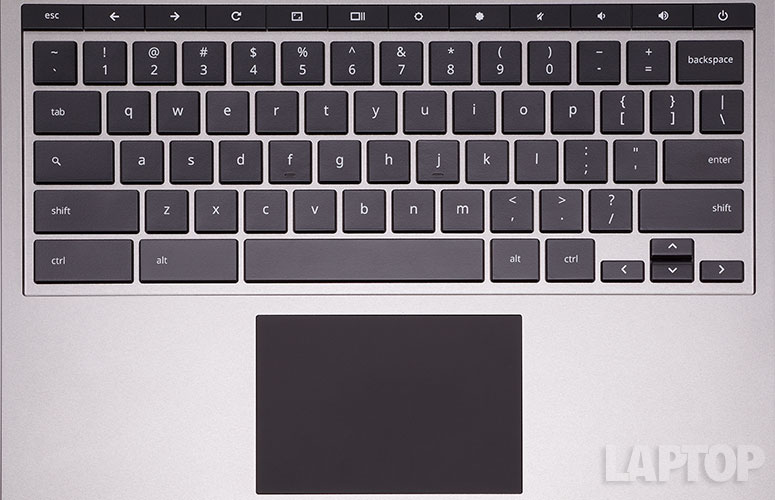
Click to EnlargeMade from etched glass, the Chromebook Pixel's touchpad offers smooth performance and a satisfying click when making selections. The touchpad offers two choices for scrolling under Settings: Traditional and Australian. We prefer the former option because it's familiar, but the latter option mirrors the touch-screen experience.

Click to EnlargeUnfortunately, while the Pixel's touchpad supports pinch to zoom in a couple of apps, such as Google Maps and 100,000 Stars, it didn't work on NYTimes.com and other websites we tried. We also couldn't pinch to zoom on photos either via the touchpad. Google says that it is working to with developers to add more sites and Web apps to the mix.
You can pinch to zoom on websites using the touch screen, but only once you enable the feature. Users must type "chrome://flags" in the address bar, then check the "enable pinch scale option." This option should be on by default.
The touch screen also supports clicking, double-tapping, long-pressing for a context click, dragging and scrolling and flicking for scrolling or switching pages.
OS and Interface
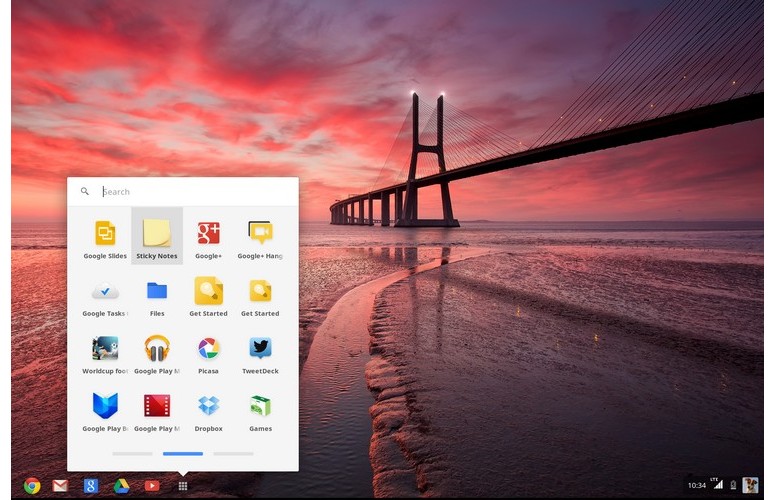
Click to EnlargeDon't worry, there's a desktop. Verizon 25 of Chrome, which powers the Pixel, includes a Windows-like desktop screen and a launcher bar that looks like a taskbar. Interface elements like these should help ease the transition for users who decide to make the switch. At any time, you can touch or click the 3 x 3 grid icon at the bottom of the display to flick through and launch your favorite Chrome apps. As you'd expect, all the Google staples are front and center, including Gmail, Search Drive and YouTube.
The bottom right side of the screen displays the time, wireless network, power status and your avatar image. Clicking this part of the launcher bar will display the wireless network and Bluetooth status, as well as a volume slider. You'll also find a Settings button should you want to drill down and tweak everything from wallpaper and touchpad speed to your privacy settings.
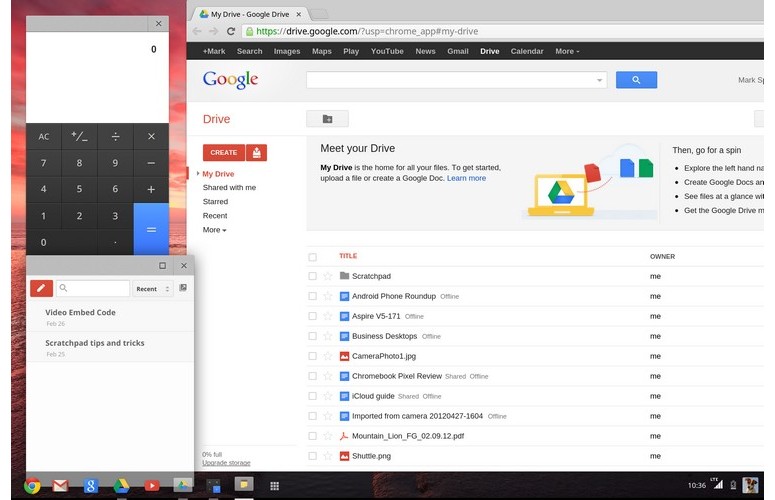
Click to EnlargeWhen you're using the Chrome browser itself, you can dock it to the right or left side of the screen so that you can run other apps at the same time. For instance, you can fire up the calculator or the Scratchpad to take notes while you check your favorite sites. Otherwise, multitasking mostly consists of switching between multiple browser tabs, which can get confusing if you don't keep them to a minimum.
Although the Chrome OS interface responded well to our taps and swipes, the software isn't optimized for touch. There's nothing like Windows 8's live tiles here, and you have to be precise to accomplish tasks like closing windows. We mostly stuck to the touchpad.
So what about offline support? Google says there are thousands of apps that you can use without an Internet connection. That includes Google Drive and Gmail. In Google Drive, for instance, you can view the main page for Drive, Documents, Spreadsheets and Presentations, but only edit Docs and Presentations. Other offline apps include Play movies, Edit photos, Scratchpad for notes and Calendar.
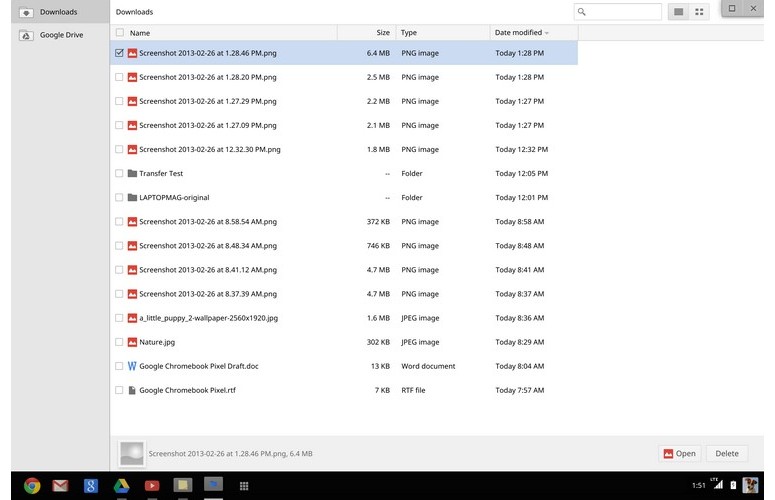
Click to EnlargeThose looking for a file manager will find one with Files, which lists Downloads, as well as items stored in Google Drive. We successfully transferred files from a USB drive to the Downloads folder. Ultimately, though, Chrome OS is all about the cloud, which is why Google includes a free terabyte of storage to Pixel owners for three years.
Overall, Chrome OS is clean and fairly straightforward, but we wish there was a way to see all of your open applications at once on the same screen, similar to Mission Control in Mountain Lion or even Android's Recent Apps menu in Android. Those small icons along the bottom can be a pain.
Apps
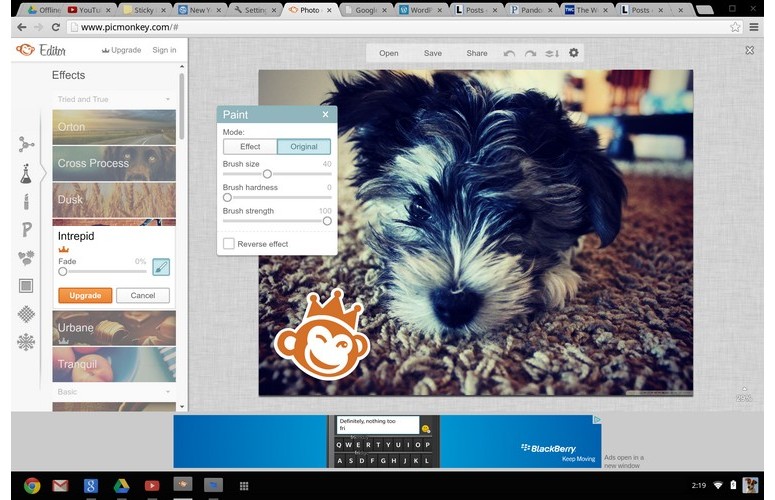
Click to EnlargeThe Chrome Web Store is home to thousands of apps, but many of them are just bookmarks for sites you already use. For instance, Pandora, Tweetdeck and Dropbox don't look or feel any different than what you'd experience in any other browser. Moreover, Dropbox doesn't integrate with the OS, which means you're pretty much stuck using Google Drive for cloud storage if you want a more seamless experience.
Other options, however, actually feel like apps, including "Angry Birds," PicMonkey for editing photos and the Feedly news reader. The Chrome Web Store is fairly easy to navigate, with categories ranging from Popular and From Your Circles (Google Plus recommendations from friends) to Trending and Collections. Collections is where you'll find Offline Apps, as well as Editor's Picks.
We'd like to see Google add a category of apps that is optimized for the Pixel's high-resolution display. Right now, games like "Angry Birds" look fuzzy on this Chromebook's supersharp screen.
Specs and Performance
It may sound like overkill, but we suspect that Google opted for a 1.8-GHz Intel Core i5 processor and Intel HD Graphics 4000 because it needed a chip that could power its Retina-like display. Overall, the Chromebook Pixel held up well in our testing, easily juggling more than a dozen apps at once. We didn't notice any lag when playing "Angry Birds" even while streaming Pandora in the background.
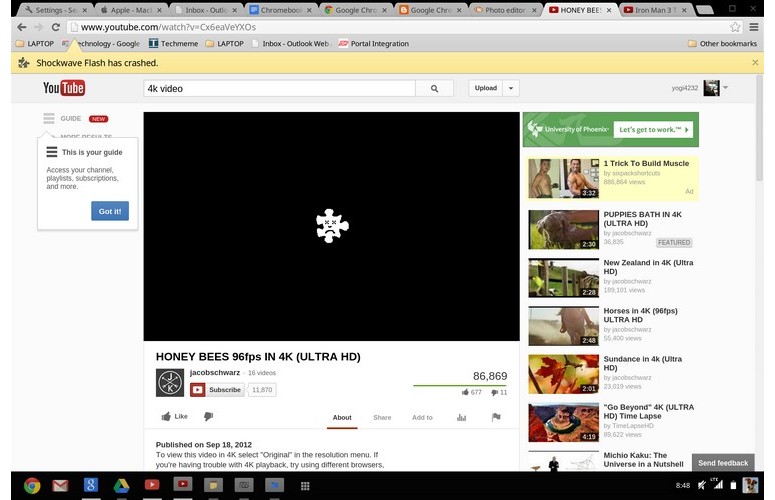
Click to EnlargeHowever, on one occasion a tab crashed because of a Shockwave issue, and one other time the whole Chromebook froze -- touchpad and all -- forcing us to reboot.
At least the Pixel boots quickly. It took only 8 seconds from pressing the power button for the desktop to appear, asking us to enter our password. The Pixel wakes from sleep just a second after you lift the lid, making it easy to get back to work.
Don't expect a lot of speed out of the 32GB solid state drive, though. On our transfer test, the Pixel turned in a transfer rate of only 22.2 MBps, well below your typical ultraportable (82 MBps).
We ran two other tests to gauge the Chromebook Pixel's performance. On Peacekeeper, which measures JavaScript functionality, the Pixel notched 3,754. The 13-inch MacBook Air (equipped with a 1.8-GHz Core i5 CPU, 128GB SSD and 4GB of RAM) scored 3,275 on the same test.
On SunSpider, another JavaScript benchmark, the Pixel scored 228.5 milliseconds to the Air's 198.3 ms. (Lower numbers are better.)
Heat

Click to EnlargeGoogle deserves credit for the cooling system inside the Chromebook Pixel. After running a full-screen video for 15 minutes, the touchpad registered a chilly 77 degrees, while the area between the G and H keys reached 85 degrees. The underside also stayed a relatively cool 86 degrees. We consider anything above 95 degrees uncomfortably warm.
Things did get toasty once we engaged the 4G LTE radio. We noticed the left bottom of the Pixel heating up in our lap as we stayed connected during an hourlong commute from New Jersey to New York City.
4G Data
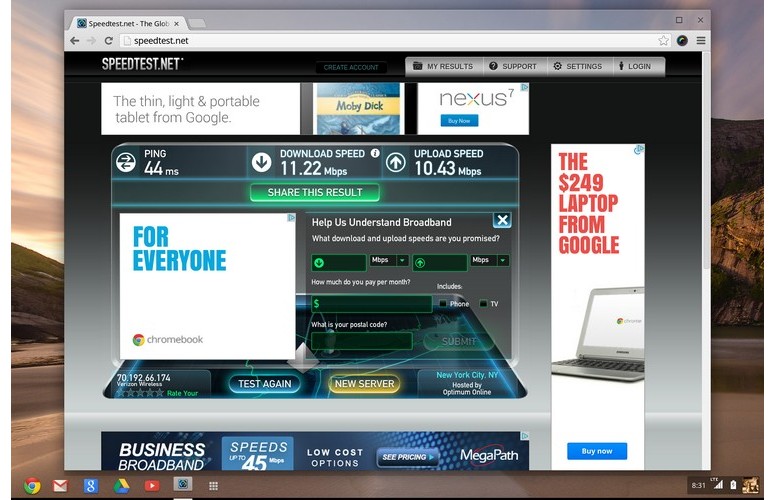
Click to EnlargeIf you're going to splurge on the Chromebook Pixel, you're better off getting the $1,449 4G LTE model, which connects to Verizon's nationwide network. In our testing, the notebook delivered fast downloads in New Jersey and New York City, averaging a brisk 11.5 Mbps for downloads and 10.1 Mbps uploads using Speedtest.net. Most sites loaded within 7 to 10 seconds, from NYTimes.com and CNN.com to Laptopmag.com.
Our only complaint is that the 4G radio doesn't wake when the screen does. It took the Pixel about 30 seconds to reconnect when we opened the lid after several minutes of inactivity.
Battery Life

Click to EnlargeGoogle claims that the Chromebook Pixel's battery lasts up to 5 hours. We saw less runtime than that. When running the Peacekeeper Battery test, which loops JavaScript tests, on 40 percent brightness, the Pixel lasted 3 hours and 54 minutes. The average ultraportable lasts a much longer 5:57.
To be fair, the Pixel couldn't run our standard Web surfing test, which is a little less demanding than Peacekeeper. So it's possible you could see closer to 5 hours of runtime in typical use. Nevertheless, even Google's rated battery life is an hour below average.
With 4G LTE enabled, the battery meter fell to 69 percent after an hour of use. If you extrapolate, you would be looking at a little over 3 hours of endurance on 4G.
Verdict

Click to EnlargeThere is something refreshingly bold and modern about Google's Chromebook Pixel. The luxurious aluminum chassis, eye-popping display and ergonomic comfort outclass most traditional notebooks. Having 4G built in also meshes perfectly with Chrome OS' mission: give you the best of the Web everywhere without Windows' baggage. However, the overall experience isn't robust enough just to justify dropping $1,299 ($1,449 for the 4G version).
Despite having a touch screen, the Chrome OS interface isn't optimized for touch, and there aren't nearly as many compelling apps for Chrome as there is for Android. (We're still waiting for these platforms to merge.) Multitasking can also be a chore once you have a lot of browser tabs open. And while the 5 hours of battery life is decent, we expect at least 6 for better ultraportables. For $100 less than this Chromebook, you could get the MacBook Air, which offers a full-fledged desktop OS and 8 hours of juice.
The $249 Samsung Chromebook is a no-brainer because it's a modern-day netbook. But a $1,299 Chromebook at this stage Chrome OS' development -- no matter how beautiful the hardware -- is more of a head-scratcher.
Google Chromebook Pixel Specs
| Bluetooth | Bluetooth 3.0 |
| Brand | |
| CPU | 1.8-GHz Intel Core i5 |
| Card Slots | SD/MMC memory reader |
| Company Website | http://www.google.com/chromebook |
| Display Size | 12.85" |
| Graphics Card | Intel HD Graphics 4000 (Integrated) |
| Hard Drive Size | 64GB SSD |
| Hard Drive Type | SSD Drive |
| Mobile Broadband | LTE modem (LTE model) |
| Native Resolution | 2560 x 1700 |
| Operating System | Google Chrome |
| Ports (excluding USB) | USB 2.0, Mini Display Port |
| RAM | 4GB |
| Size | 11.7 x 8.8 x 0.63 inches |
| USB Ports | 2 |
| Weight | 3.35 lbs |
| Wi-Fi | 802.11a/b/g/n |
| Wi-Fi Model | Dual-band WiFi 802.11a/b/g/n 2x2 |

