Laptop Mag Verdict
The Samsung Chromebook Series 3 delivers the cloud in a clamshell at a very tempting price.
Pros
- +
Ultra-light design
- +
Long battery life
- +
Very affordable
- +
Improved Chrome OS
Cons
- -
Relatively dim display
- -
Most features require Internet connection
- -
Can't handle many games in Chrome Store
Why you can trust Laptop Mag
A big price drop is one surefire way to make shoppers pay attention to your cloud revolution. But the new $249 Samsung Chromebook Series 3 isn't just $200 cheaper than its predecessor. Google swapped the Intel Atom processor inside its clamshell for an ARM chip, which promises long battery life without sacrificing much in the way of performance. Meanwhile, Google is continuing to build upon the Chrome OS, with features such as a desktop and an app launcher. Has Google finally hit a sweet spot with the Chromebook?
Design

Click to EnlargeLike the Series 5 550 Chromebook, the Chromebook Series 3 is also made of a silvery plastic on every surface. The only splash of color is the small Chrome logo on the lid, and the black island-style keyboard.
At 2.4 pounds and measuring 11.4 x 8.1 x 0.7 inches, the Chromebook is slightly smaller than its predecessor, the Series 5 550, which measured 11.5 x 8.5 x 0.8 inches and weighed more than the new Series 3. We're not, however, as enamored with the design. When closed, the Chromebook's hinge forms a small ridge along the back side, which mars its otherwise smooth exterior.
This Chromebook is also slightly lighter than the Acer Aspire One 722, which weighs 3 pounds and measures 11.5 x 8.5 x 0.8 inches. We also liked the touch of color on the 722, especially when compared to the comparatively boring silver plastic covering the Chromebook.
Heat

Click to EnlargeWe measured the temperature of the Chromebook Series 3 after streaming Hulu video at full screen for 15 minutes. The trackpad was 75 degrees, the spot between the G and H keys was 88 degrees and the underside was 86 degrees. We consider anything above 95 degrees to be uncomfortably warm, so each of these spots were well below our limit.
There was one spot, however, on the bottom middle of the underside of the notebook, that measured 101 degrees. This is cooler than that hottest spot on the Series 5 550, which got up to 122 degrees, but still hotter than what we find comfortable.
Keyboard

Click to EnlargeTyping on the Chromebook Series 3's island-style keyboard was very comfortable. We liked the large keys' snappy feedback. We reached 68 words per minute at TypingTest.com, which is comparable to our average speed on a desktop keyboard. There's no backlighting, but then again, this notebook only costs $250. As with other Chromebooks, the Caps Lock key has been replaced by a Google Search button, which opens a small window from the bottom toolbar. While it returns search results from Google as well as Chrome apps, we wish this function searched files, too.
Instead of function keys, the row above the keyboard has Chrome-specific buttons, including back, forward, refresh and full screen. Also here are buttons to control the brightness and volume, as well as buttons to cycle through, open and maximize windows.
The Chromebook's 3.8 x 2.3-inch touchpad is fairly large for such a small system. While it doesn't support multitouch gestures such as pinch-to-zoom, two-finger scrolling worked well and the integrated mouse buttons were easy to press.
Display
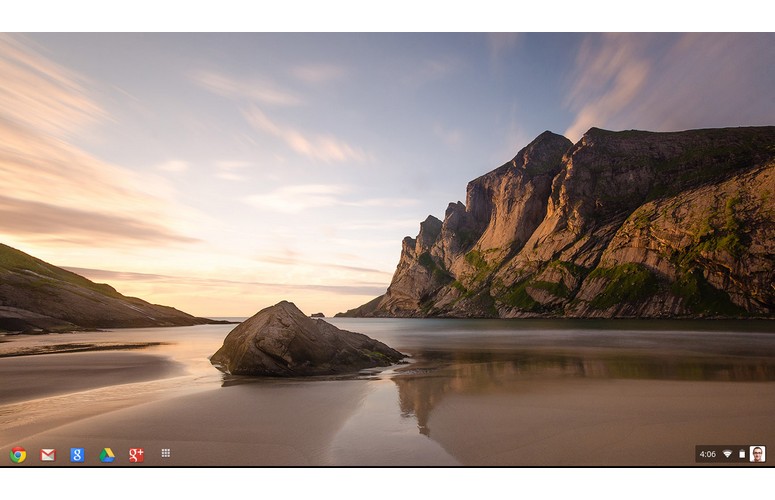
Click to EnlargeThe 11.6-inch matte LED display on the Chromebook Series 3 has a resolution of 1366 x 768 pixels, giving this notebook a higher resolution than the 12.1-inch 1280 x 800-pixel Samsung Chromebook Series 5 550 display, despite the smaller size.
Unfortunately, this screen lags behind in brightness, measuring 176 lux, well under the ultraportable average of 236. The Series 5 550 also outshone this new Chromebook, measuring an average of 314 lux.
The trailer for "Samsara" delivered crisp and clear images in both bright and dark scenes, but again, the image was relatively dim. Still, we were impressed by the viewing angles on the Chromebook, as colors stayed true even at sharp angles.
Audio

Click to EnlargeLike its predecessor, the Chromebook Series 3 has two speakers mounted on the bottom of the notebook that were easily muffled when the system was in our lap. However, on a hard surface, it belted out Bruce Springsteen's "Dancing in the Dark" in all its glory. It was also loud enough for a few people gathered nearby.
Ports

Click to EnlargeFor this iteration, Samsung shifted the majority of the Chromebook's ports to the rear. Along the back is a USB 2.0, one USB 3.0, HDMI, power and a covered SIM Card slot. The left side has an SD Card slot and a headphone jack. Normally we detest notebook designs that put the ports in the back, but in this case we don't think users will be accessing them very often.
Chrome OS
When we tested it, the Samsung Chromebook Series 3 was running Chrome OS version 23, which brings many welcome improvements, including a Windows- or Mac-style desktop that helps alleviate the feelings of being trapped inside a Web browser. The desktop, however, doesn't provide any functionality besides providing a background when windows aren't maximized; users are unable to add icons or folders to the desktop.
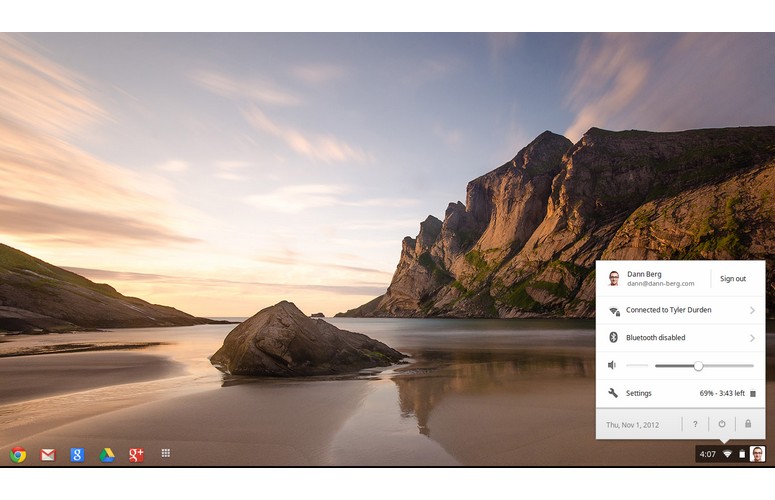
Click to EnlargeAlong the bottom of the screen is a menu bar, featuring quick-access app icons on the left and the clock, volume, Wi-Fi connectivity and battery life on the right. The location of these app icons can be moved to fit the user's preference with a click and drag. When we Alt-clicked on an icon, we could choose to either pin or unpin the app from the launcher as well as adjust the window or tab where the application launches.
At the right of the apps pinned to the menu bar is an icon that opens to reveal all installed applications that aren't pinned to the launcher. Applications are shown in 4 by 4 grids, and new pages are created as more apps are installed. We liked having quick access to all our apps, but we we weren't able to organize them by rearranging their order or creating folders. Instead, they were simply organized by the install date.
Unlike previous versions of Chrome OS, windows can be minimized or pinned left or right rather than simply maximized. These were welcome additions to the OS and made the computing experience feel much more natural.
Performance
Samsung has ditched Intel for ARM, using a 1.7-GHz Exynos 5 Dual processor with 2GB of RAM to power the Chromebook Series 3. This is a slight step down from the Series 5 500's Intel Celeron 867 processor with 4GB of RAM. Like the 5 550, the Chromebook has a 16GB SSD drive and integrated graphics processing. These specs are conducive for the basics, such as Web browsing, streaming videos and writing documents, but are limited when it comes to heavier computing and gaming.
In real-world testing, the Chromebook Series held up better than expected. We were able to simultaneously run Plants vs. Zombies, Crazy Rollercoaster and Big Fish in three different tabs while streaming videos on YouTube without any performance issues.
The new Chromebook booted in a blazing-fast 11.3 seconds, making the ultraportable average boot speed of 38 seconds seem slow. This Chromebook also beat the Chromebook Series 5 550 by a hair, which booted in 12 seconds.
Samsung's latest Chromebook scored a 1,214 on the Peacekeeper benchmark, slightly lower than the Series 5 550, which clocked 1,830. On the Sunspider test, which benchmarks Javascript load times, the Chromebook scored 737.2ms, slightly slower than the 439.8ms Series 5 550. This is still better than the original Chromebook, which took a whopping 1,136.4ms to complete the Sunspider benchmark.
We loaded WebGL Aquarium and averaged between 37 to 40 frames per second with 50 fish and all the effects enabled. This performance isn't as high as the Series 5 550, which averaged between 45 to 60 fps with the same settings.
Offline Access
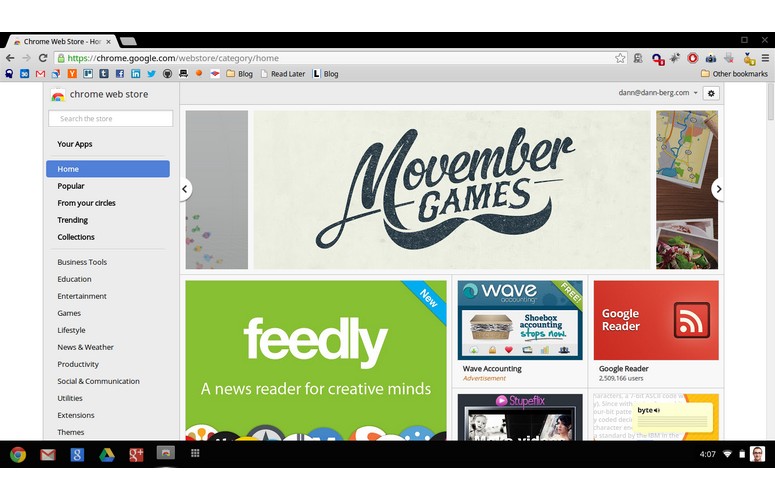
Click to EnlargeWith the Chromebook Series 3, connectivity still is key. Without Internet access, a large number of features and functions are simply unavailable. Within the Chrome App Store (pictured), however, there is a collection of apps that work without Internet connectivity. Google Mail, Google Play Books, the New York Times and "Angry Birds" all work without Internet access, but there are even more apps in the Chrome App Store that require Wi-Fi.
This connectivity issue is being tackled from both sides, however, so the issue isn't as crippling as when the Chromebook first debuted. Not only is there a wider selection of offline apps in the the Chrome App Store, but Wi-Fi is available in more and more locations.
Google offers many of its most popular apps as offline versions. Gmail Offline downloads emails directly to the Chromebook's hard drive for offline viewing. This app also supports offline email composing, saving a local draft and then syncing to email once an Internet connection is restored. We found the offline apps not just useful but comforting; we no longer worried about losing Internet and the Chromebook becoming completely useless.
Google Drive
Google Drive is the Chromebook's answer to a file browser. Files of all types can be stored in Google Drive, including documents, images, videos and music. There are two ways to browse and access files in the Drive, through the Chrome Web browser and the Files app. Clicking on the Google Drive app icon launches drive.google.com in the Web browser.
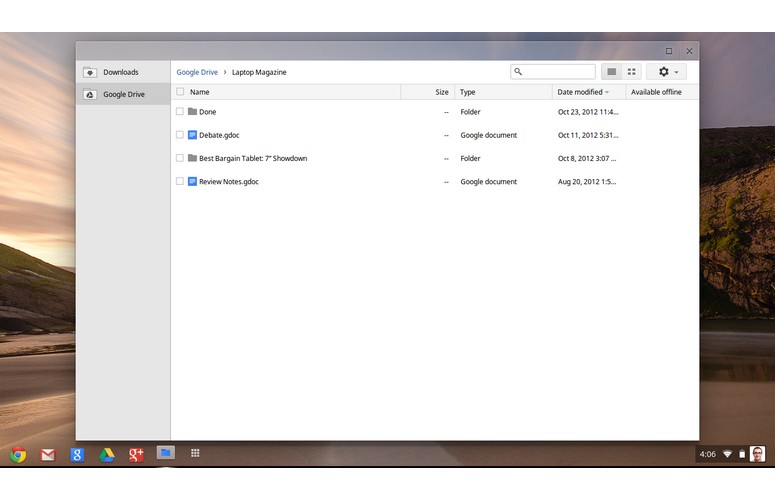
Click to EnlargeThe Chromebook also has a Files icon, which launches a view reminiscent of a traditional finder window. Despite its looks, this window is severely limited in terms of functionality. Unlike Google Drive in a Web browser, we couldn't create folders or organize our files. Our only options were to view, launch or delete files.
We opened a zip file filled with pictures from the Files manager and, rather than extracting the documents like on a traditional OS, Chrome OS treated the directory as an external drive. We were able to browse and view images within the zip drive and then eject the disc once we were finished.
Photo Editing
The Chromebook has a built-in photo editor, but to say that the features are limited would be an understatement. We could auto-fix the colors, crop, adjust brightness and rotate the file, but no more.
Fortunately, there are numerous photo editing apps available in the Chrome App Store. Our favorite, PicMonkey, worked flawlessly and helped circumvent the limitations of the built-in photo editor.
Apps

Click to EnlargeThe Chrome App Store has tens of thousands of apps according to Google, but still doesn't match the size and selection of Google Play or Apple's App Store. Many of the classics are present, such as Pandora, Tweetdeck and "Angry Birds."
However, just because an application is available in the the Chrome App Store doesn't guarantee that it will work on the Chromebook. We installed the horror game "Slender," only to learn that it requires the Unity3D gaming plugin, which is not supported by Chrome OS. There are lots of other titles that don't work, such as "Counter Strike Portable."
Remote Desktop
The Chrome Remote Desktop plugin provides a full desktop experience for those who want it. This cross-platform plugin allows the Chromebook Series 3 to remotely connect to other computers, greatly increasing the Chromebook's functionality.
We connected the Chromebook to our MacBook Air by installing the Chrome Remote Desktop plugin on the Air then installing the remote desktop software that was part of the plugin setup process. In less than two minutes, the Chromebook was mirroring the MacBook Air's display in near real-time.
By default, the remote desktop runs within the Chrome browser on the Chromebook, meaning that the remote computer's screen size is limited by the top navigation bar and the bottom App icon dock. Fortunately, the Remote Desktop plugin also runs in full-screen mode. Still, there was empty white space to the left and right of the screen on our Chromebook, making up for the different aspect ratios between the Chromebook and the 13-inch Air.
Cloud Print
As with previous Chromebooks, users can print remotely to cloud-ready printers, including certain models from Canon, Epson, FedEx, HP and Kodak. The Chromebook can also print through classic printers by networking with another computer that is physically connected to the desired printer.
Battery Life
On the LAPTOP Battery Test, which involves continuous Web browsing via Wi-Fi with the screen at 40 percent brightness, the Chromebook lasted a lengthy 7 hours and 34 minutes. This is over a half an hour longer than the Acer Aspire One 722 notebook, which lasted 6 hours and 53 minutes on the same test. The ultraportable average is 6 hours and 22 minutes.
Verdict

Click to EnlargeWhile previous Chromebooks were too pricey and limited in functionality, the Samsung Chromebook Series 3 comes closest to capturing Google's original vision. With a cost of $249, this notebook gets people online on the cheap and provides a comfortable keyboard and touchpad. The 1.7-GHz Exynos 5 dual processor and 2GB of RAM can't run some of the games in the Chrome Store, but these components should satisfy many user's needs. In addition, the Chrome OS itself has improved significantly since its launch. Still, we wish the display were brighter.
Those looking for more local storage and the ability to run more apps would probably prefer a Windows-powered netbook like the Acer Aspire One 722. For $330 you get a speedier AMD processor, 4GB of RAM and 320GB of hard drive space. Also keep in mind that you can pick up a 7-inch tablet for $199 or the iPad mini for $329. However, if you're primarily interested in getting online or you're looking for a secondary computing device, the latest Chromebook is a pretty good value.
Samsung Chromebook Series 3 (XE303C12) Specs
| Brand | Samsung |
| CPU | 1.7-GHz Samsung Exynos 5 Dual |
| Card Slots | 3-1 card reader |
| Company Website | http://www.samsung.com |
| Display Size | 11.6 |
| Hard Drive Size | 16GB |
| Hard Drive Speed | n/a |
| Hard Drive Type | SSD Drive |
| Native Resolution | 1366x768 |
| Operating System | Google Chrome |
| Ports (excluding USB) | USB 3.0, USB, Headphone/Mic, HDMI |
| RAM | 2GB |
| Size | 11.4 x 8.1 x 0.7 inches |
| Touchpad Size | 3.75 x 2.25 inches |
| USB Ports | 2 |
| Weight | 2.4 pounds |
| Wi-Fi | 802.11a/b/g/n |
