Laptop Mag Verdict
The GeChic On-Lap 1305H is a portable display with a great picture that's hampered by its complicated mounting and proprietary connector.
Pros
- +
Good color output
- +
Bright display
- +
Light design
Cons
- -
Uses proprietary cable with two required connections
- -
Setting up the stand is annoying
Why you can trust Laptop Mag
A portable display is supposed to make life on the road easier, offering tons of additional screen real estate. And while the 13.3-inch On-Lap 1305H monitor from GeChic produces crisp images with solid color, using it can be a hassle. Its flap-based stand is annoying to use and it requires both an HDMI and a USB connector to work. e. But if you can get over those hassles, the On-Lap's lightweight portable body makes it worth considering for your next trip.
Display
The On-Lap 1305H's 13.3-inch, 1080p screen is pretty damn good for a portable display. As I watched the Avengers: Infinity War trailer on it, I noticed the strong blue hue from the glowing Tesseract, and the difficult-to-reproduce slight purple tone of Thanos' body. The screen demonstrated its sharp resolution by showing off the tiny pattern in the lower half of Spider-Man's armor.
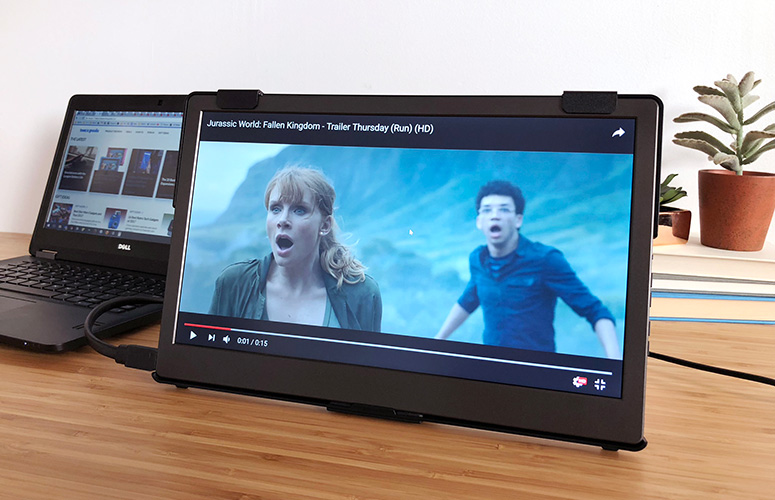
Bright for a portable display, the On-Lap 1305H emits up to 247 nits, a higher rate than what we saw from the 212.6-nit AOC I1601FWUX and the 179.6-nit Asus ZenScreen MB16AC. The On-Lap is also more colorful, producing 92.1 percent of the sRGB gamut, beating the 62 percent rating from the AOC I1601FWUX and the 72.4 percent from the Asus ZenScreen.
Although GeChic claims this screen should have 178 degrees of viewing angles, that mark only works for text legibility. I saw colors darken when I viewed the screen from 30 degrees to the left and right.
Design
An extra monitor on the road may be a convenience, but the hurdles inherent in the On-Lap 1305H challenge that logic. In theory, this is a thin display with a relatively small bezel (on its top and sides, but not bottom), but it requires its stand -- which introduces some hurdles -- to stay upright.
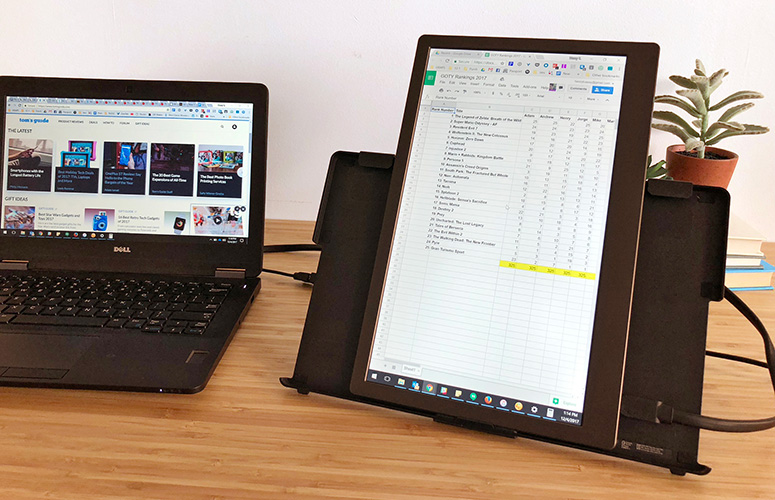
Attached to its stand (which you always need) the On-Lap 1305H measures 12.8 x 8.4 x 0.5 inches and weighs 2.1 pounds, making it quite portable.The 15.6-inch ZenScreen MB16AC (4.6 x 8.9 x 0.3 inches, 2.8 pounds) and the 15.6-inch AOC I1601FWUX (14.9 x 9.25 x 0.3 inches, 2.2 pounds) are heavier and thinner.
The On-Lap's dual micro HDMI ports are on its bottom left corner, and its headphone jack sits on its bottom right corner. When the On-Lap is in landscape mode, you'll use the micro HDMI port on its left side, and the other port is used during portrait mode (more on that below).
MORE: 100+ Tech Gift Ideas for Men, Women and Kids
Setup
While most portable monitors use a single USB connection to get both power and data from your laptop, the On-Lap 1305H takes a different approach. GeChic's screen uses a proprietary connector that attaches to a Y-cable, which has an HDMI connector for signal and a USB Type-A connector for power. This means that you need to have HDMI-out on your laptop and a wall outlet to juice the monitor. If you don't have the right ports (or dongles), or if you lose the proprietary wire, you're out of luck.

On the bright side, using HDMI for data allows you to connect the On-Lap 1305H to any device that's capable of delivering a signal. That means that you can use this monitor with a Blu-ray player, set-top box or game console. If your camera has HDMI-out, you can use it as a live monitor for that too.
You can control the On-Lap's settings with the five buttons on its right, which include a power button, and the standard Menu, Back, Up and Down buttons you'll find on most monitors.
MORE: A Guide to Amazon's Best E-Readers
Mounting
The On-Lap is fairly easy to mount in standard landscape mode, but its cover / stand feels flimsy and is difficult to position in portrait mode. The On-Lap uses its case as a stand, with a combination of rubber and magnets to keep it propped up on your desk. To stand the monitor up in landscape mode, you pull out a magnetic rubber kickstand, fold it back a couple of times and and stick it (using magnets) to a metal strip on the back of the case.

This kickstand looks really weak as you can see the adhesive holding the various pieces of rubber together. However, you can fold this tongue-like protrusion in a couple of different ways so you can choose between an angle of 40 and 80 degrees.

Setting the On-Lap to portrait mode was an exercise in frustration. In order to free the screen from its case, you first must rotate its magnetically attached clips (found on its top corners) away from the display, as these two pieces can easily fall off, leading you to think you broke it.
Not only are the strips a little difficult to reattach, but there are only a select few positions for those clips to sit so they don't fall off when you pry the display from its case. Sure, you can clip these back on, but they feel cheap and are small enough to easily get lost.

Then, you need to unplug its cable, pull the display out of its shell, rotate the clips back to the position they originally sat in, rotate the screen 90 degrees clockwise and place it carefully (lest you knock its stand over) into the space between those two clips. Then, plug its cable back into the On-Lap's other micro HDMI port, which sits on the corner adjacent to the other port, which is always visible when the On-Lap is in its shell.
Finally, you open Windows' Settings app, open the display, click on the rectangle representing the On-Lap (marked with a 2 if you're not using any other monitor) and select "Portrait (Flipped)" from the drop-down bar for Orientation.

And once you get it into portrait mode, watch out. In my testing, the On-Lap fell backward twice, because the tablet is that much heavier than the rest of its parts and its stand is so precarious.
But while all of this sounds bad, the Asus ZenScreen and AOC I1601FWUX also frustrated us with their poorly designed stands.
MORE: The Best Devices for Finding Lost Things
Features
You'll find the On-Lap's other features by poking around in the series of menus opened by clicking the Menu button (the middle button on its right side). The display mode options include a blue light mode, and a standard series of color modes (Standard, Photo, Game and Movie).
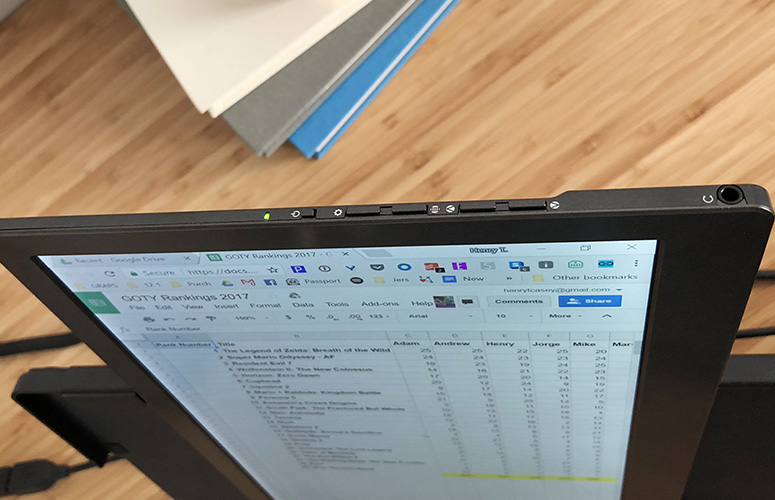
You also get an Overscan mode, for correctly placing your content inside the limits of the screen, an option I wish I had for my home TV.
The On-Lap doesn't come with any software or other perks, something we miss in the ZenScreen, which you can more handily control with its DisplayWidget tool for Windows 10.
Warranty
GeChic includes a limited one-year warranty with the 1305H.
Bottom Line
The On-Lap 1305H's got one of the best displays we've seen in a portable external monitor, with its high brightness and solid color output. Using HDMI for input provides flexibility, but because you're stuck with a proprietary Y-cable, it's also a hassle. The cover / stand is annoying, but not worse than the lame stand options on its competitors.
If you don't need an HDMI connection and are willing to live with a little less color and brightness, you may prefer the convenience of the Asus ZenScreen, which has great Windows control software, a single USB Type-C connection and the ability to use a ballpoint pen as a kickstand. However, if you want the best possible picture on a portable monitor, the On-Lap 1305H is a good choice.
Credit: Henry T. Casey/Laptop Mag
GeChic On-Lap 1305H Specs
| Display Resolution | 1920 x 1080 |
| Display Size | 13.3 |
| Number of HDMI Ports | 2 |
| Ports | Micro-HDMI, Headphone |
| Weight | 2.1 pounds |
