Laptop Mag Verdict
The Windows Phone 8.1 update adds a host of new features to Microsoft's OS, but doesn't do enough to eclipse the competition.
Pros
- +
Powerful and customizable Cortana digital assistant
- +
Action Center makes settings more accessible
- +
Personalized lock screen
- +
Battery Sense helps limit battery usage
Cons
- -
Many features available on Android and iOS
- -
Background photos clutter home screen
- -
Fewer quick settings available at one time than other platforms
Why you can trust Laptop Mag
Windows Phones have been fighting tooth and nail for years to make their presence known to smartphone shoppers. Unfortunately, the Windows Phone platform has been an also-ran behind Android and iOS. Microsoft hopes to change that with Windows Phone 8.1. Available to all Windows Phone users in the coming months, the update brings a host of intriguing features to Microsoft's mobile OS, including a new Action Center, a shape-writing keyboard and Microsoft's own voice-activated assistant, Cortana. But is it too little, too late?
Interface
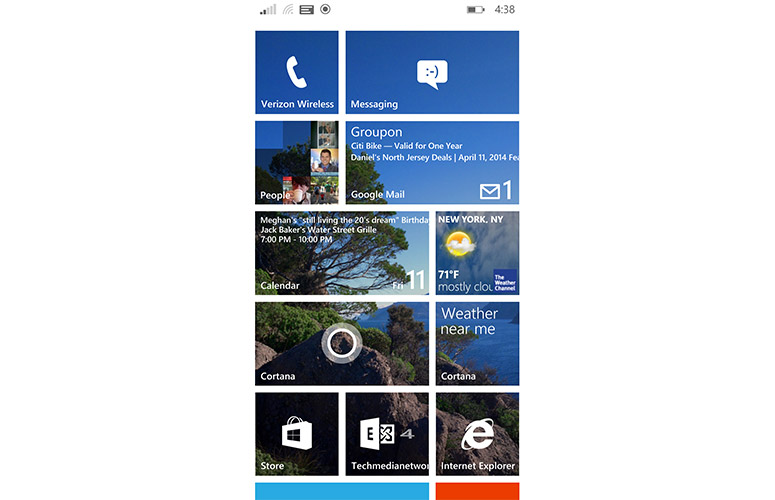
Click to EnlargeIf you've used a Windows Phone 8 device, you'll have no problem using Windows Phone 8.1. The home screen still consists of the same familiar Live Tiles interface, and swiping in from the right still launches your apps list. But there are plenty of changes, too. For example, Microsoft made it so users can add three columns of Live Tiles to every Windows Phone handset regardless of size. The previous version of the OS limited smaller Windows Phone devices to just two columns.
Some of the biggest visual differences in Windows Phone 8.1 relate the OS' enhanced customization options. Whereas previous versions of the software limited your options for customizing the home screen to changing its accent and background colors, 8.1 now lets you add background photos -- something Android and iOS have been able to do for quite some time.
MORE: Best Windows 8.1 Browser: Chrome vs. Firefox vs. Internet Explorer
You can select images from Microsoft's pre-populated photos or pull in pictures from your Facebook and OneDrive accounts. Instead of a solid background image, it's displayed as a kind of mosaic with each Live Tile adding a piece to the photo. Unfortunately, not every Live Tile is capable of displaying background images. According to Microsoft, an app's developer needs to enable the feature. Live Tiles for Office, Games and Twitter, for example, were all opaque, while Internet Explorer and the Windows Store were transparent. As a result, the home screen looked like a hodgepodge of photos and app icons, making it difficult to read at a glance.
One of our biggest pet peeves about previous versions of the Windows Phone was how the Wi-Fi signal strength and battery life would disappear from the top of the screen after a few short seconds. Thankfully, with Windows Phone 8.1, Microsoft has made these indicators persistent across the OS, a welcome change.
Word Flow Keyboard
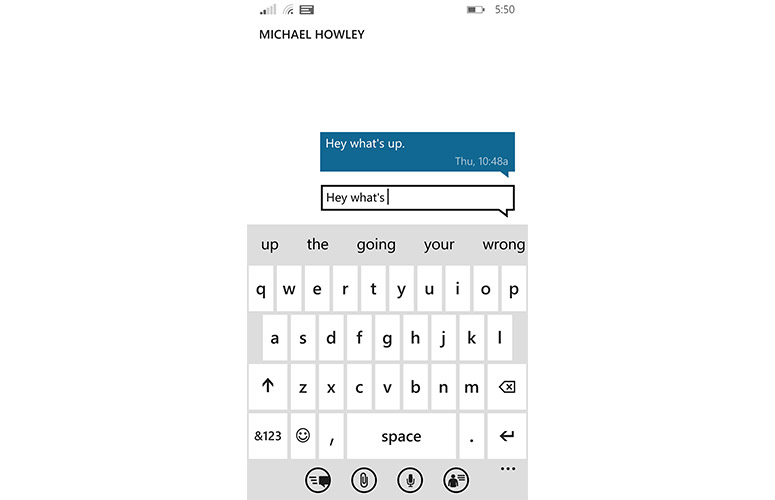
Click to EnlargeWindows Phone 8.1 gives Microsoft's Word Flow keyboard a significant upgrade with shape writing. Similar to Android's gesture keyboard, this feature lets you quickly drag your finger from one letter to another to type. In fact, Microsoft says the keyboard is so speedy that Guinness World Records certified the device as the fastest keyboard in the world.
In general, we found typing on the keyboard more or less similar to what we've experienced with Google's gesture keyboard. Words appeared slightly faster when drawn on the Word Flow keyboard than on Google's version, but the average user won't likely notice the difference.
It also bothered us somewhat that you can't manually add your own words to the Word Flow keyboard's dictionary. Instead, you have to rely on its ability to recognize your most frequently used words and save them for later use. Android lets you add your own words and phrases.
We also wished Microsoft had added a dedicated number row to the top of the Word Flow keyboard, similar to the one found on Samsung's Galaxy S5. Without the number row, you have to constantly switch layouts when toggling between numbers and letters. It's a small gripe, but one that could have made the typing experience more fluid.
MORE: Top 25 Windows Phone Apps
Action Center
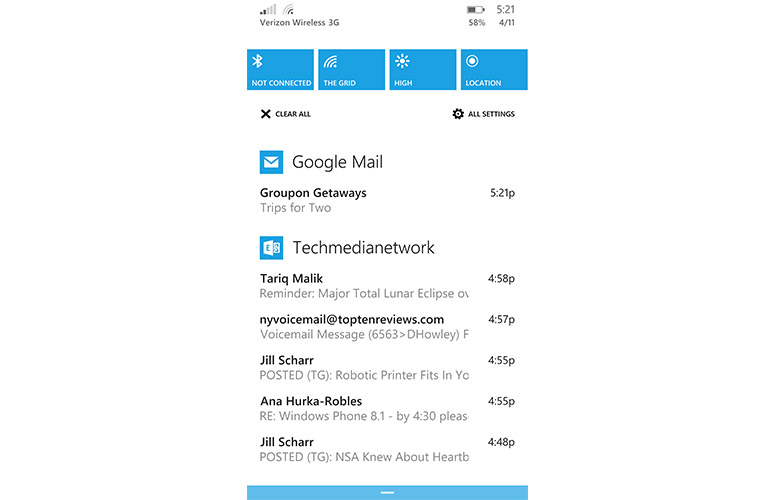
Click to EnlargeWindows Phone 8.1's new Action Center gives users the same kind of one-stop shop for notifications and quick settings found in Android's notifications drawer. You access Action Center by swiping down from the top of the screen. As with Android's setup, Action Center provides your most recent notifications for apps, including Facebook, Twitter, email, missed calls and more. You can dismiss notifications by swiping them to the right or respond by tapping on them.
In addition to notifications, Action Center provides four customizable quick settings, as well as a link to your handset's Settings page. Customizing quick settings is as easy as opening the Notifications+Actions menu, tapping one of the four available settings boxes and choosing which of the available 11 quick actions you want to add. Options include Airplane mode, Bluetooth, Brightness, Camera, Internet Sharing, Location, Project My Screen, Quiet Hours, Rotation Lock, VPN and Wi-Fi.
Overall, Action Center is a solid addition to Windows Phone, but it isn't quite as robust as the notifications drawers found on Samsung's Galaxy S5 or HTC's One M8. Both of those phones display more quick settings on screen at once and give you a larger number of options; the S5 has 10 settings available and 20 overall, while the One shows 12 of 21 settings.
Apple's Control Center also provides access to more settings at one time, including Wi-Fi, Bluetooth, AirPlay, a brightness slider, Airplane mode, Do Not Disturb and Rotation Lock. You also get quick-launch icons to the Flashlight, Clock, Calculator and Camera apps, not to mention controls for the audio player.
Cortana
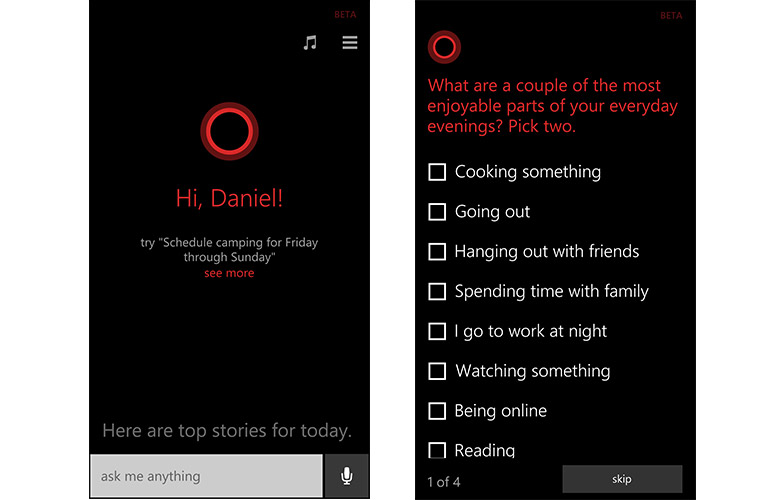
Click to EnlargeSay "hello" to Cortana. Named after the artificial intelligence character from Microsoft's "Halo" series, Cortana is Windows' answer to Siri and Google Now. Powered by Bing Web search, the voice-activated digital assistant lets you control various aspects of your Windows Phone, including launching apps, sending messages, setting reminders, checking the weather and getting directions.
To launch Cortana, you can either press the dedicated search button on your Windows Phone device, or set up a home screen Live Tile. The first time you use the virtual assistant, you'll have to tell it your name and answer a few questions about your interests, what you like to do when you go out and what kind of news you find most important. Cortana then uses this info to provide custom updates that best match your profile.
MORE: Cortana for Windows Phone: Top 5 Features
When we told Cortana that we like going out with friends, eating what's healthiest and are most interested in the latest news headlines, it began providing us with the weather for our area, as well as the top news headlines whenever we opened the app. Like Google Now, Cortana can also tell you when to leave for an appointment based on your schedule and current traffic conditions along your route.
One of the Cortana's best features is Notebook, which stores all of your information. This includes Interests, Favorite Places, Reminders, Quiet Hours, Music Searches and Inner Circle. From Interests you can adjust the kinds of headlines and updates Cortana provides each time you launch the app. Favorite Places lets you save your most-frequented locations for quick access to directions.
Reminders lets you set context-sensitive notes for yourself that can be activated based on your time, location or the person you are talking to. Set a reminder to buy milk the next time you're at the supermarket, and Cortana will ping you when you walk into the store. Add a reminder to wish your friend a happy birthday the next time you talk, and as soon as you call that person, Cortana will provide you with a notification. That's clever.
Quiet Hours is essentially a do-not-disturb mode that blocks calls from everyone but your favorite contacts. If someone happens to call more than once in a three-minute period, though, they'll also be able to get through. Inner Circle is a kind of favorites page for your most frequently called contacts or family members. Adding people to your Inner Circle also lets you give them a nickname and immediately makes their calls supersede your Quiet Hours settings. Cortana can also suggest that you include certain people in Quiet Hours, such as those with the same last name as you.
The program can also look at your schedule and provide you with information on upcoming trips, including your travel itinerary, the temperature at your destination, and if your flight is on time or delayed.
When offline, Cortana's functionality is limited to opening and closing apps and calling friends. That means the virtual assistant can't set reminders or even an alarm without the Web. Still, that's one step up from Google Now, which can only make calls when offline, and worlds better than Siri, which requires a connection to do anything.
Voice Search
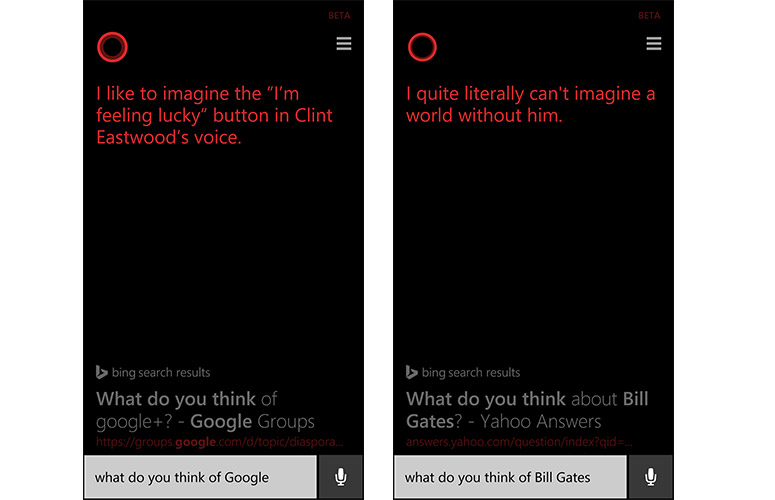
Click to EnlargeLike Siri and Google Now, Cortana supports voice-activated search -- in Cortana's case, using Bing. Oddly, while Microsoft used the voice actor from "Halo" to bring Cortana to life for certain queries, a digitally created voice answers other questions. That said, Microsoft has done well to ensure that the two voices sound fairly similar. What's more, Cortana sounds far more lifelike than Siri.
During our testing, Microsoft told us that Cortana was still collecting information for its voice response database. In practice, this meant we received more Web search results than actual voice answers to our questions than we would have liked. As more people take advantage of the voice assistant, however, Microsoft says users will see fewer search results and receive more spoken responses.
MORE: Windows Phone 8.1: What You Need to Know
Cortana's contextual search feature lets you ask for the best nearby steakhouse, then immediately ask for directions to the closest one. When the feature worked, it was accurate and quick to respond to our questions. Unfortunately, since the voice response database is still being compiled, there weren't many contextual options available. And while Cortana sounds more conversational than Google Now, it's still too early to judge its search capabilities.
If you want to ask Cortana a question, but don't want the assistant to give an audible answer, you can type your query in the app's dialogue box and get a text response. While we wish you could trigger Cortana with your voice, as you can with Google Voice Search on certain Android phones, the program is always just a button-press away on a Windows Phone.
Like Siri, Cortana has its own personality, in that it can tell jokes and will respond to certain queries with a quick anecdote. Ask what it thinks of Bill Gates, and Cortana responds with, "I quite literally can't imagine a world without him." Ask for Cortana to tell you a joke, and it comes back with, "A Buddhist monk approaches a hotdog stand and says, 'Make me one with everything.'" When we asked Cortana what it thinks about Siri, it told us, "Hard to say. So far our conversations have been kind of one-sided."
In future builds, Microsoft says Cortana will also be able to interact with third-party apps including Hulu Plus. That means you'll be able to tell the virtual assistant a show you want to watch, and Cortana will launch the app and begin streaming your favorite episode of "The Real Housewives of Atlanta."
Lock Screen
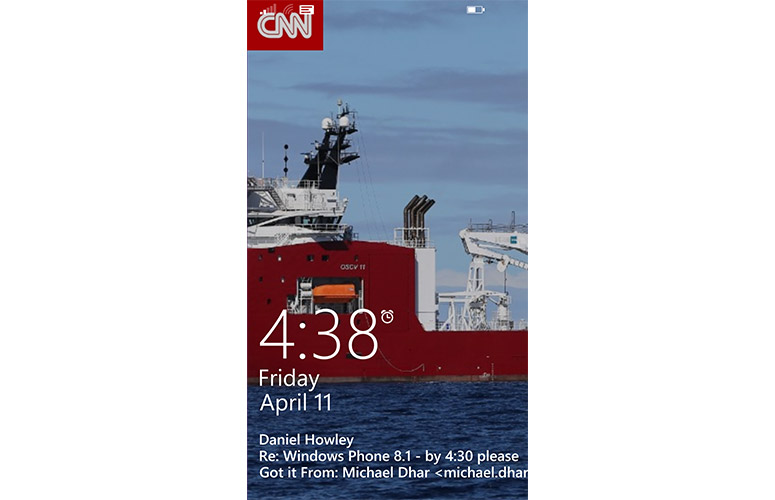
Click to EnlargeWindows Phone 8.1 brings more customization options to your smartphone's lock screen by adding new background options and detailed app-status updates. Unlike Windows Phone 8, which only let you use images from Facebook, Bing or your phone's photo album, Windows Phone 8.1 supports Twitter, Weather, CNN and a slew of other apps as your lock screen background.
With Weather active, for example, your lock screen will continually update with the weather conditions in your area. CNN, on the other hand, provides the latest breaking news updates.
Data Sense
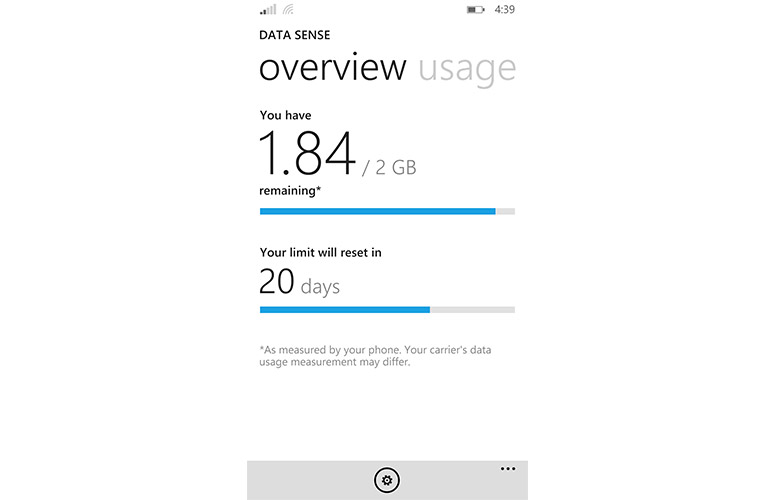
Click to EnlargeWith Data Sense on Windows Phone 8.1 you can now set a cap on how much wireless data you use in a specific amount of time, and monitor your overall usage to ensure you stay under your limit. Moreover, you can see how much time is left until your cap resets, as well as how much data each of your apps uses.
While Data Sense is helpful, it's not very different from Android's Data Usage or iOS 7's Cellular Data Usage features, which also tell you how much data you've used and monitor which apps use the most data. Like Android's Data Usage, Microsoft's Data Sense can also tell you how much background data an app uses, and cut it off if the app uses too much.
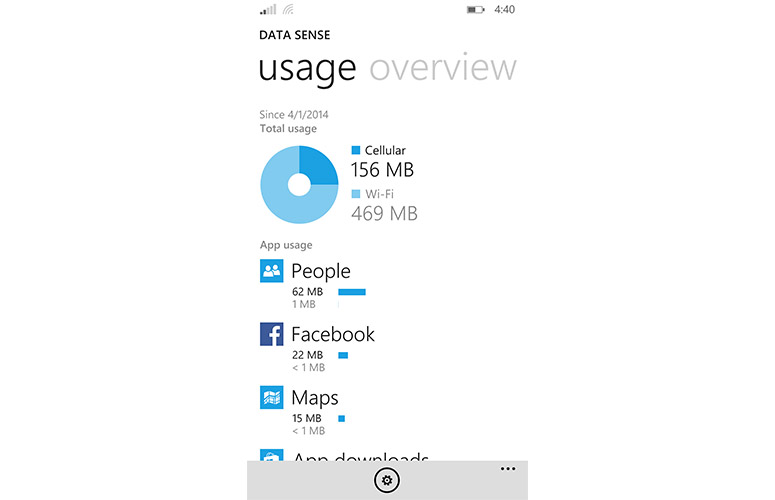
Click to EnlargeData Sense does set itself apart, however, in its Browser Optimization Service. With this feature, you can choose from three modes that reduce the amount of data your Web browser uses, while still letting you surf the Web. In Standard Savings mode, Microsoft claims you can save roughly 45 percent of data over normal browsing by forcing Internet Explorer to compress onscreen images.
With High Savings mode, you can save 70 percent of your data by forcing your browser to further compress images, stop loading ads and only load the lower parts of Web pages when you scroll down on those sites. Automatic Savings mode, as its name indicates, kicks in automatically when you have less than 5 percent of your data plan remaining, switching your phone from Standard to High Savings mode.
Wi-Fi Sense
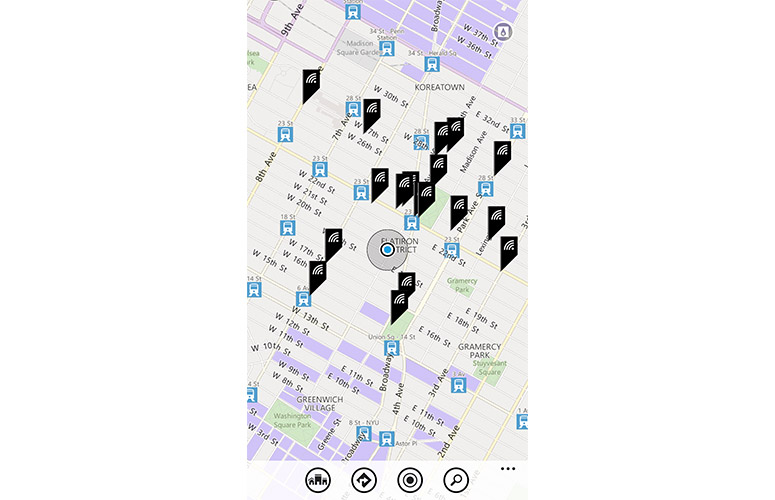
Click to EnlargeWi-Fi Sense gives Windows Phone 8.1 users the ability to seamlessly connect their handsets to more than 100 million free Wi-Fi hotspots. It does this by letting the app automatically enter your email, name and phone number and accept any terms of agreement. We tried connecting to several public hotspots around our Manhattan-based office, but were repeatedly met with an error message telling us we couldn't get online.
Because we reviewed an early build of Windows Phone 8.1, it's possible that Wi-Fi Sense wasn't ready for prime time. We do, however, fully expect the feature to work in the OS' final build.
Though Wi-Fi sense is a convenient feature, its functionality gives us pause. Public hotspots can serve as an easy gateway for nefarious individuals looking to access your device. And by connecting to such a hotspot automatically, you may put yourself at risk. If security is a major concern, you can easily disable Wi-Fi Sense from Windows Phone's Wi-Fi settings menu.
Wi-Fi Sense does more than connect you to free hotspots, though. It also lets you share your Wi-Fi network's credentials with friends who use Data Sense, so you don't have to read them a ridiculously long password. There's also a cool Wi-Fi locator tool that can find nearby hotspots and give you directions to them. So, if you're running low on cellular data and need to connect to the Web, you can head to the nearest hotspot and jump online.
Battery Saver
Worried your favorite apps are draining your phone's battery? Windows Phone 8.1's new Battery Saver feature will tell you exactly which app is sucking the life from your handset, and exactly how much juice each one has used. Battery Saver can also distinguish between how much power an app uses during normal use and how much it uses while running in the background.
If it notices an app is draining your battery while running in the background, Battery Sense can kill the app entirely. You can also set Battery Saver to turn on automatically when your phone's battery gets low, turn off when you plug the phone back in or stay on all the time (though Microsoft warns that the latter option can limit your phone's functionality).
Camera
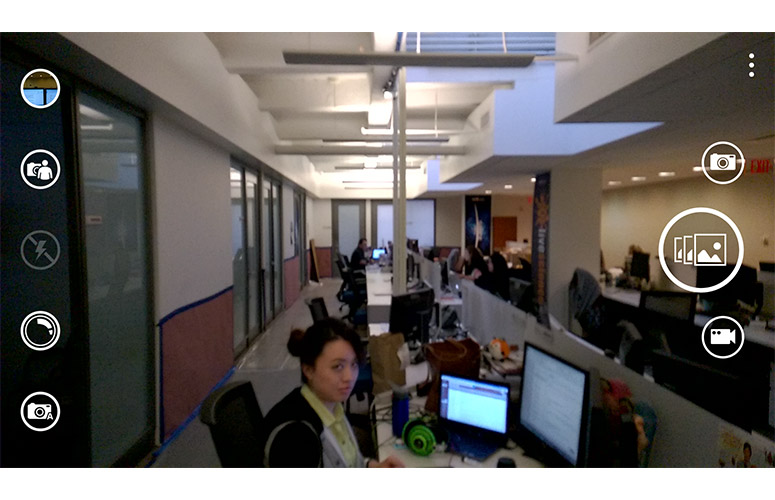
Click to EnlargeShutterbugs should get a kick out of the camera updates that come with Windows Phone 8.1. A customizable viewfinder provides up to five quick-settings options that appear on the left side of the screen. Want to switch out one of the functions? Open the Photo Settings menu and replace the one you want to toss with any of nine available options, including ISO, Camera Roll, Resolution, Lens Picker, Flash, Scenes, Front/ Rear Camera, Exposure Value and White Balance.
We found the addition of the quick settings menu to be a big improvement over Windows Phone's previous Camera app, which required that you open the Photo Settings menu whenever you wanted to change one of the aforementioned options.
MORE: Which Smartphones Have the Best Cameras?
A new Burst Shot feature to the Camera app. When using Burst Shot mode, your phone's camera can capture up to 15 images with a single button press. Hold down the Burst Shot button, and your Windows Phone device will continuously shoot photos until you lift your finger.
However, Burst Mode on the Nokia Lumia Icon proved much slower than the burst mode on the iPhone 5s. After 10 seconds, the Icon had captured just 59 images, compared to the iPhone's whopping 98 photos.
Verdict
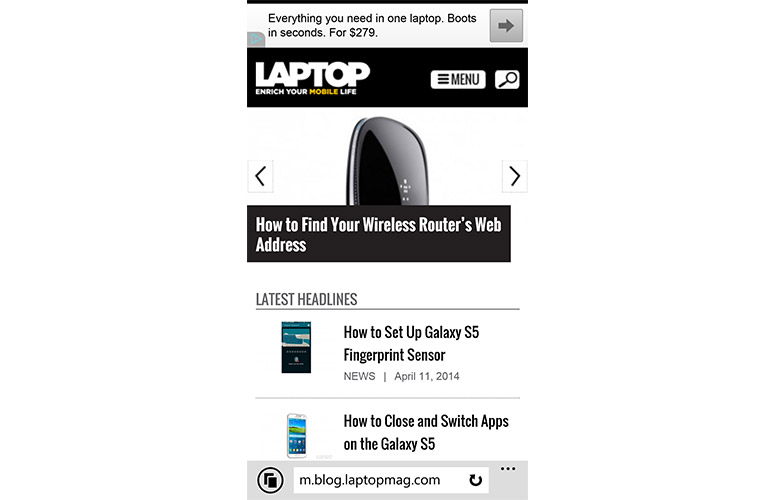
Click to EnlargeWindows Phone 8.1 provides a good deal of enhanced functionality and settings that help put the operating system nearly on a par with Android and iOS. The new background-customizations options, Action Center and, most of all, Cortana help make Windows Phone a compelling alternative to Apple's and Google's offerings. Microsoft is still playing catch-up with the big boys, but the new OS does offer some unique innovations, including Cortana's Notebook and nifty, context-based reminders. Overall, Windows Phone 8.1 is a welcome update, but it's unlikely to draw many Android and iOS users away from their respective ecosystems.
Microsoft Windows Phone 8.1 Specs
| Brand | Microsoft |
| Company Website | www.microsoft.com |
