Laptop Mag Verdict
Microsoft's new Internet Explorer 10 is touch-frienly, fast and makes it easy to share. However, like Windows 8, the dual interfaces take some getting used to.
Pros
- +
Optimized for touch
- +
Speedy performance
- +
Integrated sharing and search
- +
Do Not Track
- +
Lets you pin pages to Start screen
Cons
- -
Lack of common settings for each browser version
- -
Desktop version lacks sharing features
- -
Can't view browsing history in Modern version
Why you can trust Laptop Mag
With Internet Explorer 10, Microsoft set out to make a browser that makes websites feel more like apps. IE 10 taps into the potential of touch-enabled devices while integrating itself with Windows 8's tile-based Modern interface, aiming to provide a speedy and unfettered user experience. Does Microsoft succeed? Read on to find out.
Modern Interface
Click to EnlargeModern's take on IE 10 represents a huge shift in the browser's interface. For starters, the address bar is on the bottom of the window instead of on top, which makes it easier to enter a URL if you're typing on-screen, such as if you're using a tablet. Browsing controls such as Refresh, Back and Forward now nest there as well. While tabs, toolbar buttons and more are typically visible in other browsers -- as well as past versions of IE -- these features generally stay hidden in IE 10. This lets you see more of the Web, and you can pull up those controls only when you need to.
With IE 10, Microsoft added some new tricks designed to work alongside the tile-based Modern interface. One of these is "Pin Site," which allows you to add the page you're currently viewing as a tile on the Start screen. You can also add the page to your Favorites via Pin Site. Multiple tabs are supported, but in order to see what tabs you have open (as well as create a new tab), you have to swipe down from the top of the screen. On the plus side, each tab presents a visual preview of what's on that page and is several times larger than typical tabs.
Click to EnlargeAccessing Favorites and frequently visited sites is also different when compared with standard browsers. To do so, swipe downward from the top of the screen and then tap the address bar. This will pull up pinned sites, frequently visited sites and Favorites along with IE 10's touch keyboard. Typing on the touch keyboard proved to be an accurate experience.
The Page tools button, symbolized by a wrench, gives you two options: "Find on page" and "View on the desktop." "Find on page" lets you search for words on the site you've viewing. You can also open "Find on page" by hitting Ctrl + F. "View on the desktop" opens the site you're looking at in the Desktop's version of IE 10 (more on that later). Want to mess around with some of your browser settings? Open Charms, Settings and Internet Explorer to open a stripped-down version of IE's Settings menu. Here, you can delete browsing history, adjust site permissions, zoom in and out and more.
A big part of the Windows 8 experience is interaction via touch, and that goes for IE 10 as well. To switch between tabs, swipe downward from the top of the screen and then tap a tab to switch to it. As mentioned previously, tapping + on the right side of the screen opens additional tabs, while a button labeled "..." gives you the option to open a new tab with InPrivate browsing enabled, or to close all open tabs.
Instead of tapping on the Forward or Back buttons to quickly navigate to and from frequently visited sites, IE 10 features an alternative dubbed Flip Ahead. When enabled within Charms-Settings, Flip Ahead allows you to swipe through every page you visited during your current browsing session. Did you think the latest sports scores updated right as you hit Enter to go to another site? One-finger swipe from the left to the right side of the screen to go back to that page. Was it a case of wishful thinking and the scores remained the same after all? Swiping from right to left brings you back to the page you were previously viewing.
Click to EnlargeWith Flip Ahead, each tab behaves as if it were its own browsing session. This means that when you flip from one page to another in one tab, you can only flip between the sites you browsed within that single tab. This adds a sense of continuity.
There are advantages to having your tabs and browser controls constantly visible as opposed to hiding them like the Modern version of IE 10 does. To switch between tabs in IE 10, you have to open the app bar, then tap or click on another tab. This adds an extra step to the process, which is also the case for opening new tabs and refreshing pages as well. Since Chrome, Safari,a Firefox and Desktop IE 10 keep your tabs visible at all times, switching between tabs is a one-step process. This issue is partly alleviated by Flip Ahead, but that's only if you're viewing two or three pages.
Sharing Links
Click to EnlargeOne of IE 10's niftier features is the ability to send links to friends and family via the Share charm. To do this, open a page you want to share, click Share in the Charms menu and then select the app that you want to use to share the page you're currently viewing. This prevents you from having to manually copy and paste links into email messages and status updates. You can share links via popular social networks like Facebook and Twitter, which you connect to through Modern's People app.
Desktop Interface
Click to EnlargeThe Desktop version of IE 10 will be much more familiar to users. Like in IE 9, browser tabs in Desktop IE 10 can be dragged around and placed in other spots or pulled out altogether so that they form their own windows. Unlike Modern IE 10, Desktop IE 10 includes standard settings like viewing browsing history, download manager, accessing developer tools and more.
Differences Between Modern and Desktop IE 10
Click to EnlargeThe Modern version of IE 10 does have some limitations, especially when compared with the traditional desktop version. For instance, Modern IE 10 doesn't have a way for you to view your complete browsing history, so you'd have to switch to the Desktop UI to do so. Also, when you download something in Modern IE 10, it doesn't appear in Desktop IE 10's download manager. Same goes for accessing developer tools, which you only do through Desktop IE 10.
Conversely, sharing is only permitted within Modern IE 10. If you attempt to share a link while viewing a page in Desktop IE 10, Windows 8 will present you with a notification that says "Nothing can be shared from the desktop." That's just odd.
Docking
Click to EnlargeLike any other Windows 8 app, IE10 was designed so that it can occupy either one-third or two-thirds of your screen. You can dock the browser by snapping it to one side of the screen or the other, then dragging the bar for the browser to the size you want. However, individual tabs within IE 10 cannot be docked side by side.
Streaming Issues
One of the frustrating things about IE 10 is the fact that music and video playback pauses once you switch from the Modern-style browser to another app. This also occurs if you switch from the Modern UI to the Desktop UI. So if you want to work while listening to something on Pandora playing in the background, you'll have to do so in Desktop mode. Only when you dock IE 10 does playback continue. This does not occur with Desktop IE 10 under any circumstances, so it's puzzling that there are two versions of the same browser that behave very differently when performing the same common task.
Downloads
Click to EnlargeModern's version of IE 10 handles downloads very simplistically. When you attempt to download something, it asks if you want to run or save the file and then dumps it in your Downloads folder, which you can access via either the Desktop or Modern UIs. Modern's version of IE 10 doesn't have a download manager to speak of.
Security and Privacy
With IE 10, Microsoft opted to poke the online advertising bear by automatically switching the browser's "Do
Click to EnlargeNot Track" option on. Privacy advocates applauded the move, but private enterprises bemoaned Redmond's decision to prevent sites from tracking your browsing behavior by default. This option can be switched on and off via the Internet Options menu in Desktop's version of the browser, but not Modern's. New security features include HTML5 Sandbox, which allegedly prevents sites from executing scripts, opening popups and more.
Browser-based Gaming
Browsed-based games have come a long way and Internet Explorer 10 could help play a pivotal role in the genre's evolution. IE 10's test-drive page contains a link to "Contre Jour," a game that was originally developed and distributed as a standalone application, but now has been developed for play on IE 10. "Contre Jour" supports multitouch physics courtesy of an updated JavaScript engine, so two or more people can gather around a tablet loaded with IE 10 and play the game together. Multitouch physics paired with the game's beautiful artwork demonstrate the potential of browser-based games as well as the shrinking gap between application and Web-based titles.
Performance
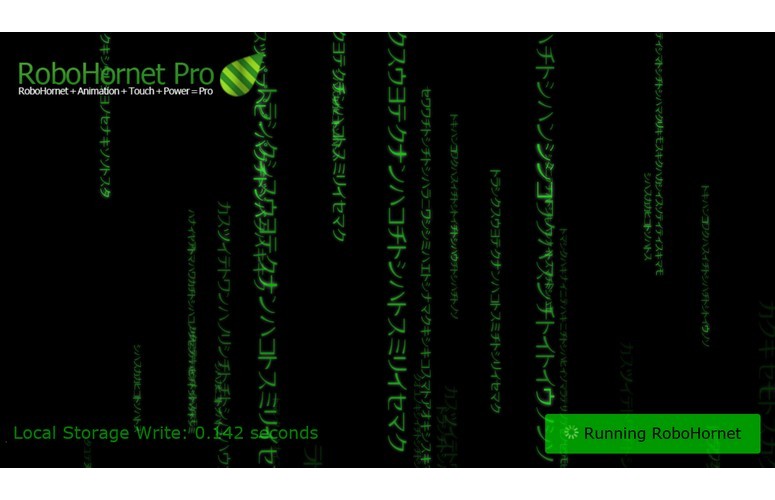
Click to EnlargeWhen we ran the industry-standard SunSpider JavaScript rendering benchmark test, Modern UI's version of IE 10 bested the field with a mark of 161.6ms. The Desktop UI's version of the browser came in right behind it with a grade of 168.3ms. Chrome (version 23) scored 212.9ms while Firefox 16 brought up the rear with 224.4ms. All browsers used in testing were the most up-to-date versions.
In the RoboHornet Pro test, Firefox took the lead with a time of 4.2 seconds. The Desktop-based version of IE 10 came in second with 5.2 seconds. The Modern UI crossed the finish line in 5.8 seconds, while Chrome lagged behind to the tune of 10.5 seconds.
In the HTML5 Browser Speed Reading Test, Modern UI IE 10 narrowly beat out Firefox with a time of 6 seconds and an Average Draw Duration of 05ms. Firefox 10 also clocked in at 6 seconds, but with an Average Draw Duration of 07ms. Desktop IE 10 finished in 7 seconds with an Average Draw Duration of 06ms while Chrome came in last with 8 seconds and an Average Draw Duration of 07ms.
Next, we cold booted each browser three times and set their home pages to MSN.com. Desktop UI IE 10 ended up with the best time of the bunch; 1.2 seconds. Modern UI IE 10 was a whisker behind with 1.23 seconds. Firefox kept up with the pair, notching a time of 1.33 seconds. Chrome lagged behind the rest at 3.5 seconds.
Then, we loaded up the New York Times homepage three times on each browser. Once again, Desktop UI IE 10 had the best time; 0.97 seconds. Firefox came in second with 1.03 seconds. Modern UI IE 10 was on Mozilla's tail with 1.07 seconds and Chrome was relatively sluggish at 3.8 seconds.
Verdict
Click to EnlargeThere's a lot to applaud with Internet Explorer 10. It's touch-friendly, responsive and paves the way for more applike experiences in the browser. However, in its quest for a clean interface, Microsoft hid some options that we'd prefer to have visible at all times, such as tabs.
Moreover, IE 10 can feel like the Harvey Dent of browsers, with two very different UIs depending on whether you're using the Modern or Desktop version. While the Modern version is tailor-made for touch and has sharing features and Do Not Track, it omits some common features such as browser history (available in the Desktop version). Conversely, the Desktop version lets you view browsing history and change other settings, but lacks sharing features and isn't as touch-friendly as its Modern counterpart.
Microsoft is off to a solid start with IE 10, but over time, we'd like to see a more unified experience.
Internet Explorer 10 Specs
| Company Website | www.microsoft.com |
| Platforms | Windows |
| Software Type | Browsers |
