Laptop Mag Verdict
iOS 11 is a major step forward for the iPad, turning the tablet into a much more capable device with its desktop-class tools and tricks.
Pros
- +
Dock makes app switching easier; App Spaces refines multitasking; Supports growing number of augmented reality apps; Notes got even better; App Store comes alive
Cons
- -
Some bugs from beta remain; Still no default app selector
Why you can trust Laptop Mag
After iOS 10 focused mostly on improving the iPhone, iOS 11 flips the script and gives iPad users something to talk about. Its new dock and multitasking tricks may take some getting used to, but the combination of a new Files app and an upgraded Notes means this year's update seriously improves your slate.
While iOS 11 doesn't go full Pinocchio and turn your iPad into a real laptop, this year's update is a major step in that evolution.
Supercharged multitasking
iOS 11 makes it easier to get work done on the iPad by enabling better multitasking. After mastering a small learning curve, even a novice can become a pro user.
The first thing you'll notice in iOS 11 is that there's a macOS-esque dock for apps at the bottom of the screen, replacing the opaque tray from preceding versions. Both may be a row of icons, but the dock changes a lot of the fundamentals of how you multitask on an iPad.

Make sure to stock the dock with all the apps you love, as that's where you find apps to place in split-view mode. To use another app without leaving your current apps, just drag another icon up from the dock, and drop it onto the dividing line. This provides an easy way to take care of quick tasks, such as switching what I was listening to in Music or responding to a text in Messages, without having to leave your work.
We've explained how to use the dock in greater detail, but a short tutorial video from Apple would have been appreciated, as the swipe-in-from-the-right gesture from iOS 10 no longer works. Before, you could only select a second app from a list (that you couldn't edit) that appeared when you swiped in from the right. The transition may still confuse some people.
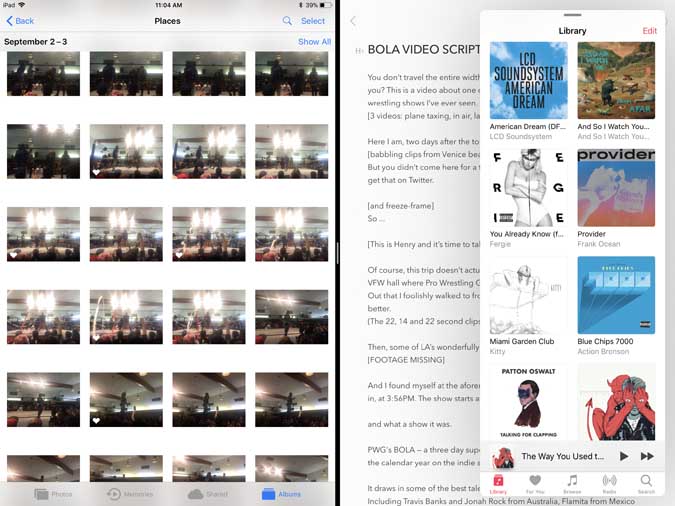
My favorite interface adjustment in iOS 11 is one of the more subtle changes: Once you pair apps together using split-view mode, they stick together as an App Space until one is dragged off or replaced. In practice, I now get to keep Safari tabs open next to my email app, Airmail, and Photos stuck to my writing app, Bear.
My favorite interface adjustment in iOS 11 is one of the more subtle changes: Once you pair apps together using split view, they stick together as an App Space.
This can be visualized easily in the new app-switcher mode, which you open by double-clicking the home button or swiping strongly from the bottom edge of the screen. Here, you'll see four App Spaces, along with the Control Center button; swipe away from the Control Center, and you'll see six App Spaces. Back in iOS 10, apps wouldn't stick to each other and required repairing, while iOS 11's approach is more similar to how the full-screen Spaces work on macOS.
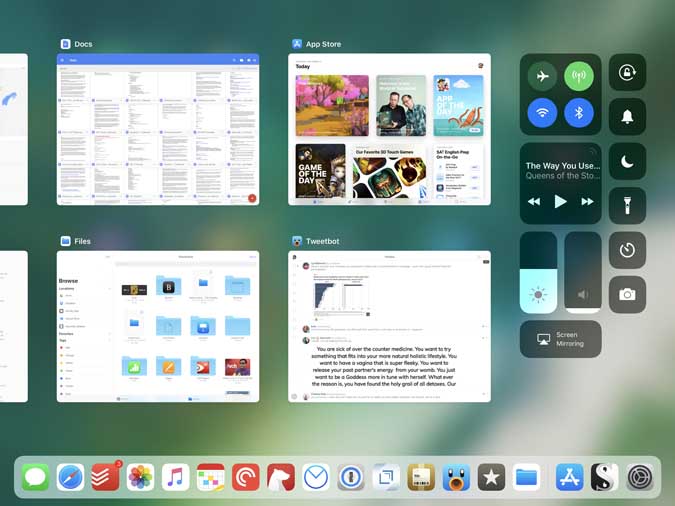
In the app-switcher window, you'll also find the new Control Center, a customizable set of buttons for options that include AirPlay mirroring, alarms and screen recording. You add and subtract from this grid of buttons in the Settings app.
MORE: 10.5-inch iPad Pro vs. 12.9-inch iPad Pro: Is the Biggest the Best?
Most iPads don't have a large enough screen for a full keyboard with all the punctuation keys, so Apple introduced a trick called QuickType. In the middle of a on-screen keyboard click, before you remove your finger from the screen, you can drag your finger upward to use a secondary key. There you'll easily find such as the numerals from 0 to 9 and special characters such as # and $.
Growing pains
As much as I love using the dock for split-view mode and seeing three apps at once, the initial release of iOS 11 has been a little buggy. I've hit rare moments when the dock hasn't appeared and others when I couldn't drag an app up for split view. Restarting the iPad fixed this issue, and I suspect subsequent updates to iOS 11 will work out the kinks.
Files app + drag-and-drop = Near-desktop efficiency
While I love the idea of a file navigator, I wasn't able to experience Apple's Files app in full. Sure, it's not the root-level file system that Android users love, but I'll be happy to gain this means of accessing, organizing and transferring files between iCloud and other services.
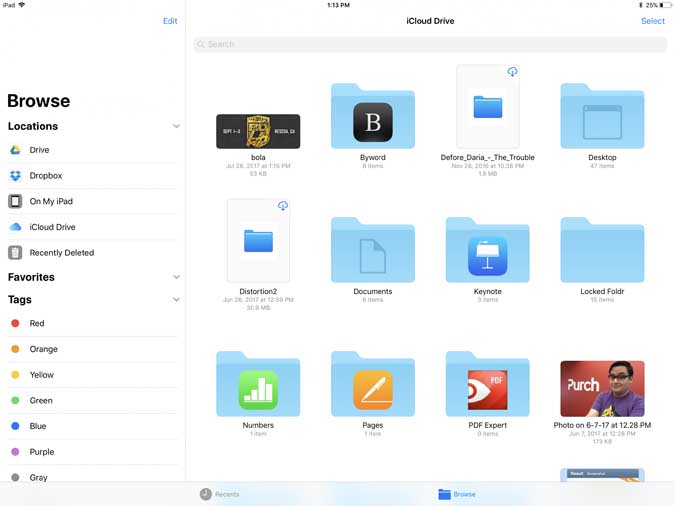
But it appears that support for Google Drive and Dropbox (the two more-consumer-friendly options out there) is still rolling out. Some people have been able to use it on the iPhone, but I could not activate it on the iPad. This means Files is still more similar to the old iCloud Drive app than it is dissimilar.
Drag-and-drop functionality is another desktop-level trick brought to iOS in this update, and users will need to understand it to make the most of Files. In addition to moving objects such as links, photos and text from one app to another, you can move groups of items.
While drag-and-drop for one item works as simply as it sounds, groups took a few tries to figure out. Just briefly drag one item in one app, and then, while holding down on that first item, start tapping others (with your other hand) to add them to a group. Then, with your first hand, drag the stacked group to the second app. It's not the easiest thing to do, but I've gotten used to it.
Notes app
Over the years, Apple has continually made Notes a more powerful and useful tool, and this pattern continues with iOS 11.
The biggest new feature is a document scanner, for adding scans to notes. It improves on the existing array of similar apps, by dropping the requirement to line up your camera perfectly with the document. Instead, Apple's Core ML machine-learning technology lets you scan documents at an angle, allowing more light to hit the document for a better scan. The Notes app also allows you to sign scanned documents by hand, which becomes mighty useful when official forms need to be signed ASAP.
MORE: Our Favorite Tablets for Work and Play
One update to Notes that I'm already using on my personal devices is the option to pin important notes to the top of the app's list view. This way, you can make it easier to find files that you don't update as often.
If you like to place tables in your notes, you can rejoice, as that option arrives in iOS 11.
One of my favorite hidden tricks of iOS 11 is that tapping the Apple Pencil on the lock screen directly opens the Notes app. If you're worried about someone in your house reading your notes, an option in the Settings app, under Notes allows you to set this action to open a new note or an old note, and you can't access other notes until you unlock the device.
One update to Notes that I'm already using on my personal devices is the option to pin important notes to the top of the app's list view. This way, you can make it easier to find files.
Screenshots got so much easier
If you take a lot of screenshots -- for example, to capture a headline to post online as an image or a tweet before it can be deleted -- you'll find the new screenshot tools useful. As someone who takes a ton of screenshots for work, I think this new adjustment might be the one I use most often of the bunch.
After you take a screenshot (by clicking the home and lock buttons at the same time), you'll see a thumbnail of the captured image in the bottom-left corner. While you can swipe the image to the left to dismiss it, tapping on one opens it up for an edit mode, where you can crop and annotate using different markup tools, such as a pen, pencil, marker and dotted line, all available in various colors.
ARKit: A solid start
Another perk of updating to iOS 11 is that Apple's ARKit development tools will make it easier for all of your favorite apps to get new augmented-reality tricks. It will also open up the door to a new breed of AR apps.
You don't even need the latest iPad to experience these AR apps, just iOS 11 and a tablet with an A9 or later processor.If the handful of apps released so far are any indication, AR will be fun on iOS.
The most fun I've had testing ARKit is with Ikea's Place app, where I started to redesign the layout of our office, adding desks and chairs. Its object detection worked well, so I could only stack a trash bin on top of another, rather than dropping it through. Check out our favorite AR apps so far for iOS right here.
App Store
Now that the iPad is even more powerful, it needs an even better app store, so Apple overhauled its aging digital retail space. No longer do you get a small grid of icons and tiny text; the iOS App Store now looks a lot like a glossy magazine, with a new beautiful design.
The App Store is also more substantial than ever, with editorial content telling the stories of the apps you love and those you need to discover. During my testing, I noticed a fun story about #shoefies, the latest trend in Instagram where users are showing off their kicks.
And even more
iOS 11 gives the iPad other perks as well (which you'll also find on the iPhone), such as the Echo effect in Messages, Peer to Peer payments via Apple Pay (though that's delayed for now), a smarter Siri that enunciates more syllables, new Photos organizing tools, image editing in Live Photos, smart home controls in Home, the hi-fi-capable AirPlay 2 and a more social Music app.
Security
iOS 11 doesn't just give your iPad new powers; it also helps batten down the security hatches. The update includes patches to eight vulnerabilities, including some that allowed attackers to trick users into unintentionally visiting websites or even erasing a device.
That's how good iOS 11 is. It's nearly convinced me to buy a new iPad.
System requirements
iOS 11 supports the iPad mini 2 and later, all iPad Airs and iPad Pros, and the fifth-generation iPad. For me, this update will force the question of upgrading, as it's the first that my personal iPad -- the fourth-generation model -- doesn't support.
Also, iOS 11 doesn't support 32-bit apps, which means that older programs that haven't been updated in years will not cross over once you upgrade. If your iPad is running iOS 10.3 or later, you can check to see if you've got any 32-bit apps installed by opening the Settings app, tapping General, tapping About and tapping Applications.
MORE: iPad Pro 10.5-inch Review: This Is Crazy Fast
If tapping Applications gives you a list of apps, these are the programs you'll lose by updating to iOS 11. Hopefully, these apps will gain 64-bit versions soon, now that iOS 11 is out; otherwise, you had better consider alternatives before upgrading. If tapping Applications does nothing, then you're in the clear.
What's missing
iOS 11 checks off a lot of boxes for those who want to rely on their iPad the way you would a MacBook. But we still have a couple of features left on our wish list.
Primary among them is the option to select default apps for web browsing, email and other tasks, as not everyone wants to use Apple apps such as Mail and Safari. Maybe we'll get that with iOS 12 or 13, but we're not holding our breath.
Bottom line
If you can get iOS 11 on your iPad, install it soon. But plan for time to become familiar with its new multitasking methods, as it takes a short while to get used to. Once you've learned its ins and outs, you'll find your iPad to be an even more valuable productivity tool than ever before.
As I tested iOS 11 on a 12.9-inch iPad Pro, I lamented that I wouldn't get all these perks and powers when I had to go back to my fourth-gen iPad, which is stuck on iOS 10. That's how good iOS 11 is; it's nearly convinced me to buy a new iPad.
Credit: Shaun Lucas/Laptop Mag
iOS 11 Specs
| Company Website | apple.com |
| Platforms | iOS |
| Software Type | Operating Systems |
