Laptop Mag Verdict
A worthy successor to OS X El Capitan, macOS Sierra is a solid operating system that adds a lot of functionality and makes the Mac play nicer with other iDevices.
Pros
- +
Siri, finally, on the Mac; Convenient Universal Clipboard, Optimized Storage, Synced iCloud Desktop, Apple Pay support
Cons
- -
Messages doesn't have fun iOS features; Siri sometimes struggles; iCloud could use more free storage
Why you can trust Laptop Mag
When we reviewed OS X El Capitan last year, we wondered why Apple had yet to bring Siri, its digital assistant, to the desktop. It's one year later, and Apple has obliged with macOS Sierra 10.12 (available now), the latest free annual update to the operating system. While some may be confused by Apple's name change for the OS (from OS X to macOS), that change is more than just cosmetic.
Having "macOS" look like tvOS, iOS and Watch OS points to an underlying theme in Sierra. This update allows MacBooks to work better with both iOS devices and Apple Watches. From copying and pasting between devices in the Universal Clipboard to mirroring files from the desktop between Macs and on iCloud, this year's update allows the Mac to work as a centerpiece in Apple's ecosystem.
macOS Release and Availability
Apple deserves some credit for its no-pressure updates. Unlike Windows 10 (you'll download it now and you'll like it) and Windows 10 Anniversary Update (rolling out everywhere eventually), macOS Sierra is available to all on the same day, and it doesn't throw pop-ups at you or threaten to up the price.
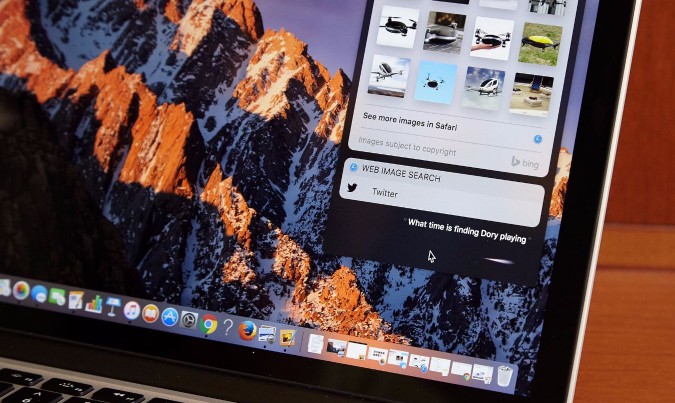
Apple's macOS Sierra is available on MacBooks from late 2009 and later, MacBook Airs from 2010 and later, MacBook Pros from 2010 and later, iMacs from late 2009 and later, Mac Minis from 2010 and later, and Mac Pros from 2010 and later.
Siri: Finally here and (mostly) great
First seen five years ago on the iPhone 4s, Apple's digital assistant Siri is now integrated throughout the company's hardware. It's also pretty useful, once you get the hang of it.
When I ask Siri to "search the web for photos of cute dogs," not only can I pin those results for later when the Yankee bullpen blows a lead, I can also drag and drop the images onto my desktop.
Unlike on iOS devices, Siri for the Mac is activated by clicking its Menu Bar or Dock button, or hitting the Command+Space keyboard shortcut. I found that commanding Siri gave me an easy way to text my dad (though I needed to click Send so I could double-check for accuracy), find out how the Yankees were doing (not well) and play songs in iTunes.
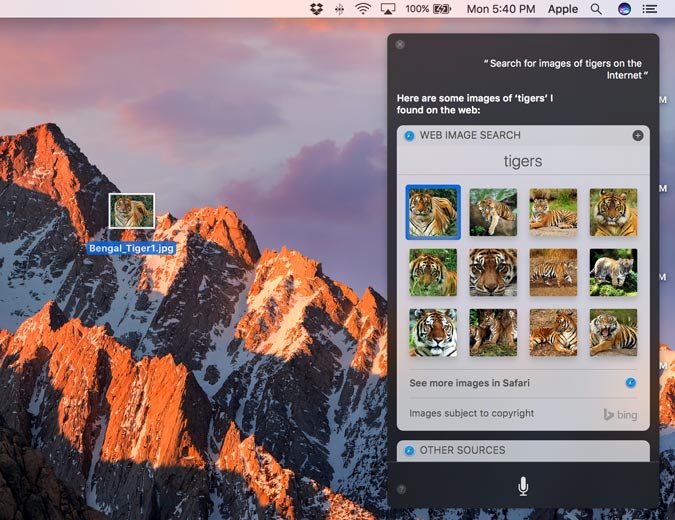
Siri results can be pinned to the Notifications Center sidebar and receive updates, which makes it easy for me to stay up to date on my team's wins and losses. When I ask Siri to "search the web for photos of cute dogs," not only can I pin those results for later when the Yankee bullpen blows a lead, I can also drag and drop the images onto my desktop.
Siri also understands contextual follow-up questions. After I asked it to show me my PDFs (and it did), Siri understood what I meant when I asked to see the ones from the last month.
The two bugs I ran across in Siri both seem like they should be fixed already, and could be fixed by Apple on its server-side end. First of all, Siri sometimes needs you to use specific language. When I asked it to "lower the screen brightness," Siri told me it could not do that. Then I asked Siri to "decrease the screen brightness," and it complied. I'm hoping issues like this will be ironed out after Siri is more widely used, but I wish they had been addressed beforehand. For now, I can just click F1 to manually dim the panel.
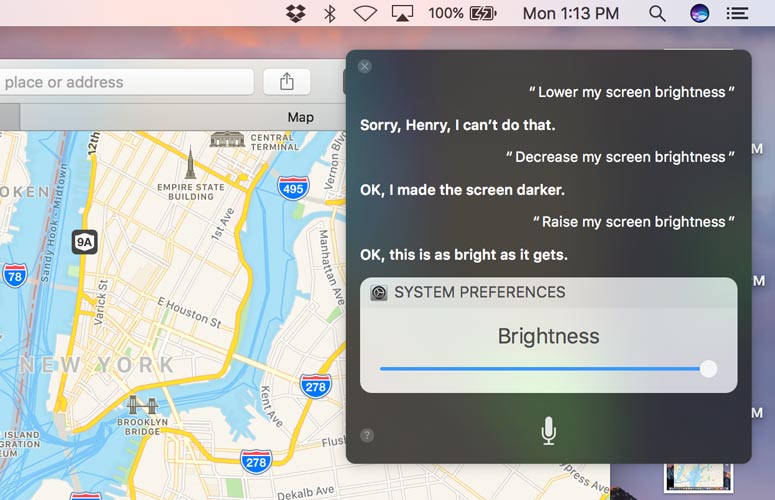
The other problem I came across in Siri is that it didn't follow my orders to play my playlists. I'm not entirely sure why this is, since Siri lists the option to play playlists, so hopefully this will be smoothed out.
Universal Clipboard: Apple hardware in harmony
Rather than having to email text from an iPad to a MacBook, you can just copy text and/or images on one device and paste it onto another. The Universal Clipboard allows this capability to run in the background as a silent but useful feature.
Universal Clipboard works between all Apple devices that use the same iCloud account and operates by placing text or images copied on one device into the clipboards of all nearby Macs. At first I couldn't get this feature to work, but I fixed that by enabling Bluetooth on all of my devices, which all Continuity-based technologies use to recognize other devices.
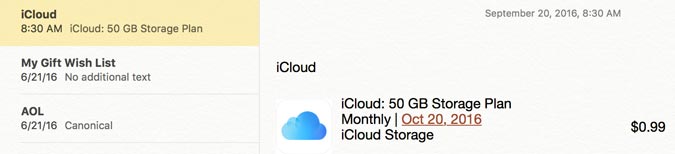
Once I got Universal Clipboard up and running, I felt as if my work was running a lot more smoothly than it had been in the days when I'd send myself a link to a webpage via email or a note-taking app in order to pull text from a page.
iCloud Desktop and Documents: Dropbox for your desktop
During the installation of macOS Sierra, the operating system presents a prompt that asks if you want to store files from Documents and Desktop in iCloud Drive. If you leave that checkbox enabled, prepare for a slightly different-looking operating system and a whole lot of convenience.
Once you enable iCloud Desktop and Documents, those folders are stored under iCloud, not in the user directory. In exchange for this slightly confusing change, all files stored in both directories can be accessed from those same directories on all macOS Sierra Macs and the iCloud Drive app on all iPhones and iPads.
MORE: Windows 10 Review: Best PC OS Yet, But Beware of Bugs
iCloud Desktop and Document upload all files that are saved to those directories, not just those that can be used on iOS. This means you can quickly open images saved on your desktop in Instagram, and share any files, regardless of if those files can be opened in iOS. So if you're on the road, you can email that document you left on your desktop at home, making it even easier for you to rely on just an iOS device on the go.
Throughout the operating system, macOS Sierra primes the pump for users to be saving more files than ever to iCloud. That's why we wished Apple would raise the free, entry-level tier from 5GB to a higher amount. Google gives 15GB of Google Drive space for free, but to be fair, Dropbox gives you only 2GB.
Optimized Storage: Making space before you run out
Imagine a storage unit that kept allowing you to move more boxes and furniture into it, even after you thought it was full, and you can see the potential of macOS Sierra's Optimized Storage. This feature allows users to reclaim hard-drive space by moving unused files to iCloud, but you'll be able to find and download the files if you ever need them again -- a familiar concept for those who use the Optimize Mac Storage feature in iCloud Photo Library.
Imagine a storage unit that kept allowing you to move more boxes and furniture into it, even after you thought it was full. That's macOS Sierra's Optimized Storage.
Those who enable iCloud Desktop and Documents will find that those folders work the same way, making it appear as if your files were all there, but storing them in iCloud as necessary. If you keep a lot of items in those folders, you might want to check how much of Apple's cloud storage you're currently using, as the default 5GB can fill up fast.
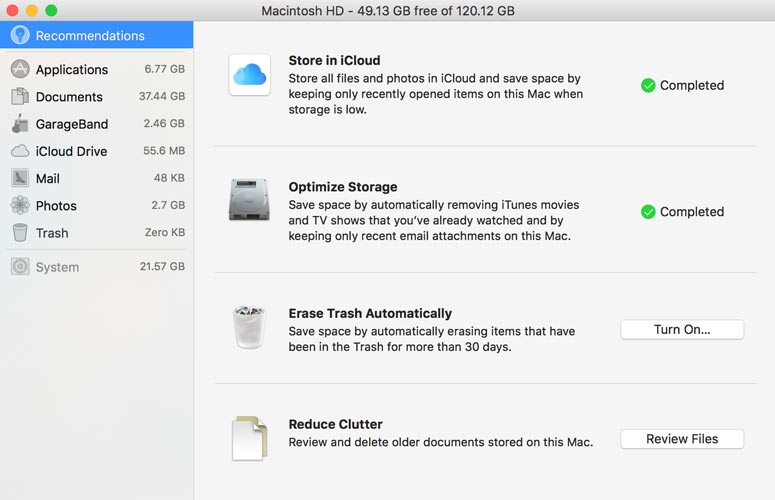
Users of Apple's Mail app will benefit from turning on the Optimize Storage option. This feature stores attachments from read and nonrecent messages in iCloud, which could clear multiple GB of files from your storage. Turning this setting on also automatically removes iTunes videos that you've finished, as you can always download them again.
If that's not enough, you can open About This Mac, click Storage and click Manage to tap Review Files to see what files take up the most space and manually remove them. And for those who never remember to empty the Trash folder, you can set macOS Sierra to automatically erase items that have been in that bin for more than 30 days.
Interface: Tabs in more places, but some issues remain
In features that were once limited to Safari, now you can use tabs to keep several Maps, TextEdit, Keynote, Pages and Numbers charts in the same window. Also, every app that uses Apple's proprietary window design will benefit from tabs as well, while those that don't (cough*Adobe*cough) will not.
We're still waiting for Apple to allow you to close windows from the Mission Control view, something Microsoft added in last year's Windows 10.
If you find yourself hitting Command+T to open a new tab in an app such as Pages, you may find yourself watching the font-setting pane flicker on and off. For apps such as TextEdit, Apple isn't changing the default keyboard shortcut that exists, and you should click View in the menu bar to find tabs options. To change default preferences for tabs, look in the Dock section of System preferences.
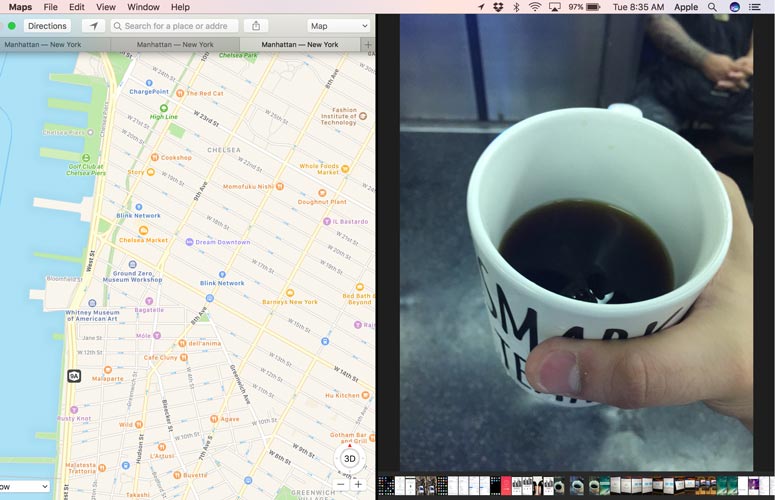
But as much as Tabs can enable productivity, there are still some places where the macOS user interface doesn't stack up against Windows 10. Sierra still cuts you off at two windows in split-screen mode, compared to up to four in Windows. We're also still waiting for Apple to allow you to close windows from the Mission Control view, something Microsoft added in last year's Windows 10.
Apple also adds picture-in-picture videos in macOS Sierra, making it a former iPad exclusive feature that online streaming fans have long since waited for. Unfortunately, it's not everywhere at this moment.
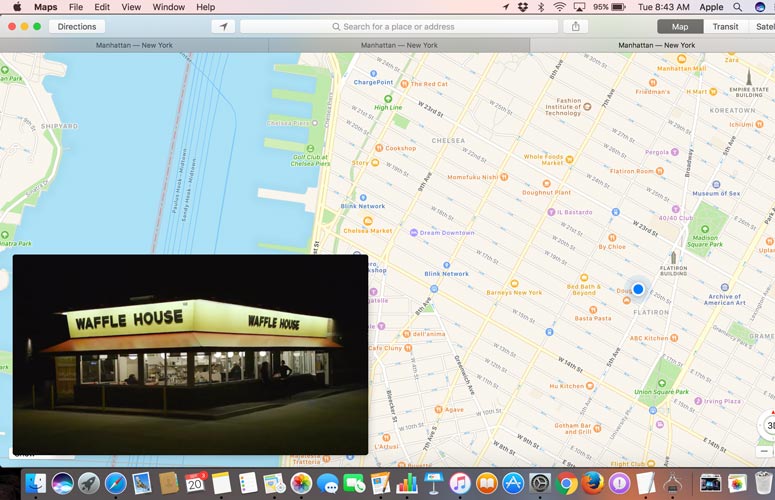
Picture in Picture is available on ESPN, Vimeo and other sites that use Safari-compatible web video, but it's not available from YouTube. To increase compatibility, Apple has made a developer API available for other websites.
Photos: Thanks for the Memories
All of the photos you've shot on your iPhone deserve a great home, and Photos for macOS is becoming that destination. Not only does it automatically group images into Memories (as its iOS counterpart does) based on dates and geotagged locations, but it also helps you dig up new memories, too.
At the very bottom of a memory, you'll find Related images, which Photos pull intelligently, because the images share similar objects or faces. When you click through a related photo, you'll bring up a potential new memory, which you can save or delete, depending on how much you want to remember it.
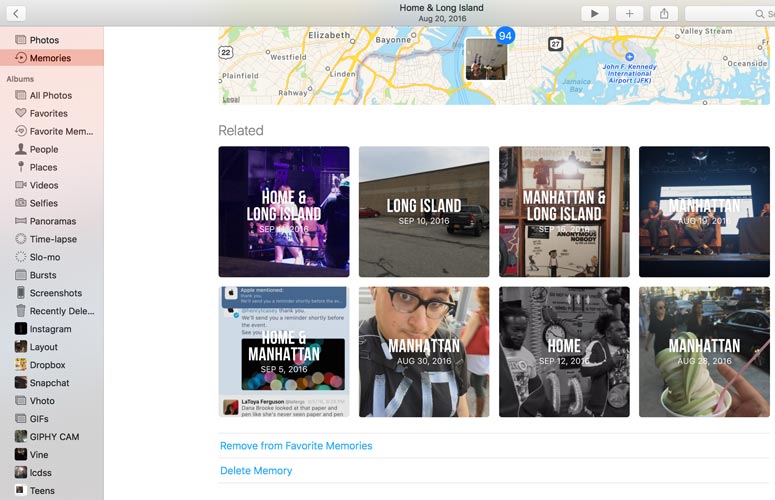
You may only have one or two memories when Photos first loads in macOS Sierra, but it's supposed to add one to three new collections per day.
The search field at the top is more powerful in Sierra, as it now allows you to search by objects it detects in images. Searching for dogs in my library, it didn't detect any actual canines, but it did pull up hot dogs from a Labor Day barbecue.
For me at least, this combination of smarter searching and automatically created memories seems like a better way to build albums and find specific photos -- two tasks I found harder (or never even attempted) in previous versions of Apple's OS.
My favorite addition to Photos for macOS is one of the little touches. When you're viewing a single photo, at the bottom of the screen, Photos presents a digital filmstrip of the images that were shot before and after the one you're viewing. This Thumbnail Bar view is familiar to iOS users, and provides context when you're viewing snapshots one at a time.
Auto Unlock: Adding value to Apple Watches
Since most Apple Watch owners likely use a Mac, the option to automatically log into a laptop or desktop with the wearable is a no-brainer. All it requires is that you be in the immediate proximity of your Mac, which needs Bluetooth turned on (just as all Continuity features do).
MORE: Best Apple Laptops
Getting this going was a little annoying. It required me to repeatedly enter passwords from device to device, and to enable the setting in System Preferences. Still, we applaud Apple for making users jump through these security hoops up front to prove their identity.
Apple Pay: Spending on the Mac gets easier
As long as you have a payment method set up in Apple Pay, you're now ready to buy goods from over 300,000 websites, without even creating an account with any of them. Just visit online stores from those companies, such as lululemon and Warby Parker, and select Apple Pay at checkout.
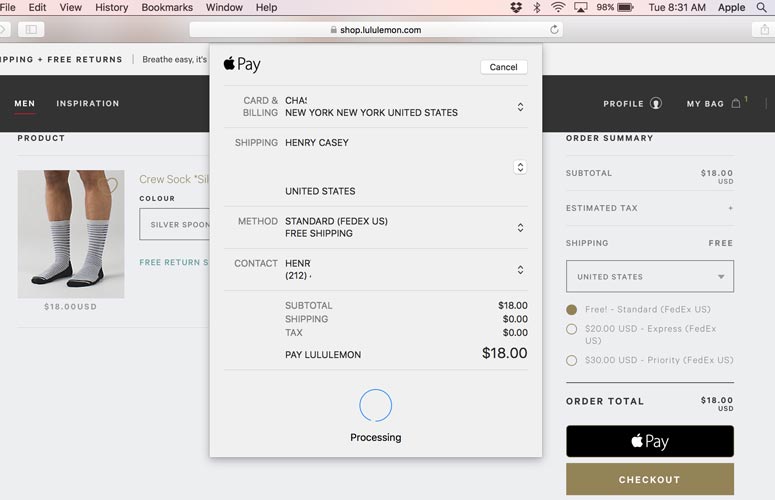
As always, Apple Pay offers shoppers a secure payment method where vendors are only sent an account ID number and a purchase ID number, and your payment information is not transferred.
Your iPhone or Apple Watch then receives an alert for you to confirm with Touch ID, and after that your payment should be confirmed. Unfortunately, the process hung on Processing Payment for me on the night before macOS release day. We'll update this review to let you know if this bug has been fixed.
iTunes: Tuned up, cleaned up
As we reported, iTunes 12.5.1 (which comes as a part of macOS Sierra or on its own) gives iTunes a more streamlined look and features that reach toward parity with Spotify. Both of its personalized playlists, updated weekly, give users another reason to shell out $9.99 a month, and big, bold and legible text makes it easier to navigate the Apple Music library and personal iTunes libraries.
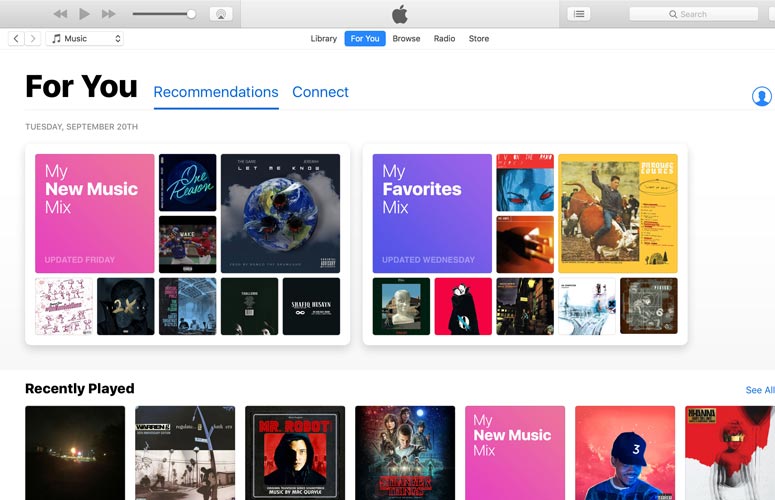
Messages: Close but no iOS
If Messages on iOS and macOS were siblings, the desktop version might be feeling a little underappreciated. It can send hyperlinks with previews, three-times-larger emoji, tapback reactions and playable YouTube links, but that's about it.
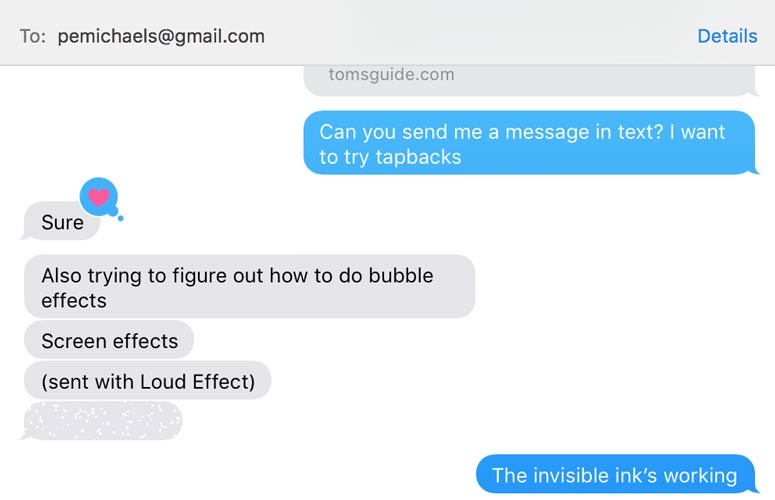
macOS Sierra users can only view the stickers, Digital Touch doodles and heartbeats, invisible ink messages and handwritten notes sent from iOS devices. Mac users won't even see animations such as the flurry of balloons and the laser light show; instead they'll see "(sent with confetti)" descriptors.
Bottom Line
Not only does Sierra mark the long-awaited arrival of Siri to MacBooks and other Apple computers, but it also continues a trend of integrating the Mac into the family of Apple hardware. Those with the most Apple-branded gadgets will see the most benefits, but there is no reason not to update. In addition to having Apple's assistant on board, I also appreciate the convenience of Universal Clipboard, which lets me quickly send bits of information between devices, and Optimized Storage, so I can worry less about running out of room.
I just wish Apple included a bit more free storage to take better advantage of iCloud Drive, and that you could finally close apps in Mission Control view. And while Messages gets some upgrades, it's missing the fun effects in iOS 10.
Looking forward to the future, to macOS 10.13, we hope to see a bug-free Siri and greater support for Picture in Picture. For now, Apple has added tools that make its desktop operating system a great place to get stuff done.
MacOS Sierra Specs
| Company Website | apple.com |
| Platforms | Mac OS X |
| Software Type | Operating Systems |
