Laptop Mag Verdict
Apple's updated operating system is leaner, faster, and even more intuitive. And it's ready to run the killer apps of tomorrow.
Pros
- +
Easy installation
- +
Takes up less hard drive space than Leopard
- +
Inexpensive to upgrade
- +
Several interface enhancements
- +
Optimized for future multicore and graphics-rich apps
Cons
- -
Only works on Intel-based Macs
- -
Incompatible with some older applications
- -
No third-party apps yet take advantage of GCD or OpenCL
Why you can trust Laptop Mag
Streamlined and more stable; new and more intuitive ways to search for files; faster performance. No, it's not Windows 7; it's Apple's Snow Leopard, the latest update to the Mac operating system. There's no denying Apple is stealing a little thunder from the Windows 7 launch in October by releasing Snow Leopard a full month ahead of schedule--and, at $29, for much less than Microsoft's new OS. In terms of what users will see right out of the box, Snow Leopard is more of an incremental update than an overhaul. But the underlying code that makes this a leaner operating system also lays the foundation for powerful new software (and hardware).
Installation
We tested Snow Leopard on an older 13-inch MacBook Pro with a 2.4-GHz Intel Core 2 Duo processor and 2GB of RAM, a first-generation MacBook Air with a 1.86-GHz Intel Core 2 Duo processor and 2GB of RAM, and a newer 13-inch MacBook Pro with a 2.26-GHz Core 2 Duo processor and 2GB of RAM. Unlike previous versions of the OS, Snow Leopard will work only with Intel-based Macs, so those made as recently as three years ago are out of luck.
Apple doesn't let you do a clean install of Snow Leopard--erasing everything on the hard drive--unless you really, really mean it. Instead, the new version replaces the old OS' files, leaving everything else relatively intact.
Installation on the 2.4-Ghz MacBook Pro took about 45 minutes, the newer MacBook Pro took 41 minutes, and the MacBook Air took 50 minutes. Afterwards, we were pleasantly surprised to find we'd gained about 22GB of available space on the older MacBook Pro, 15.5GB on the newer MacBook Pro, and 8.3GB on the MacBook Air. This is because, among other things, Apple no longer preinstalls every printer driver; when you connect a peripheral, the OS will search online and install it automatically. This presupposes, of course, that you're connected to the Web.
Interface
Apple made some minor, but welcome, tweaks to the user interface in Snow Leopard. Chief among them are the changes to Expos; now, when you activate it (by moving the cursor to the lower left-hand corner), all the open windows shrink and snap into a grid, so you can see all of them at once. While Windows 7 has a similar feature, called Aero Peek, it's a lot quicker to move the mouse to one corner rather than holding it over a particular icon in the Taskbar. Plus, Expos is less redundant: rather than displaying a thumbnail-sized preview and a full-sized window (and needing to counter-intuitively click the small preview window) la Aero Peek, Expos simply shows the larger window.
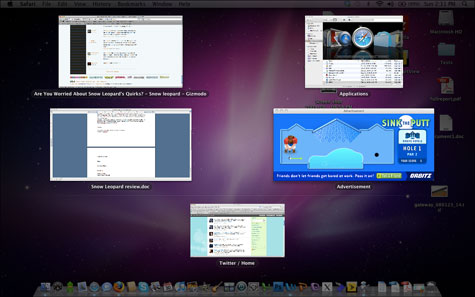
Click to enlarge
Just as Windows 7 makes it easier to search for content and put it in the context of its subject, Snow Leopard makes it easier to root around your hard drive for content, and to view it. Where Stacks in the Dock used to be a long strings of icons, you can now have Stacks open as a scrollable box. For example, by clicking on a folder in the Dock, a window pops up showing all the files and folders within; you can then keep tunneling down through other folders. It's not revolutionary, but this feature offers users yet another way to access the content on their drives. Despite Windows Explorer's an improved search mechanism, we prefer Snow Leopard's approach, because it saves you from needing to open another window on the desktop, thus adding clutter.
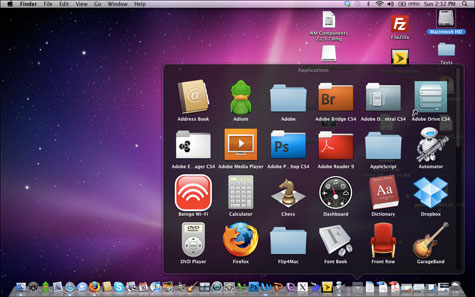
Click to enlarge
A new preview function in the Finder lets you browse through documents without opening their corresponding applications. For example, we could read all of The 9/11 Commission Report without opening Adobe Reader. We were even able to preview a 384MB TIFF file--although it took a few seconds--and were given the option to add it to iPhoto.
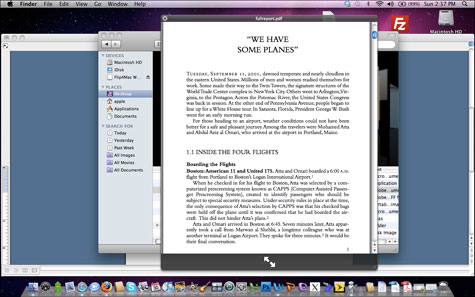
Click to enlarge
Even better, we watched an MPEG-4 movie this way. Snow Leopard lets you skip ahead and open in full screen, but you can't control the volume, with the exception of Mute. But we could not open an AVI file, even with Flip4Mac installed. If you're looking for a particular file, say a Word document, Finder saves you the trouble opening the application, and then opening a number of documents, until you find the one you want.
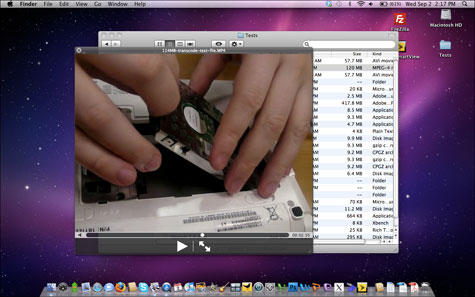
Click to enlarge
Other highlights: new the signal strength of hotspots is displayed in the drop-down menu at the top of the screen. Users can opt to have the month and date shown next to the time, which can be set to automatically adjust to whatever time zone the system is in as well. Taken as a whole, these tweaks aren't essential, but they improve the computing experience.
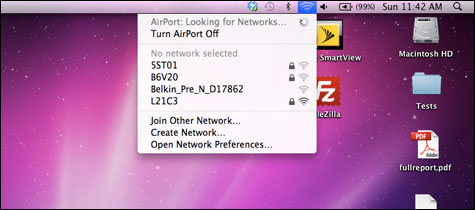
Click to enlarge
Peripheral Support
While printer drivers are no longer preloaded in Snow Leopard, the operating system recognized a Canon i900D printer when we connected it to our three test MacBooks via USB, by going online and installing the correct drivers.
We had similar success with other peripherals. Photos on a Canon PowerShot SD900 showed up instantly in iPhoto once we connected the camera. Kensington PocketMouse Pro worked right away, after we connected its wireless USB dongle. However, Sprint's SmartView software crashed multiple times when we plugged in a Sprint Compass 597 USB modem. We encountered the same problem when using a 2.6GHz 17-inch Macbook Pro, but were able to circumvent it by tricking the Snow Leopard WWAN Manager into connecting to the card.
Exchange Support
Business users trying to convince their company's IT department to support Macs will have a persuasive argument now that Snow Leopard has built-in support for Microsoft Exchange 2007--something that, ironically, doesn't come installed in Microsoft's Windows 7. This means that Apple's Address book and Mail, iCal, will sync with corporate servers.
There is also some clever integration at work. Provided Autodiscovery is enabled on a company's Exchange Server, users merely need to enter their name and password into Mail to configure their systems. You can send and receive calendar invitations via e-mail; if you accept an invitation, it will automatically show up in iCal. Another neat feature lets you drag a group of contacts into iCal, and meeting invitations will automatically be sent out.
Apple is hoping that integrated Exchange support will appeal most to consumers who use a Mac at home and a PC at work. Considering that approximately 241 million people use Exchange, this could spur greater adoption of Macs in the workplace--or more people working from home. However, small businesses that don't have Exchange servers won't be able to reap the above benefits through Snow Leopard.
Safari
Snow Leopard includes Apple's latest Safari Web browser--version 4.0--which debuted in June. The most useful new feature is Top Sites. When you select this option from the History menu, Safari displays the pages you have visited most in a semicircular, Cover Flow-like fashion on a black background. You can also customize what sites appear by dragging a URL from the menu bar into the window. By setting the size of the pages, you can have Safari display 6, 12, or 24 different pages. It's a nice feature, but works best when the pages are visually distinct from one another, and easier to recognize at a glance.
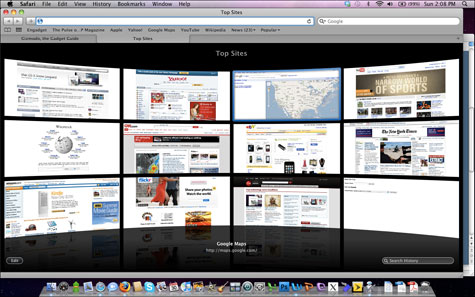
Click to enlarge
While in this view, if you start typing in a search term in the box in the lower left, Safari dynamically brings up Web pages from your search history with those terms. The pages, also displayed in Cover Flow style, are easy to navigate through. It's a neat feature, because it gives you more clues as to where to find something you had seen previously. When we did a search for Windows 7, the Search History brought up pages we hadn't remembered visiting.
Even so, this feature could be improved; when you click on a page, bringing it to full-screen, you still have to hunt around for where your search term is located. It would be much more useful if Safari automatically highlighted the terms.
Regarding performance, Safari 4 showed slight improvements when running in Snow Leopard. Using the Google V8 benchmark (v8.googlecode.com), Safari's score rose to 2,078 from 2,057 on our older MacBook Pro--somewhat less than the 1.5x improvement Apple boasted. Web surfing times, too, showed modest gains on the MacBook Pro, but performance on the Air was a bit slower.
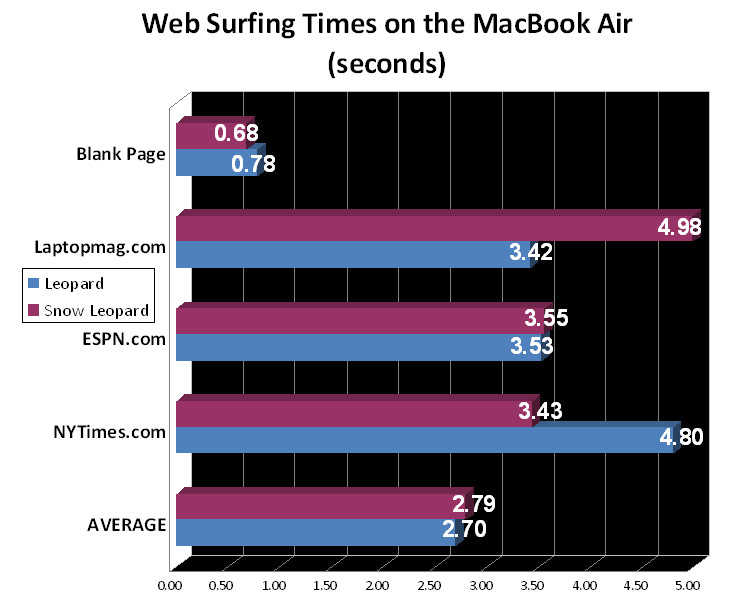
Click to enlarge
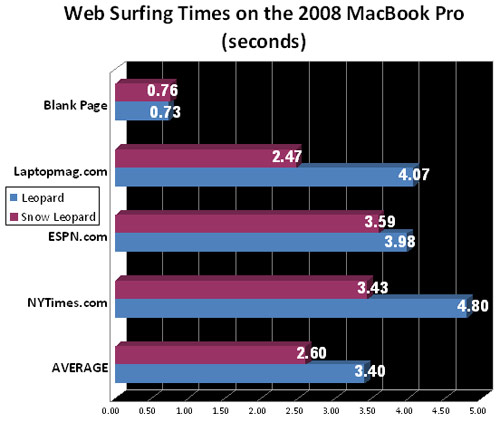
Click to enlarge
Safari treats plug-ins like Google's Chrome--which isolate each Web page as a distinct process to prevent the entire browser from crashing, should an individual plug-in stop working. If one plug-in stops working, Safari displays a broken plug-in icon. Try as we might, though, we could not get this to occur--which is a good thing.
QuickTime
Apple updated its QuickTime player to version 10 in Snow Leopard. The most innovative new feature is the screen recording function, which allows you to record every action on screen as a movie file. After launching QuickTime, simply select Start Screen Recording in the File Menu. A Stop Recording button appears in the menu bar at the top of the screen. By default, audio recording is not turned on; a small white triangle to the right of the Record button indicates a drop-down menu that lets you activate audio, set where movies are recorded, and the recording quality. QuickTime ably recorded all of our on-screen activities, including full-screen Hulu videos. We imagine this feature will be of greatest use to makers of how-to guides, or possibly as a poor man's DVR.
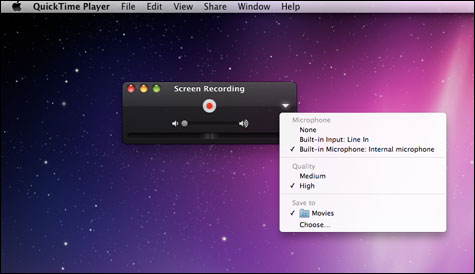
Click to enlarge
You can trim audio and video in QuickTime, too. As you slide the endpoints, a spectrum (for audio) or thumbnails (for video) appear in the timeline, offering a better indication of what you've recorded. While QuickTime X would never be mistaken for a full-fledged editing program such as iMovie, it does help get videos down to a manageable size for uploading to the Web. Indeed, the app also lets you import video to your iTunes library, or upload video to YouTube or MobileMe. We would like Apple to add support for Facebook.

Click to enlarge
Performance
Snow Leopard wasn't supposed to deliver monumental improvements in terms of performance--Apple claims that QuickTime Player X will launch 1.3x faster, Javascript in Safari will be 1.5x quicker, and opening a large PDF will be 1.2x faster. We found, both anecdotally and through testing, that all three systems were slightly faster.
Everyday tasks--such as opening tabs and browsing in Firefox and Safari, watching videos using Hulu desktop, and video chatting using Google--felt slightly snappier than before.
On the MacBook Air, boot time increased dramatically--from 1 minute and 21 seconds to just 40 seconds. The newer MacBook Pro showed a more modest improvement, shrinking from 48 to 46 seconds. Both notebooks shaved their shutdown times; the newer MacBook Pro went from 8.6 seconds to 3.4, and the MacBook Air dropped from 4 to 2.6 seconds.
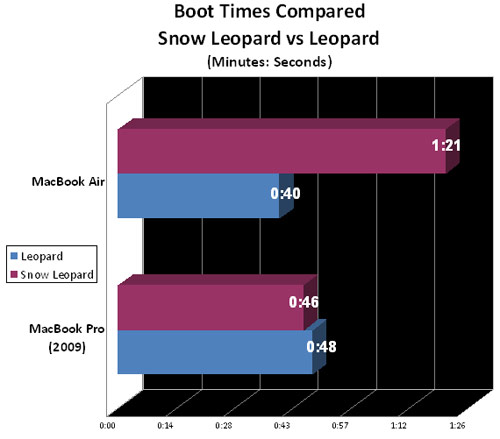
Click to enlarge
Hard drives benefit the most from Snow Leopard. On our LAPTOP Transfer Test (duplicating a 4.97GB folder of mixed media), the older MacBook Pro's transfer rate increased to 22.9 MBps from 20.4 MBps; the newer MacBook Pro saw its speed increase to 24 MBps from 20.5 MBps. However, the SSD on the MacBook Air showed less dramatic gains, going from 36.4MBps to 37.1MBps.
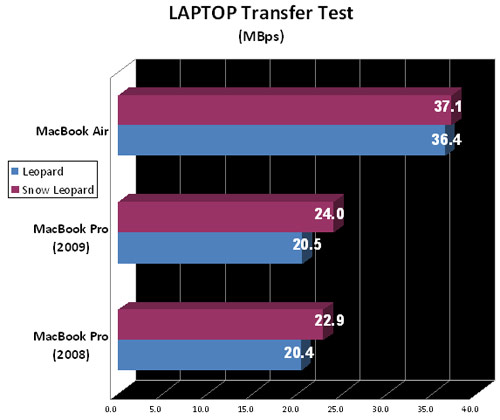
Click to enlarge
Opening a large PDF (The 9/11 Commission Report) in Adobe Reader using the older MacBook Pro went from 1.07 seconds to 0.83 seconds, and from 0.95 to 0.87 seconds with the MacBook Air. The newer MacBook Pro took 0.92 seconds in Leopard, and 0.82 seconds in Snow Leopard.
Backing up with Time Machine was faster, too. Here, the MacBook Air took 37 minutes to back up 24.13GB of files, a rate of 0.65GB per minute. After installing Snow Leopard, the system backed up 32.42GB in 32.4 minutes, which translates to a rate of 1GB per minute--a wholesale improvement.
Our video encoding tests were less conclusive. Converting a 114MB MPEG-4 to AVI using HandBrake took the older MacBook Pro an additional 9 seconds (from 1:58 to 2:07), and the newer MacBook Pro went from 2:03 to 3:01. We could not test this on the MacBook Air; while HandBrake transcoded the file in Leopard (taking 3:20), the program repeatedly crashed in Snow Leopard.
We also timed opening a 384.9MB TIFF file in Photoshop CS4; on the older MacBook Pro, it took slightly longer (7.38 vs. 7.8 seconds), while on the MacBook Air, the time shrunk marginally (from 7.85 to 7.52 seconds). The newer MacBook Pro went from 9.43 seconds to 10.7 seconds.
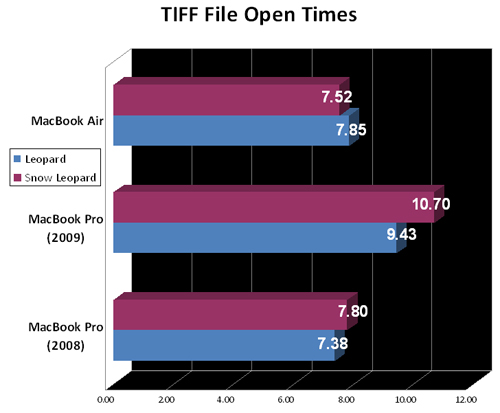
Click to enlarge
When we timed importing a 114MB MPEG-4 file into iMovie, we saw the benefit of Apple's rewritten code for its homegrown apps. On the MacBook Air, using iMovie '08, the time decreased from 1 minute 14 seconds to 1:08. On the newer MacBook Pro, which had iMovie '09, the time did not change. But each time, it only took 35 seconds.
Synthetic Tests
In Geekbench, all the Macs we tested showed improvement. The older MacBook Pro's score rose to 3,323 from 3,149, the MacBook Air went from 2,784 to 2,843, and the newer MacBook Pro jumped the most, from 3,083 to 3,513.
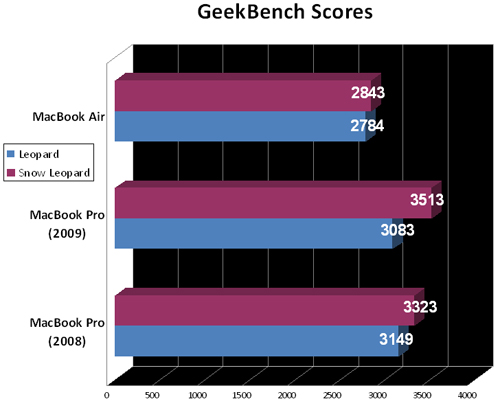
Click to enlarge
However, Xbench scores, which measures a Mac's performance, dropped across the board. For the older MacBook Pro, the score fell from 128.40 to 113.85. Parsing the individual Xbench tests, the MacBook Pro's performance increased on the Thread test, which tests multicore capabilities, from 272.48 to 303.59. However, its scores did not change during the CPU or Memory tests (notching roughly 161 and 185, respectively). Finally, the older MacBook Pro's graphics scores decreased: The Quartz Graphics Test, which measures how quickly the machine can render polygonal shapes, dropped from 195.41 to 188.53. On the OpenGL test, the older MacBook Pro's performance fell by nearly half, from 158.31 to 80.80.
Similarly, the MacBook Air's overall score dropped from 136.09 to 117.53, and the newer MacBook Pro's overall score fell from 126.67 to 106.42. We saw similar decreases in the individual Xbench tests.
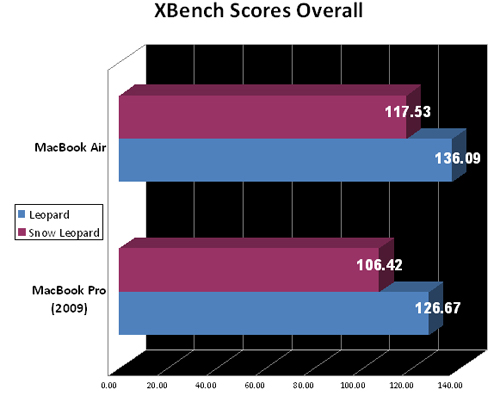
Click to enlarge
Grand Central Dispatch, 64-Bit, and OpenCL
Apple's Grand Central Dispatch, new to the operating system, enables multithreading--which allows applications to more fully utilize CPUs with multiple cores. The only problem is that there's no third-party software available that can take advantage of this, yet.
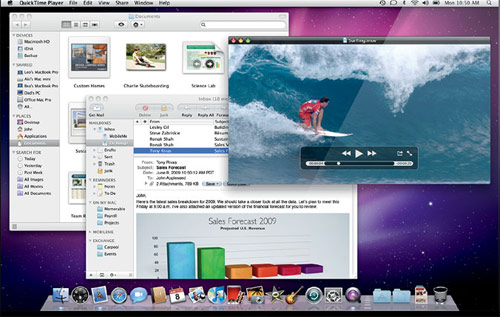
Click to enlarge
The new 64-bit architecture willbenefit those users who know that their systems cantake 4GB of RAM or more, but haven't been able to use it, yet. Also, it can enable computers to crunch twice the data per clock cycle, which can dramatically speed up numeric calculations and other tasks. Earlier versions of Mac OS X have offered a range of 64-bit capabilities. Now Snow Leopard takes the next step in the transition from 32-bit to 64-bit.
Nearly all system applications--including the Finder, iCal, iChat, Mail, and Safari--are now built with 64-bit code. So not only can they take full advantage of the memory in your Mac, but the move to 64-bit applications also boosts overall performance. Together with other refinements and improvements in Snow Leopard, this means that just about everything you do--from launching applications such as QuickTime, running JavaScript in Safari, or opening image files--will feel faster and more responsive. However, consumers using older 32-bit applications in Snow Leopard may run into some trouble, as we did with HandBrake.
A lot of emphasis recently has been placed on tapping the graphics card to boost a computer's processing power. ATI's Stream and Nvidia's CUDA technology seek to accomplish this goal in Windows. In Snow Leopard, Apple wants to do the same, using an architecture called OpenCL (Open Computing Language). Apple's hope is that more software makers will opt to use OpenCL, as it's supported by ATI, Intel, and Nvidia. Like Grand Central Dispatch, though, consumers won't see its benefits until it's leveraged by application developers.
Battery Life
Snow Leopard did not have an adverse effect on battery life, but you shouldn't expect to see any major gains, either. The older MacBook Pro's battery life increased by 20 minutes, from 3:37 to 3:57, and the MacBook Air stayed roughly the same, going from 3:24 to 3:20. We will test the newer MacBook Pro, and update this review accordingly.
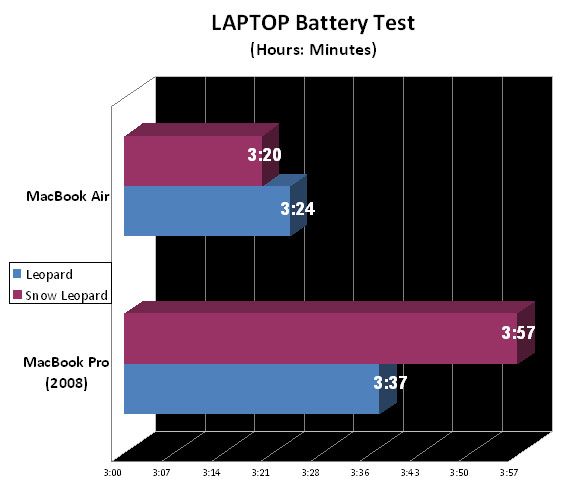
Click to enlarge
Pricing
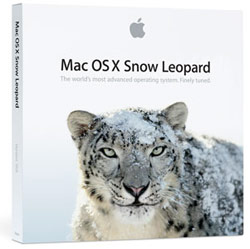
Click to enlargeWhen compared to the Windows 7 upgrade--which costs anywhere from $119 to $219--Snow Leopard, at just $29 ($49 for a five-license pack), and just $9.95 for Macs purchased after June 8, is a steal by comparison. Another boon is that current Mac users who have been slow to switch to Leopard from Tiger can leapfrog straight to Snow Leopard.
However, it's important to note that Snow Leopard does not include iLife or iWork; a box set with those apps costs $169. Windows Live Essentials--Microsoft's package of e-mail, messaging, and photo and video editing suites--are not as robust as Apple's, but at least they're free.
Verdict
Snow Leopard's bargain-basement price of $29 makes upgrading a no-brainer. It's a strong update to Apple's elegant operating system--gaining back gobs of storage space is value enough. Yet, although Apple's own programs show some performance gains, this OS won't live up to its full potential until third-party developers can release applications that take advantage of underlying technologies, such as GDC and OpenCL. Considering that its other perks--file previews, screen recording, Exchange support--are worth more than $30 on their own, there's no reason not to pick up a copy.
Snow Leopard Specs
| Company Website | http://www.apple.com |
| Disk Space | 5GB |
| Platforms | Mac |
| Required Processor | Intel-based Mac |
| Required RAM | 1GB |
| Software Type | Operating Systems |
Michael was the Reviews Editor at Laptop Mag. During his tenure at Laptop Mag, Michael reviewed some of the best laptops at the time, including notebooks from brands like Acer, Apple, Dell, Lenovo, and Asus. He wrote in-depth, hands-on guides about laptops that defined the world of tech, but he also stepped outside of the laptop world to talk about phones and wearables. He is now the U.S. Editor-in-Chief at our sister site Tom's Guide, where he oversees all evergreen content and the Homes, Smart Home, and Fitness/Wearables categories for the site..
