Laptop Mag Verdict
Apple's first tablet is a breakthrough for mobile computing, delivering the web, entertainment, and a new breed of apps in a way that feels almost effortless.
Pros
- +
Intuitive multitouch interface
- +
Gorgeous, lightweight design
- +
Fast performance
- +
Vast selection of touch-friendly apps
- +
Compelling eBook store
- +
Long battery life
Cons
- -
No multitasking or Flash support
- -
Lacks a camera
- -
Typing quickly without errors is a challenge
- -
Screen difficult to read in sunlight
- -
Apps more expensive than iPhone
Why you can trust Laptop Mag
Design

Minimalist to the extreme. And beautiful. That's how I'd describe the iPad, which is mostly a compliment. The 9.7-inch multitouch display dominates the device, and the only other control you'll see at first glance is the Home button. The 1024 x 768 screen itself is brilliant and supports wide viewing angles, thanks to in-plane switching technology. Just beware of fingerprint smudges, which the glass front picks up too easily; you'll notice this more when the screen is off.
Weighing 1.5 pounds and measuring just 0.5 inches thick, the iPad is easy to carry. However, you definitely know it's there compared to the 10-ounce Amazon Kindle, even if Apple's slate weighs about half as much as a netbook. The slightly curved aluminum back gives the iPad a sturdy and elegant feel. The bezel is thick, but users won't mind because it lessens the chance that they'll obscure content with their fingers.
The right side of the iPad houses a switch for locking the accelerometer (so the display doesn't change orientation when you don't want it to), as well as small but serviceable volume controls. Up top you'll find the headphone jack and On/Off button, and the bottom contains the 30-pin connector (for charging, syncing, and connecting to accessories) along with the built in speaker.
Maps

Maps on the iPad is the next best thing to having a full size searchable map at your side that knows where you are. And it's fast. Like three seconds to find us in central New Jersey fast, using Wi-Fi triangulation. Areas of the map also filled in much more quickly than on the iPhone as we panned around. The satellite view on our iPad turned blank during our testing, but we're assuming that's a fluke.
We don't imagine many people using a 9.7-inch display as an in-car navigator, but it's worth noting that the 3G model will include GPS and cellular triangulation so you can get turn-by-turn directions (and presumably download third-party apps for spoken directions).
3G or Not 3G?
This is a tricky question, and not just because you're going to pay $130 more for an iPad with integrated mobile broadband connectivity than you will without. It all comes down to whether you want to use it outside of your home.
The iPad becomes a different device when you don't have Internet access. Not only can't you browse the web, download music or books, or stream YouTube, many apps simply don't work or won't update content without your iPad being online.
In exchange for paying more for the tablet itself, you'll pay half as much for 5GB of data than AT&T charges for its connection cards ($29 vs. $59). But given the fact that the iPhone doesn't have the most reliable data connection, we wouldn't necessarily pull the trigger until after that version of the device goes on sale in late April and people have had a chance to test how well the 3G option works.
Battery Life

Thanks to its lithium polymer battery and Apple's efficient A4 chip, the iPad promises up to 10 hours of battery life. In the LAPTOP Battery Test, in which we visit many popular sites continuously over Wi-Fi, the device lasted 9 hour and 28 minutes. (We will retest to confirm this runtime). That's much better than any Windows 7 tablet we've tested, and longer than the majority of netbooks on the market. So you should have no problem getting through a full workday--and then some--on the iPad. We'll have to see how much of an extra power drain the 3G radio is on that version of the device.
There are certain things you don't notice when you're using an iPhone that annoy you when you use its operating system on a larger screen tablet. For example, in the iPad's e-mail app there's no Reply button. Instead, you have to click an arrow on the top of the screen and then choose Reply, Reply All, or Forward, even though there's plenty of room for all three dedicated buttons. In other ways, Apple has optimized E-mail for the larger canvas.
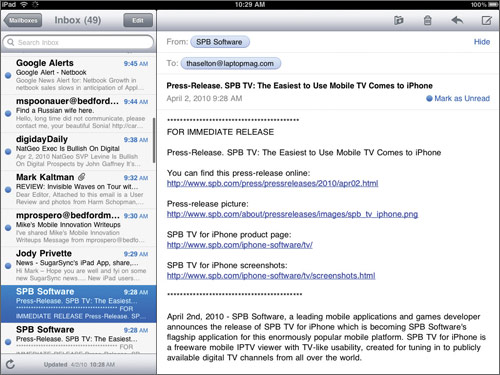
The app still supports AOL, Exchange, Gmail, Mobile Me, and Yahoo, but now you can see the latest eight messages in landscape mode to the left and the content of that message to the right. You also always see the search box above the most recent message, instead of having to scroll up. Attachment support is as good as ever. You can now edit and save files with ease using Apple's iWork apps for the iPad. Our only other complaint is the smaller window you get when replying.
iWork and Productivity
You might not think that having a touch-enabled Office suite would be very useful, but the three iWork for iPad apps ($9.99 each) actually make the most of this capability. For example, you can quickly add charts, tables, pictures, and shapes to documents in the Pages word processor, or drag your finger along the right edge of a page to see thumbnail previews of pages. In the Keynote presentation app, you can move multiple slides by simply dragging them, and add cool transitions and effects, like Flash Bulb and Swoosh, with a tap. One of the more compelling features of the Numbers spreadsheet app is that you can copy and paste charts into Pages or Keynote.

iWork for iPad lets you import Office files from e-mail attachments, the web, or iTunes, but on the export side you're limited to PDF exports for Numbers and Keynote if you have a Windows PC. Pages, however, does Word file exports. Those accustomed to a folder-based interface will be disappointed that Pages and other programs present saved documents in a Cover Flow style. This lack of organization is frustrating. At the very least, we wish Apple would let you search for documents from the home screen.
Our biggest beef with this suite is that all the apps are disconnected and (again) you can't multitask. For example, if I'm writing about a notebook in Microsoft Word, I like to be able to quickly glance at our performance score averages in an Excel spreadsheet. If I were to do the same thing on the iPad, I'd have to exit Pages and open Numbers repeatedly.
Photos and Video
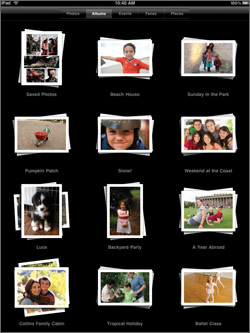
Just dock the iPad and you'll realize that it's the perfect digital photo frame. No wonder Photos is one of the default four icons at the bottom of the screen. Images are stored in neat little stacks you can expand with a pinch gesture.
Starting a slideshow is as easy as clicking a dedicated button, and you can choose to have music play in the background from your iTunes library and pick among five transition effects. Only Mac owners can take full advantage of this app, however. It works with iPhoto to let you organize images by who is in the picture (Faces) and where they were taken (Places) using little pushpins on a map.
The YouTube app, which has been completely redesigned for the iPad, is one our favorite features. It's a cinch to start playing videos, and you can quickly toggle between Featured, Top Rated, and Most Viewed clips. We cracked up when we watched "Lego Matrix Trinity Help," which started playing in three seconds. Clicking the playback screen minimizes the video window and presents a row of related content to the right.
iTunes
As you would expect, the iPad doubles as a compelling portable video player. When we fired up the space diving scene from Star Trek HD, we appreciated that the level of detail (right down to the fog in Captain Kirk's mask) but could have done without the black bars above and below the picture. While you can enlarge the image by pressing a button, you still won't see the entire frame.
The iPod music experience is also pretty engaging on the iPad. We downloaded a Paramore album in less than a minute, and took note of the full-screen album art. Audio playback was surprisingly loud given the iPad's thin profile; we only noticed distortion creeping in at maximum volume.
It's a shame that the iPad doesn't support iTunes LP (lyrics, liner notes, band photos, etc.) or iTunes Extras for movies (special features, interviews, etc.). Apple currently reserves these features for computers and Apple TV. I have one other suggestion for Apple when it comes to improving iTunes: integrate the shopping and playback experience just like you do on the desktop. Right now they're different silos, though some may prefer that.
Interface and Software
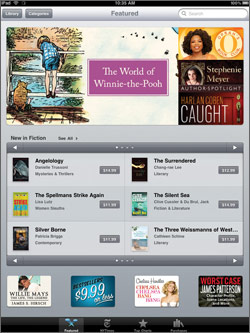
It's easy to call the iPad just a big iPhone or iPod touch, but that's actually a compliment. No other user interface is more intuitive. You just tap what you want to launch and go. Apple has also optimized the iPhone OS for the larger display. Many applications, such as Mail, Notes, and Calendar have a two-pane view that shows you more information at once when you hold the device in landscape mode. When browsing the web you can see all your bookmarks in a drop-down menu that pops up when you click on that icon.
Multitouch gestures don't just work on the iPad. They're buttery smooth, thanks to the 1-GHz A4 processor under the hood. We didn't notice any latency when zooming in on pictures or web pages with a pinch.
Unfortunately, you can't seamlessly switch between applications as you would on a Windows or Mac PC. And you can't listen to Pandora while you check your e-mail or surf the web. This lack of multitasking is more tolerable on the iPhone, but your expectations are simply greater when you have a larger display, especially one with 10 hours of battery life and a powerful processor. We'd like to see Apple move away from simple notifications on this platform and allow true multitasking. Perhaps Cupertino can even incorporate the Mac OS Expose feature, which lets you view all open windows with a single keystroke.
Typing
If you've ever used an iPhone, the iPad's keyboard should look and feel familiar. It's just larger. In our tests we found the smaller portrait layout easier to use because we could type more quickly with our thumbs. In landscape mode, the keyboard is close to full size, making it better for pecking away with multiple fingers (or just your index fingers). Building up speed isn't an issue, but we made more errors than on a physical keyboard. No-look typing is also out of the question.
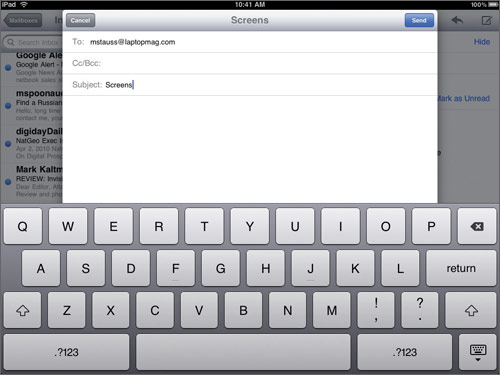
To make text entry more comfortable, you can spring for the $39 iPad Case from Apple, which props up the tablet on a table or lap at about a 30-degree angle. If you're serious about speed and accuracy, though, you'll want to splurge for the $69 Keyboard Dock. This accessory has a full-size physical keyboard that's just as good as those on the best netbooks.
Ports and Features
Unlike a notebook, the iPad lacks a USB port, memory card slot, or video (HDMI/VGA) output. Apple purposely omitted these ports to keep the product streamlined and simple. You can always add these functions through optional accessories, of course, but they're not cheap.


Those planning to attach their tablets to a home theater should look elsewhere. Even with a VGA adapter, the iPad supports only a maximum external resolution of 1024 x 768, not 1080p like other upcoming tablets.
If Apple had found room for one slot, it should have been an SD Card reader, especially since this slate has a cool slideshow mode (but no built-in camera). Instead, users will need to purchase the $29 iPad Camera connection kit. A more glaring omission is a webcam. We couldn't care less about taking pictures with a 1.5-pound slate, but we could certainly see iPad users wanting to hold video chats (at least over Wi-Fi). It's definitely a missed opportunity here.
Specs and Performance
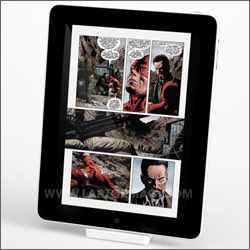
Apple wisely choose to use an ARM-based processor for the iPad, which is quite power-efficient. But it didn't just take a part off the shelf. Its custom-designed 1-GHz A4 chip, which combines a Cortex A8 CPU with PowerVR SGX graphics, is absolutely blazing.
Granted, the iPhone OS doesn't have a lot of overhead, but we did notice a speed improvement when we tried the same apps on the iPad that we had used on the phone. In Maps, for example, a satellite view of our office rendered more quickly, and we didn't have to wait for pictures to sharpen as we scrolled between them in the Photos app.
Our iPad came with 16GB of solid state memory, but you can order models with 32GB ($599) or 64GB ($699). iPads with AT&T 3G connectivity, coming later this month, add a $130 premium to each of the above configurations. Service costs $29 per month for 5GB of data, but the good news is that there's no contract.
iBooks
Sure, you can get your eBook fix from Amazon on the iPad by using the Kindle app--and we expect a Barnes & Noble app shortly--but it's hard to beat the convenience of using a single iTunes account to buy music, TV shows, movies, and books using a single account. Plus, the iBook app is slick. Upon launching the app (which you have to download separately), you're greeted with a handsome bookshelf you can populate with titles. Winnie the Pooh comes free with the app, and you can download free samples before you buy titles in the iBook store, which you access with a tap. The store is easy to navigate, with tabs below the main area for accessing New York Times bestsellers, Top Charts, and your purchases. You can also quickly access a drop-down menu of categories (from Biographies and Memoirs to Parenting).
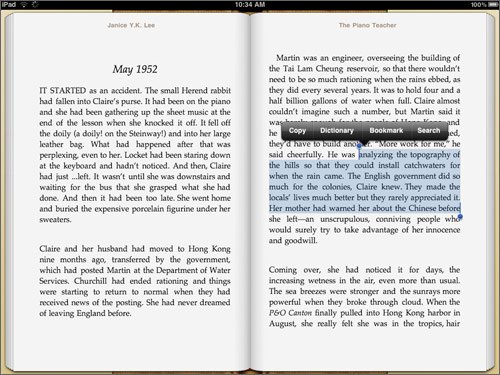
For now the iBookstore's selection is fairly limited at 60,000 titles, versus 450,000 for Amazon's Kindle and app, and we wish the iBook store presented critic reviews as well as those from other shoppers.
How good is the reading experience? Pretty polished and intuitive. Page turns are nearly instant when you tap, but if you feel like showing off, you can swipe slowly from right to left and peel the pages back like a real book. Adding bookmarks, which you can access on the same page as the Table of Contents, is as simple as selecting a block of text with your finger.What you don't get is the ability to add notes, which would be helpful for students.
Reading outdoors is possible, but not pleasurable. On a sunny day, we could barely make out the text with the brightness bumped all the way down, and even then the reflective display was distracting.
Web Browsing
It's like the iPhone on steroids, but is that enough? The good news is that the iPad renders popular sites like NYTimes.com and CNN.com quickly (just 12 and 8 seconds, respectively, over Wi-Fi). Plus, on many sites the overall experience is more immersive than using a netbook because the tablet's screen is closer to your eyes. You're simply more engaged with the content, and you can take your pick from landscape and portrait mode.
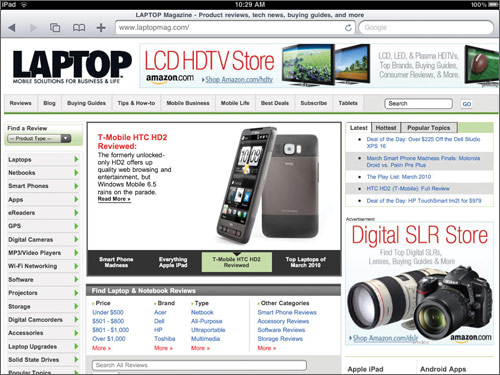
On NYtimes.com and CNN.com, embedded videos--including one on the iPad launch hype--played flawlessly. But there are still many sites that haven't converted their videos to be compatible with this device, including Hulu (though an app may be on the way). The lack of Flash also means that Farmville on Facebook is off limits, as well as many other sites that use Adobe's technology for games.
You also don't get tabs for easily switching between open windows as you do on more traditional browsers, but at least Apple includes a new tiled view so you don't have to swipe sideways as you do on the iPhone. We also appreciate the drop-down bookmarks menu that pops up right on top of the web page you're visiting.
Apps
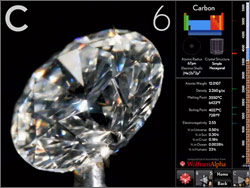
If you're on the fence about getting an iPad, all you need to do is take one look at an application like The Elements, which is an interactive periodic table of elements. The sheer level of detail--you can spin the pennies in the Zinc entry--demonstrates the power and potential of this platform.
More mainstream apps specially made for the iPad are equally satisfying, starting with Real Racing HD. The graphics are highly detailed, and between the screeching of the engines through the speakers, the lifelike tracks, and the tight controls, you literally feel like you're behind the wheel. You can even skin your car using photos in your library.

Verdict
There's no question that the iPad is the most compelling tablet yet, which is no small feat given that the Microsoft camp has been at it for several years. And that's because the iPad is really a new class of device, one that's so well optimized for touch and entertainment that it will be difficult for many competitors to catch up. However, for the moment netbooks are better productivity tools.
Do we wish it cost less, multitasked, and had a built-in webcam? Sure, but the iPad still deserves our Editors' Choice award for its superior design, ease of use, and rich selection of growing applications. The best part is that the development community is only starting to realize this device's potential. So while some may want to wait for the next version of the iPad, it's a great product now that will only get better over time.
Apple iPad Specs
| Brand | Apple |
| CPU | 1-GHz Apple A4 |
| Company Website | www.apple.com |
| Display Resolution | 1024x768 |
| Display Size | 9.7 |
| Has Bluetooth | Yes |
| OS | iPhone OS |
| Ports | Headphone |
| Size | 9.56 x 7.47 x 0.5 inches |
| Storage Drive Size | 16GB |
| Storage Drive Type | Flash Memory |
| Weight | 1.5 pounds |
| Wi-Fi | 802.11a/g/n |

