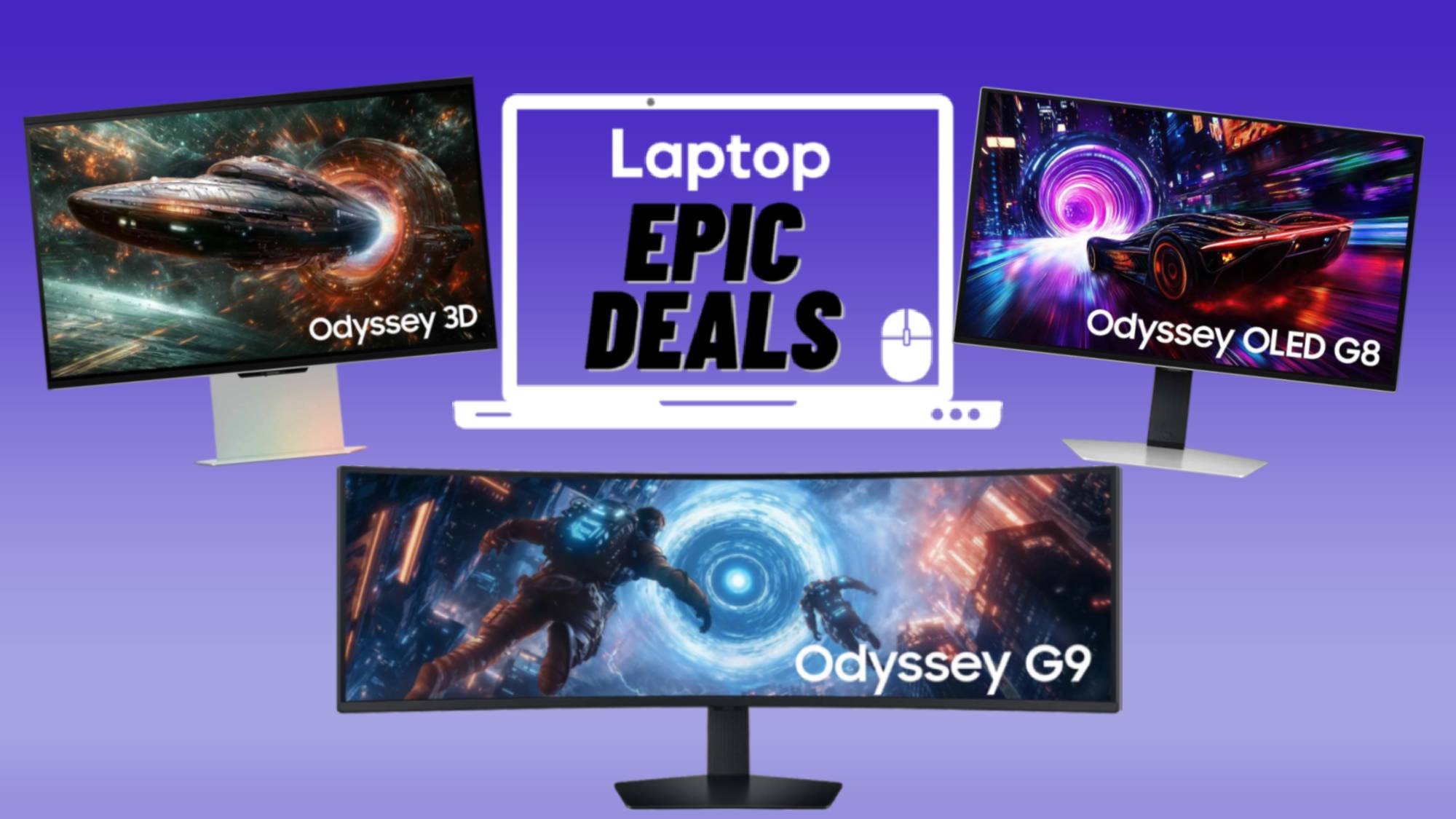Laptop Mag Verdict
A convenient keyboard dock, sleek design, and aggressively low price make the Eee Pad Transformer our favorite Wi-Fi-only Honeycomb tablet.
Pros
- +
Fast Tegra processor
- +
Elegant design
- +
Wide viewing angles
- +
Long battery life, especially with dock
- +
Keyboard dock adds versatility
- +
Lighter than other 10-inch Android tablets
Cons
- -
Touchscreen less responsive when docked
- -
Some software glitches
- -
Docking should be easier
Why you can trust Laptop Mag
Typing using an iPad's on-screen keyboard isn't all that difficult, but a lot of people still want a physical keyboard. Enter the ASUS Eee Pad Transformer, which combines a 10-inch Android 3.0 slate with a keyboard dock that has its own battery. At $548, this package costs only about $50 more than the iPad 2. Don't want the dock? You can own this dual-core slate for just $399 (16 GB), the lowest price yet for a Wi-Fi-only Honeycomb tablet. Our full review will reveal how well this device stands on its own as well as how much value the keyboard really adds.
Design
When closed, the Eee Pad Transformer looks like it could be a fancy new netbook from ASUS. It has a brown metallic finish that's classy yet understated. Both the lid and the underside have a Qbert-like pattern that's interesting to look at up close, and it also resists fingerprints. The textured pattern on the lid felt comfortable to hold.
The slate part of the Transformer measures 10.7 x 6.9 x 0.5 inches, which is about the same size as the Acer A500, but a little larger than the Motorola Xoom (9.6 x 7.5 x 0.5 inches). However, the Transformer weighs less than both: 1.4 pounds versus 1.6 pounds for the Xoom, and 1.7 pounds for the A500. When combined with the keyboard dock, the Transformer's total weight rises to 2.8 pounds, and the thickness increases to 1 inch when closed. That's about as heavy as a netbook, which is fairly remarkable when you consider this device incorporates a touchscreen and two batteries--one in the dock and one inside the tablet.
On the left side of the Eee Pad Transformer is a power/screen activation button and volume controls, and a headphone, miniHDMI, and a microSD card slot are on the right. The bottom has a proprietary 40-pin connector for attaching the tablet to the keyboard dock or to the power cord. The keyboard section has the same 40-pin proprietary port on its left as well as a USB port. Another USB port and SDHC card slot line the right side.

Click to enlarge
In addition to storage drives, peripherals such as mice can be plugged into the Eee Pad Transformer's USB ports; the device recognized a USB drive, SD and microSD cards, and a mouse instantly--we were even able to use its scroll wheel.

Click to enlarge

Click to enlarge
Display
The Eee Pad Transformer's 10.1-inch, 1280 x 800 display uses IPS (in-plane switching) technology like the iPad to improve viewing angles. When we watched the trailer for Thor on YouTube, it exhibited the same range of deep blacks and bright colors as the Xoom, but the Transformer seemed a bit more resistant to fingerprints. Compared to the A500, the Transformer's display had much better contrast and much wider viewing angles. The black bar at the top of the web browser was actually black on the Transformer, and seemed washed out on the A500. Still, when sitting next to an iPad 2, Apple's display was much brighter.

Click to enlarge
We liked that the edges of the Transformer's bezel use the same brushed metal as the lid, which gave our thumbs a place to rest without making the screen grimy.
When using the Eee Pad Transformer in tablet mode, we found the touchscreen to be very responsive. In Google Earth, we could pinch-to-zoom and rotate the earth with ease. And in Angry Birds, we were able to aim accurately. However, when docked, the screen became less responsive. We had to press harder before the Transformer would register our inputs, or it would select something instead of scroll. We almost felt compelled to use the keyboard.
Touchscreen Keyboard
Instead of the stock Android keyboard, ASUS included its own on-screen keyboard. ASUS thoughtfully included a number row at the top, and keys are large and well laid out, but the width of the Transformer makes it difficult to type using your thumbs in landscape mode. Even in portrait mode, our long thumbs had trouble reaching the center of the screen.
Audio
Two speakers on the left and right edges pumped out fairly loud sound for a tablet. While watching movie clips on YouTube and music saved on the Transformer, we were able to fill a small office with powerful, but netbook-quality sound. Audio was on a par with the Motorola Xoom, which mounts its speakers on the rear.
User Interface
While the Transformer runs Android 3.0, ASUS has added a very clever MyWater wallpaper: Ice cubes floating in water slosh around as you move the tablet, and the water level rises and lowers according to how much battery life is left. Pressing on the water causes it to bubble. It's a neat effect and presents useful information in a fun way.
Click to enlarge
ASUS also changed the look of the icons in the system tray at the bottom: The Back, Home, and Recent Application icons look much more basic, but better convey their actual purpose than the space-agey line drawings in the standard Android interface.
Click to enlarge
Otherwise, the Eee Pad Transformer presents the standard Honeycomb interface. There are a lot of things we like about Android 3.0, such as the unobtrusive notification system, interactive widgets, tabbed web browsing, and contextual menus as you jump from app to app. We also like how easy it is to customize the five home screens and that you can drag and drop e-mail messages in Gmail into folders.
However, this OS has a learning curve, and we wish it were easier to close apps. When you tap the recent app button in the bottom left corner of the screen, you'll see thumbnails of the last five programs you had open, but you can't close them from this view. Also, there are a few indications that Google is still working out the kinks with its platform. For instance, when we tried to type a document in Google Docs, it caused the browser to crash repeatedly.
Cameras
The Transformer's rear-facing 5-megapixel camera was good at capturing colors, but both still images and videos weren't all that crisp. When we recorded a 720p video of a Manhattan street at High quality, we observed a lot of stuttering--it was as if the cars were jumping past us. Everything--from flowers to people--lacked fine detail. There's no flash, either

Click to enlarge
The front-facing 1.2-MP camera exhibited similar quality, but was good enough for video chats over Wi-Fi using Google Talk. A caller said that we were fairly clear and well lit, but finer details were lacking.
Keyboard Dock and Touchpad
The Eee Pad Transformer slides into a hinged slot at the top of the keyboard dock and locks into place very securely. However, it took us a few tries to connect the tablet properly. A sliding button releases the slate.

Click to enlarge
Since the Eee Pad Transformer only measures 10 inches across, the keyboard is on the small side. While the island-style layout is similar in size to those found on most 10-inch netbooks, it still felt slightly cramped. For one thing, ASUS has continued its misguided tradition of shrinking the right Shift key in order to accommodate arrow keys. On the plus side, the keys were responsive and we didn't notice much flex.
In lieu of a function row, the Transformer's keyboard has buttons that activate various features on the tablet, such as Back, screen brightness, Wi-Fi, and volume controls. To the left of the space bar is a Home and a Search button; considering the Transformer's Android pedigree, these are all smart choices.

Click to enlarge
Below the keyboard is a spacious 3.2 x 1.5-inch touchpad. While smooth, the touchpad was a little oversensitive. We often overshot the intended icon when moving the cursor; we wish there was a control panel to adjust the sensitivity. Also, the touchpad has poor palm rejection. When typing in Polaris Office, we accidentally moved the cursor to a different point in our document. Oddly, scroll movements are reversed; we had to move our fingers upwards in order to scroll down a page. While you can execute two-finger swipes, you can't pinch-to-zoom.
From time to time, the keyboard and touchpad would stop working when docked, requiring us to disconnect, then reconnect it. We suspect this is a firmware problem that will be corrected.
Performance
The Eee Pad Transformer is the fourth tablet we've tested with Nvidia's Tegra 2 processor. Its CPU Benchmark score of 3,125 was nearly identical to the G-Slate (3,120) and a little higher than the Xoom (2,995), but it came in behind the Acer Iconia A500 (3,214). However, the Transformer's AN3DBench score of 8,579 was well above the G-Slate (7,277), the Xoom (7,571), and the A500 (6,938).
While we could tell that the Eee Pad Transformer's accelerometer was responsive--the water in the background wallpaper quickly rotated--it took seconds or more for the home screen's orientation to change from landscape to portrait mode. However, the browser switched almost instantly. Still, the Eee Pad Transformer responded well when playing Riptide GP: Our jetski zipped back and forth effortlessly.

Click to enlarge
When we connected the Eee Pad Transformer to a TV via HDMI, we were pleased to see that there was little, if any, degradation in performance. In fact, Riptide GP was even more fun to play in this mode, as we could see far greater detail in the water. Streaming videos from YouTube were also smooth, but we did see a little stuttering when outputting a 1080p MPEG-4 clip.
Bundled Apps
ASUS has loaded the Transformer with several useful apps. ASUS' MyCloud is a mini-suite that includes My Content, My Desktop, and @vibe. MyContent is ASUS' version of Dropbox: It lets you upload files to the cloud and sync them across multiple platforms via ASUS WebStorage. It also lets you search for documents, save favorites, and even set up group-share folders. It is free for the first year (2GB standard, unlimited after registration). After that there are several plans (all unlimited for the U.S.) ranging from a month-to-month fee of $4.99 to a two-year plan at $69.99.
My Desktop lets you remotely access your computer's desktop using Splashtop Remote. It requires you to install Splashtop Remote Streamer on your PC (or Mac), but we found that it connected quickly, and worked very well over a local network. Gestures such as tap to click and pinch-to-zoom worked smoothly and let us easily navigate around the desktop. We could even stream Hulu videos; unfortunately, no sound came through.
The @vibe app let us stream music from the Internet; @vibe music had a limited collection of artists, and it wasn't clear where the music was streaming from. The @vibe radio had dozens of stations, from trance to Beatles, that streamed fairly quickly. Searching for local stations didn't bring up stations in the New York area specifically, but showed everything from Portland to Hawaii. Annoyingly, the media controls on the keyboard activated the built-in media player and didn't control @vibe.
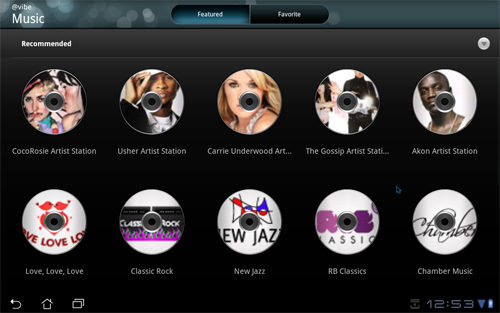
Click to enlarge
Another ASUS app is MyNet, which lets you stream multimedia across your home network using DLNA; the app immediately found our network attached storage drive and let us stream movies, music, and photos from it. However, photos appeared pixelated, and MyNet couldn't play AVI files or anything higher than 720p.
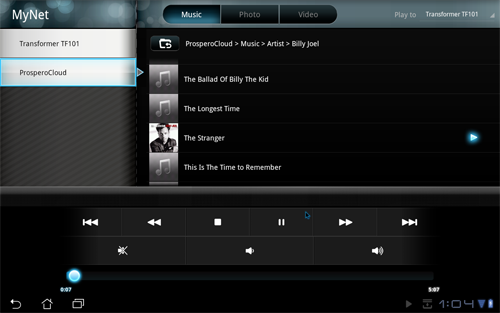
Click to enlarge
Also included is Polaris Office, a simple suite that's compatible with Microsoft Office. The word processor was easy to use, and it lets you make simple changes to text, such as changing type and color, adding lists, and inserting images. Like on the iPad, pressing on a word highlights it and brings up two markers on either end, which you can drag to select more text. Press and hold on the selection, and options to cut or paste it appear in the upper left hand corner. This was a little tricky to master; we found ourselves selecting too much text by accident.
Click to enlarge
Finally, the Transformer has Layar and MyLibrary, which lets you view books and periodicals downloaded to the device. ASUS also pre-loads Angry Birds Rio, which was a lot of fun to play.
ASUS also includes four widgets: One shows the time and date, another shows how many new e-mails you have, and the last two are different looks of MyZine. This widget, which takes up the majority of the screen, shows the time and date with a slideshow behind it in the main window; two smaller windows display the last website visited and the last song played. The second configuration also has four smaller windows that show the weather, e-mails, events, and books in your library.
Android Market
Currently, there are only 62 tablet apps featured in the Android Market, which is measly compared to the 65,000+ apps for the iPad. However, there are still some compelling choices, such as Documents To Go, Google Sky Map, Fruit Ninja, Pulse, and USA Today.
Battery Life
Both the Eee Pad Transformer tablet and the docking station have a 24.4 watt-hour battery. ASUS claims this combination will provide up to 16 hours of battery life. On the LAPTOP Battery Test (web surfing via Wi-Fi), the slate portion of the Transformer lasted approximately 8.5 hours. That compares favorably to the G-Slate (8:16) and the Xoom (8:00). After the Transformer's battery ran down, we connected it to the fully charged dock, which recharged the tablet to 38 percent.
We will update this review once we run our battery test on the tablet connected to the dock.
Pricing and Value
ASUS sells two versions of the Eee Pad Transformer: A configuration with 16GB of storage costs $399, and one with 32GB costs $499. The keyboard dock costs $149. Considering that it accepts microSD cards, the version with the smaller internal memory is a smarter buy. The 16GB version is $50 less expensive than a similarly configured Acer Iconia A500 ($449).

Click to enlarge
Verdict
We give ASUS a lot of credit for the Eee Pad Transformer TF10, which beats the Lenovo U1 Hybrid to market as the first Android tablet that connects to a keyboard dock. In addition to making typing easier, the Transformer's $149 dock adds a battery life boost, even though we're not fans of the oversensitive touchpad. If you opt just for the tablet, you'll still get a stylish design, wide viewing angles, snappy performance, and useful apps for an almost shockingly low $399. While there are still some software kinks for both ASUS and Google to work out--and Android 3.0 needs more tablet apps in general--the Eee Pad Transformer's aggressive pricing and versatility put the Honeycomb competition on notice.
ASUS Eee Pad Transformer Specs
| Brand | ASUS |
| CPU | 1-GHz Nvidia Tegra 2 |
| Camera Resolution | 5MP |
| Card Reader Size | 32GB |
| Company Website | http://www.asus.com |
| Display Resolution | 1280 x 800 |
| Display Size | 10.1 |
| Front-Facing Camera Resolution | 1.2MP |
| Has Bluetooth | Yes |
| OS | Android 3.0 |
| Ports | Headphone, Mini-HDMI |
| RAM Included | 1GB |
| RAM Upgradeable | 1GB |
| Size | Tablet: 10.7 x 6.9 x 0.5 inches |
| Storage Drive Size | 16GB |
| Storage Drive Type | Flash Memory |
| USB Ports | 2 |
| Weight | 1.4 pounds |
| Wi-Fi | 802.11b/g/n |