Laptop Mag Verdict
Barnes & Noble's new 7-inch tablet offers a gorgeous screen, category-leading battery life and the best family reading experience.
Pros
- +
Bright, sharp screen
- +
Best battery life among 7-inch tablets
- +
Family-friendly features and content
- +
microSD Expansion
Cons
- -
No camera
- -
Few compelling videos in store for now
- -
Less apps than competing tablets
- -
No music store
Why you can trust Laptop Mag
Barnes & Noble broke new ground when it released the low-cost, high-quality 7-inch Nook Color back in 2010. In 2012, tablets with HD screens are now commonplace so the company has responded with the Nook HD, which ups the ante with a 1440 x 900 display that provides sharper images than competitors like the Google Nexus 7 and Amazon Kindle Fire HD. With this higher-res screen, a long-lasting battery, the best children's books around and a new family safety feature, the Nook HD has a lot of potential. Is it the right $199 media tablet for you?
Design

Click to EnlargeAt 7.65 x 5 x .43 inches and just 11.1 ounces, the Nook HD is quite a bit lighter than the 13.9 ounce Amazon Kindle Fire HD (7.6 x 5.4 x .4 inches) and the 12-ounce Google Nexus 7 (7.8 x 4.7 x .41). In our hands, the Barnes & Noble's tablet also seemed much easier to hold and grip than Google's slate.
Aesthetically speaking, the Nook HD and its magnesium chassis just look much sleeker and more one-hand friendly than its main competitors. Available in snow (white) o smoke (gray) colors, the tablet has a rectangular shape and subtly rounded corners with a unique curvature that does not look anything like an Apple or Samsung device. The color covers the front bezel, sides and a luxurious soft-touch back which is embossed with the Nook "N" logo. On the front, the screen has thick black margins on its bottom and top, with the N-shaped home button on the bottom.

Click to EnlargeUnlike its competitors, the Nook HD includes a microSD card slot on the bottom which allows you to easily and cheaply add up to 32GB of storage to the 8 or 16GB that comes preloaded. A proprietary docking connection also sits on the bottom and, with the bundled docking connector to USB cable, allows you to connect to the charger or to your PC, though we found that we could not charge the device when it was connected to our computer. An optional docking connector to HDMI adapter lets you output video to your home theater. The power button lives on the left side of the chassis
Display and Audio

Click to EnlargeWith its 1440 x 900 resolution, 7-inch display the Nook HD boasts a higher pixel density than either the Google Nexus 7 or the Amazon Kindle Fire. Those two slates have 1280 x 800 displays that provide 215 pixels-per-inch to the Nook HD's 242 PPI.
When we played the same 1080p MP4 trailer for Iron Man 3 on the Nook HD and the Nexus 7 side-by-side, the Nook's display was clearly brighter, sharper and much more vibrant. Reds such as Iron Man's armor and blues such as the hospital gear in a surgery scene popped really popped on the Nook HD. Meanwhile, the extra pixels allowed us to see sharper lines in Ben Kingsley's face and more detailed battle damage on a helmet.
Averaging 348 lux, the Nook HD's screen falls short of the category average (362 lux) as well as the Amazon Kindle Fire HD (436 lux), but edges out the Nexus 7 (314 lux).
The Nook HD's rear-facing speakers provide accurate audio at a very low maximum volume. When we played both the bass-heavy "Forget Me Nots" and the guitar-laden "Kickstart my Heart," the music was clear and free from tininess, but too quiet to fill a room. However, when we placed the device down on a flat surface, the sound got a little louder but drums became much tinnier. Barnes & Noble says it will optimize the volume for Nook Store video content with an OTA update that will start rolling out as soon as customers receive their devices.
The company does not offer a music store of any kind, though the Nook App store includes Rhapsody, Tune In Radio, MOG, Grooveshark, Stitcher, though Spotify is not yet available. The company told us that it has surveyed its customers and having a music service is not that important to them.
OS and Software
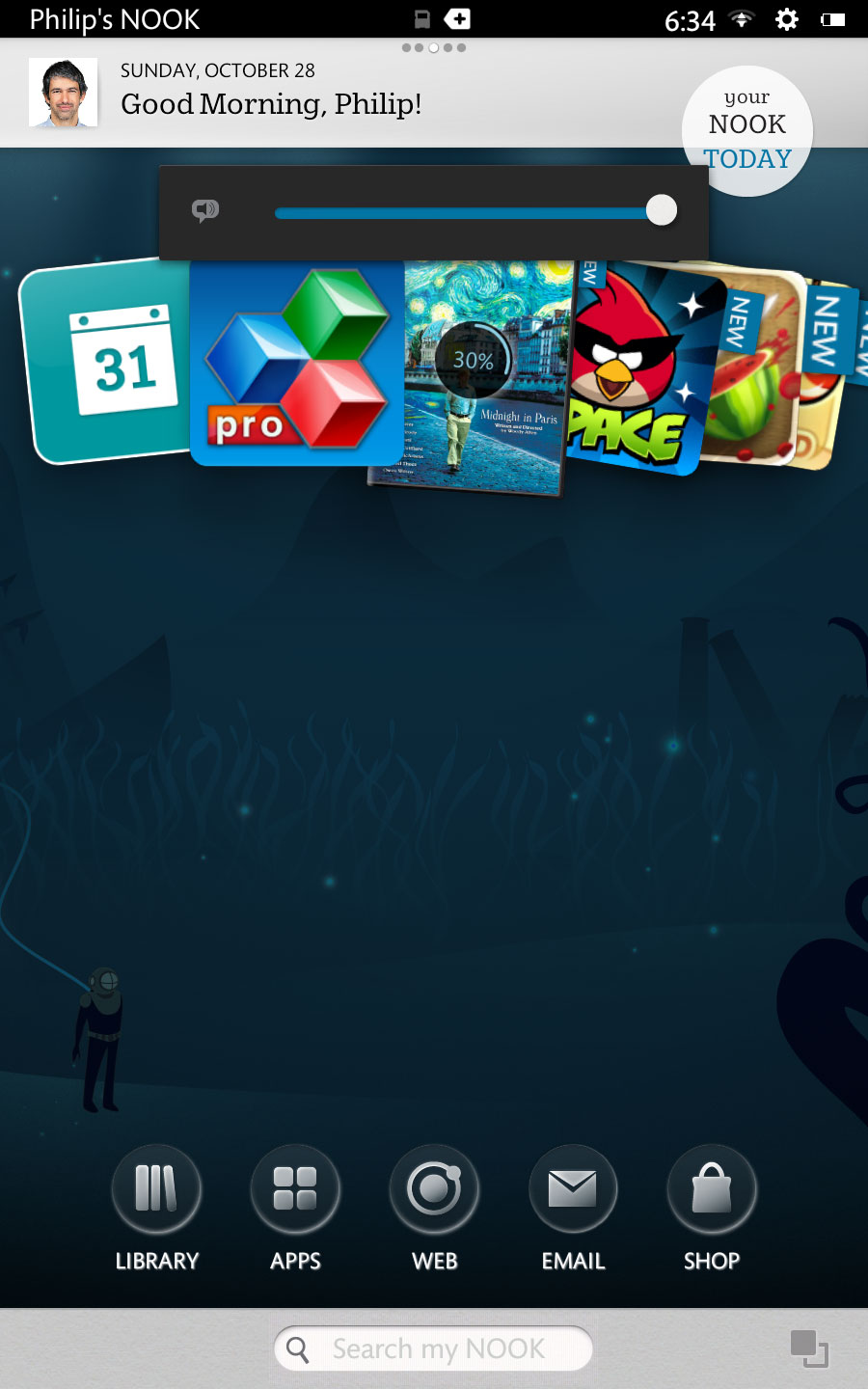
Click to EnlargeThough the Nook HD's operating system is based on Android 4.0.3 Ice Cream Sandwich, you can't tell you're using Android at all, because Barnes & Noble has completely skinned the OS and altered its functionality. Dubbed Nook OS 2.0, the operating system looks and feels more like a family media device than a general-purpose mobile OS.
When you log into an account, you're presented with a desktop that houses a small carousel that lets you slide through shortcuts to content you own. You can also put shortcuts directly on the desktop or any of the two empty desktops that sit on either side of it. At the top of the screen sits a status bar with a clock / Wi-Fi / battery indicator and a gear icon that reveals a quick settings menu for brightness, Wi-Fi and Airplane mode, along with a link to the All Settings page. Notification icons such as those for email appear in the center middle of the status bar.
A gray navigation bar sits at the bottom of every screen, with a rectangular recent apps button that pops up a menu that lets you switch to other programs. On other apps, parts of the gray bar are taken up with context-specific buttons such as a font and table of contents buttons in the eReader. On the home screen, there's a search box in the gray bar that lets you search all the content on your device.
The Nook's home screen rotates into landscape or portrait mode, depending on how you hold the device. On the bottom or right side, depending on orientation, you'll find icons for: Library, Apps, Web, Email and Shop, though some of these may not appear on child accounts, depending on how you configure them.
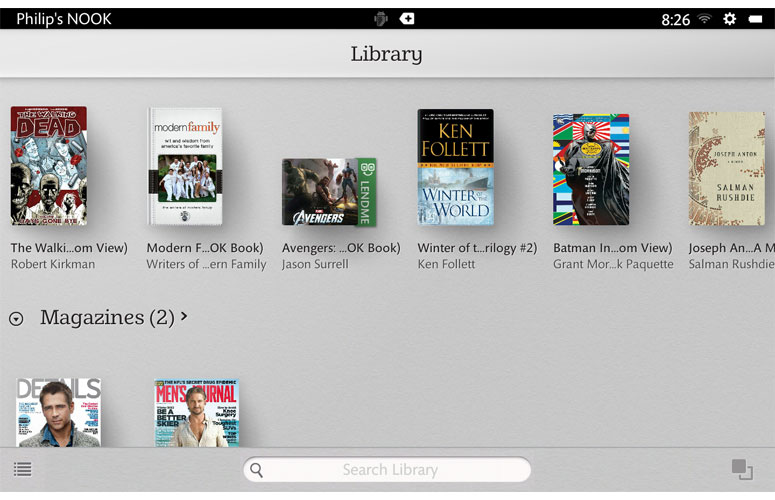
Click to EnlargeNavigating around the OS is easy, but sometimes annoying because there's no persistent back button, even though some apps have their own back buttons on the nav bars. If you want to go backwards in an app that doesn't have such a button, you'll need to return to the home screen by hitting the N-shaped home button and then launch the app again. Fortunately, you can switch apps without returning home by using the task switching menu that launches from the rectangle on the lower right.
The Library contains a list of all the content you currently own, divided into shelves, each of which shows different types of content from Books to Magazines to Apps and Movies. You can also create custom shelves to store shortcuts to only your favorite content.
The Apps menu contains a list of all your apps, both those you installed and those that came preloaded.
User Profiles, Parental Controls
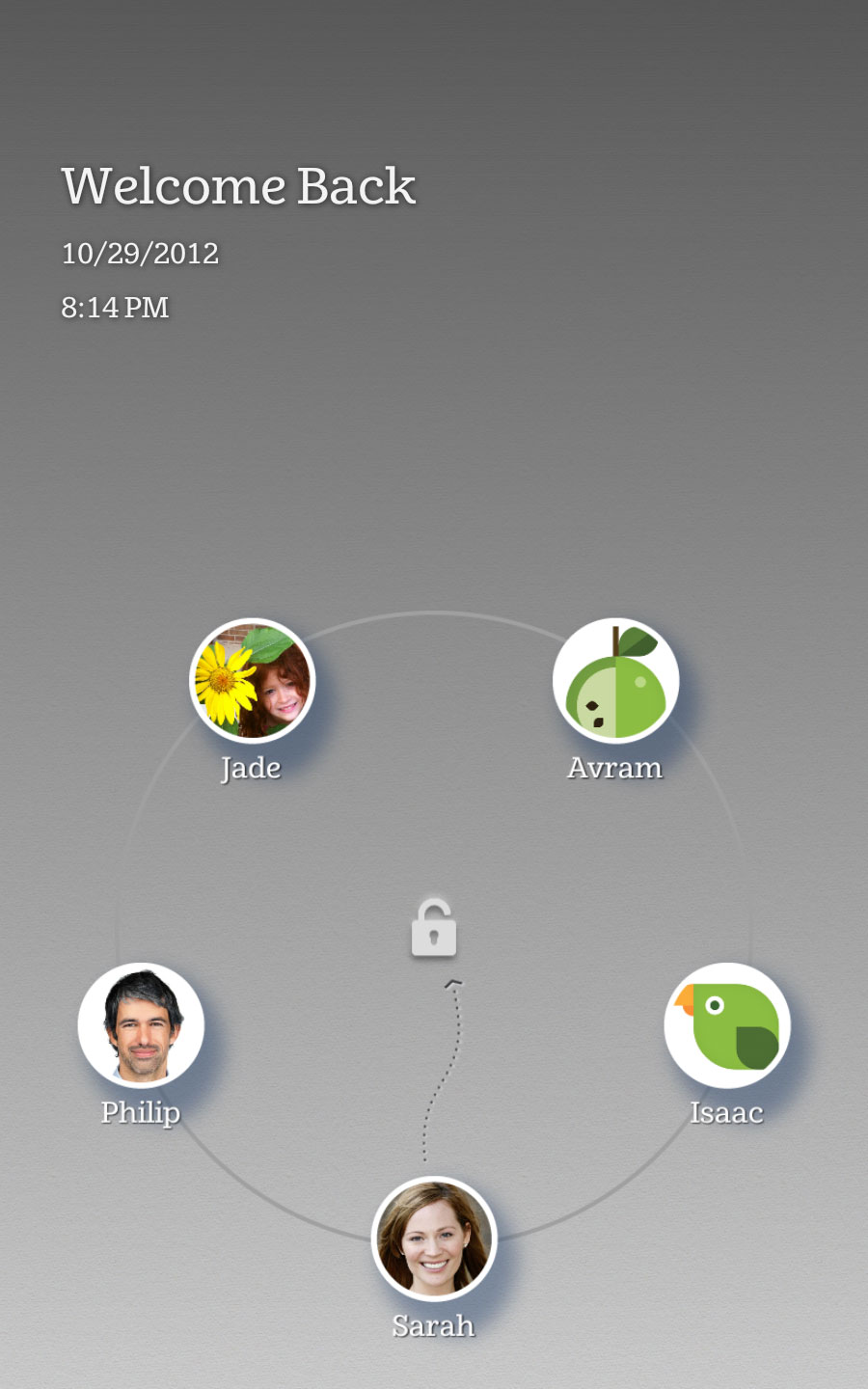
Click to EnlargeUnlike most Android devices, the Nook HD allows for multiple user accounts (aka profiles), including restricted accounts for children. When you first power-on or wake the device, you're presented with a lock screen with icons representing each member of the family. Slide any of these icons toward the unlock icon and you log into the account, though you may be presented with a passcode prompt if you configure security in the settings menu, something we recommend to keep the kids out of your account.
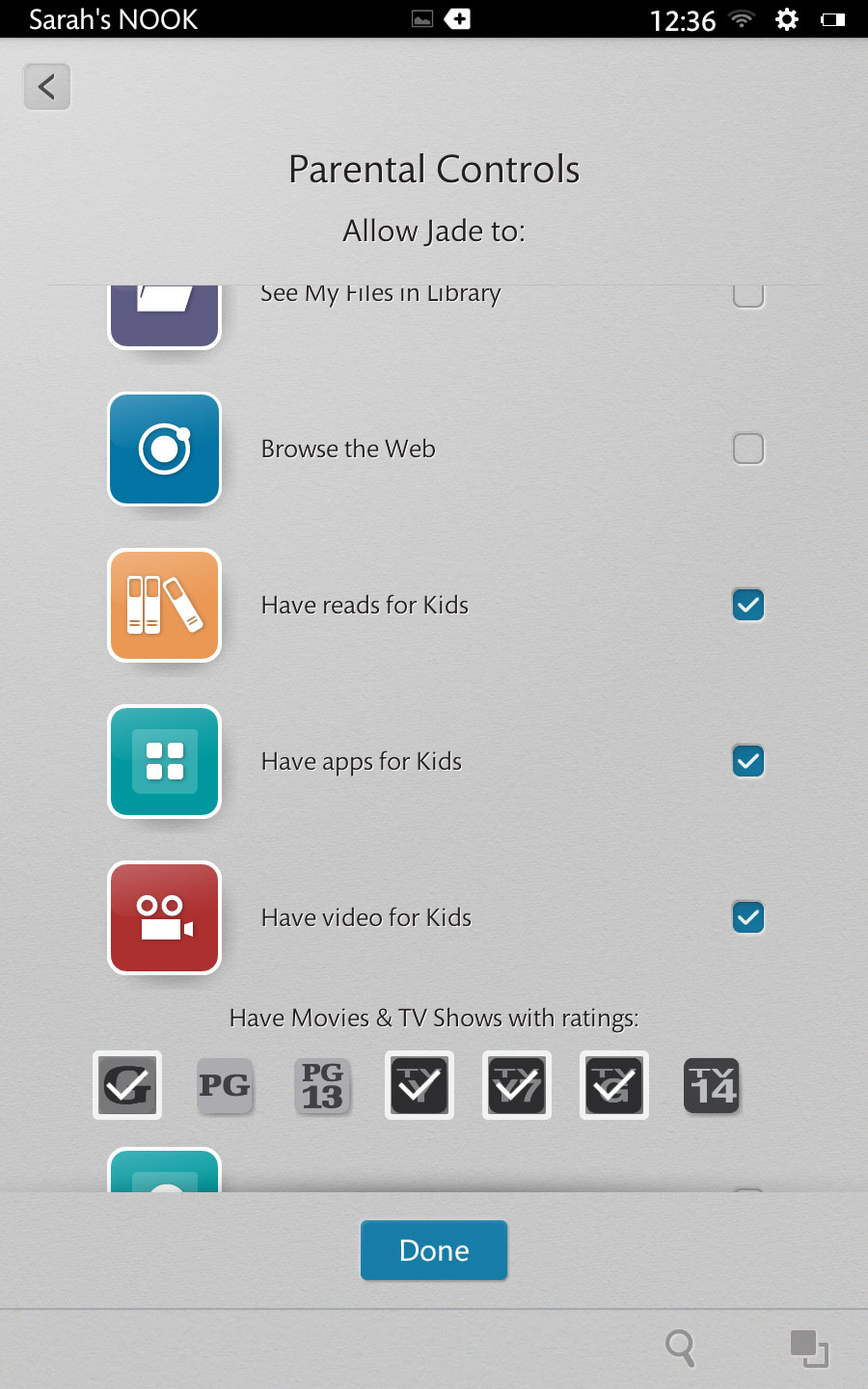
Click to EnlargeWhen you create a new user profile for a child, you can select whether that user can shop for content, shop for kids' content only, view files in your library, browser the web, read childrens' books, use childrens' apps, or watch childrens' videos. You can then designate that child's interests, by selecting from a list of 11 options including "Fascinating Facts," "Important Skills," and "Nature & Science." The Nook then offers a list of suggestsed titles and offers you samples of each.
Once logged in, the child's account does not have access to settings beyond the Wi-Fi, brightness, volume and lock rotation. The account also cannot use the email app or shop for apps that are not listed under the Apps for Kids category, which at present, has only 71 titles. Beware that, if you do enable web browsing for a child, she will be able to visit any site on the web. If you enable viewing Movies and TV, you can set a maximum content rating.
Virtual Keyboard
The Nook HD's virtual keyboard is nothing to type home about, with a small set of gray keys that don't offer any haptic or audio feedback. We were able to type well enough to get by on the keyboard, but disappointed that there's no ability to install third party keyboards like Swiftkey. By contrast, Google's Nexus 7 allows you to install any third-party keyboard you want.
Web Browser
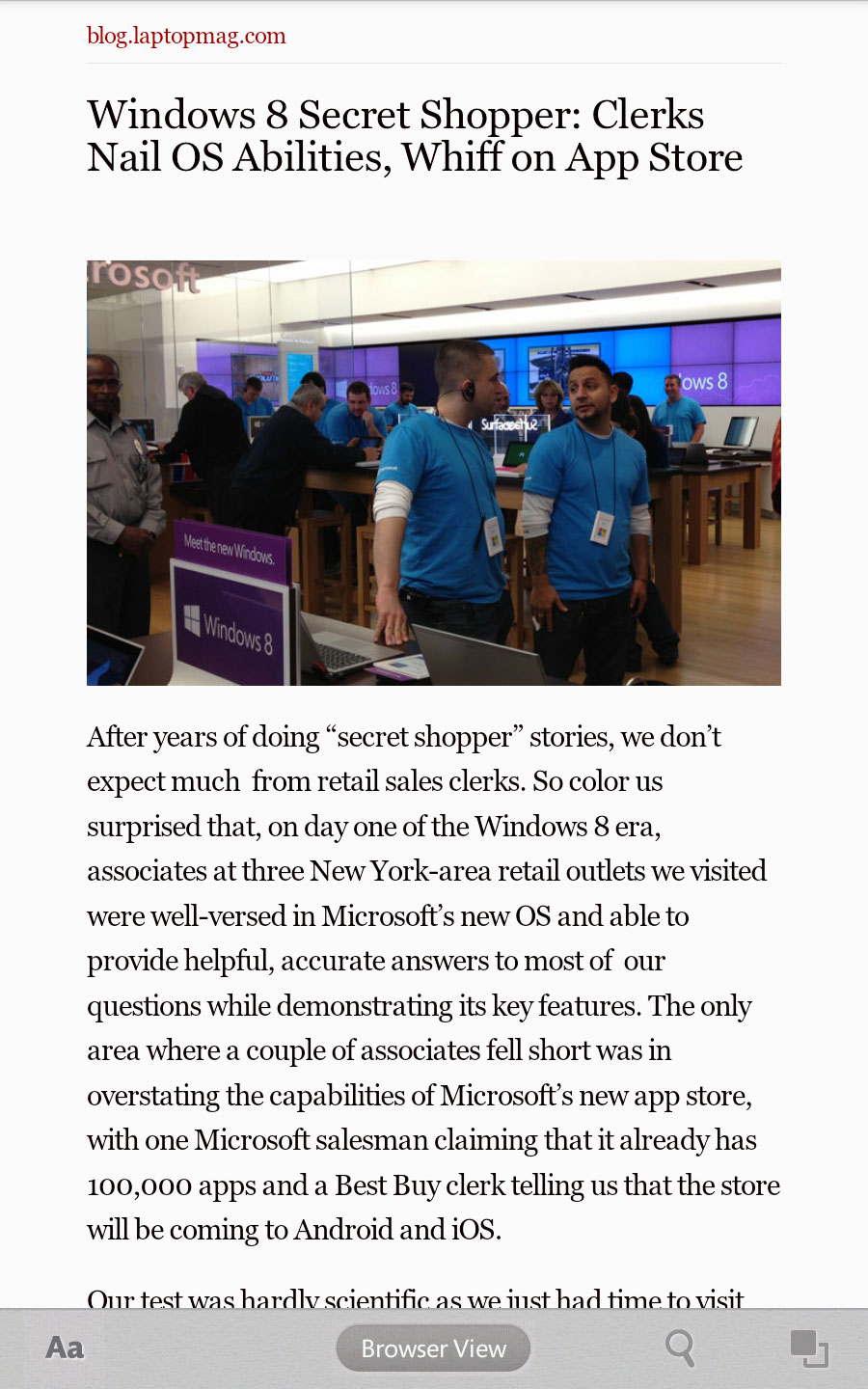
Click to EnlargeAt first glance, the Nooks' web browser looks like it might be a version of Chrome, because of the rectangular tabs that appear above its address bar. However, it's actually a skin of the stock Android 4 browser and does not support key Chrome features like bookmark sync. The browser also does not support Adobe Flash natively, though Barnes & Noble says that users can download a Flash plugin from their app store (we were unable to test this feature in time for this review).
In our tests, the browser was pretty quick, completing the Sunspider JavaScript test in a reasonable 1237.6 milliseconds, much faster than the 1,720 milliseconds it took Chrome on the Nexus 7 to complete the same test. On the Peacekeeper browser test, the Nook HD scored a solid 586 to the Nexus 7's score of 196.
Web pages such as the desktop version of the NYTimes.com, Laptopmag.com and mobile ESPN.com loaded and rendered fairly quickly, though as with all content-rich websites, they occasionally hung while downloading the last few banner ads and videos.
A button in the nav bar lets you toggle between Browser View and Article View, which shows you a version of the current web page that's been stripped of ads and navigation bars for easier reading. There's a save page button that clips the contents of the current URL for offline viewing. There's also a share button for sending your favorite web pages out to friends via email or, if you have one configured, a social network.
Email Client
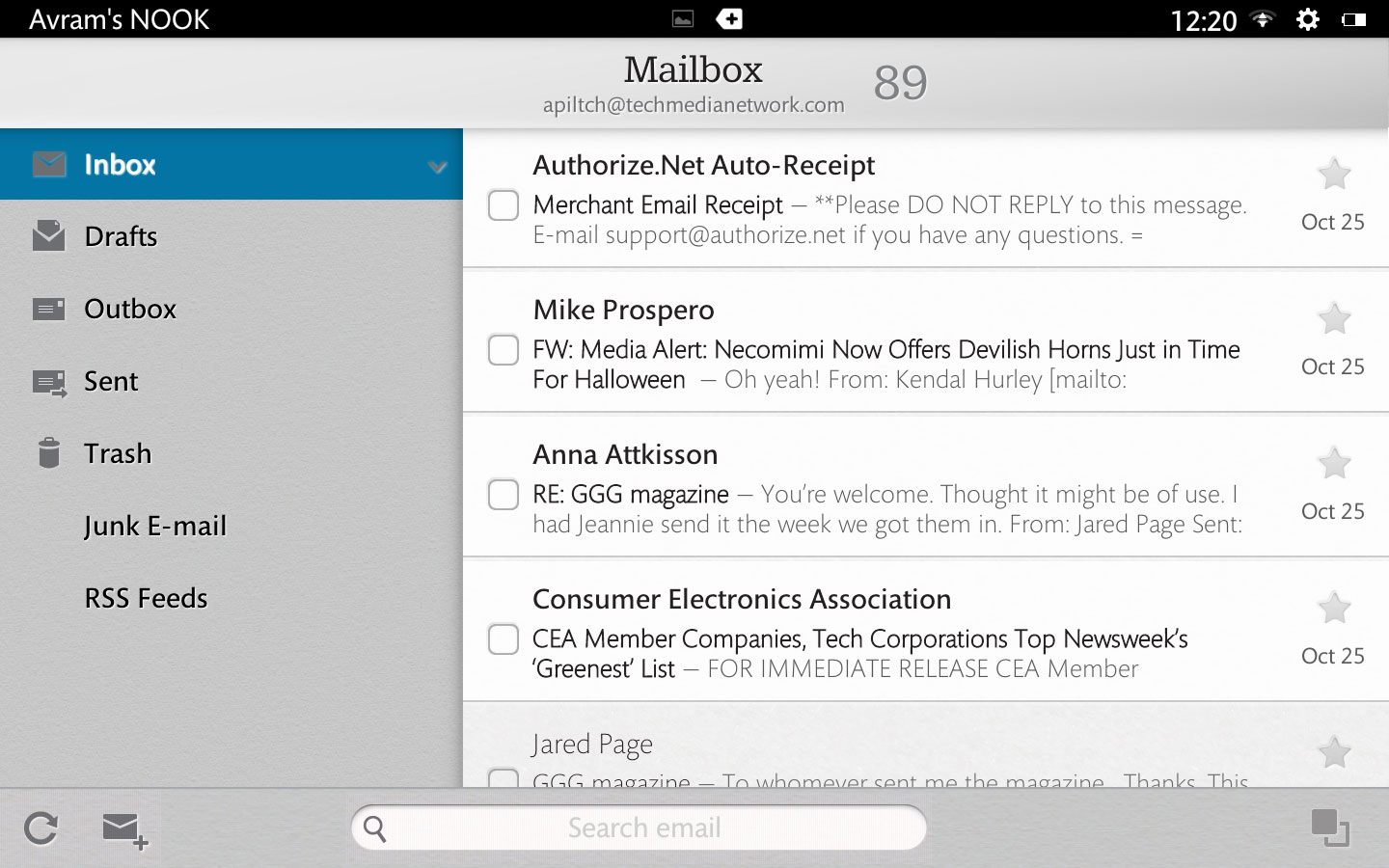
Click to EnlargeBarnes & Noble preloads the Nook with a basic, two-paned email client that can handle Exchange, POP or IMAP email accounts. The app looked and felt a lot like the stock Android 4.0 Ice Cream Sandwich client, allowing us set up our Exchange account quickly and easily browse through our inbox and send emails with attachments.
Childrens' Books
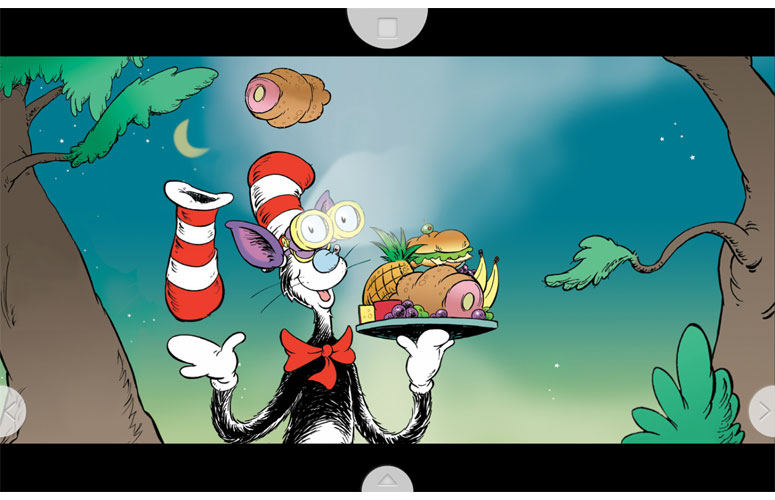
Click to EnlargeBarnes & Noble's Nook remains the best platform for children's books, with around 4,000 interactive picture titles that can read each page to kids using a pre-recordered narration. Better yet, parents can use the read and record feature to create their own narration files for each book. Best of all, many pages on these titles have unique features that you can activate by hitting a transparent star button that appears on the top of the screen.
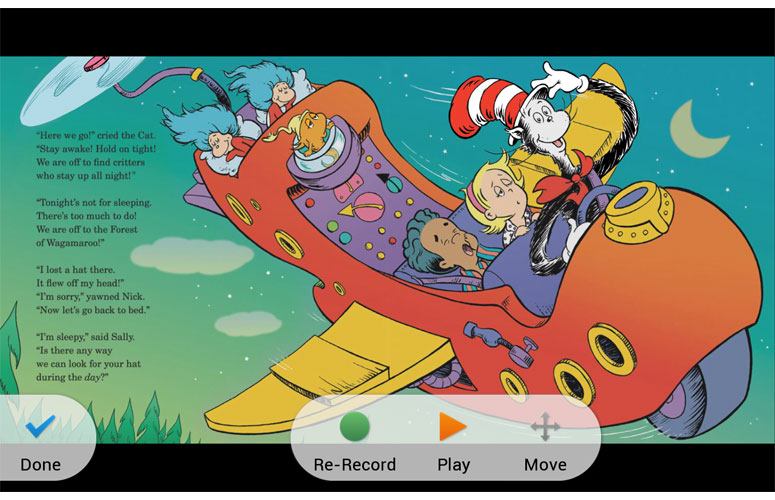
Click to EnlargeWe particularly enjoyed reading a sample of "The Cat in the Hat Knows a Lot About That." The interactive book invited us on one page to sketch a bat and, on another page, to play a game where we caught falling objects in the Cat's top hat.
We found it easy to record our own narration using the Read and Record feature and then to play it back by tapping an icon on the book's launch screen. No need for mommy and daddy to wrestle over who gets to narrate junior's favorite story. Different parents can record different narrations, and children can choose which one they want to hear.
Book Reading Experience
With over 3 million books, Barnes & Noble provides plenty of titles to choose from and, If you're looking for a superior reading experience, the Nook HD does not disappoint. Whether you're reading an image-heavy comic book or a text-only novel, text and images are crisp, page turns are fast and a bevy of features makes navigating through books easy and fun.
The gray nav bar at the bottom has buttons that show general information about the title, display an interactive table of contents, let you to change the font size and color or allow you to rate the title. You can also post your reading status to Facebook or Twitter, if you've configured those accounts in settings.
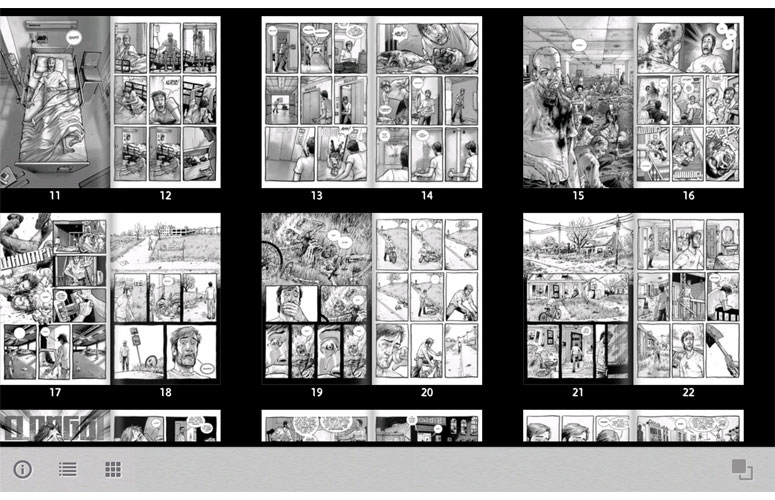
Click to EnlargeWhen we were reading a sample romance novel called City of Lost Souls, we appreciated being able to quickly navigate through the chapters or return to pages we'd bookmarked using the table of contents button. We also enjoyed using the search button on the nav bar to find text anywhere in the book.
When we read the "Walking Dead Volume 1" comic book, the table of contents showed us thumbnails of every page, thumbnails which also appeared in a scrolling carousel when we tapped on the bottom of the screen. A special button on the nav bar allowed us to toggle between Zoom View, which allowed us to zoom in on particular sections of a page and Comic View, which shows the whole page on one screen.
Magazine and Catalog Experience

Click to EnlargeThe magazine reading experience, which Barnes & Noble calls "Magazine 2.0," looks and feels a lot like the comic book reading experience. The table of contents button shows you thumbnails, and blurbs for each story link you to that specific page. A separate thumbnails button that sits to the right of the table of the contents button shows each page of the magazine as a thumbnail and lets you jump to it. When you move the slider bar at the bottom of the screen, you can also see thumbnails of each page.
As you turn pages, you see an attractive 3D animation of a page flipping and curling. Though this animation appears attractive at first, we disabled it in settings because we preferred having the reader slide from one page to the next.
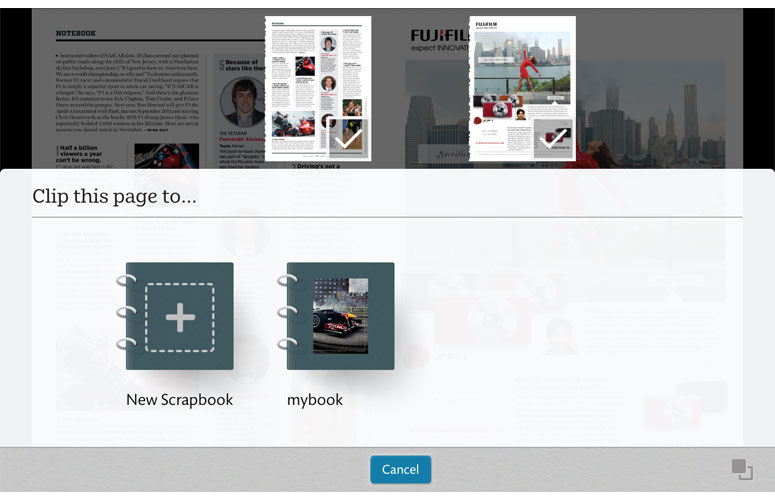
Click to EnlargeA button in the middle of the nav bar lets you toggle between Magazine View, which shows the full page with columns and ads, and Article View, which pops-up a scrollable window that lets you all page of the article in a single, one-column view. We really appreciated being able to toggle between these views while reading an issue of Men's Journal. We particularly liked using the Clip to Scrapbook feature that allowed us to copy a particularly interesting page to a custom scrapbook, which then appeared on the Scrapbooks shelf in our library. We can imagine users clipping all their favorite articles and then storing them in different scrapbooks organized by subject matter.
Catalogs offer an additional hotspot feature that you don't get on magazines or books. When we navigated through the L.L. Bean catalog, we saw small translucent circles on a number of coats and, when we tapped them, we got a pop-up window with additional product details and a buy button. Barnes & Noble says that magazines will start offering hotspots early next year.
Videos
With the launch of the Nook HD, Barnes & Noble is also launching its own video store. Though Barnes & Noble expects thousands of current titles to be available at launch, the store selection at review time seemed disappointing because we didn't see any of the hot new releases we found for rent on Amazon Instant Video or Google Play, such as the Avengers, Prometheus or Hunger Games.
Amongst the titles we found some, such as Midnight in Paris, Sherlock Holmes or Batman Begins, that were available for a 24-hour rental for $3.99 or $4.99 (HD version for Batman). Those HD titles we found available for sale (ex: Batman Begins, Sex and the City Movie) cost $19.99. All videos are available for offline viewing, a feature we appreciated when we downloaded an HD version of Midnight in less than 10 minutes over Wi-Fi. With an optional adapter, users can output video to their home theaters via HDMI.
When we watched both a streaming HD video of Sherlock Holmes and our offline video of Midnight in Paris, fine details such as the lines in Robert Downey Junior's forehead or the dirt on a machine were extremely sharp and colorful. However, we did experience some buffering delays when streaming.
Apps and App Store
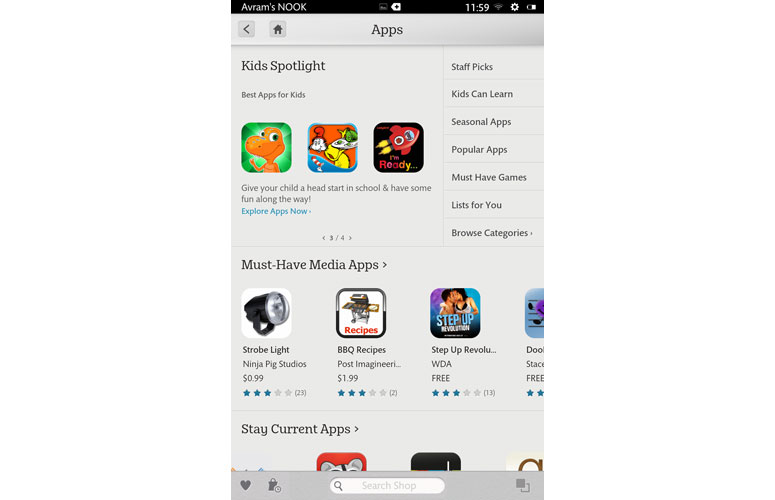
Click to EnlargeIf you want a lot of apps, particularly high-end games and native social network apps, Barnes & Noble's competitors offer more choices. In the Nook Store, apps are divided into 11 categories: Children, Education & Reference, Entertainment, Games, Health and Fitness, Lifestyle & Interests, News & Weather, Productivity, Social, Themes and Tools & Utilities. Barnes & Noble claims to have over 10,000 apps though we counted only around 8,600, with some repeated across categories. By contrast, Amazon's app store for Android has over 50,000 apps, not most of which are available on the Kindle Fire. Google Play, the store that comes with the Nexus 7, has over 675,000 apps.
Still, we found some quality productivity applications such as OfficeSuite Professional, which reads and edits Office files and Touchdown, a high-quality Exchange client. Amongst games, we spotted a number of casual titles like Angry Birds Space and Bad Piggies and some racing titles like Riptide GP and Raging Thunder. However, we didn't spot many high-profile action and adventure games. A number of key games we searched for such as Shadowgun, Beach Buggy Blitz, Dead Space, N.O.V.A., Plague Inc., Judge Dredd vs. Zombies and Horn were not available.
The number of social utilities is also quite limited, with no native Facebook, Google+, or Pinterest apps available. However, there were a couple of third-party apps in Seesmic and Friendcast. You won't find any native instant messaging apps, but you can install IM+ which connects to Google Talk, Yahoo, Skype and other networks. Still, we prefer the native apps for all of these and Amazon's Kindle app store has a greater selection of third-party social apps.
Food aficionados will be disappointed that the Nook Store doesn't have Urbanspoon, OpenTable or Yelp apps when Amazon has the first two. Because it has no front-facing camera, a feature both the Kindle Fire HD and Nexus 7 both provides, there's no video chatting software available.
Performance
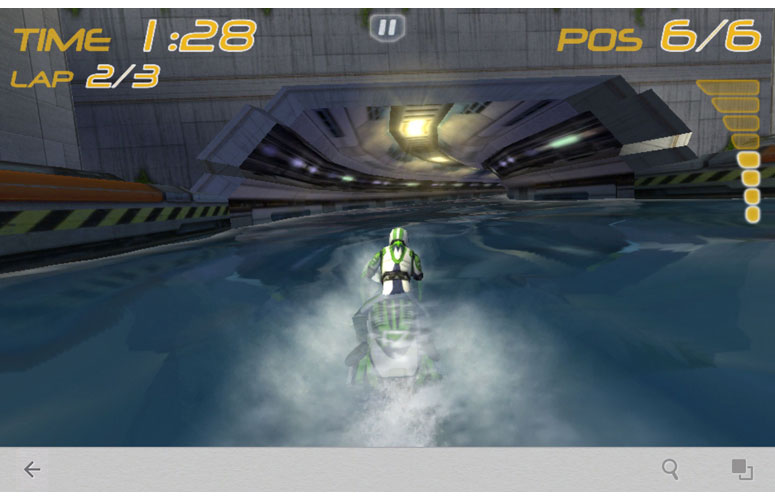
Click to EnlargeWith its 1.3-GHz dual-core CPU, the Nook HD provided solid performance, both when navigating through the OS, reading books, viewing HD videos or playing games such as the 3D racer Riptide. However, we did have some issues with the accelerometer when we were playing the Riptide game; it was too slow to react to our turns. On the first day of testing, we also experienced some lag when pulling down the settings menu, and a couple of other menus but this problem appeared to go away on our second day of use. Barnes & Noble says it is issuing over-the-air software updates on launch day that will improve responsiveness.
On Quadrant, an Android benchmark that measures overall performance, the Nook HD scored a solid 2,744 which is faster than the 2,167 provided by the Kindle Fire HD, but far less than 2,921 tablet category average or the 3,357 offered by the quad-core powered Google Nexus 7. However, as we noted above, the Nook HD outscored the Nexus 7 on a pair of browser tests, Sunspider and Peacekeeper.
On An3DBench, a graphics benchmark, the Nook Tablet led the pack with a score of 7,831, well above the 7,297 cateogry average and a bit higher than the 7,783 offered by the Kindle Fire HD and the 7,782 provided by the Nexus 7.
Battery Life
Enduring longer than any tablet its size, the Nook HD lasted an epic 8 hours and 30 minutes on the LAPTOP Battery Test, which involves continuous surfing over Wi-Fi at 40 percent brightness. That time is an hour and a half longer than the 6:53 tablet category average and an hour longer than the Kindle Fire HD (7:30) and the Google Nexus 7 (7:26).
Configurations and Warranty
The Nook HD is available in two colors, snow (white) and smoke (gray) in two memory capacities. The 8GB edition costs $199, while the 16GB version costs $229. Because the device supports microSD expansion and a 32GB microSD card costs under $30, we recommend buying the base unit and a memory card if needed.
Barnes & Noble backs the Nook HD with a one-year warranty on parts and labor. Tech support is available in any of the company's retail outlets.
Verdict

Click to EnlargeBarnes & Noble's Nook HD is a strong choice among 7-inch media tablets. The device offers the sharpest screen and the longest-lasting battery in its class inside a design that's thinner and lighter than the Nexus 7 and Kindle Fire HD. However, despite making some strides, Barnes & Nobie's ecosystem simply isn't as robust as the competition. The Kindle Fire HD offers a better selection of TV shows and movies along with more apps. Similarly, the Nexus 7 offers a lot more apps and games along with a faster quad-core processor and an OS that's better for multitasking. Overall, though, the Nook HD provides an impressive combination of hardware and family-friendly features.
Barnes Noble Nook HD Specs
| Card Readers | microSD |
| Size | 5 x 7.65 x .43 inches |
| OS | Android 4.0 |
| Brand | Barnes & Noble |
| Has Bluetooth | Yes |
| CPU | 1.3-GHz TI OMAP 4470 |
| Display Resolution | 1440 x 900 |
| Card Reader Size | 32GB |
| Ports | Headphone, Proprietary |
| Storage Drive Type | Flash Memory |
| Weight | 11.1 ounces |
| Company Website | www.bn.com |
| Warranty / Support | One year parts and labor |
| Storage Drive Size | 8GB |
| Wi-Fi | 802.11b/g/n |
| Display Size | 7 |

