Laptop Mag Verdict
The Claris Companion tablet allows elderly users to keep in touch with family and caretakers, but the monthly fee is a bit steep.
Pros
- +
Intuitive interface
- +
Easy to communicate with caretakers
- +
Customizable feature set
- +
Medication and treatment management
Cons
- -
Pricey monthly fee
- -
Lacks dedicated volume buttons
- -
No camera function (yet)
- -
Design somewhat bulky
Why you can trust Laptop Mag
Although mainstream tablets are becoming more and more ubiquitous, they're not necessarily ideal for elderly users, who may find the devices' robust feature set and small controls overwhelming. Starting at $99 for the Wi-Fi version and $199 for the 4G version, the Claris Companion aims to simplify the tablet experience. This Android device packs a fully customized interface that allows users to check in with loved ones or caretakers, send messages, and be reminded of when to take medication. Read on to find out if Claris' new product is a worthy companion.
[sc:video id="BqM3E1cTpNFNed9LcFNc50nIpC7Y2YYB" width="575" height="398"]
Design

Click to EnlargeThe Claris Companion is essentially a Samsung Galaxy Tab 2 10.1 with a thick 12 x 9.8 x 1.5-inch bamboo casing. The tablet's outer shell has an exposed slot for its front-facing camera, with two stereo speakers at the bottom. The wooden design has a decidedly un-tech and warm aesthetic, which we're assuming will please the target audience. However, the result is a fairly bulky and heavy device.
In order to allow users to access the tablet's power button, Claris included a small metal rod with a wooden tip that can be inserted into a hole on the top left of the case. The Claris Companion logo is etched into the covering in between the two speakers. Note that the tablet doesn't have physical volume controls, so the user will need to adjust it via the software.
MORE: Best Tablets 2013

Click to EnlargeThe Companion comes with a wooden dock that attaches magnetically and charges the device. The tablet is meant to remain on its dock throughout the day, and the dock's heavy metal base helps it sit firmly on any desk or table.
Combined, the tablet and dock weigh 5 lbs., and the tablet portion is 2.6 lbs. -- 1.4 lbs. heavier than the Tab 2 10.1. Though it's designed for stationary use, the Companion is easy to hold when undocked, thanks to the textured plastic back panel.
Configuration Options
The Wi-Fi version of the Companion costs $99 with a $59 monthly subscription fee over a two-year contract, while the contract-free version costs $549 with monthly payments of $39. The $99 setup will run you $1,456 after your two-year contract, while the $549 one will cost you $1,446 in total. The limited-time "Lifetime" Wi-Fi configuration costs a one-time payment of $995.
The Companion is available in two core configurations, with a variety of payment plans for each. The 4G model costs $199 with a two-year contract and $69 per month, and the contract-free version costs $649 with a $49 monthly fee that can be canceled at any time. Both 4G plans include a free first month and have monthly data limits of 250MB. The $649 configuration will cost $1,776 after two years, while the $199 model will cost $1,786 over the same time period.
MORE: How to Backup Your Android Device
The 4G model of the Companion is powered by Verizon 4G LTE, which is available in roughly 500 markets in the U.S. We had no problem staying connected to the 4G LTE network when using the Companion in Manhattan's Flatiron District.
Regardless of which model you select, the Claris Companion requires a monthly subscription in order for you to use its features, which include text messaging, tech support and free software upgrades.
Display

Click to EnlargeThe Companion packs the same display as that of the standard Galaxy Tab 2 10.1, which has a 10.1-inch, 1280 x 800 TFT LCD screen. A small, white circle follows your finger when you touch the device, and the slate has 10-finger multitouch capabilities. The display registered a brightness of 386 lux, which is brighter than the category average of 366.
The Companion's default background -- a nighttime shot of the London skyline -- appeared in crisp detail on the tablet's home screen.
We watched the 1080p "Child of God" trailer on the Companion and were able to make out individual strands of Scott Haze's thick, brown beard. We did, however, notice some blurring when the actor moved quickly.
Setup
Before you can use the Companion, a caretaker or family member must set up the device via a backend website. As the Companion is meant to be purchased by the caretaker rather than the user, the setup process can be completed at the point of purchase. However, the device's settings can be modified at any time.
On the website (www.clariscompanion.com), caretakers can adjust parameters for Messages, Events, Photo Album, Reminders and a variety of other options. Claris allows caretakers to activate specific Companion features with a single click, and we noticed new features popped up on the Companion a few seconds after we activated them online. For example, when we chose the Display Call Me Button online, the Call Me icon was available on the Companion screen right away.
MORE: 10 Pieces of Paid Software That Are Now Free
The 4G LTE model will take users to the Companion screen immediately, while the Wi-Fi version will start up as a standard Galaxy Tab 2 10.1 with a TouchWiz interface. Once a Wi-Fi network is chosen and the device is online, the Companion interface will activate.
Interface
The Companion is meant to provide a simple user experience for those near its average user age of 86, and the interface reflects this purpose. Depending on how many features are turned on, up to six large teal circles sit at the bottom of the device's screen, each of which activates a different function, such as Call Me and Check In. On the top right of the screen is a small, red Off icon, which will simply put the device into Sleep Mode.
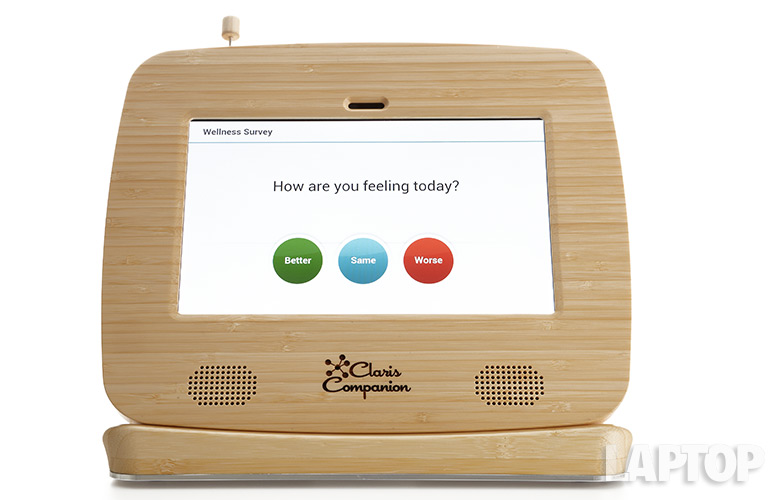
Click to EnlargeThe device's virtual buttons are color-coded for ease of use. For example, when we selected the Wellness Survey and were asked how we were feeling, the Better, Same and Worse icons were highlighted in green, blue and red, respectively. All main icons are about 1 inch tall by 1 inch wide, making them easy to read and distinguish from one another.
Currently, users can have up to six different icons on their screen at once, though a future update will allow for more. According to Claris, updates will occur automatically and will not require users to follow a prompt.
Messaging and Alerts

Click to EnlargeOne of the Companion's main purposes is to allow elderly users to communicate easily with loved ones, whether that means making a request for medication or simply checking in to say hello. Once users have been set up with a list of contacts on the Companion website, they can hit the Messages icon to either write or read messages. Friends and family members can send messages to Companion users by either texting a designated phone number or by using an online messaging interface.
Loved ones can set medication reminders for Companion users and receive text updates whenever a user has taken, delayed or skipped his or her dose. When Companion users need a particular person to dial them up, they can tap the Call Me icon and choose a contact, who will then get a text message notifying them of the request. For less-urgent occasions, users can simply touch the Check In icon to let loved ones know that everything is going well.
MORE: Top 10 Tablets to Buy (or Avoid) Now

Click to EnlargeMessage and reminder text is far larger on the Companion than it is on standard Android tablets, and there is currently no way to change or resize the text on the slate.
Although the current iteration of the Companion can't make or receive calls, the device's texting functionality held up reliably during our testing. We received a Please Call Me text from the Companion on our iPhone almost instantly after tapping the Call Me icon. The Check In feature yielded the same results. Messages sent to the Companion from the backend website showed up after a few seconds, and vice versa.
Wellness Features

Click to EnlargeTapping the Exercises icon on the home screen will open an instructional video that teaches basic seated exercises for the elderly. Family members can schedule a Wellness Survey, which simply asks users if they're feeling better, the same or worse than usual. More survey options are planned for the future, a Claris representative said.
Audio
The Companion packs a set of amplified stereo speakers. The device makes a brief water-drop noise every time a button is pressed, and a few seconds of music are played when a user receives a new message. We watched the Companion's built-in exercise video and were able to hear the words of the instructor clearly.
The Companion performed better than average on the LAPTOP audio test, which measures the decibel rating of a tone at full volume when held 13 inches away from the user. The device played the tone at 88 dB, which is higher than the 83 dB tablet average.
The tablet is loud enough to be heard from across the room, though there's no way to adjusAndroidte volume without sneaking in to the device's Android backend. The headphone jack isn't accessible, but there aren't many functions on the Companion that warrant earbuds.
Keyboard

Click to EnlargeClaris built a custom on-screen keyboard for the Companion in order to strip away the more complicated Android keyboard functions. The Companion's keyboard consists of a basic white QWERTY interface with basic numbers and symbols, and no trace-typing or next-word function. The letters on the Companion's keyboard are far bigger than the ones found on the Android keyboard, though there is a slight delay between when you type a letter and when it appears on the screen.
Performance
The Companion isn't meant to be used as a standard Android tablet, but we put it through several benchmarks to gauge the capabilities of its 1- GHz dual-core processor.

Click to EnlargeOn the Geekbench performance test, the Companion's score of 1,433 was far below the 2,364 category average. However, the Companion redeemed itself in the graphics department. The slate netted a score of 6,001 on the 3DMark Ice Storm Extreme graphics test, which is far higher than the category average of 3,823.
MORE: 10 Tablets with the Longest Battery Life
On our VidTrim test, the Companion transcoded a 205MB 1080p video into a 480p MP4 in 8 minutes and 58 seconds, which is about 50 seconds slower than the category average of 8:06.
In terms of real-word performance, we navigated the various features of the Companion smoothly and easily. Every icon on the Companion's home screen responded immediately to our touch, although the keyboard lagged slightly.
Camera and Photos
The Companion has the same VGA front-facing camera as the Galaxy Tab 2 10.1 does, but as of this writing, there is no way to utilize the camera from the Companion interface. A device designed for the elderly and their caretakers could certainly benefit from video-chat functionality, which Claris plans to add in the future.
The Companion has a Photo Album function for viewing pictures that are uploaded externally via Claris' website. This is an efficient way for people to send photos to their elderly parents, and the Companion allows caretakers to set up an automatic photo slideshow as their device's wallpaper. In our testing, the Companion notified us of our new photo several seconds after we uploaded it to the backend, and the device automatically displayed a new photo roughly every 9 seconds with the Slideshow function turned on.
Battery Life

Click to EnlargeAlthough the Claris Companion is designed to remain stationary and plugged-in on a table or counter at all times, the tablet still has solid battery life for those who would like to use it while in bed or on the couch. When we surfed the Web on our LAPTOP Battery test, the Companion lasted 5 hours and 29 minutes on 4G LTE and 6:06 on Wi-Fi.
While both configurations failed to last as long as the category average of 7:03, the Companion's endurance is respectable, considering it isn't meant to be used on the go.
Verdict

Click to EnlargeAs a device meant to keep elderly users connected to family members, doctors and their medicine schedule, the Claris Companion does its job well. Just keep in mind that you (or your loved one) will be paying a minimum of $39 per month for the service. We also wish the design were less bulky, though the wood finish takes some of the tech intimidation sting away from the tablet experience. Though the Companion could benefit from an audio- or video-calls feature, its user-friendly interface will help maintain the ever-important connection between the elderly and their loved ones.
Claris Companion Specs
| CPU | 1 GHz dual-core Cortex A9 processor |
| Company Website | http://www.clariscompanion.com |
| Display Resolution | 1280 x 800 |
| Display Size | 10.1 |
| Front-Facing Camera Resolution | 0.3 |
| Graphics Chip | PowerVR SGX540 |
| OS | Android 4.1 |
| RAM Included | 1GB |
| Size | 12 x 9.8 x 1.5 inches |
| Storage Drive Size | 8GB |
| Storage Drive Type | Flash Memory |
| Weight | 2.6 pounds (docked) 0.5 pounds (undocked) |
| Wi-Fi | 802.11a/b/g/n |

