Laptop Mag Verdict
The affordable IdeaPlay Android tablet for kids offers good parental monitoring tools, but poor performance, short battery life and a low-res display mar the experience.
Pros
- +
Good parental monitoring software
- +
Affordable
- +
Decent speaker
Cons
- -
Dim, low-res screen
- -
Relatively poor content offerings
- -
Terrible battery life
Why you can trust Laptop Mag
Every tablet manufacturer these days wants to get into your kid's hands. iDeaUSA's IdeaPlay tablet offers a secure, child-friendly environment in a 7-inch Android device. But with a subpar screen, poor battery life and sluggish performance, the $129 IdeaPlay is best left on the shelf.
Design

Rectangular with curved sides, the white IdeaPlay tablet looks like a small, flat pillow covered in an eye-catching orange silicone bumper. The case, which wraps snugly around the tablet, has raised dots on its back and slits for the tablet's speaker and ports.
A half-inch bezel surrounds the device's 7-inch screen. Just above the bezel on top of the screen sits the device's 0.3-MP camera.
The smooth white slate has straight edges that recess inward slightly on the back. Along the IdeaPlay's top edge are its charging port and microUSB, as well as a mic and a power button. Also on the top is an HDMI port, which is covered by the tablet's rubber case. On the device's left edge are a microSD card slot (oddly labeled TF Card), a volume rocker and a 3.5mm headphone jack.
MORE: Game Changer Awards - The Most innovative Tech of 2013
At 7.25 x 4.75 x 0.5 inches, the IdeaPlay is compact compared with competing kid-friendly slates such as the OLPC XO Tablet (7.6 x 4.65 x 0.39 inches), the Kurio 7s (7.8 x 5.0 x 0.49 inches) and the Fuhu Nabi 2 (8.6 x 6.1 x 1.1 inches). The 13.7-ounce (10.3 without cover) IdeaPlay is also lighter than the 1.2-lb Kurio 7s, the 1.3-lb Nabi 2 and the 1-lb XO Tablet.
IdeaPlay offers a line of additional bumpers at $19.99 each in various colors.
Display

Click to EnlargeThe 7-inch, 800 x 480 capacitive touch screen on the IdeaPlay
delivered fuzzy visuals. Images and text appeared blurry on websites such as Laptopmag.com and NYTimes.com, whether we used Chrome or the native browser. We watched an HD trailer for "The Hobbit: An Unexpected Journey" and saw fairly bright colors in scenes of the Shire, but the picture suffered from pixelation.
At 800 x 480 pixels, the IdeaPlay's resolution is dismal compared with the mediocre 1024 x 768 on the Kurio 7s, XO Tablet and Nabi 2. Viewing angles were also limited, as images became dark once we tilted the tablet away from us.
Measuring just 167 lux on our brightness meter, the IdeaPlay's screen is much dimmer than the average tablet (363 lux) and the Kurio 7s (221 lux). It is slightly brighter than the Nabi 2 (162 lux) and the XO Tablet (155 lux).
Audio
We played "Story Of My Life" by One Direction, and the song's strumming guitar intro filtered out clearly from the IdeaPlay's back-mounted speaker. When more instruments came into the mix though, the audio got tinny and muffled at max volume. The tablet was able to fill a small meeting room with sound.
The IdeaPlay registered 80 dB on LAPTOP's audio test, which involves playing a tone on max and measuring it from 13 inches away. That's the same as the average tablet (80dB) and just 1 dB less than the Kurio 7s' 81 dB, but louder than the 74-dB XO Tablet.
The $129 tablet also comes with in-ear headphones (standard, not kid-specific) so your child can enjoy his games or movies on the go.
MORE: Tech Support Showdown 2013
Software and User Interface
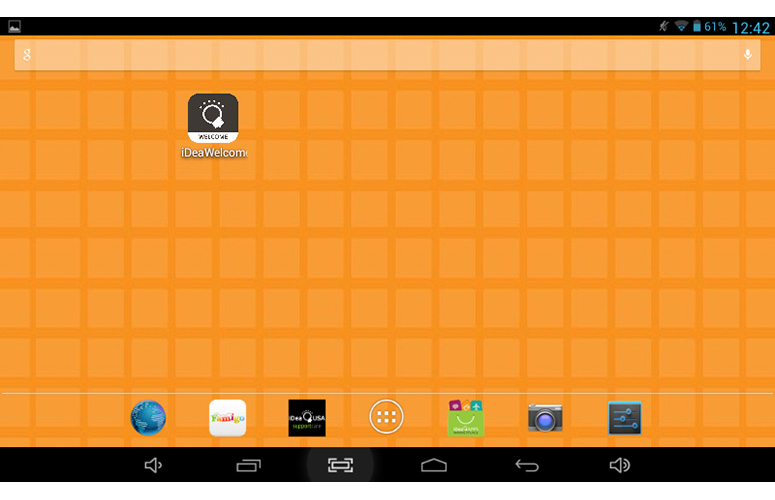
Click to EnlargeThe stock Android 4.2 experience on the IdeaPlay has been tweaked to feature a bright orange background to match the bumper. A search bar spans the width of the screen up top, while seven shortcut icons to Browser, Famigo, iDeaUSA Support Care, All Apps, IdeaPlay Marketplace, Camera and Settings line the bottom of the screen. The black bar that normally has the standard three Android buttons (Home, Back and Recent Apps) features three additional options - Volume Up, Screenshot and Volume Down.
Tapping the Famigo app launches the child-friendly interface. The Famigo environment has two modes - Play and Manage - and you can set which mode starts by default. In Play mode, a list of curated apps line the top third of the screen, and your child can browse and add titles to his wish list. Below that is a grid of all approved apps on your tablet that your kid can launch from Famigo. When they are done, hitting the home button brings them right back to the Famigo interface so they can open another pre-approved app.
Manage mode requires a pattern code to access and brings up a layout similar to the one in Play. At the top is the Famigo logo flanked by a red circle with a number indicating the apps on your child's wish list and a lock icon that brings you back to the Play environment. Below the logo is a row with three icons for - Timer, Email Feedback (to Famigo) and Settings.
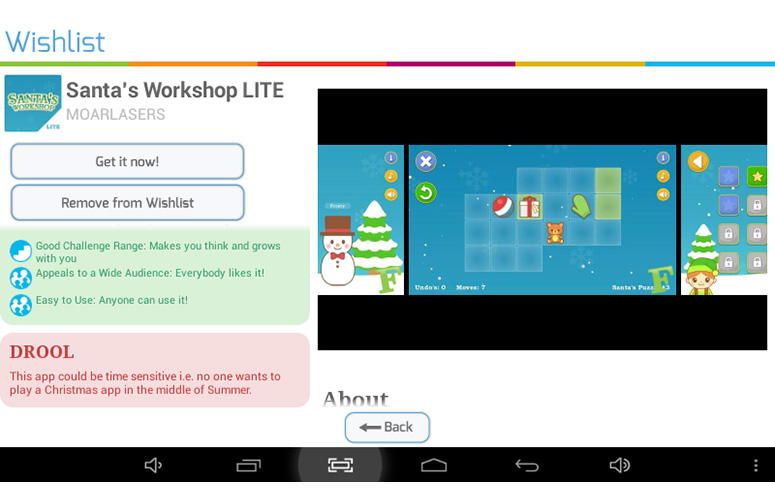
Click to EnlargeA panel below shows curated apps that parents can buy or install, and tapping each of these options launches an information page about the program. Famigo highlights the good aspects of the app in a green-colored section called "Cool" and warns about its less-savory aspects in a dubiously named "Drool" section. From this page you can choose to install the app, you'll be brought to the IdeaPlay Marketplace to complete the process.
A list of all existing apps takes up the middle portion of the Manage interface, with options to block Internet access for each app and use of the app itself next to each title. You can also view your child's app wishlist by tapping the red circle at the top left, and view information about or install it from there.
MORE: Amazon Kindle Fire HDX vs. Google Nexus 7: Which Tablet Is Better?
Parental Controls
The IdeaPlay tablet makes use of the Famigo app to enforce a kid-safe environment. When you first get the device, iDeaUSA recommends that you open the iDea Welcome app to set up its wireless connection and Famigo functionality.
During the process you are prompted to set Famigo as the default task launcher for the Android home button while in the kid-specific environment. This prevents your kid from exiting to the standard Android profile.
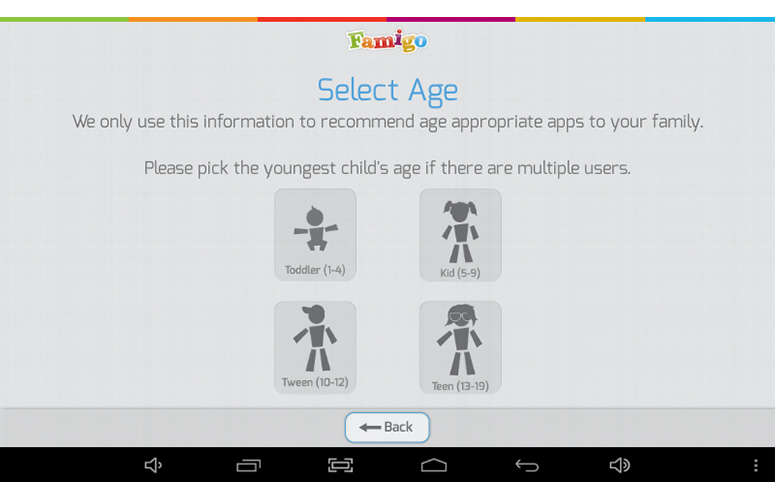
Click to EnlargeYou can easily define the type of apps that Famigo recommends by selecting an age range during the setup process. Four categories are available: Toddler (1-4 years old), Kid (5-9), Tween (10-12) and Teen (13-19). We can't imagine that anyone older than 15 would use this tablet, but in case you wanted to control what your teen uses, it's nice to have that option. Unfortunately, you can only create a profile for one child.
Time management is hassle-free on the IdeaPlay. Simply set a timer (to the minute) from Manage mode and hand the tablet over to your child. The tablet will run Play mode until time runs out and your kid will be locked out.
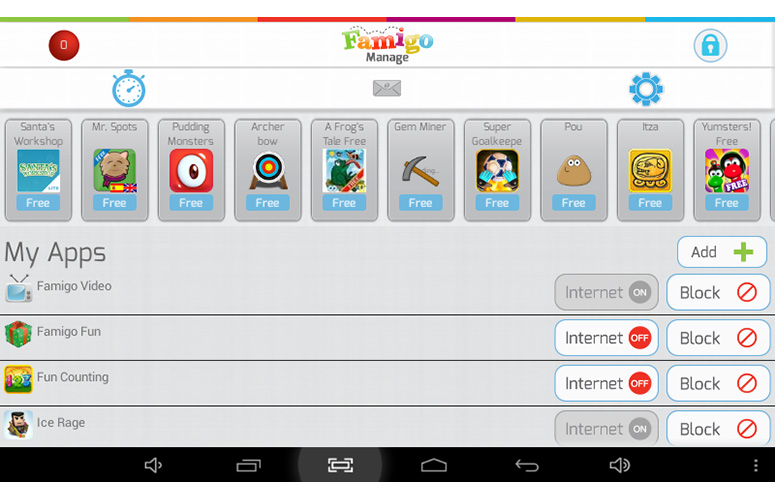
Click to EnlargeYou can also monitor your child's device and app usage online via Famigo.com. Sign in with the account tied to your device and view your kid's wish list, app usage, Famigo's recommendations (feature requires subscription) and tablet settings. A table on the site displays the number of minutes your child played with each app and when they did. We especially liked the pie chart that makes it easy to see your kid's favorite apps.
For $7.99 a month, you can get additional content such as movies and 15 free apps a month via Famigo, and the service also provides app recommendations based on your child's activity. Your kid can also create a wish list of apps; if you select one as a parent, the tablet will open Google Play for you to download it.
Famigo's Wowzer browser is also loaded on the tablet, but cannot be used without a subscription. The kid-safe Wowzer browser shows tiles to Famigo-approved websites: "PBS Kids," "Arthur," "Wild Kratts," "Cartoon Network," "Dragons: Riders of Berk" and "Teen Titans Go!" Swipe through for four more pages of six pre-approved sites each (three on the last page).
MORE: Mobile Security Guide: Everything You Need to Know
At the top of the browser is the Famigo logo, Back and Forward buttons and a Home icon that takes you back to the Famigo screen. There is no URL bar, so your child can't visit any other websites. We visited the PBS Kids website and watched a video on the page easily. When we tried to click Shop, we were first alerted by PBS that we were leaving the site, then the browser stopped us, saying, "Oh no! You can't go there!"
In Manage mode, parents can choose to use or block the Wowzer browser app, but there are no options to add or approve your own sites.
Performance
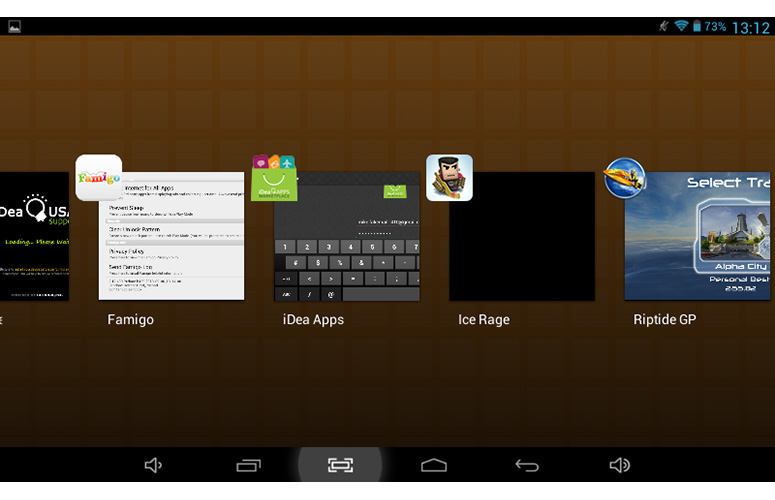
Click to EnlargeSporting a 1.2-GHz dual-core A20 chip with 1GB RAM, the IdeaPlay delivered clunky performance. The tablet often took several seconds to launch apps, making us think the device hadn't registered our taps. Once open, though, we were able to play games such as "Riptide GP" and "Ice Rage" without lag despite having apps such as Chrome, Browser, Settings and Camera open in the background.
The tablet took up to 3 seconds to change from landscape to portrait mode and vice versa. When we took more than three images in a row, the camera started to lag for 1-2 seconds between shots. Within the Famigo interface, the tablet performed painfully slow, taking more than 10 seconds to launch the Wowzer browser in Manage mode. It often took two or more taps for apps to launch.
The IdeaPlay fared poorly on synthetic benchmark tests. On Quadrant, the tablet's score of 2,071 was well below the tablet category average (4,583), the XO Tablet (2,272) and the Fuhu Nabi 2 (3,964), but better than the Kurio 7s (1,802).
On graphics performance, the IdeaPlay's An3DBench score of 2,049 was far lower than the average tablet (7,392), the XO Tablet (6,638), the Kurio 7s (7,167) and the Nabi 2 (7,386).
To test the tablet's general performance, we transcoded a 1080p video into 480p with VidTrim and timed how long it took. The IdeaPlay took a painfully long 22 minutes and 43 seconds to complete the task, compared with the average tablet (10:44), but kid-friendly tablets notched similar speeds. The Kurio 7s was slightly faster (22:01), while the XO Tablet was somewhat slower (23:48).
Apps
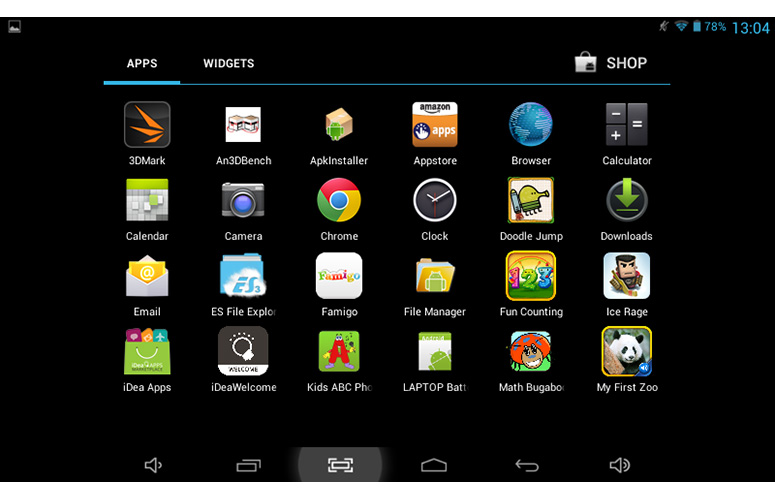
Click to EnlargePre-loaded on IdeaPlay are just a handful of premium educational content and games, including "Riptide GP," "Doodle Jump," "Shrek Forever After" and "Ice Rage." During the setup process, you are also asked to install either the IdeaPlay Marketplace or the Amazon App store, where you can download other apps such as Netflix.
While not as voluminous as Google Play, the IdeaPlay Marketplace has several thousand apps. By our count, the "Fun & Games" category had at least 5,000 apps, and the Education category had more than 1,000 apps.
MORE: 25 Best Android Apps
Camera

Click to EnlargeThe IdeaPlay only packs a 0.3-MP front camera, which took predictably low-quality, washed-out photos. The deep purples and greens of our rainbow-colored scarf appeared several shades lighter than they actually are.
Battery Life
Don't expect this tablet to entertain your kids for on longer trips. The 3,200 mAh Lithium-polymer battery in the IdeaPlay is supposed to offer just 4 hours of play time.
On the LAPTOP Battery test, which involves continuous Web surfing over Wi-Fi with the display on 40 percent brightness, the IdeaPlay tablet clocked a mere 3 hours and 42 minutes before running out. That's 4 hours less than the category average (7:20), and trails the Kurio 7s (5:48), the XO Tablet (6:04) and the Nabi 2 (8:05).
Verdict

Click to EnlargeFor $129, the IdeaPlay tablet is an affordable 7-inch slate for your family that packs a decent amount of educational content. Parents get plenty of information about their kids' app use and a relatively simple time management and content blocking tool provides peace of mind. Unfortunately, the dismal screen resolution, sluggish performance and terrible battery life makes it hard to recommend the IdeaPlay. Although it costs more, the $179 Fuhu Nabi 2 is a better value, offering much more free preloaded content along with better specs, performance and endurance.
iDeaPLAY Tablet Specs
| Brand | iDeaUSA |
| CPU | 1.2-GHz dual-core A20 |
| Camera Resolution | none |
| Card Reader Size | 32GB |
| Card Readers | microSD |
| Company Website | http://www.ideaplaykids.com/ |
| Display Resolution | 800x480 |
| Display Size | 7 |
| Front-Facing Camera Resolution | 0.3 |
| OS | Android 4.2 |
| Ports | USB, HDMI, microSD |
| RAM Included | 1GB |
| Storage Drive Size | 4GB |
| Storage Drive Type | Flash Memory |
| USB Ports | 1 |
| Weight | 13.7 ounces with case, 10.3 ounces without |
| Wi-Fi | 802.11b/g/n |

