How to capitalize letters in Microsoft Word
Here's how to change capitalization or case in Microsoft Word
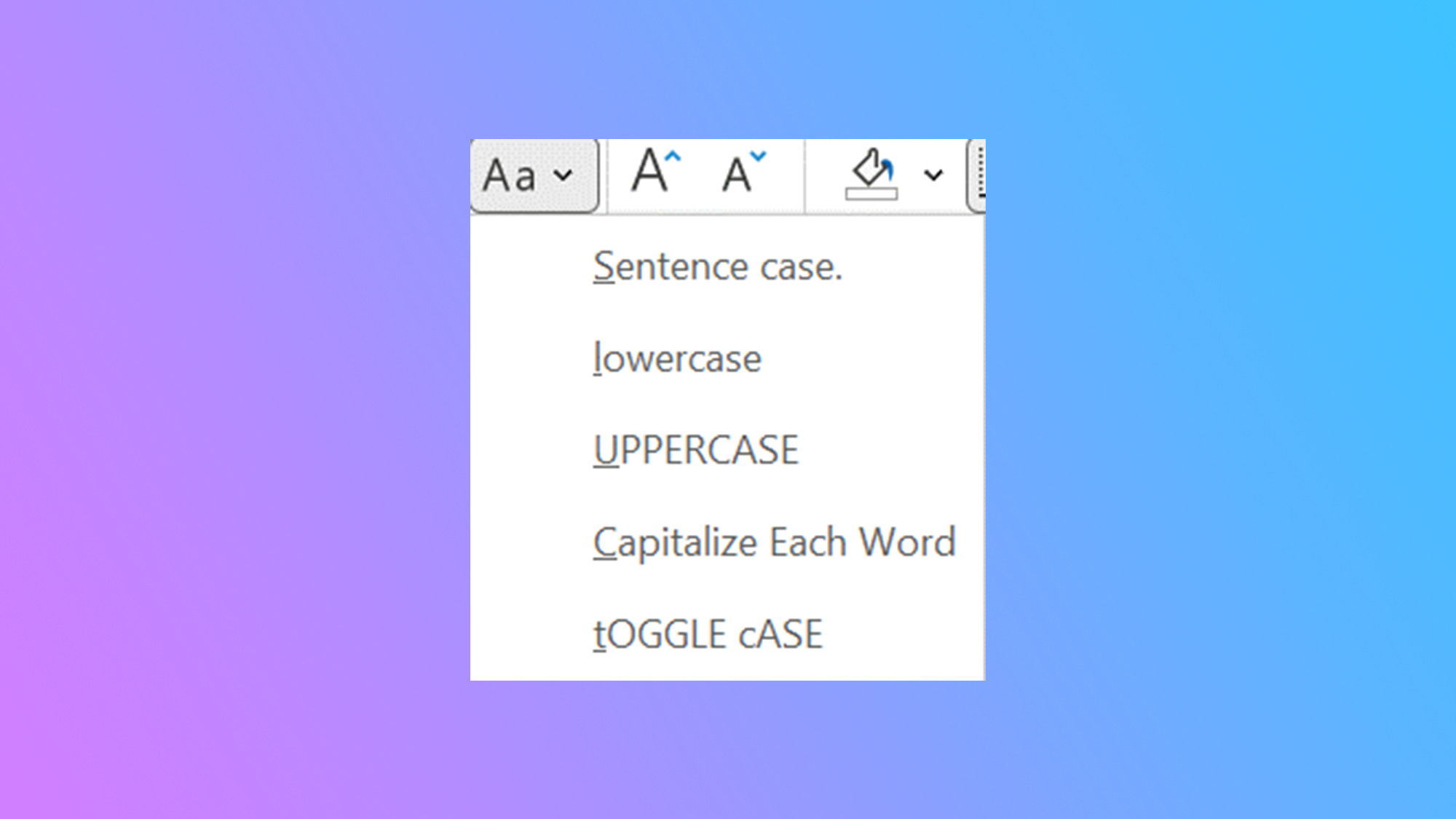
When you find yourself deep in the Microsoft suite of apps, it can be tough to navigate through the hundreds of options and settings, but if you're in Microsoft Word and need to know how to capitalize letters — we got you covered.
We have plenty of guides covering the many facets of Microsoft Word, including how to mirror or flip text, how to print in color, or how to password protect your document.
Maybe that'll be useful later, but right now we're talking about how to capitalize letters in Microsoft Word.
How to capitalize letters in Microsoft Word
Step 1. Highlight the text that you wish to adjust.
Step 2. Go to Home > Change case (which is the Aa symbol).
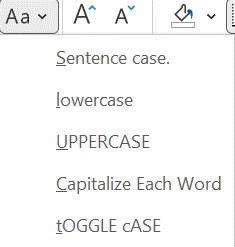
Step 3. Now you have five cases to choose from. If you want to capitalize all letters, click UPPERCASE. If you wish to capitalize the first letter of every sentence, select Sentence case. Like lowercase everything? Click lowercase. You can also Capitalize Each Word and tOGGLE cASE.
It's really that simple. Don't go tearing your hair out looking through the jungle of tabs in Microsoft Word. We have plenty of Microsoft Word guides on Laptop Mag, so don't hesitant to start searching through them.
Stay in the know with Laptop Mag
Get our in-depth reviews, helpful tips, great deals, and the biggest news stories delivered to your inbox.

Rami Tabari is the Reviews Editor for Laptop Mag. He reviews every shape and form of a laptop as well as all sorts of cool tech. You can find him sitting at his desk surrounded by a hoarder's dream of laptops, and when he navigates his way out to civilization, you can catch him watching really bad anime or playing some kind of painfully difficult game. He’s the best at every game and he just doesn’t lose. That’s why you’ll occasionally catch his byline attached to the latest Souls-like challenge.










