How to make a copy of a Word document
Here's how to copy a Microsoft Word doc
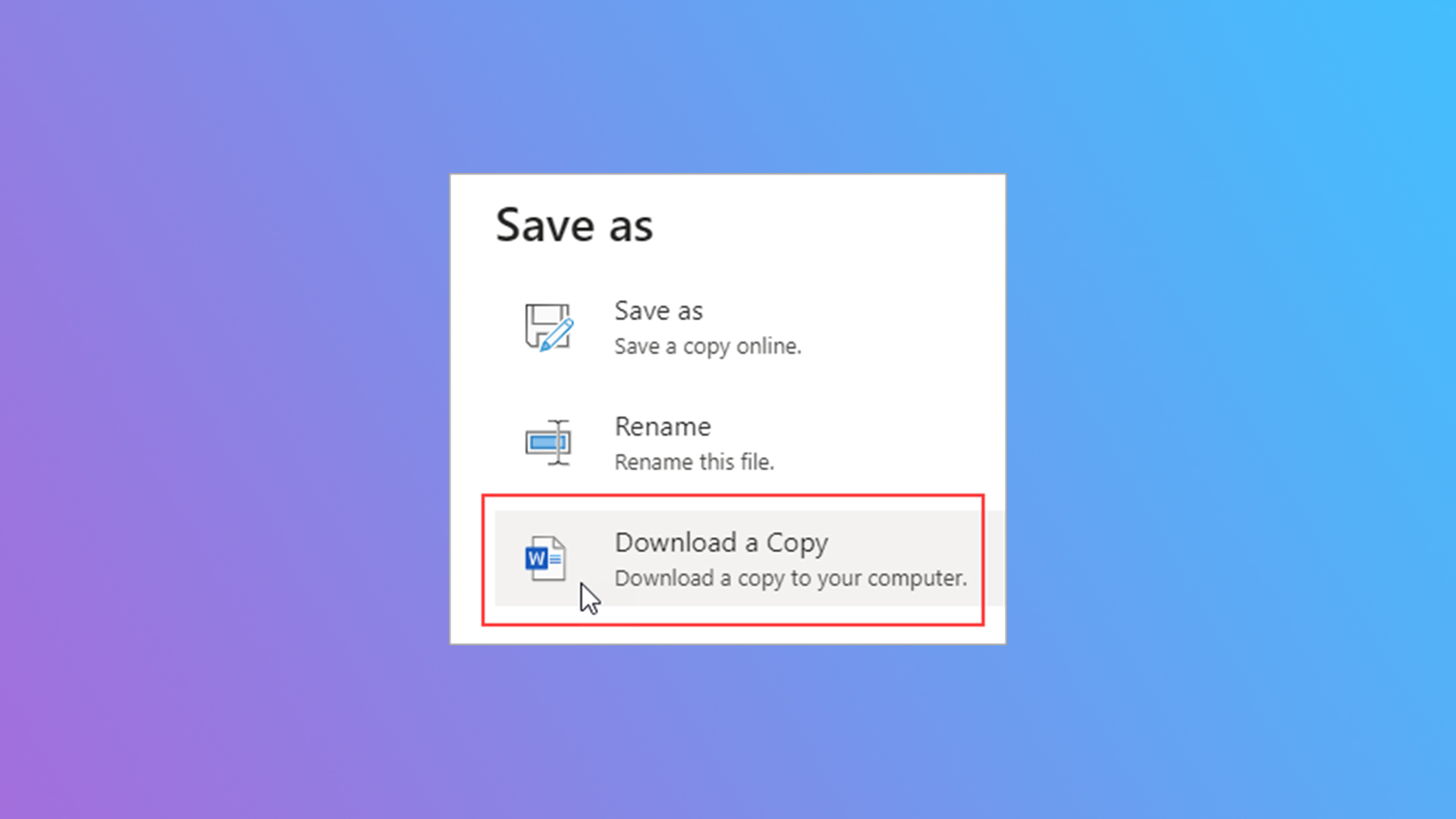
There's nothing quite like making a virtual copy of a document on your PC to question your reality and your place in it — but that's for another time, because we're actually here to teach you how to make a copy of a Word document.
Thankfully, Microsoft made it pretty simple to create a copy of a Word document, so we won't make you jump through too many hoops. However, if you're having trouble with other topics, such as capitalizing letters in Microsoft Word or mirroring or flipping text in Microsoft Word, we have guides for that too.
Let's jump into how to make a copy of a Microsoft Word document
How to make a copy of a Word document
Method 1. Easiest method by far is while in Microsoft Word, click File > Save As > Download a copy.
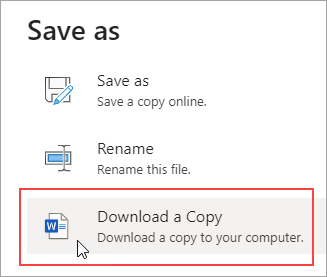
Method 2. If you're starting on the desktop, the easiest way to do this is to right click the file, scroll down to Copy, then right click an empty space on your desktop, then scroll down to Paste. There you go. Copy set and ready.
Method 3. If you're starting in Microsoft Word, you can go ahead and click File > New > New from existing > New from Existing Document > Create New. There you go, you have a completely separate file with identical traits, all you have to do is save it.
Method 4. While in Microsoft Word, you can open the file in question as a Copy. Click File > Open > Browse > Click the drop-down next to Open > Open as Copy. Once again, make sure you save it after you're done to get your Copy set and ready to go.
Stay in the know with Laptop Mag
Get our in-depth reviews, helpful tips, great deals, and the biggest news stories delivered to your inbox.
Those are four quick and clean ways to make a copy of a Word document. Safe Copying!

Rami Tabari is the Reviews Editor for Laptop Mag. He reviews every shape and form of a laptop as well as all sorts of cool tech. You can find him sitting at his desk surrounded by a hoarder's dream of laptops, and when he navigates his way out to civilization, you can catch him watching really bad anime or playing some kind of painfully difficult game. He’s the best at every game and he just doesn’t lose. That’s why you’ll occasionally catch his byline attached to the latest Souls-like challenge.










