How to turn off Google AI Overviews: Here are the tricks to avoid seeing bad AI advice
You can't, but some extensions and URL tweaks can help
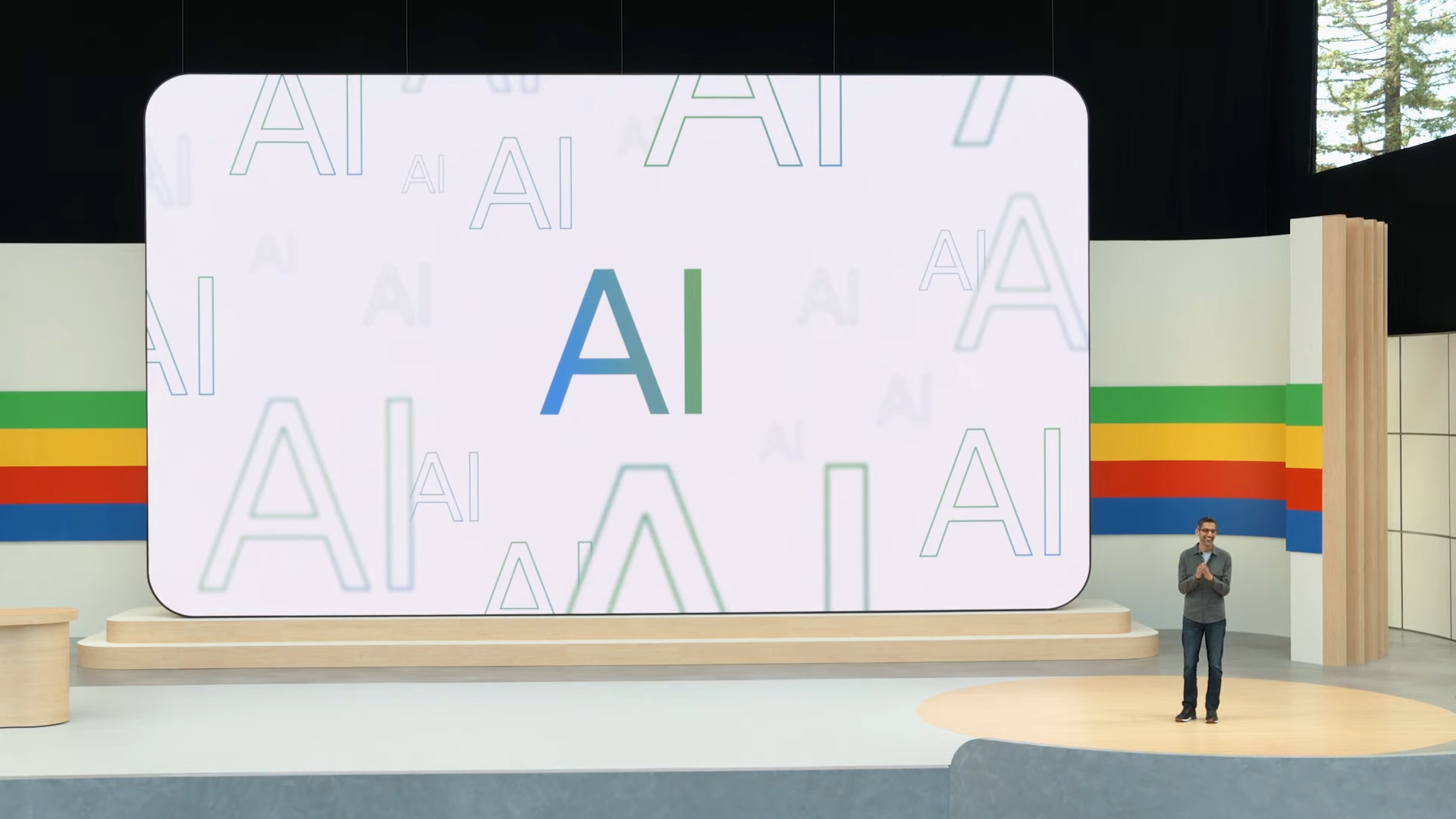
Google's AI Overviews search feature intends to provide helpful search results so users don't need to read the results on the search page. It's a timesaving feature that replaces Google's search results summaries with AI content.
As you may expect, these AI overviews are far from perfect. The nascent tech has taken results from satirical sites like The Onion, years-old Reddit comments, and general old disinformation. Not using credible sources has led some of us to recall Microsoft's Tay chatbot from 2016, which quickly began repeating hate speech after a brief lifespan on Twitter.
Google is reportedly manually removing harmful AI Overviews from the search engine. Still, that process can take time as users stumble across AI suggestions like putting glue on pizza or drinking vegetable juice to cure appendicitis.
So you may want to remove the AI Overviews feature from your search results to save time and aggravation.
While Google doesn't allow users to disable the AI Overview, a few workarounds exist. You can circumvent Google's AI summaries using Chrome and Firefox extensions or adjustments to the search results URL.
How to disable Google AI Overview with TenBlueLinks.org
TenBlueLinks.org will help circumvent Google AI Overview by functioning as the source for Google searches on Chrome and Firefox.
For Chrome on iOS and Android
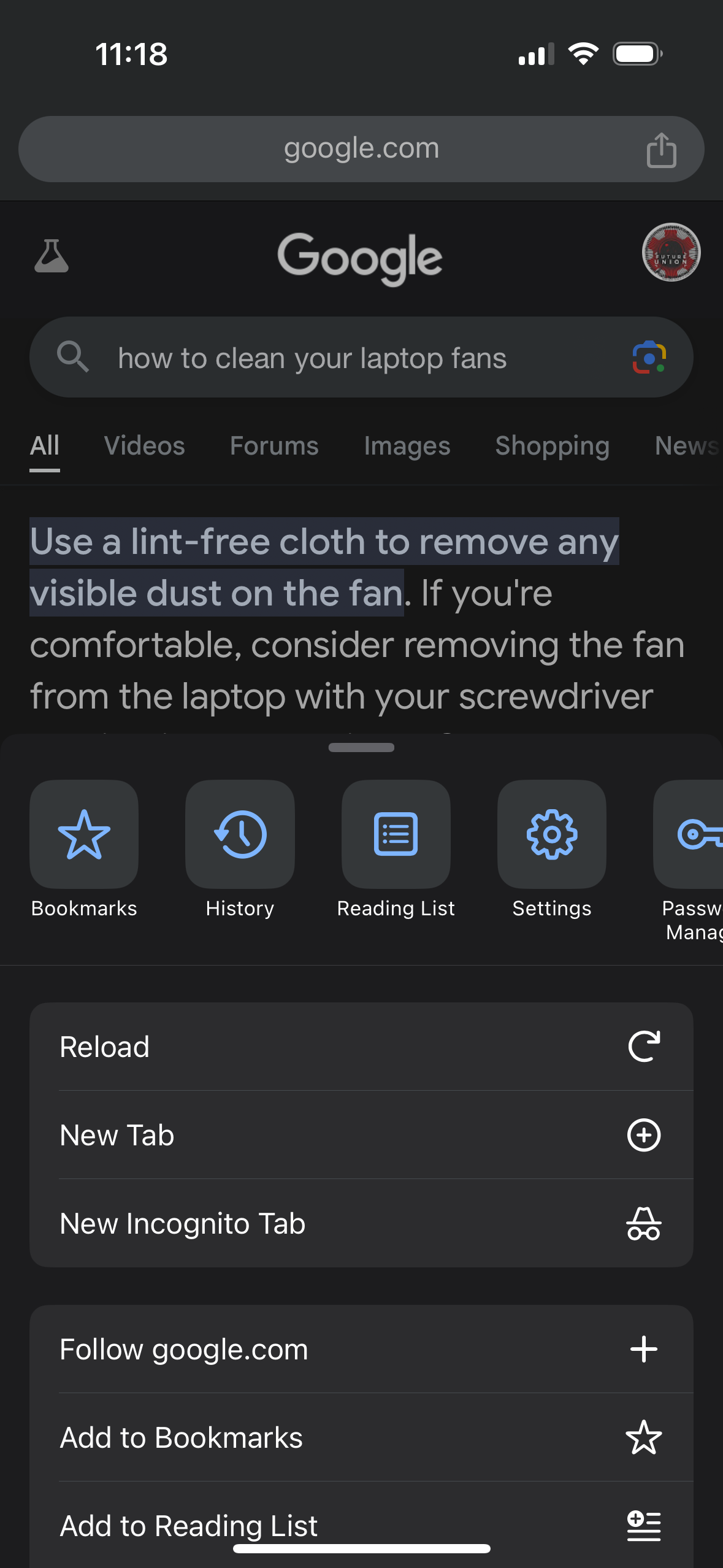
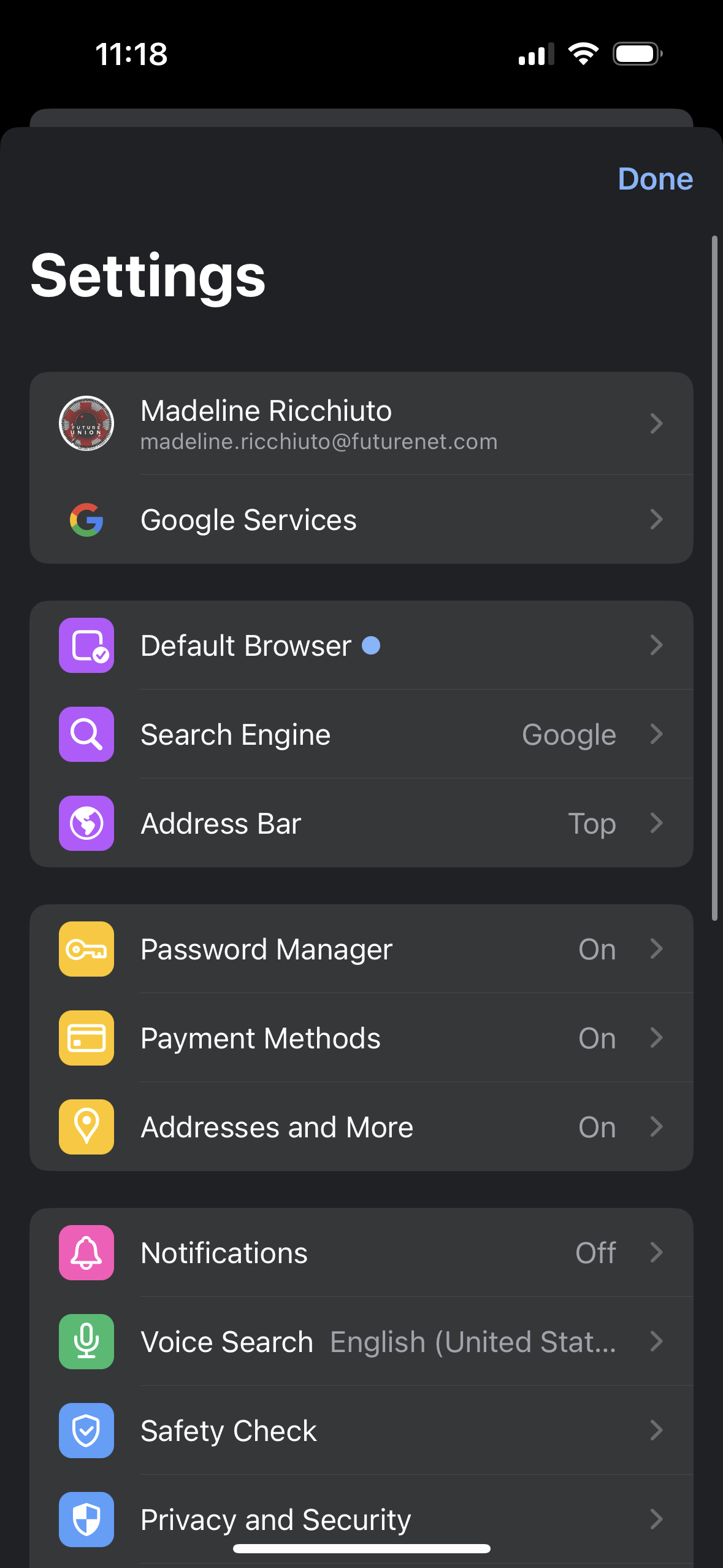
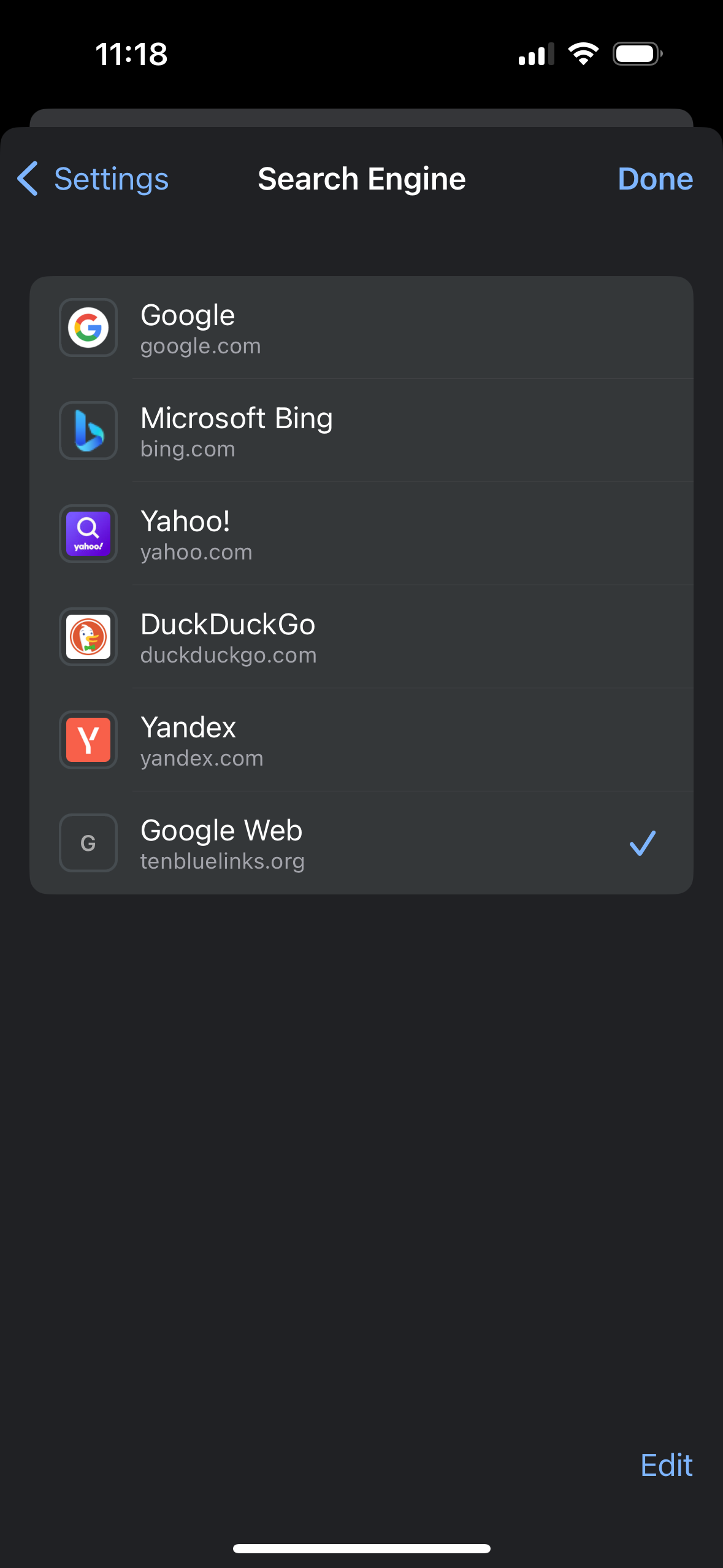
- Visit TenBlueLinks.org
- Open a new tab and start a Google search
- Select the three dot menu in the lower right (iOS) or upper right (Android) screen
- Choose settings
- Select "search engine"
- Tap on "Google Web" in the recently visited section
For Firefox on Windows and Mac
- Visit TenBlueLinks.org
- Right-click on the address bar and select "Add Google Web"
- Open the menu in the top-right corner
- Choose "Settings"
- Select "Search"
- Choose "Google Web" from the "Default Search Engine" dropdown menu
How to disable Google AI Overview with "Bye Bye, Google AI"
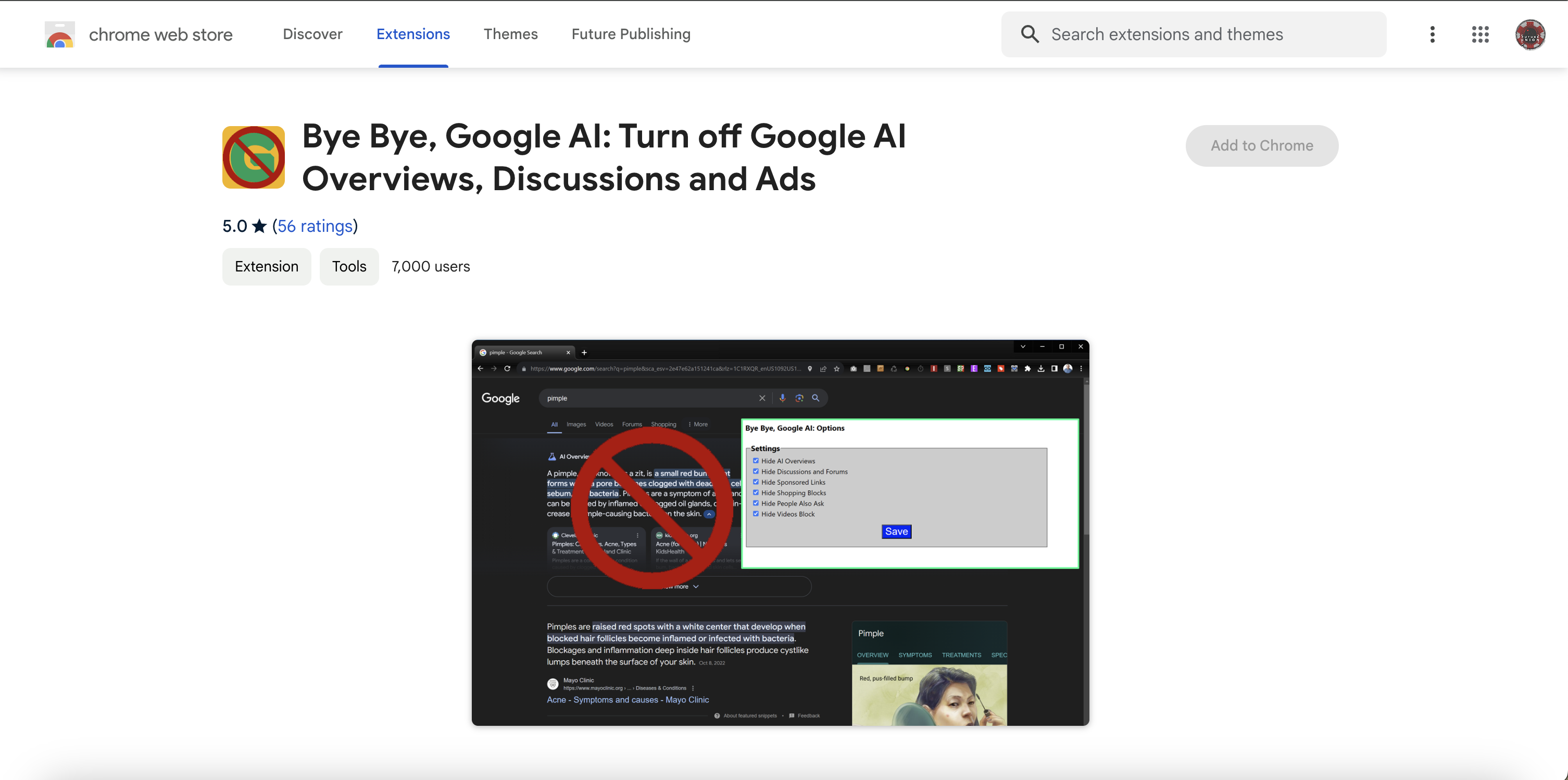
There are several Chrome extensions for Google Chrome and Microsoft Edge, including the Bye Bye, Google AI extension made by our friends at Tom's Hardware. Other extensions include Hide Google AI Overviews and Turn Off AI Overview (Google SGE).
Stay in the know with Laptop Mag
Get our in-depth reviews, helpful tips, great deals, and the biggest news stories delivered to your inbox.
The only trouble with using Chrome extensions is that Google can take them down at any time, making them easy to use but perhaps more unreliable.
- Go to Bye Bye, Google AI
- Click "Add to Chrome"
- Right-click the toolbar icon and select "Options"
- Select "Hide AI Overviews"
- Click "Save"
How to disable Google AI Overview using the URL
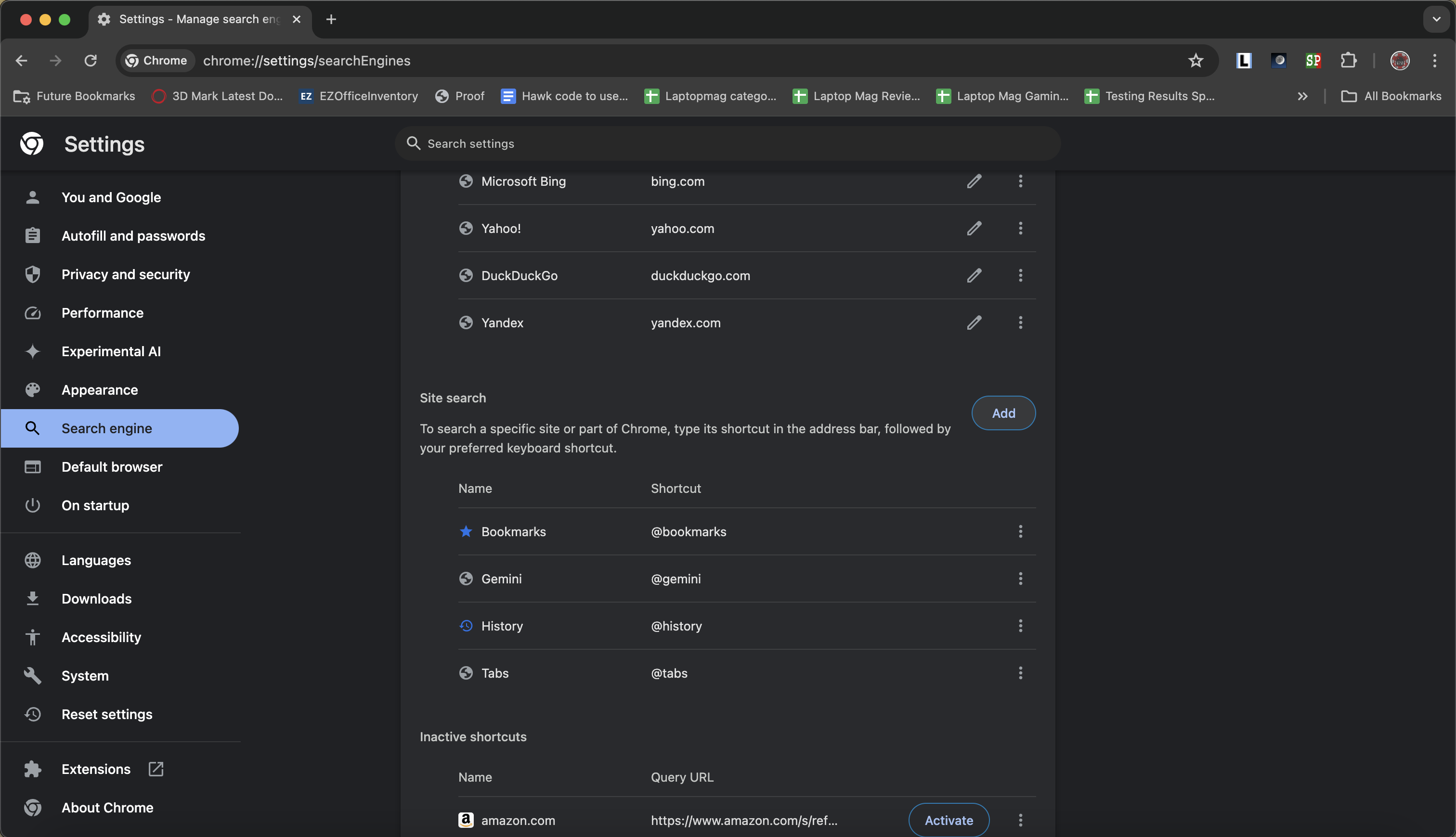
You can also adjust your google address bar search results to filter out AI overviews by adjusting the URL used for site search in Chrome.
- Type "chrome://settings/searchEngines" into your address bar
- Next to "Site search" click "Add"
- Fill in the following details
- Search engine: Google Web
- Shortcut: @web
- URL: {google:baseURL}search?q=%s&udm=14
- "Google Web" will now be an option on the site search list
- Click on the icon next to "Google Web" and select "Make default"

A former lab gremlin for Tom's Guide, Laptop Mag, Tom's Hardware, and TechRadar; Madeline has escaped the labs to join Laptop Mag as a Staff Writer. With over a decade of experience writing about tech and gaming, she may actually know a thing or two. Sometimes. When she isn't writing about the latest laptops and AI software, Madeline likes to throw herself into the ocean as a PADI scuba diving instructor and underwater photography enthusiast.
